To support languages that display right-to-left requires two things to be in place:
- Use of a Theme that supports RTL
- Setting the Project language to a language that uses RTL
To support languages that display right-to-left requires two things to be in place:
RTL Example
This Hebrew translated version of our Become a Wine Expert sample course has been set up as RTL.
Three of dominKnow's available Themes can be used to support right-to-left languages:
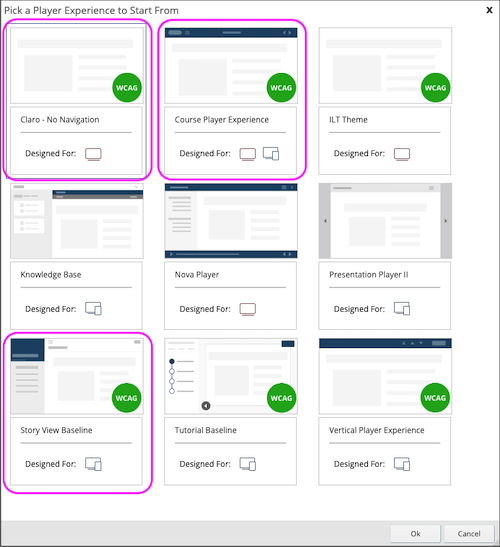
To use the Course Player or Storyview Themes, you will need to create a version of the Theme that sets the navigation/player bars to display as Right to Left.
That setting is available on the Theme Designer's Player tab:
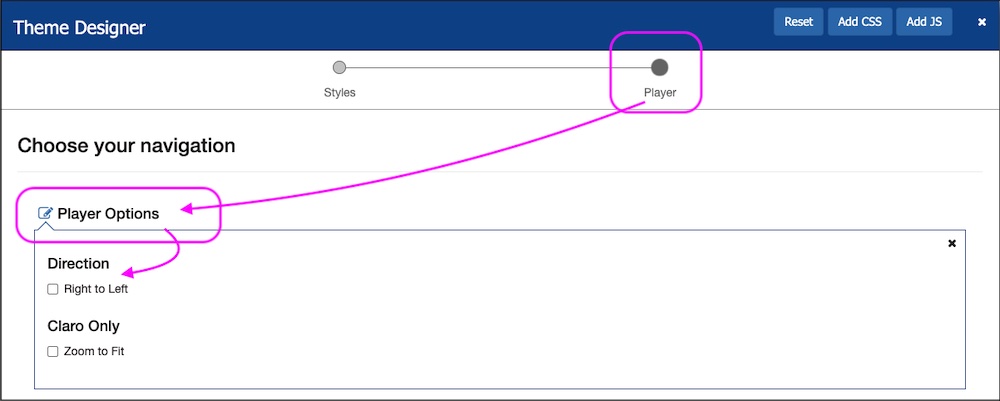
Since the Claro No Navigation theme doesn't display navigation or player bars there is no need for a right-to-left setting.
This article explains how to create a Custom Theme:
Creating a new custom Theme from a default Player Experience >>
In addition to using a theme set to support RTL, you also need to set the Project's Language to your RTL language.
This setting tells the on-page content such as text elements to display right-to-left.
The Language setting is on the Project Properties Panel, available by selecting the drop-down triangle beside the Project name at the top of the interface.
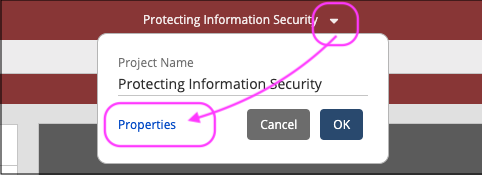
On the Project Properties panel you can select the target language from the Languages drop down list.
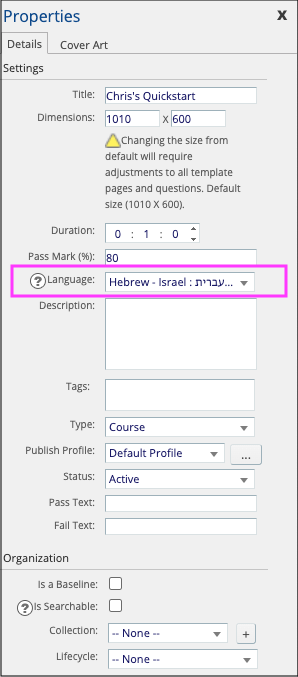
Comments ( 0 )
Sign in to join the discussion.