Playlists are a great way to bring together a set of videos into a single lesson.
When added to a Flow page, the Playlist is responsive. On wider screens the list of videos will display on the right side of the main video panel. On narrower screens the list of videos will be shown under the main video panel.
NOTE: You can't mix YouTube and Vimeo videos in the same Playlist.
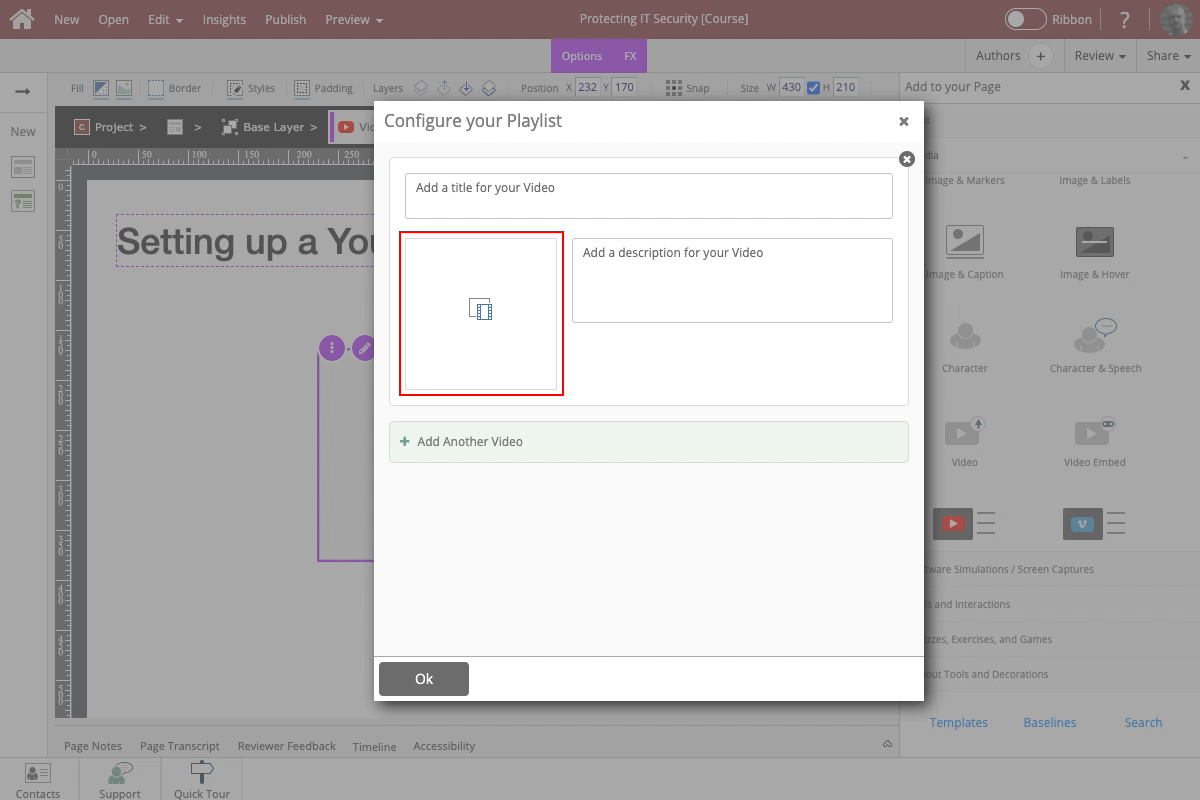











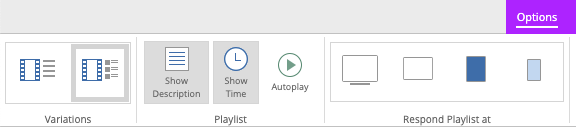
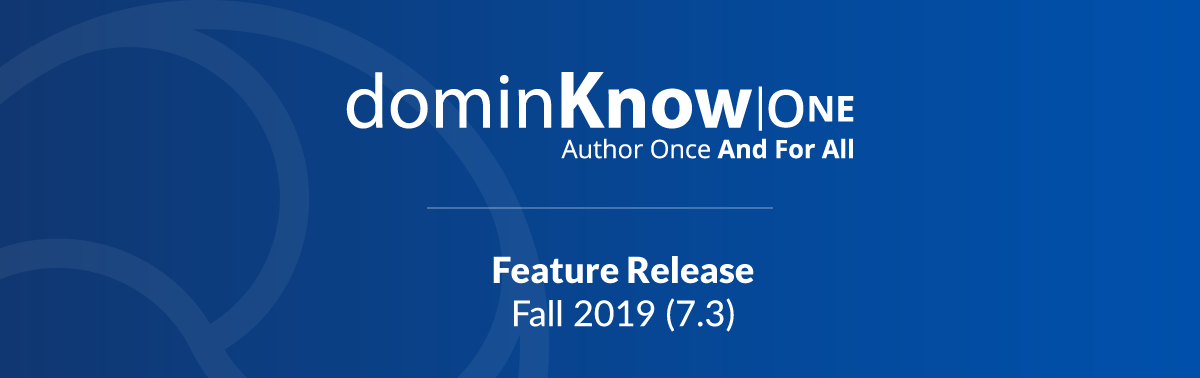
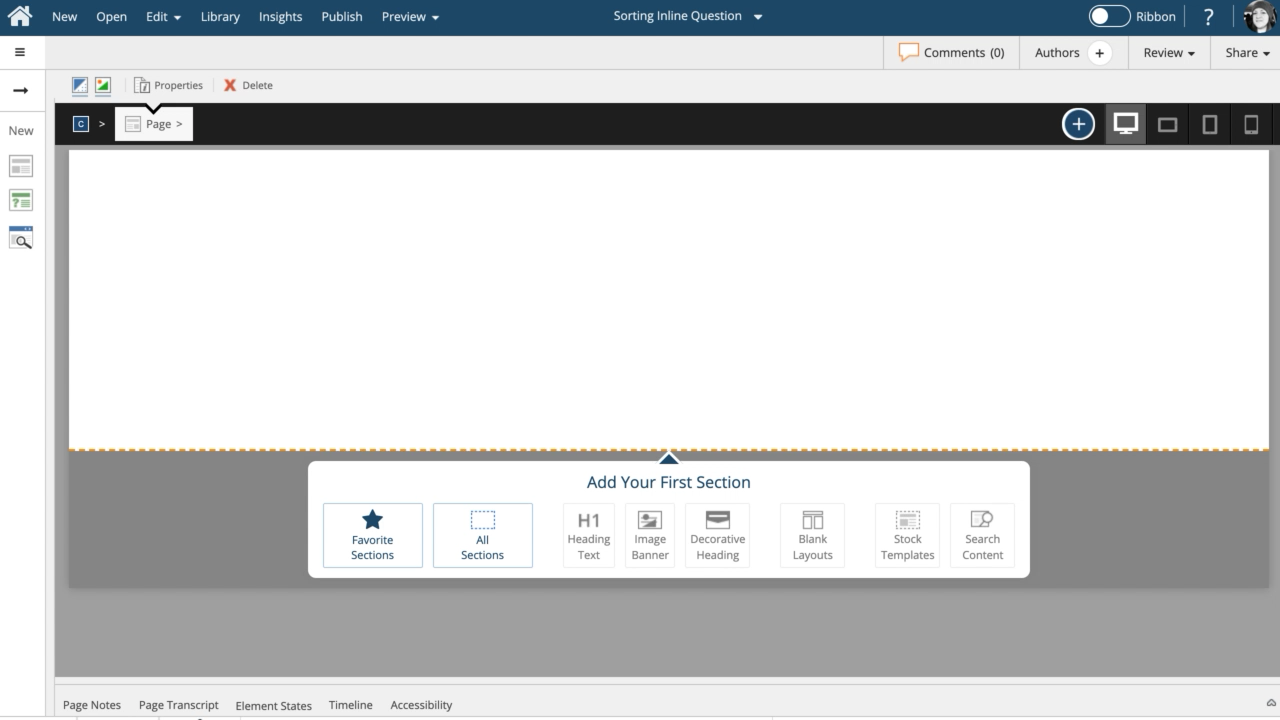
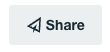
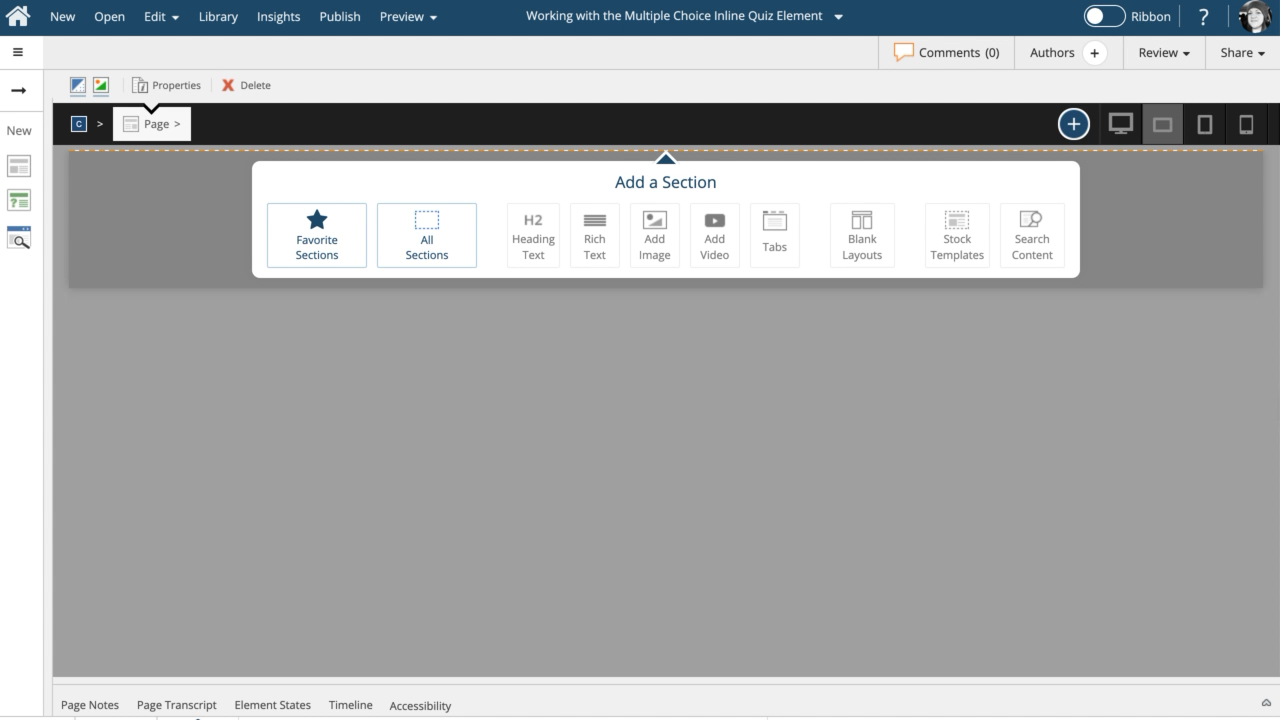
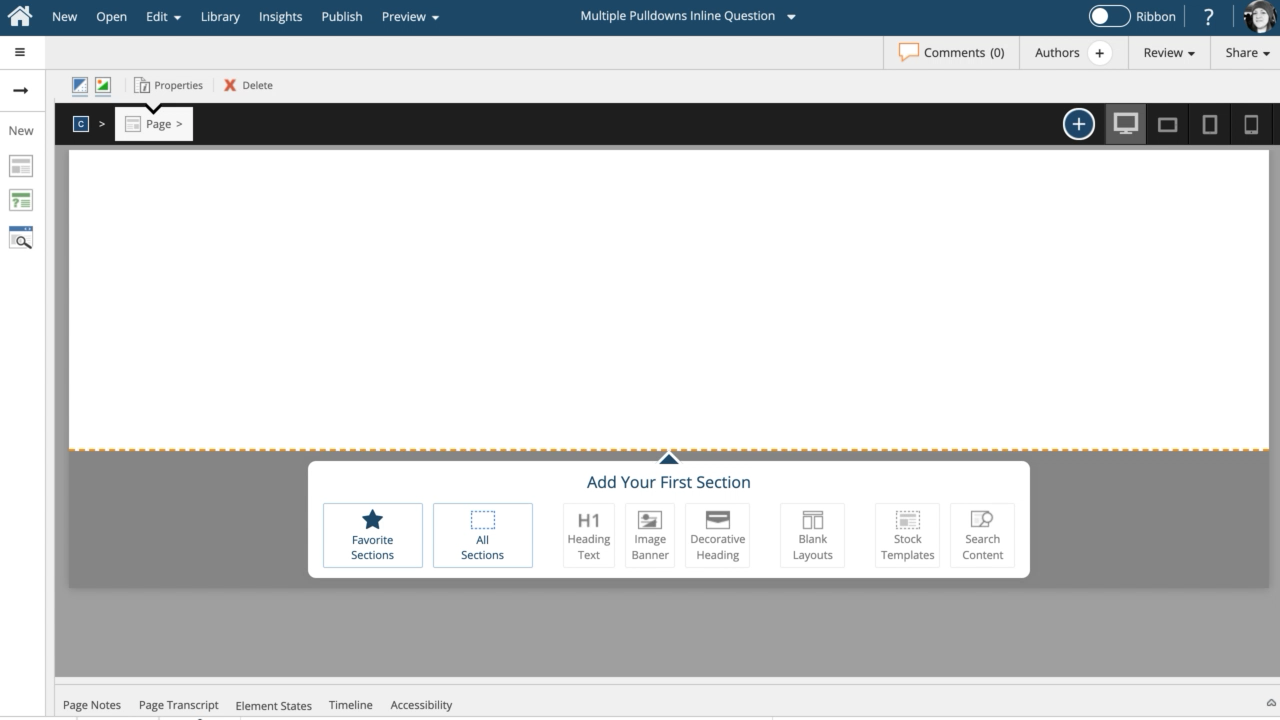

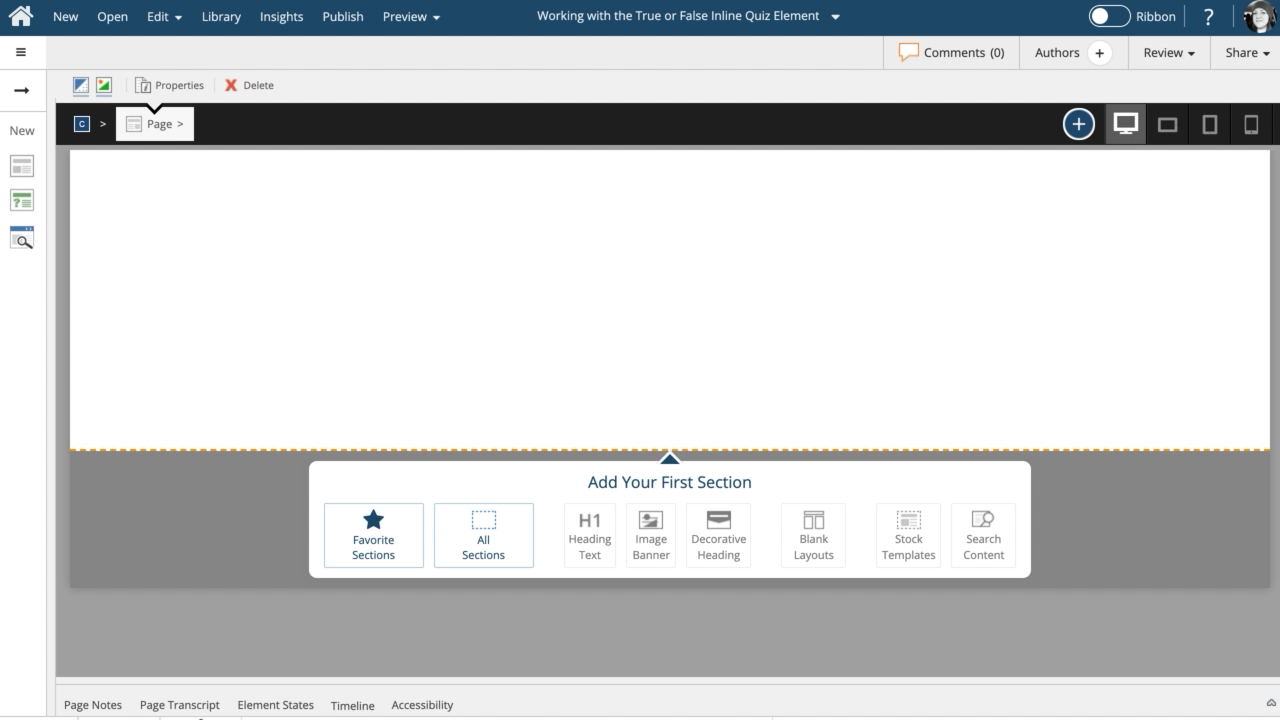
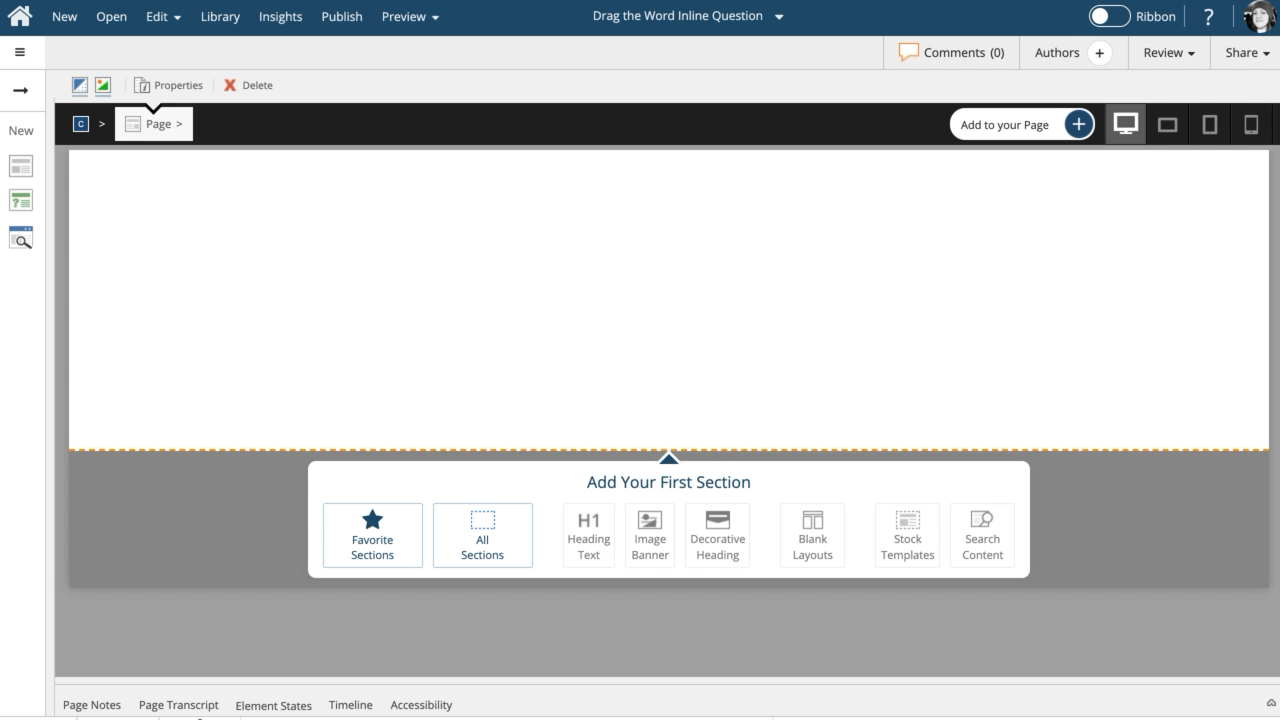
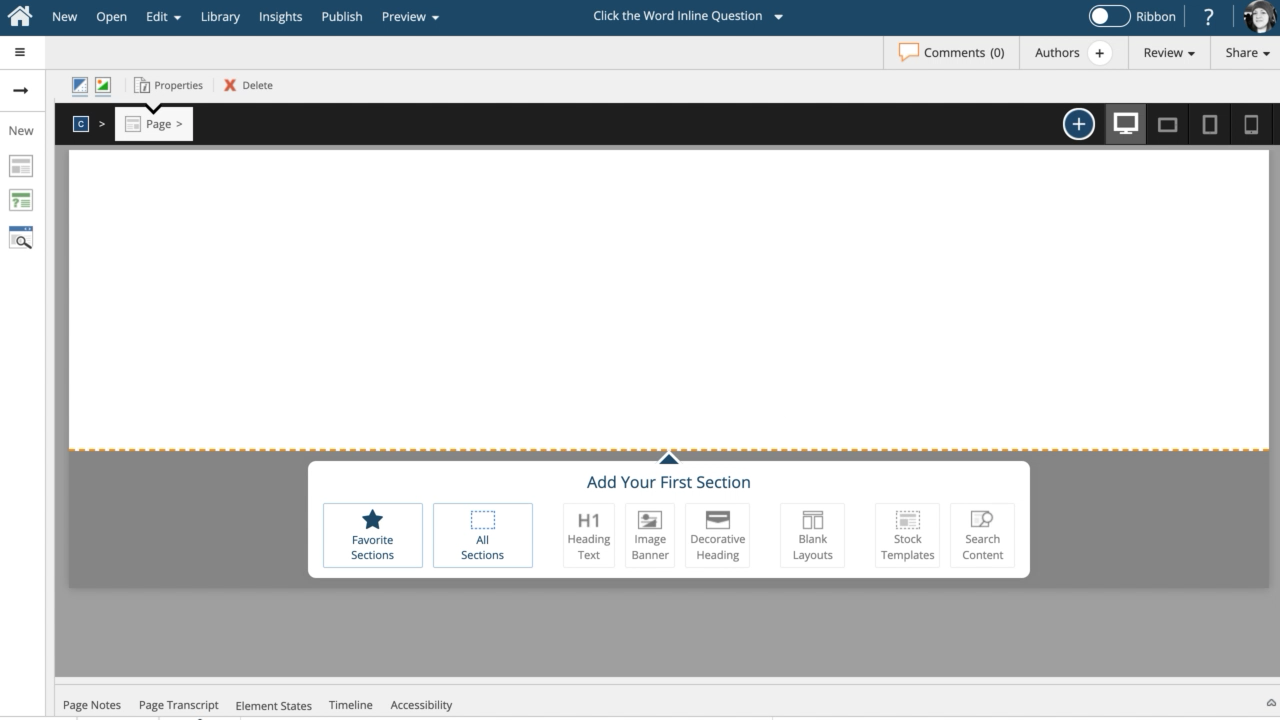
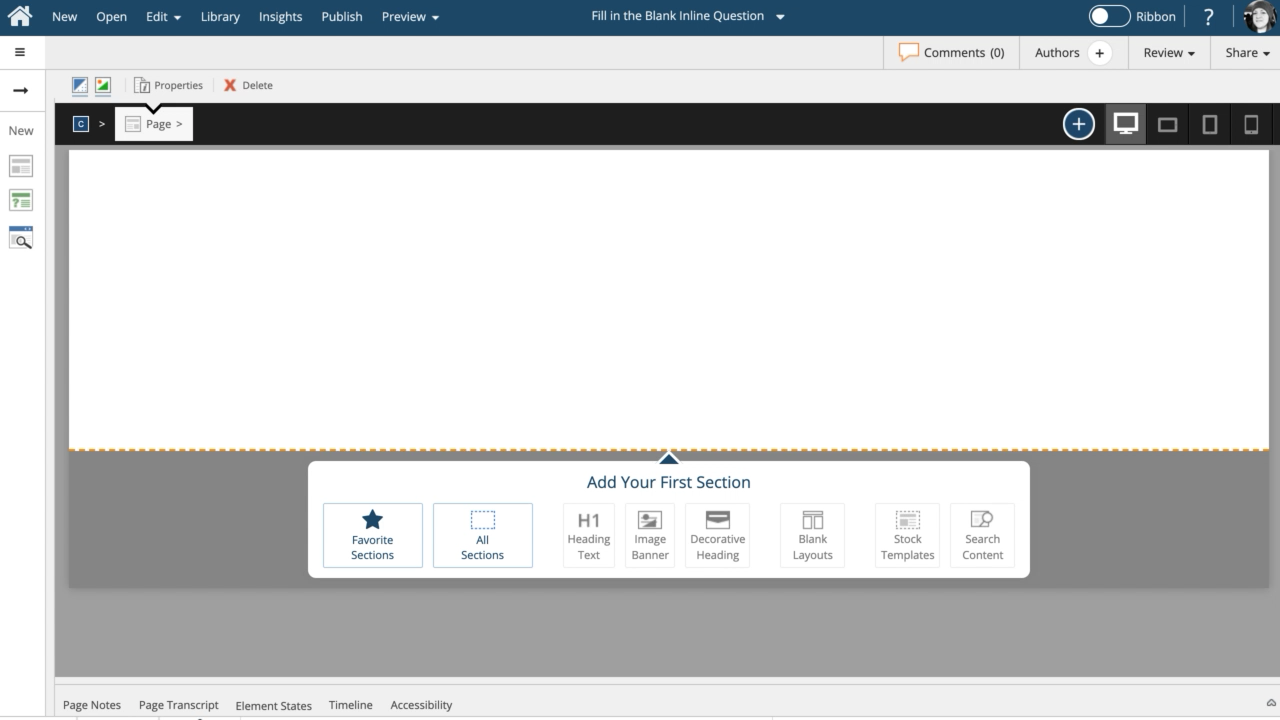
Comments ( 0 )
Sign in to join the discussion.