There are cool new things to help you make great content and several updates to improve many already great features.
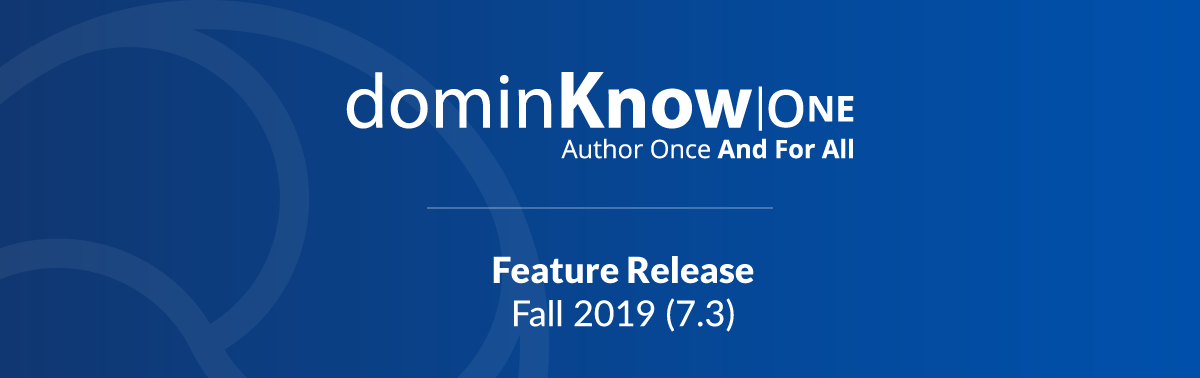
Fall 2019 (7.3) Feature Release Highlights
A round up of new features and feature improvements in the Fall 2019 (7.3) release
.png&id=706ba14f)
Scenario Builder
The Scenario Builder makes it easy to create branching conversation activities.
There’s no programming and it’s fully responsive so it will work great on any screen.
Accessibility Tab
We've added a new Accessibility tab below the Stage to allow you to more easily control Accessibility settings such as focus and screen reader text plus provide authoring advice while you work to help you provide the best possible experience for all users.
We’ve automated many aspects of creating content so it complies with statutes such as WCAG 2.0 and Section 508.
But creating accessible content is still a combination of the features the tool plus decisions the author has to make.
The Accessibility tab will make it much easier for authors to understand what decisions they need to make.
Playlist widgets for Vimeo and Youtube videos - coming in November!
The new Video Playlist widgets make it easy to add a collection of Vimeo or YouTube videos to any page.
Check out the drag and drop option for adding more videos, it's a great time saver.
When added to a Flow page, the Playlist is responsive. On wider screens the list of videos will display on the right side of the main video panel. On narrower screens the list of videos will be shown under the main video panel.
Here's a walk through on adding a Vimeo Playlist Widget to your page.
Instructor-Led Training (ILT) theme
This new Claro theme has been designed to help you use content in contexts where you are presenting on a projector, like instructor-led training and presentations.
The theme has no navigation bars – you use a standard remote “clicker” or your keyboard’s left and right or up and down arrow keys or Page Up and Page down keys to move through the content.
If you’ve set up timed events on the Timeline, these will be synchronized to the arrow keys or clicker.
You can make the browser window bigger or smaller or use the browser short cut keys to go Full Screen and the content will expand to fit.
And when you open the published project it will open a second browser window to show the Page Notes for each page, so you can include “speaker notes” just like standard slide decks. (NOTE: You’ll need to allow pop ups for this to work.)
Here’s a sample project published with this theme – give it a try!
Publishing Checklist
The Publishing Checklist helps you track the completion of Project tasks to make sure nothing falls through the cracks.
It's available for authors from the Insights panel when working on a Project. Authors can mark items completed as they work and keep the Checklist up to date.
Administrators can set what appears on the Checklist, disabling any default items and adding any needed custom items.
Administrators can also set how the Checklist affects publishing, including preventing publishing without a completed Checklist.
Here's an overview of the Publishing Checklist - check it out!
Objectives - metadata for use with xAPI
Objectives are extra metadata about a Learning Object that can be tracked using xAPI, so that learners who have already completed an objective may be exempt from having to complete the same information again in the future.
You can assign Objectives to Learning Objects in your projects and use the setting in the Publishing Profile to apply the Objectives across all Projects or restrict to the same Project.
Flash Card and Match Card sets - coming in December!
Flash Card and Match Card sets are new interactive components available on the Engage tab.
In a Flash Card set, the learner types a response to a question.
In a Match Card set, the learner turns over pairs of cards, looking to find a match.
Here's an overview of Flash Card sets.
Here's an overview of Match Card sets.
Wait, there's more:
- Long scrolling pages in Flow projects now resume at the last viewed section of the page.
- There are now blank question pages for Flow projects.
- An action has been added that allows you to reset the project timer.
- Claro content can now zoom to fill the screen when using either the Nova, No Navigation or ILT theme. Learners can simply make the browser bigger or use the browser’s shortcut keys for Full Screen.
.png&id=706ba14f)
Edit an Action's Trigger element
You can now change the trigger element for any action.
Show full variable or a placeholder in a text element
On the View tab you can choose if you want to see the default variable placeholder {x} or the full variable name when authoring.
Show completion status on Tab Sets, Accordions, Flip Cards, and Carousels
Tab Sets, Accordions, Flip Cards, and Carousels can now show a completion checkmark when they've been viewed by the learner. A new setting in the Publishing Profile controls this.
Simpler learner Search
The Search feature has been simplified to make it easier for learners to find specific content in a Project.
And that's not all:
- Markers have new styles and can support images inline with the text.
- Project text Styles are available via the text mini toolbar for both Essentials modes.
- You can add template project content and baseline content as a new layer in Claro.
- You can add baseline and page content from another project into your Flow page.
- You can drag and drop a YouTube URL into a placeholder on the stage and in all components in Flow.
- You can preview the parent page from its duplicate via the Translate button on the Home tab.
- Learners can choose to hide or show the menu for projects using the Pinned Menu theme.
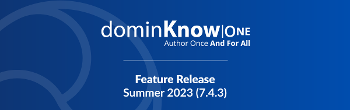
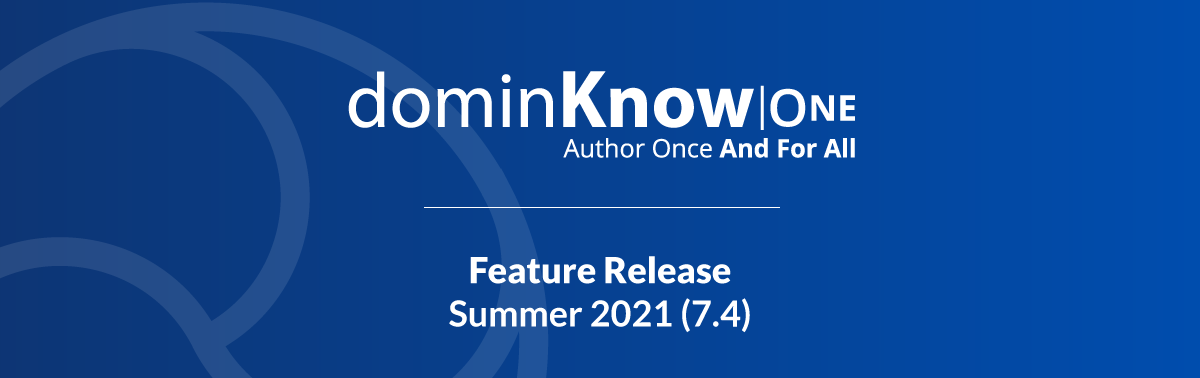
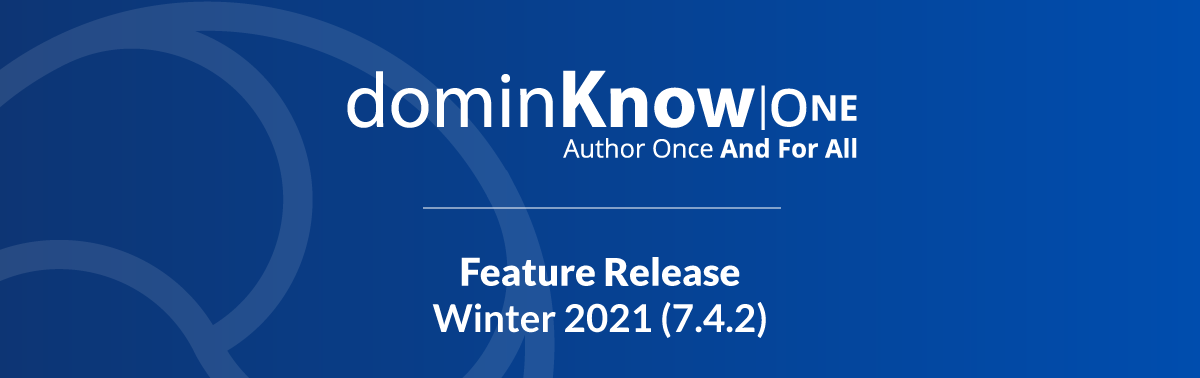
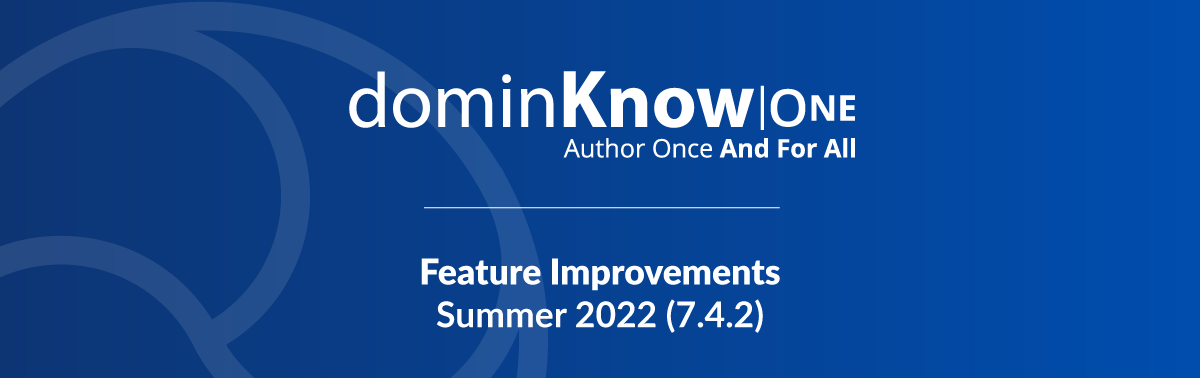
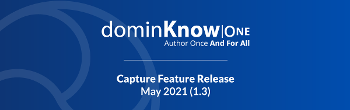
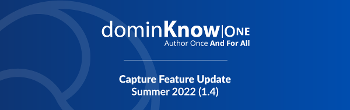
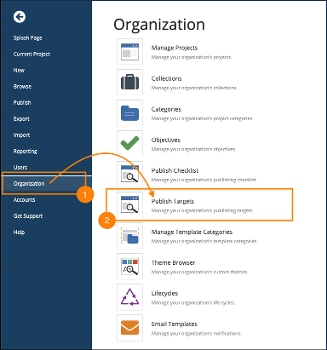
Comments ( 0 )
Sign in to join the discussion.