The Publish Targets feature allows you to create learner-audience specific contexts and apply them to:
- Content elements on the page
- Pages
- Test Question Pages
- Learning Objects
- Modules
When you publish the Project you can use the targets to set what content is included for a specific learning audience or context.
This feature allows you to create one project that can be published to target different learner audiences.
For example, a Project can have Pages identified for Managers and Pages identified for Employees. When you publish, you can publish the Manager version first then publish the Employee version. They can even be set to use different Themes and Publishing Profiles. Both published versions are stored and tracked separately to make it easier to republish later.
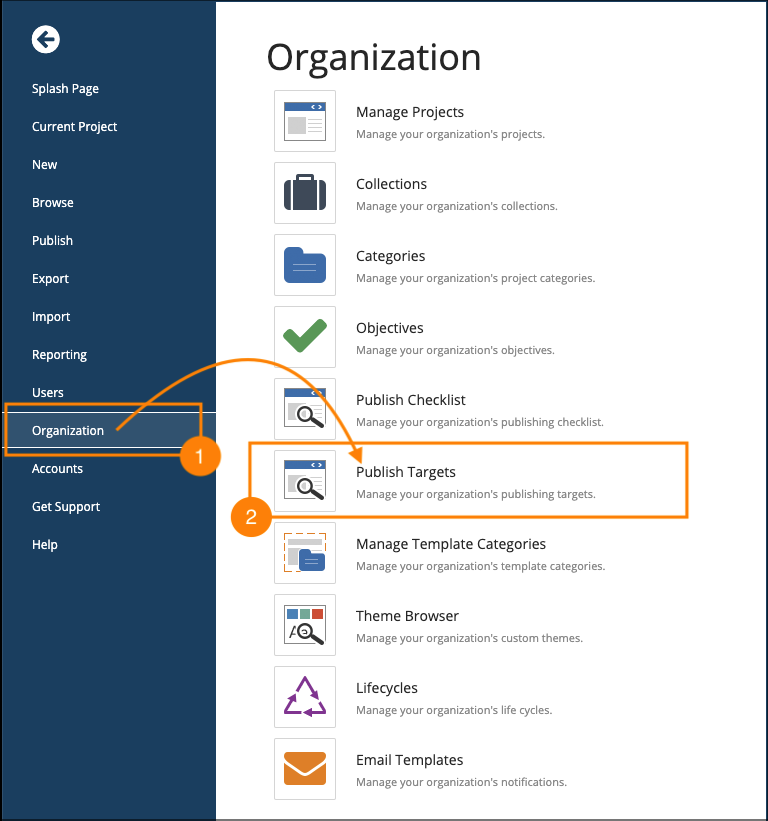
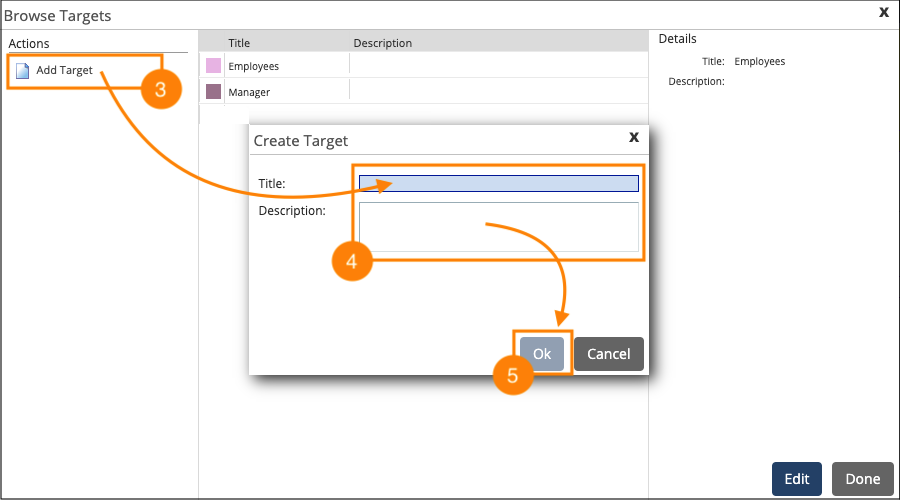
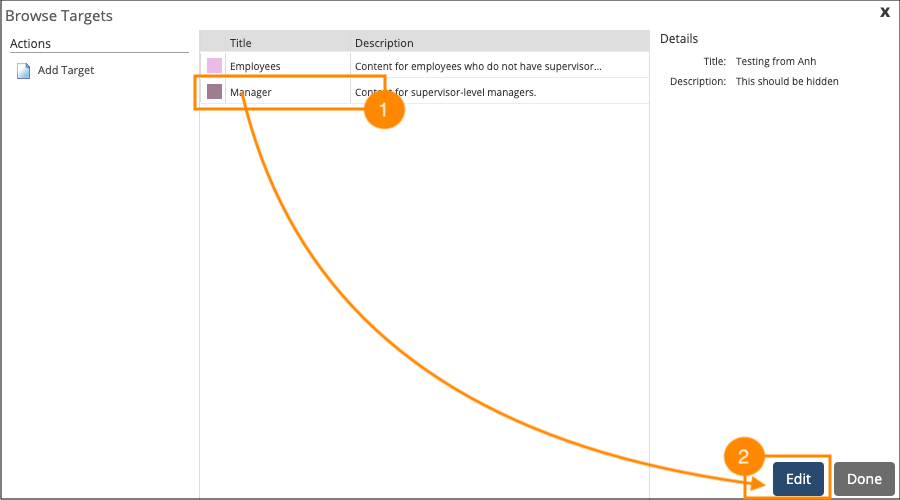
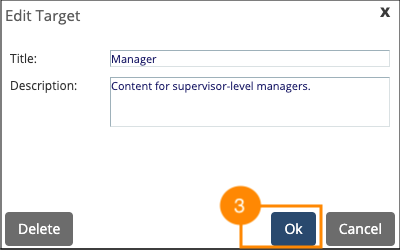

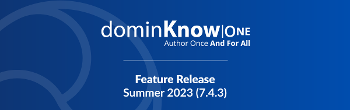
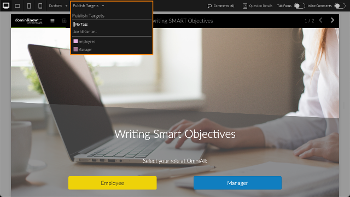
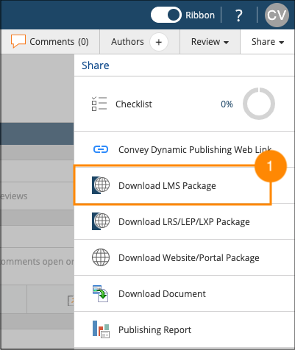
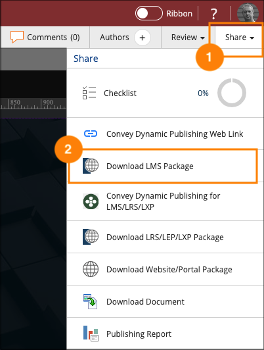
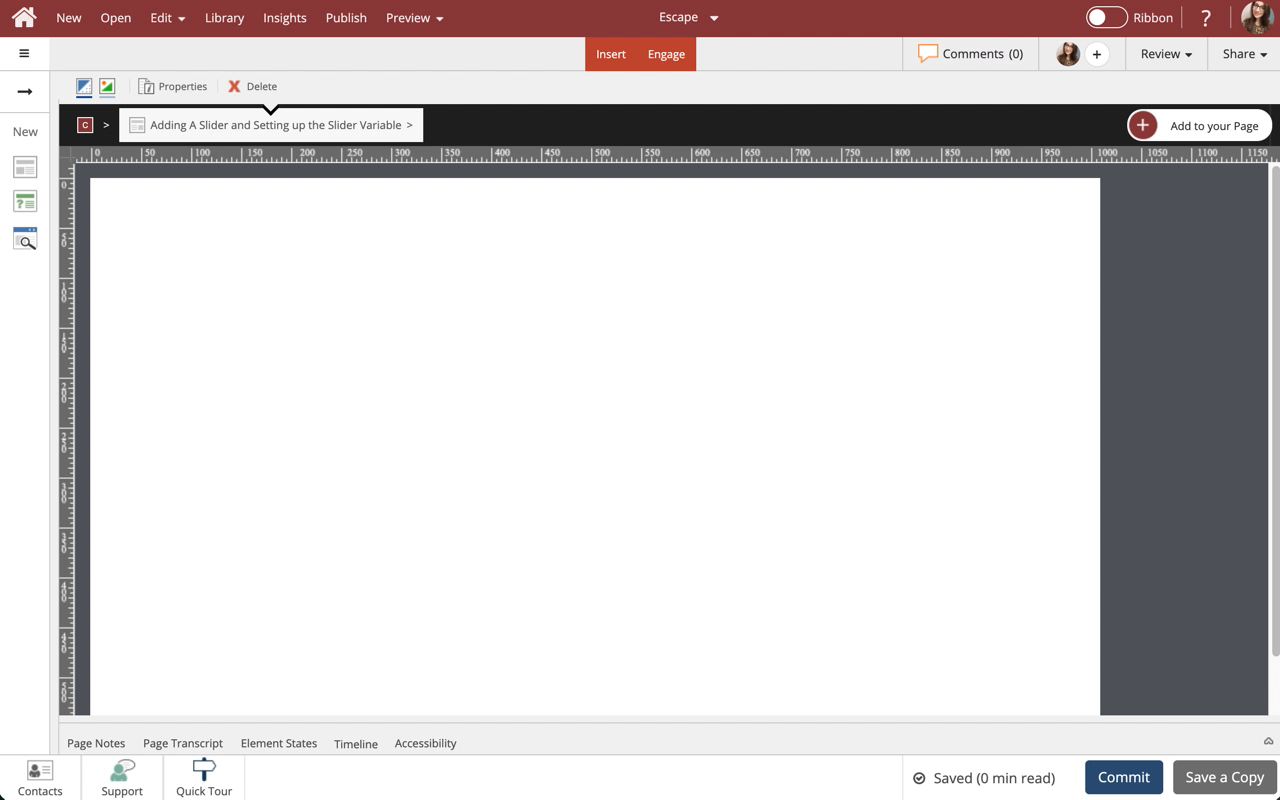
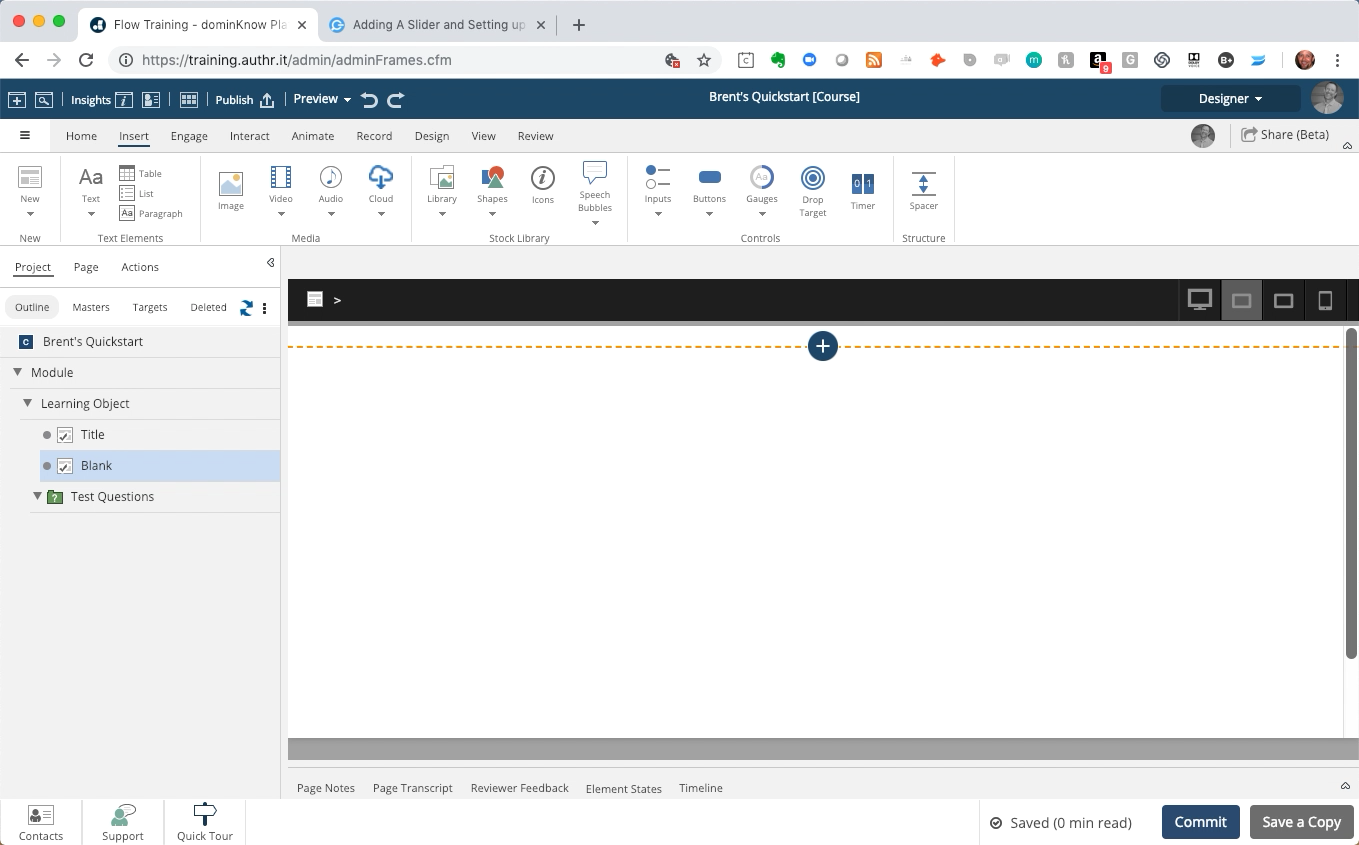
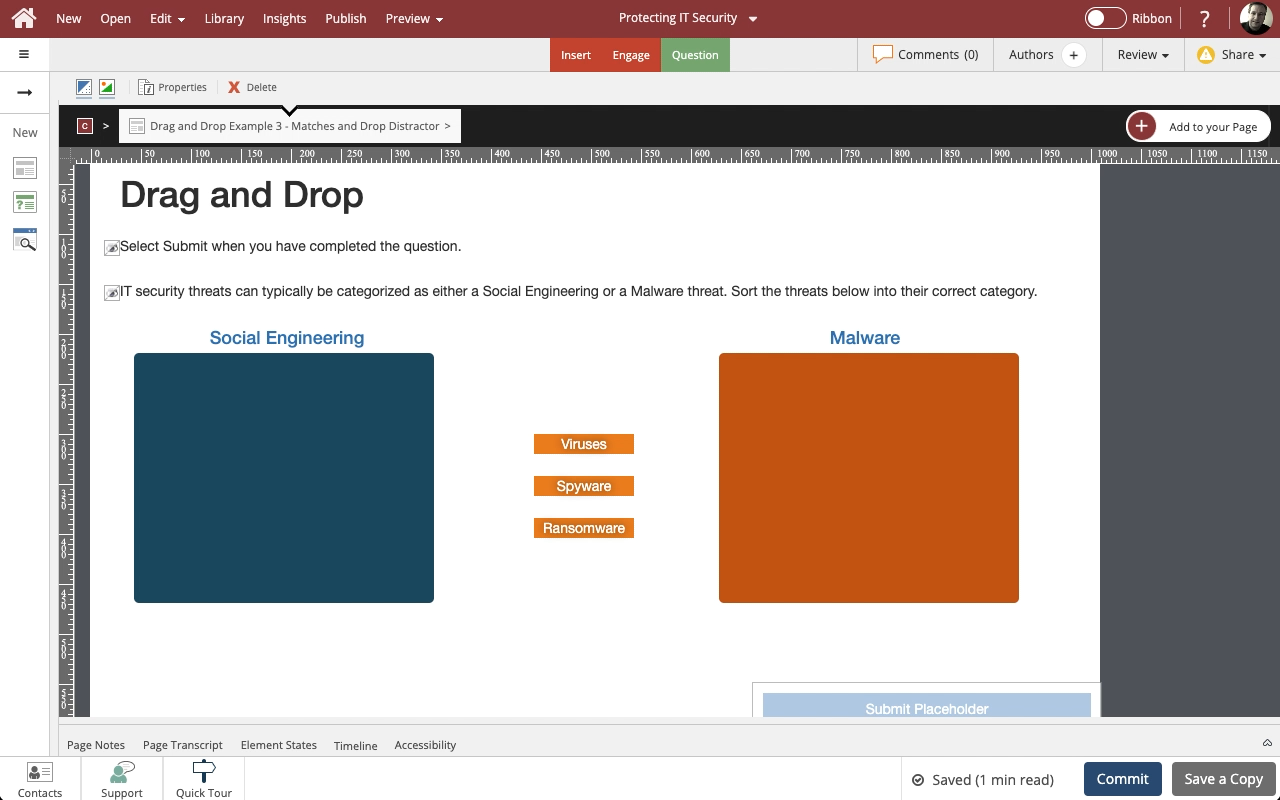
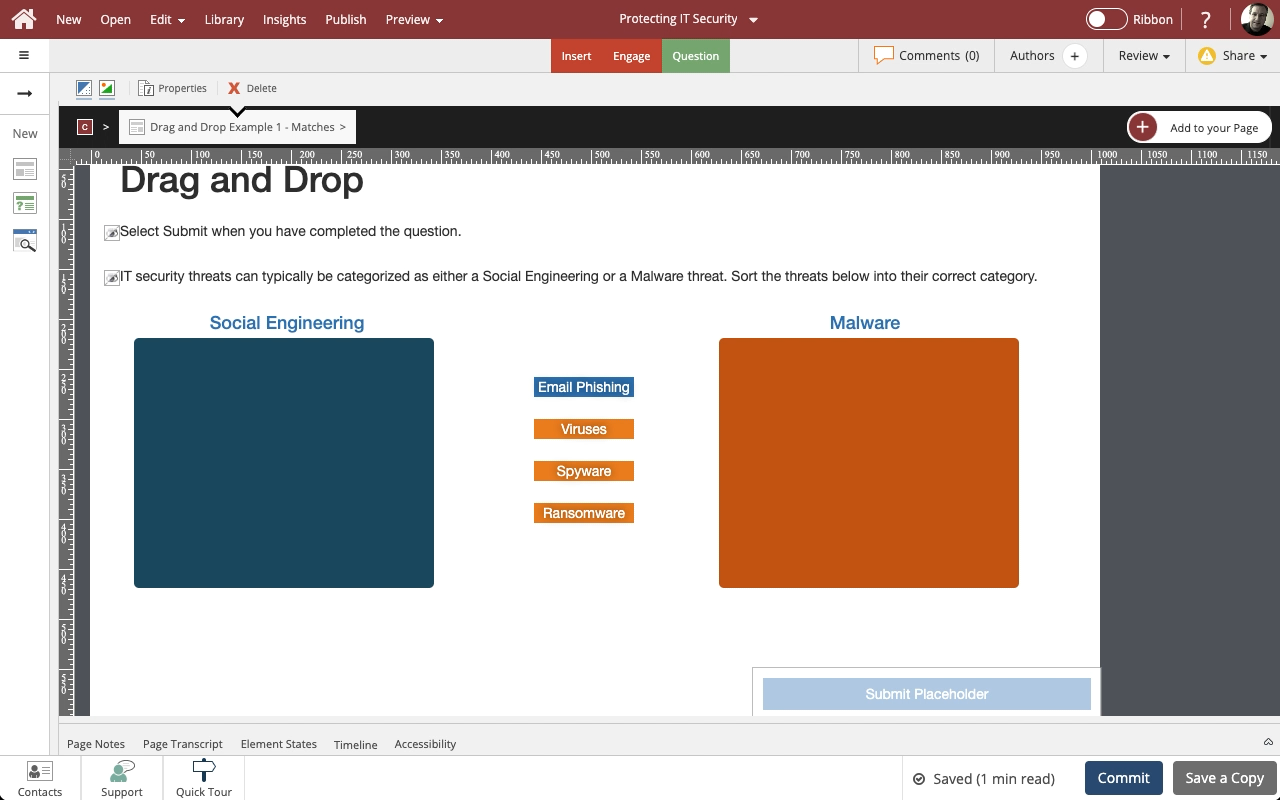
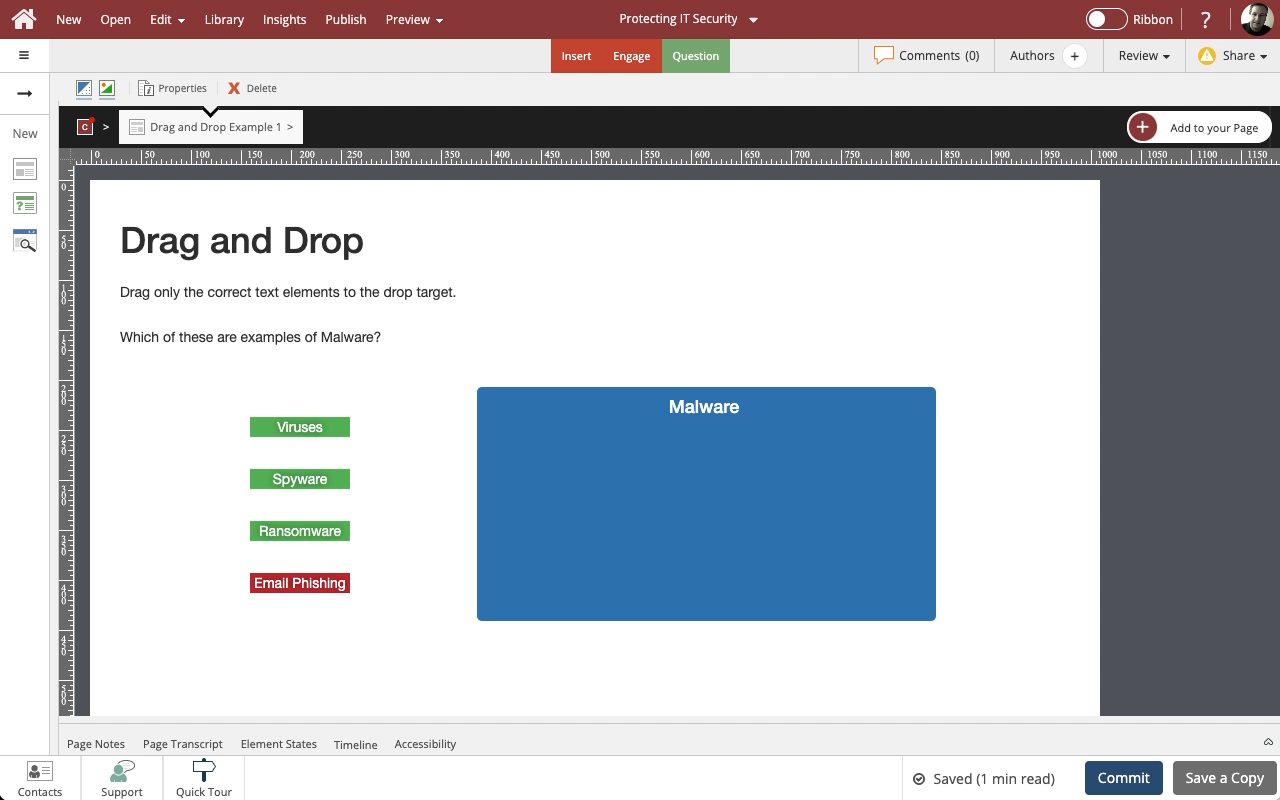
Comments ( 0 )
Sign in to join the discussion.