As we prepare our Summer 2023 Feature Release (7.4.3) for delivery to our non-Enterprise clients, here's an overview of what's coming.
(Most Enterprise clients have received the release on their UAT sites so they can begin their UAT processes.)
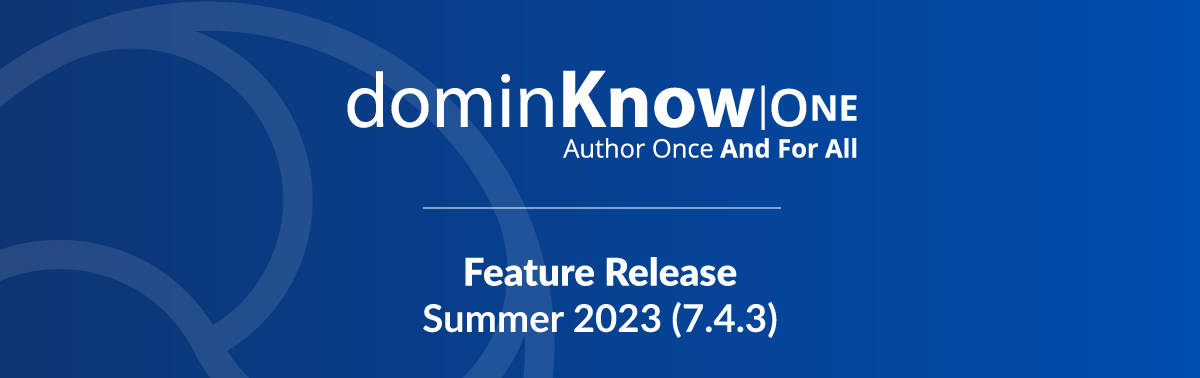
As we prepare our Summer 2023 Feature Release (7.4.3) for delivery to our non-Enterprise clients, here's an overview of what's coming.
(Most Enterprise clients have received the release on their UAT sites so they can begin their UAT processes.)
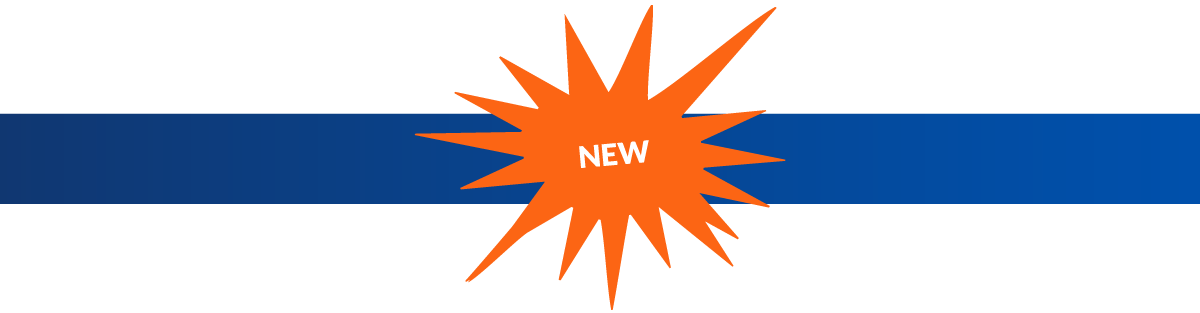
This release brings forward a whole new level of content re-use with a new feature that allows you to create learner-audience specific contexts and apply them to:
When you publish the Project you can use the targets to set what content is included for a specific learning audience or context.
Essentially, this feature allows you to create one project that can be published to target different learner audiences. For example, a Project can now have Pages identified for Managers and Pages identified for Employees. When you publish, you can publish the Manager version first then publish the Employee version. They can even be set to use different Themes and Publishing Profiles. Both published versions are stored and tracked separately to make it easier to republish later.
We’re really excited about this feature, as it adds very powerful options to dominKnow | ONE’s single-sourcing content model.
We've created a Collection with articles to get you started setting up and using Publish Targets:
A new approach to filtering projects has been implemented in a number of places in dominKnow | ONE.
For example, you'll find it on the Browse Projects panel.
When you select the Browse tab you now have access to the new Filters which include the previous Categories, Collections and Life Cycles plus also add filters for:
The newly-added options make it easier to find specific content.
In addition to the Browse Projects panel, similar filters are also available:
This article explains how to use these new filtering options, including saving custom filters for later re-use:
Working with the Project Filtering options on the Browse Projects panel >>
On the Add a Question Page’s menu for Rapid question types, you can now add a second fill in the blank question type.
This new question page is forms-based like the Fill in the Blanks exercise activity on the Engage tab. It provides a simpler approach to setting up a Fill in The Blanks question page than the already-available Fill in the Blanks question pages.
This new Question Page can be used as a scored Assessment question or as a non-scored Practice page.
This lesson explains how to set up this new type of question page:
We’ve added three new interactive activity elements (components) to the Engage tab’s Quizzes and Exercises section:
Like the other activity components available as Engage quizzes and exercises, these can only be used as non-scored learning activities.
These activities were previously already available as full Question Pages, where they can be used as scored Assessments or as non-scored practice pages.
Authors can now batch import test questions into Flow Projects using Excel.
The import feature supports True or False, Multiple Choice, Multiple Pulldowns and Fill in the Blanks questions.
Like the already-available process for Claro content, authors need to download the prepared Excel template from dominKnow | ONE and add in the questions.
This article has all the details to help you import test questions into either Flow or Claro:
When Administrators log into dominKnow | ONE, they will now have a new initial experience.
Instead of being presented with the Splash Page dashboard, they will initially be presented with the Administer-related options available under the Application menu. At the top of the list is an option to switch to Authoring.
The change makes it quicker for Administrators to access these sorts of functions, without having close up the Splash Page and open the Application Menu.
Custom Administrator Roles
Along with this change, you can now create Custom Administrator Roles with control over whether an Administrator has permission to:
You can set a custom Administrator Role to be the default for inviting new Administrators to your site.
NOTE: Because of its potential to create security issues, this Custom Administrator Role feature:
If you'd like to have it added to your site, please send an email to support@dominKnow.com. You will need to identify which of your Administrators should be provided access to the feature.
The custom Administrator Roles will be available to your designated Administrator on the Application Menu’s Users options, in the Roles section (which also features the previously-available feature for creating custom Author roles).
The Application Menu’s Reporting options now include a report for Users, to help Admins quickly find and track user information such as username, first and last name, email address, as well as data such as invitation date, first login date, last log in date and IP address.
The Application Menu’s Publish section now includes a Publishing Report to help you find and manage any projects that have been published.

All Heading and Question Body text fields in the Engage tab’s Quizzes and Exercises elements (components) now support full rich text. You can still work with them in the form-based approach for rapid development or you can use the new link to open a text editor to support inline formatting such as bold, italics, underlining, font size, and more.
Plus you can now add System or Custom variables as text in these Heading and Question Body fields. And you now have the ability to set the alignment of the heading and body text for these types of questions.
These question elements now support Partially Correct feedback.
The Multiple Choice Question Elements have received some additional improvements:
The text fields in a List element are now full rich text. You can still work with them in the form-based approach but they now have a link to open a text editor to support inline formatting such as bold, italics, underlining, font size, and more.
There is now an option to set one icon for all items in the List element. You can still set separate Icons for each element, the new option makes it easier to set all icons to be the same.
When translating Projects, the translation file will now export List Elements with each item on a separate line making the list easier to read for translators.
This article includes the steps to edit a list which shows the changed features.
Several new options have been added to Publishing Profiles:
Several new options have been added to the Custom Author Roles, allowing you to set whether an Author can:
The Knowledge Base Theme now has an option to display search results within the Home Page’s menu cards rather than opening the full search results panel.
The Knowledge Base theme can now display "More" at the bottom of each topic tile on the homepage for any learning object which contains more than five pages. Clicking More then expands the list to display all pages.
Also, there is now an option in the Menu section of the theme designer for the Knowledge Base theme which when enabled will Preserve Index Casing. This ensures terms in project’s Index display in the same case they were typed in the page properties.
The Tutorial Theme, originally designed for use in job aids and similar just-in-time learning contexts, has been improved to better support its use for elearning courses.
It now supports assessments and multiple Modules.
Published packages can now be removed via the Recent Published Packages list on a Project's Insights panel.
The Story View theme now supports right-to-left text.
Comments ( 0 )
Sign in to join the discussion.