Embed
Embed: preview
Embed size:
Maintain aspect ratio
Show steps
Embed code
Create a Collection
Update Collections
Create a
Collection
Steps to set up a custom drag and drop question page as a sorting activity with three matches and one drag distractor.
00:00 Select the
Question tab.
00:04 Select Choices.
00:08 The Edit Question Properties panel will open to the right of the Stage.
To set up the first Match, select the Add button.
00:12 Select
Match.
00:16 Select
Drag Item selection list.
00:20 Select the
Viruses Text element.
00:24 The Viruses Text element is now bound in red on the Stage to show it was selected.Select the
Drop Target selection list.
00:28 Select
Drop Target Box. (This is the only element on the list because it is the only type of element on the page that can be a Target element.)
00:32
The Drop target Box element is now bound in red on the Stage to show it was selected.Select Ok.
00:36
To set up the second Match, select the Add button.
00:40
Select Match.
00:44
Select the Drag Item selection list.
00:48
Select the Spyware Text element.
00:52
Select the Drop Target selection list.
00:56
Select Drop Target Box.
01:00
Select Ok.
01:04
To set up the third Match, select the Add button.
01:08
Select Match.
01:12
Select the Drag Item selection list.
01:16
Select the Ransomware Text element.
01:20
Select the Drop Target selection list.
01:24
Select Drop Target Box.
01:28
Select Ok.
01:32
To set up the Drag Distractor, select the Add button.
01:36 Select
Drag Distractor.
01:40 Select the
Drag Item selection list.
01:44 Select the
Email Phishing Text
element.
01:48 There is no Drop Target for a drag distractor, so the Drop Target Selection List is unavailable.
Select Ok
.
01:52 Now that all the Matches are set up, select Update to save your changes.
01:56 The draggable elements on the Stage now show a hand icon, and the drop target element shows a target icon.
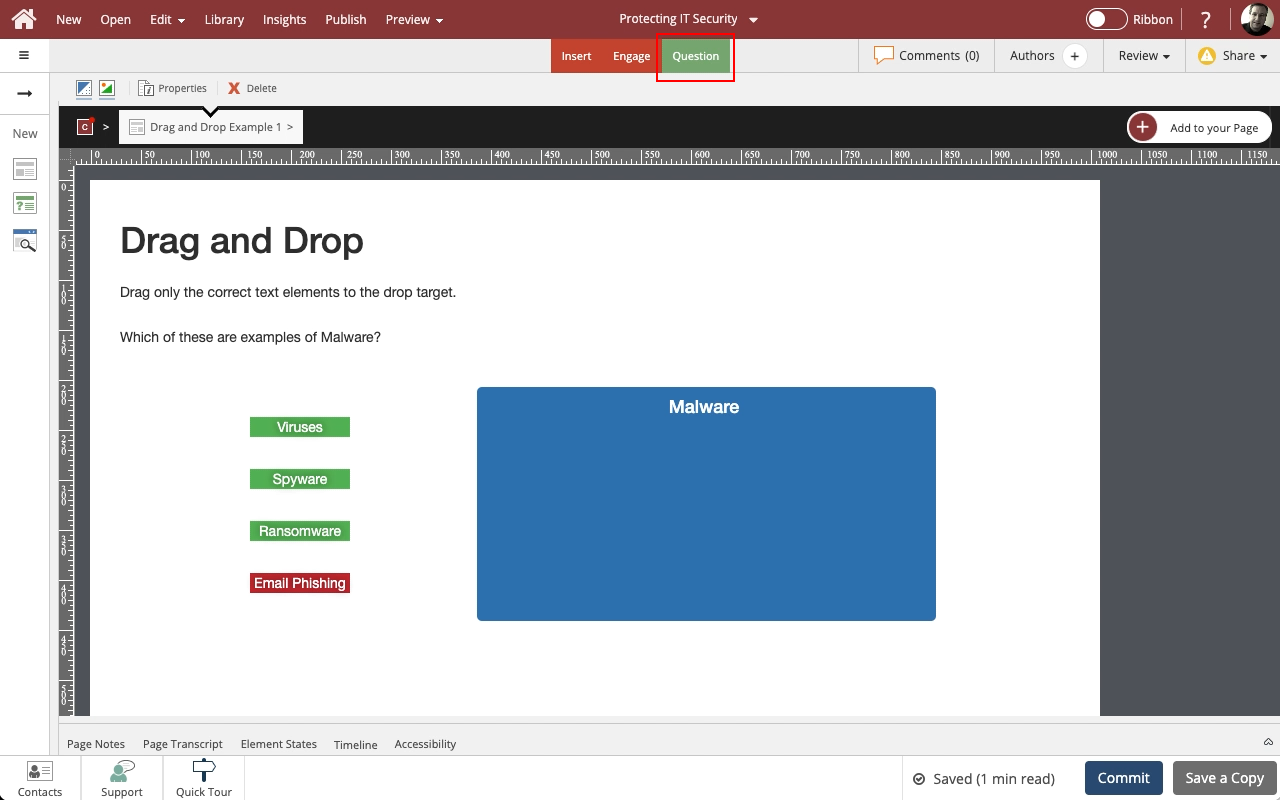































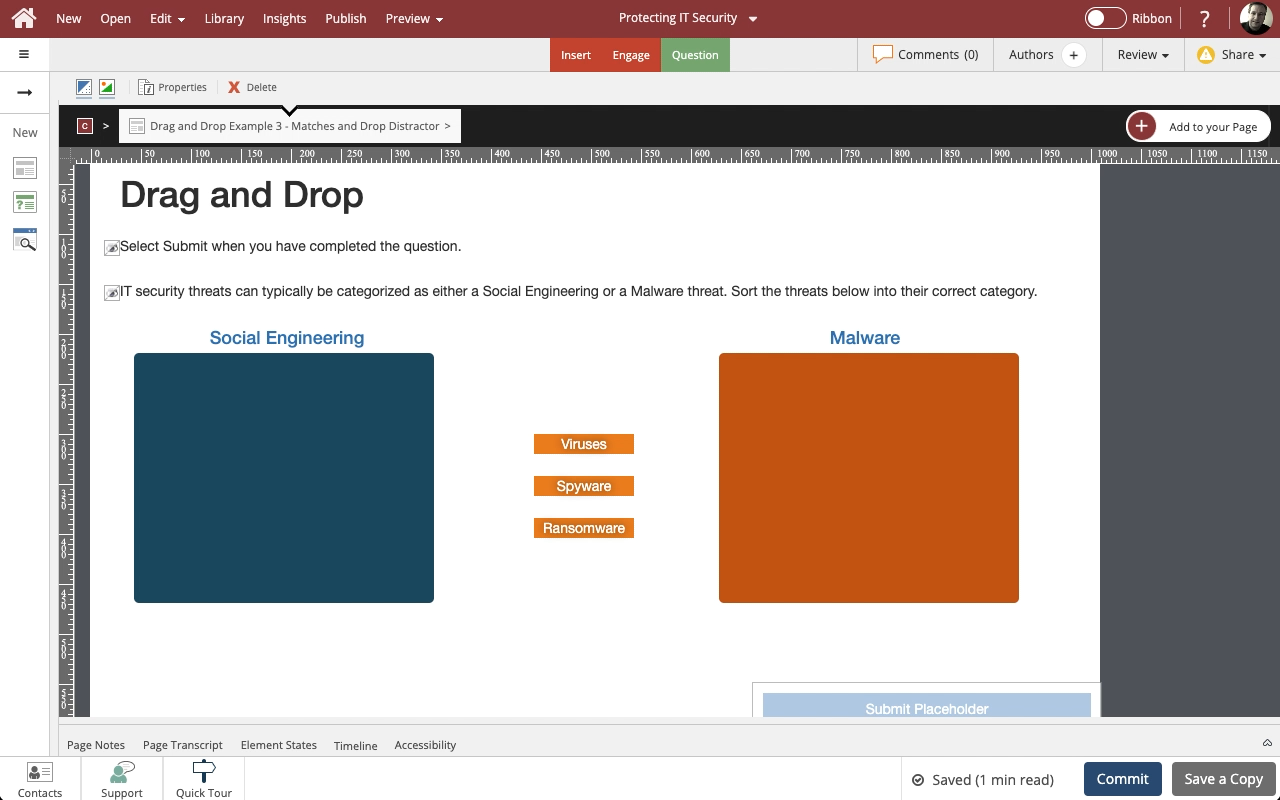
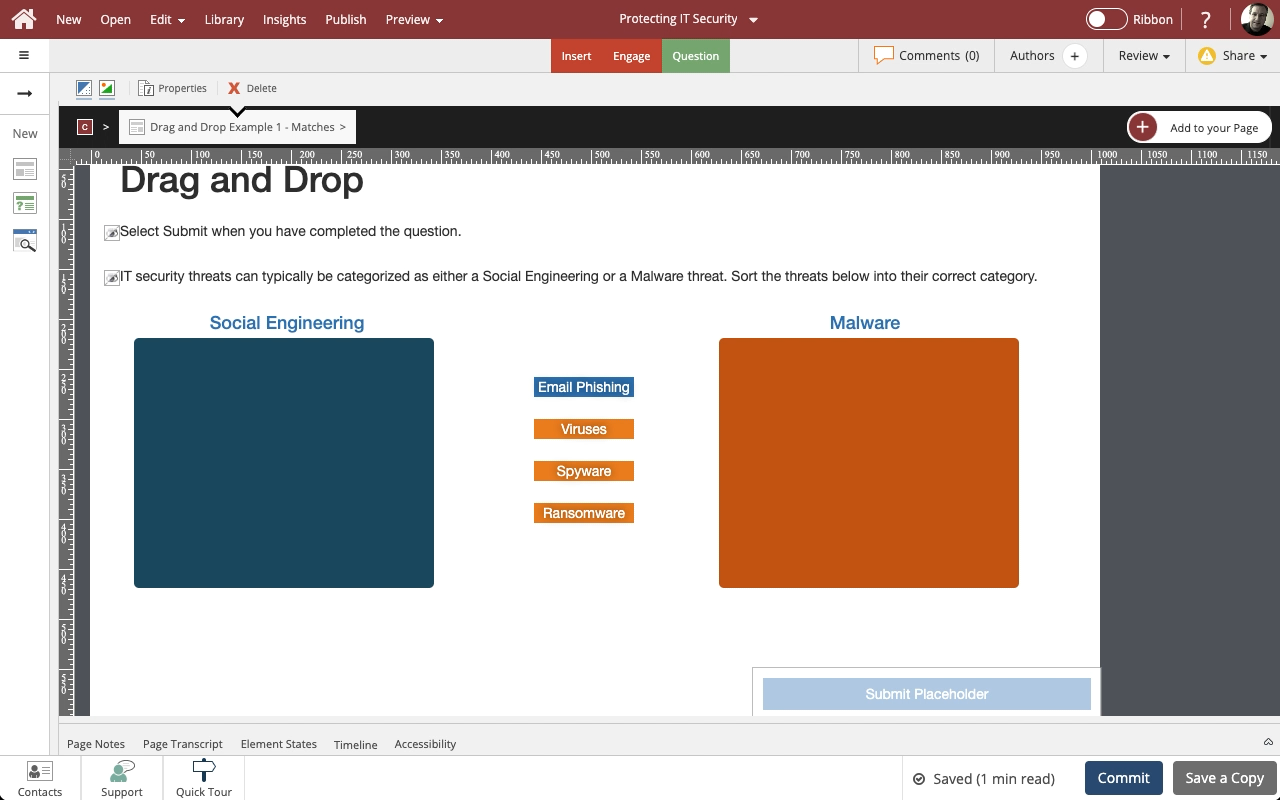
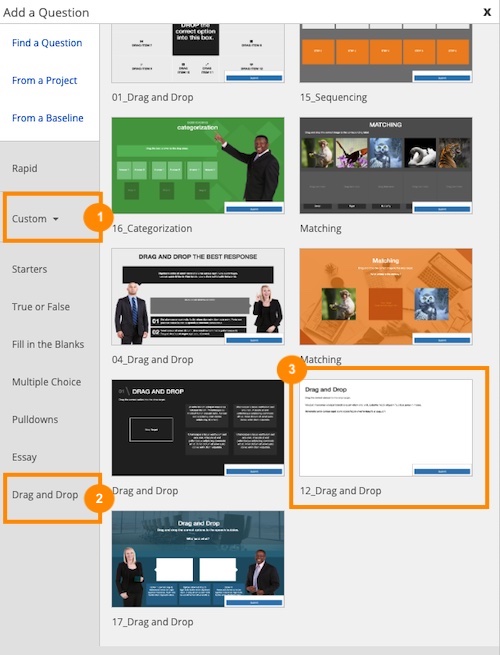
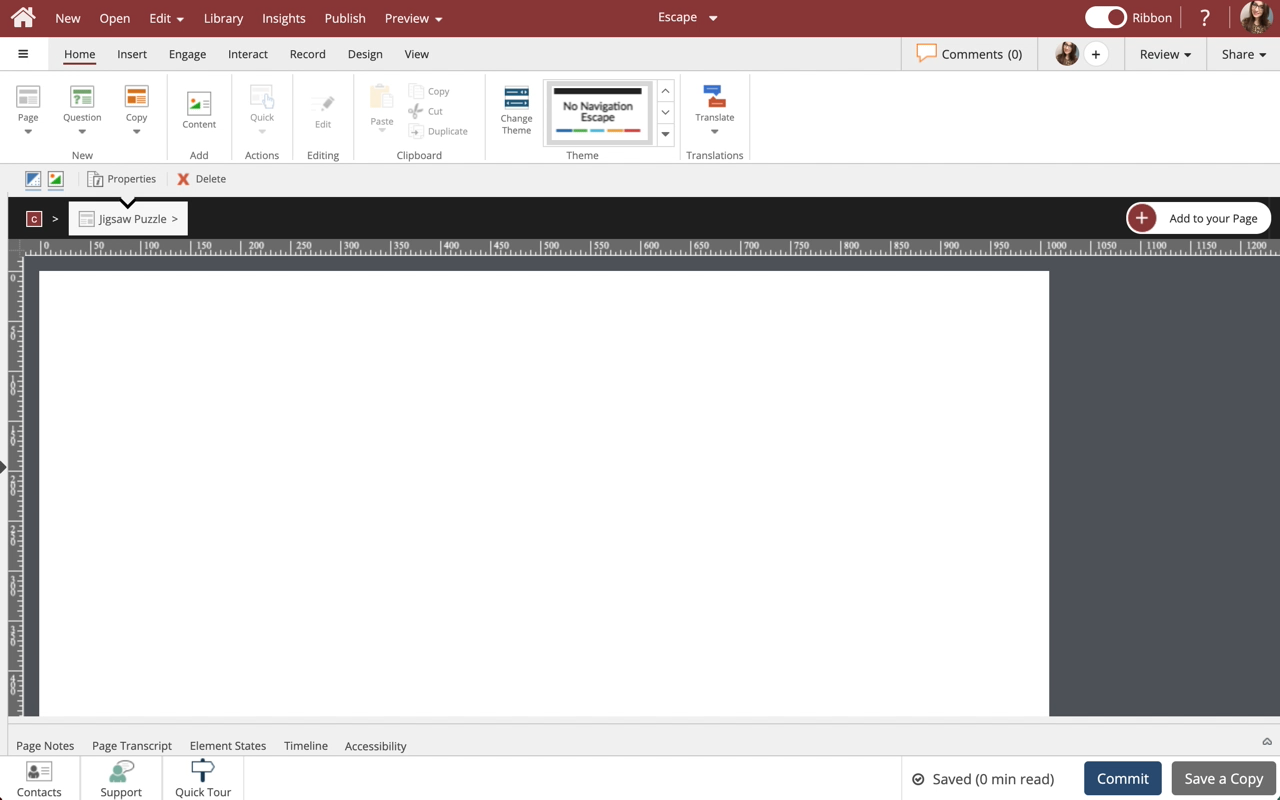


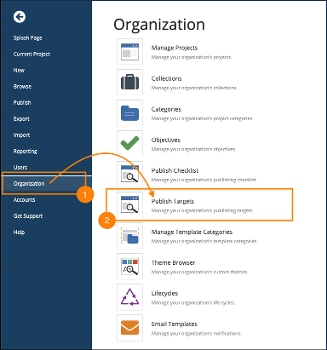
Comments ( 0 )
Sign in to join the discussion.