Below the authoring Stage is a tab, Page Notes.
This feature has had an interesting evolution over the course of dominKnow | ONE’s development.
Originally it was created as a way for authors to track notes and information about the page. For example, you can add storyboard-type details to help with the building of the page. Or it could be a place to explain something important about the page design or functionality to other authors who might need to edit it in the future.
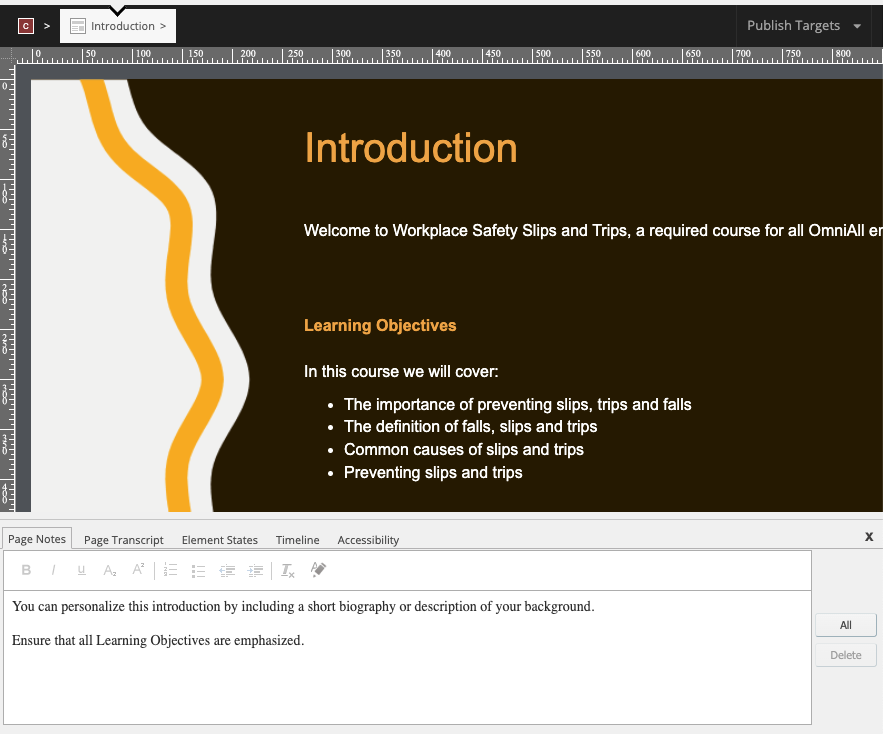
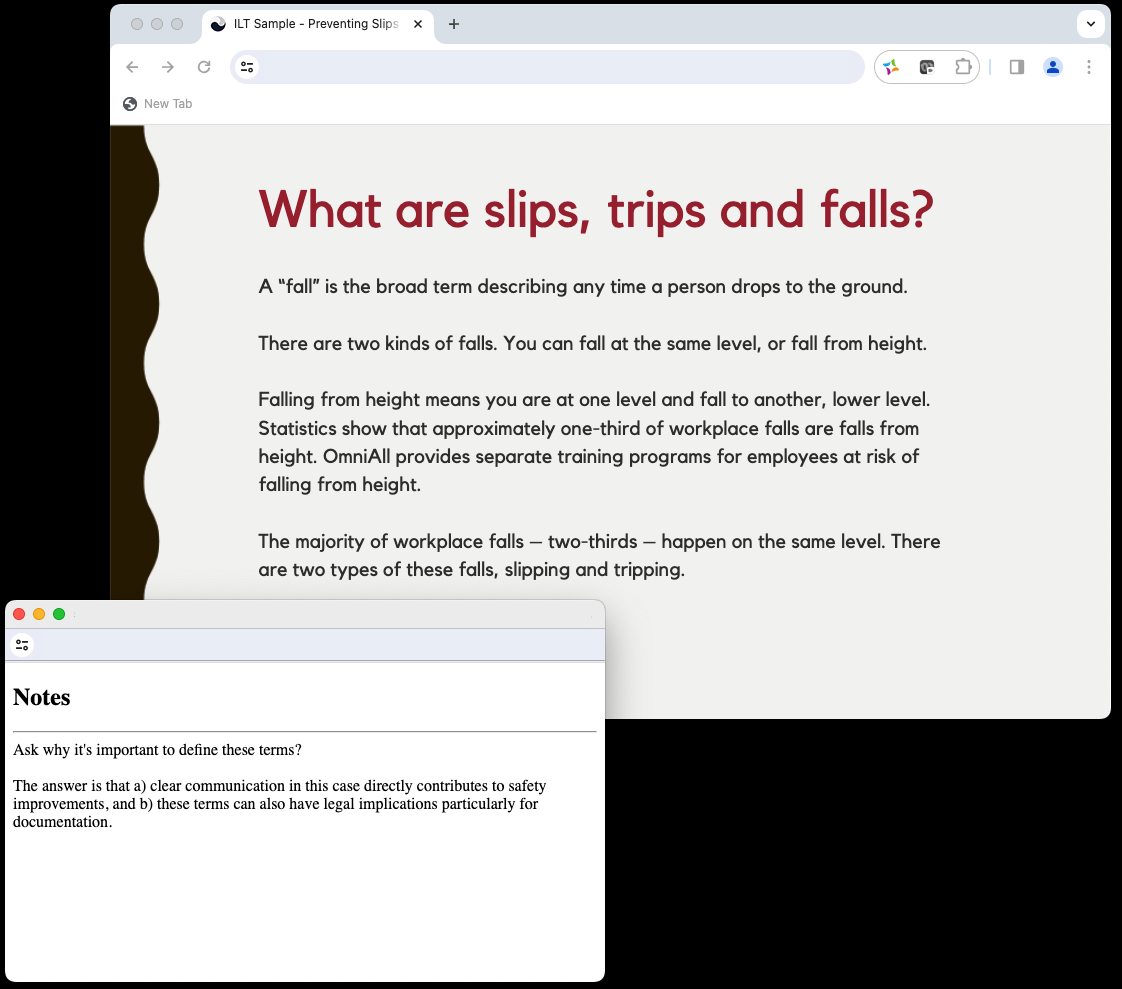
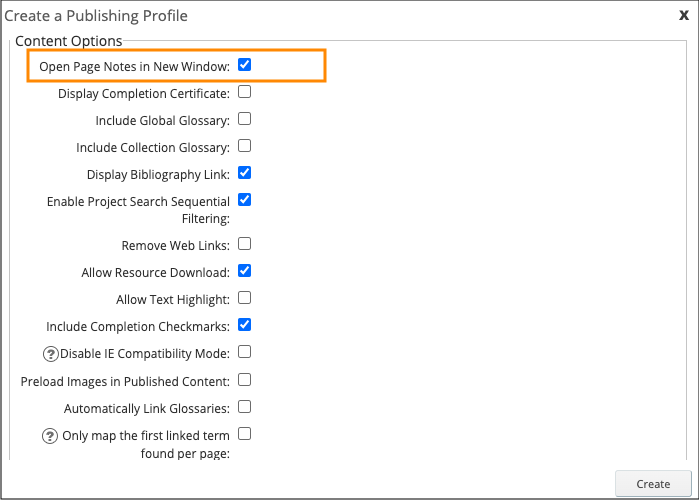
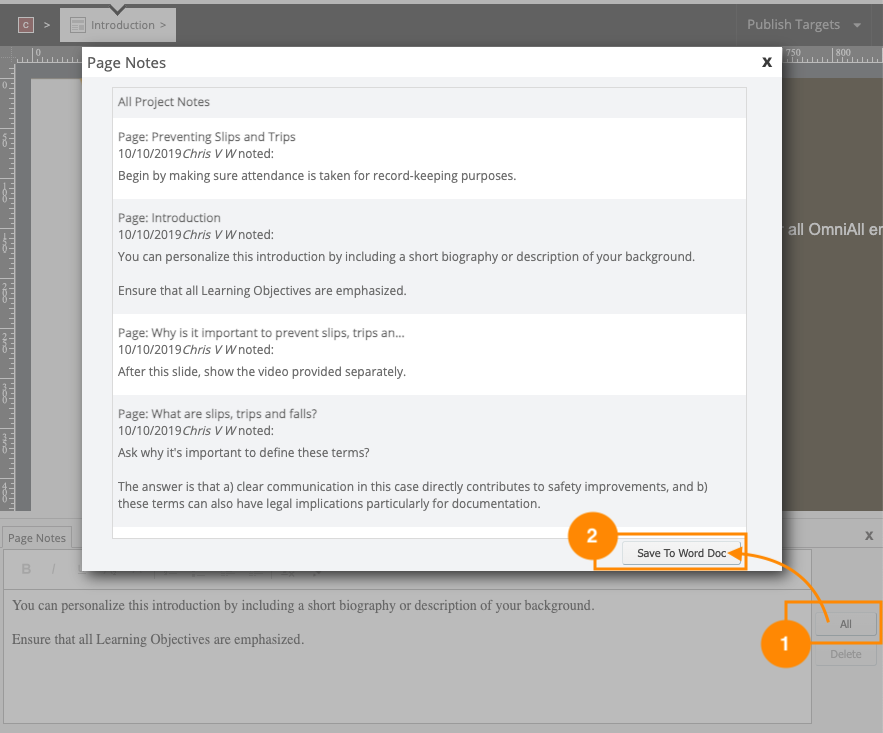
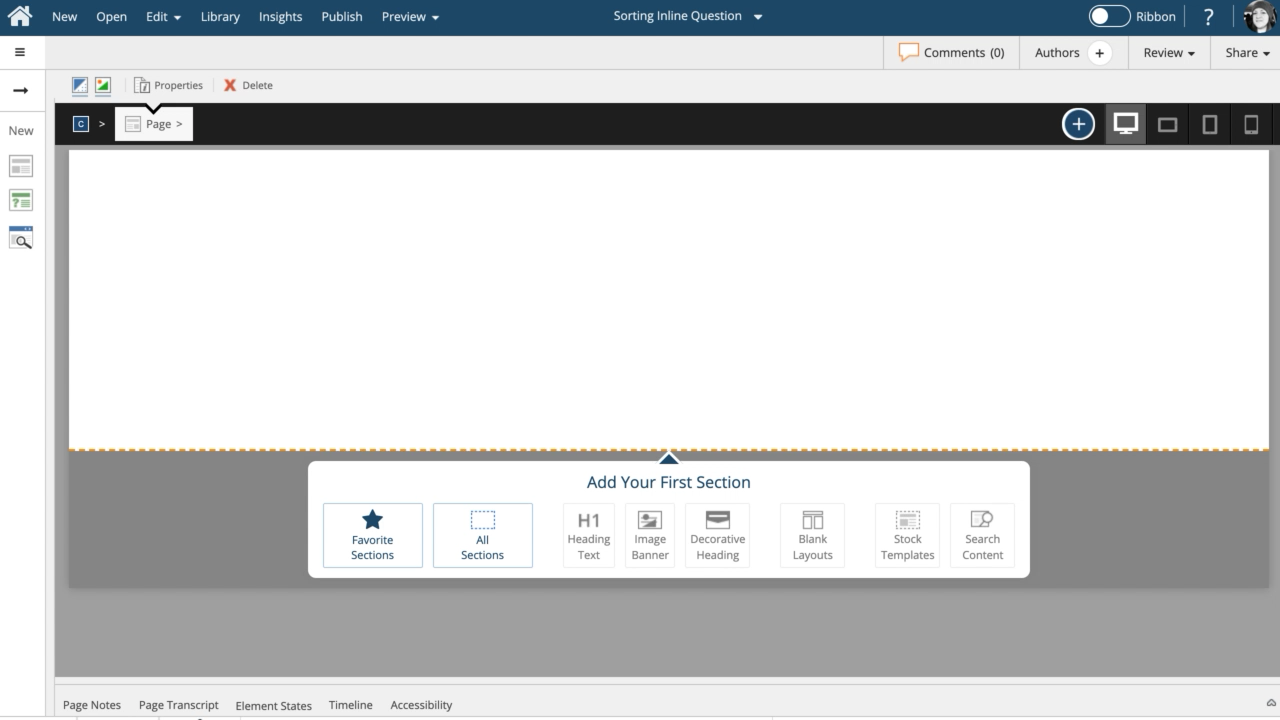


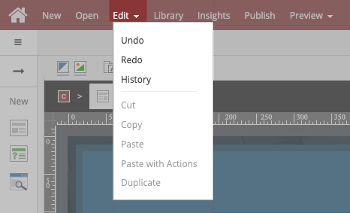
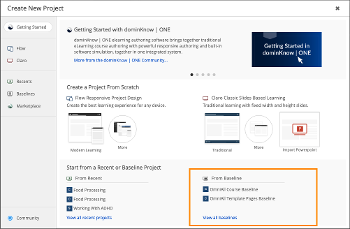
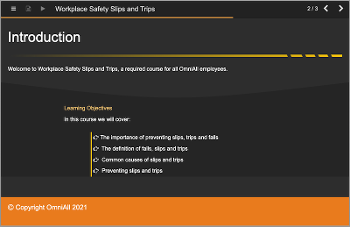
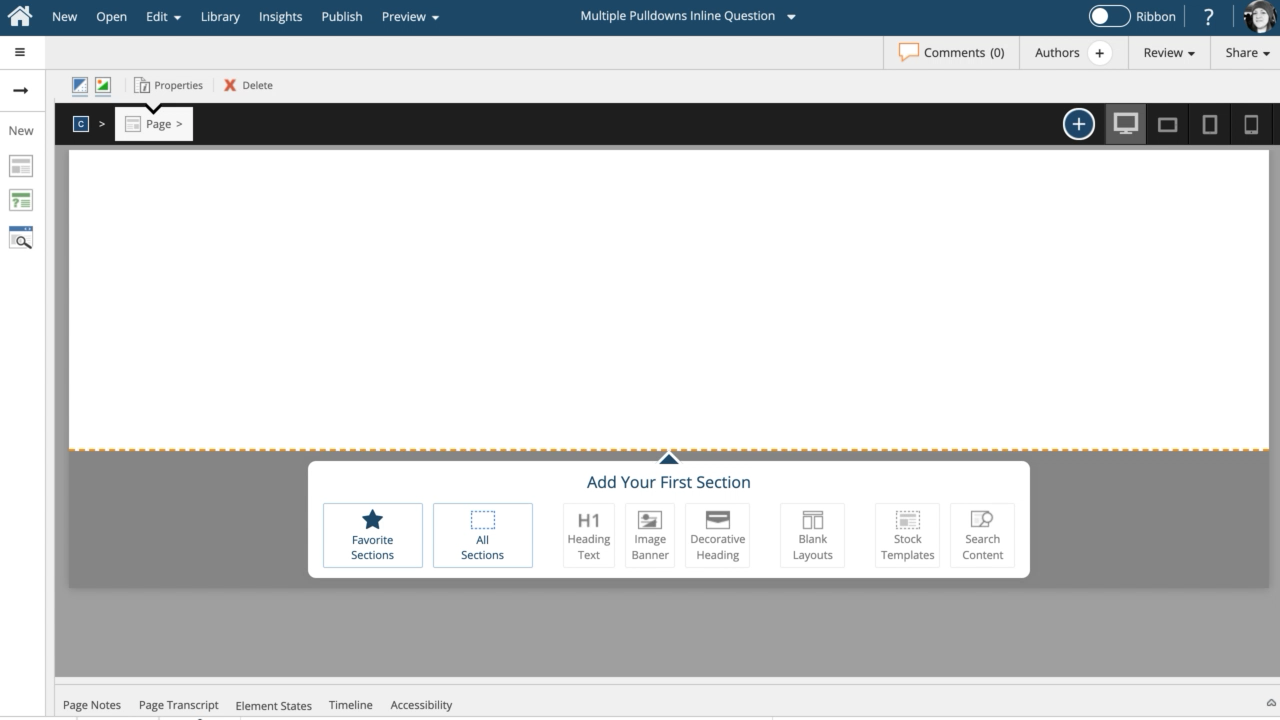
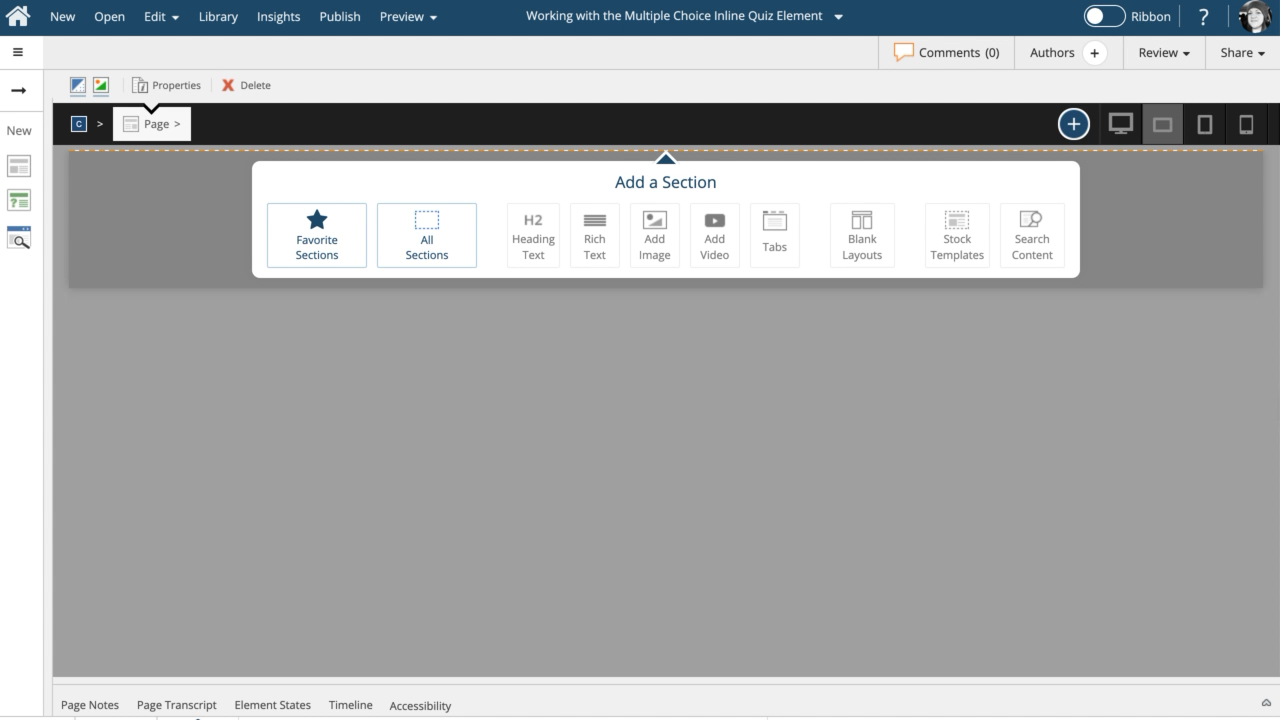
Comments ( 0 )
Sign in to join the discussion.