Embed
Create a Collection
Update Collections
I've read about some concerns in other authoring tools not having support for CC files. Within dominKnow|ONE it's easy. And they even work great within our responsive development environment (FLOW).
You can add Closed Captioning files on the video's Properties panel, which you will see when you first upload the file. You can also access this later in the Media Browser or Media Library.
You can see how easy it is to upload separate CC files depending on the languages you need to support but did you know that the platform will select the appropriate CC file (language) to display based on the users platform settings?
Your learners also have the option in the video play back controls to turn the CC on/off.
But that's not all. You can also use interactive buttons, triggers, and actions to control the display of CC content.
In case you don't remember reading about it in the Flow User Guide, here's a little more info:
Closed Captioning: Upload a close caption file to be attached to your video. Supported closed caption file types are: SRT, VTT, SBV, SUB. Note: iOS only supports VTT.
You can upload multiple closed caption files for different languages provided they all use the same file type.
Interactions can be created to Show, Hide, or Toggle Close Caption—see the Media Actions tab of our Add Actions to Elements article to learn more.
Note that Closed Caption files are only visible in Full Project Preview and Published Packages.
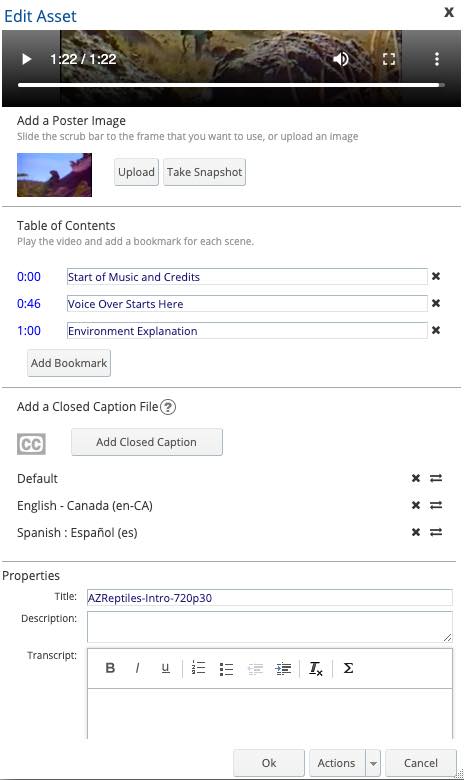
.jpeg&id=c6f01d5e)


.png&id=a512aab8)
Comments ( 0 )
Sign in to join the discussion.