Embed
Embed: preview
Embed size:
Maintain aspect ratio
Show steps
Embed code
Create a Collection
Update Collections
Create a
Collection
Steps to Add a Caption to a Node within a Timeline component in Flow.
Product: dominKnow | ONE | Version: 7.4
Applies to: Flow
Applies to: Flow
00:00 Select the Timeline on the page.
00:04 To edit the content within the Timeline, select the Edit Icon in the Inline Toolbar, or double-click the Timeline.
00:08 To add a Caption to a Node, select the First Node.
00:12 Select the three-dot menu in the Inline Toolbar for the Node.
00:16 Select Options.
00:20 Select Caption in the Options Tab.
00:24 Select the Text Area within the Enter Caption Text and we'll add text for you.
00:28 Select Done.
00:32 The Caption is added.
Select the Left Side of the page/Left Side Panel to return to the page content.
00:36 Preview the Current Page to see how the Timeline Component will look and behave for your learners.
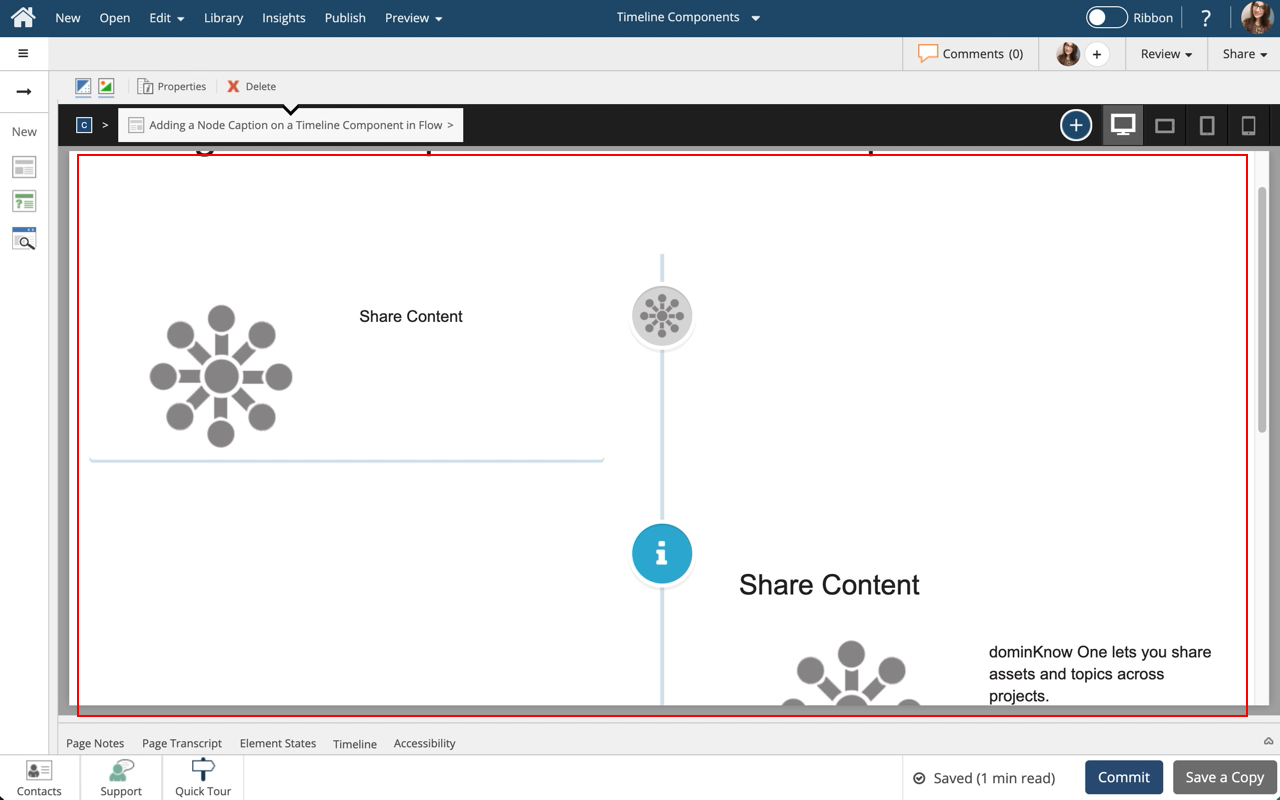
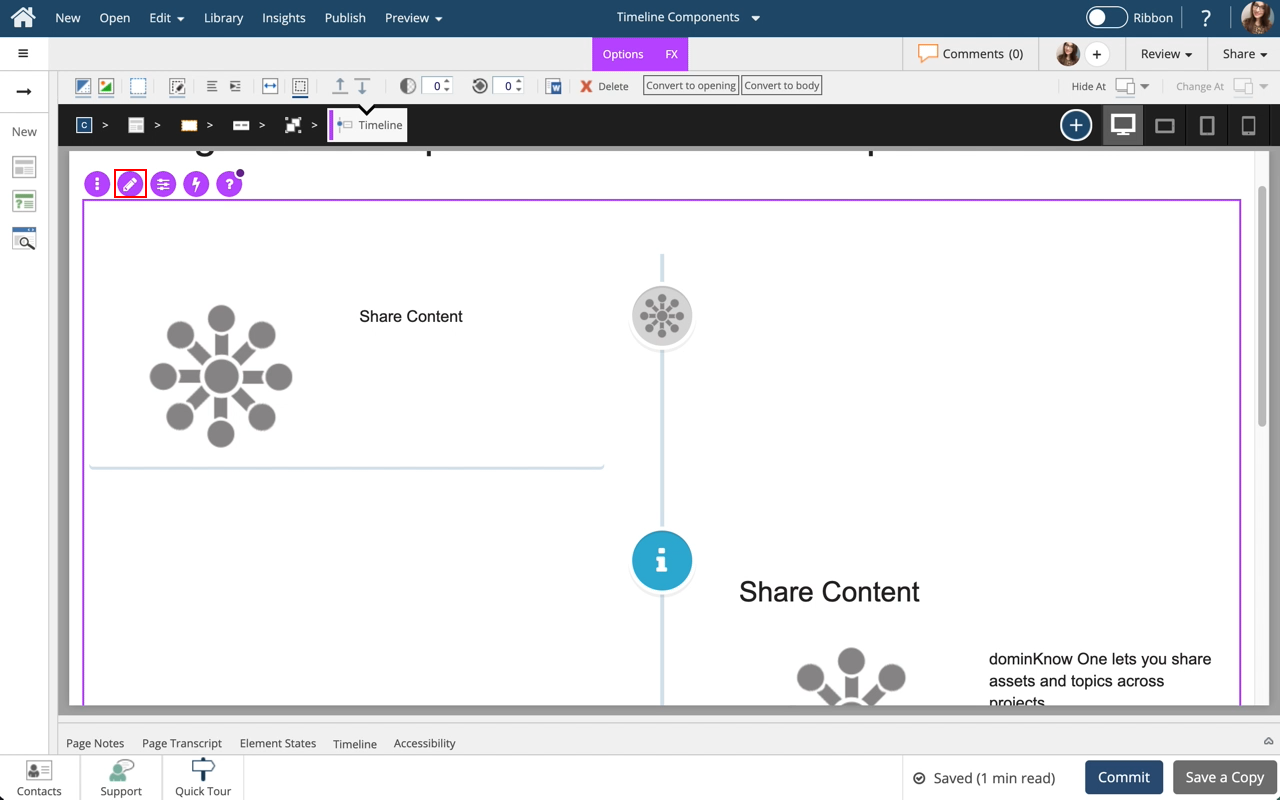
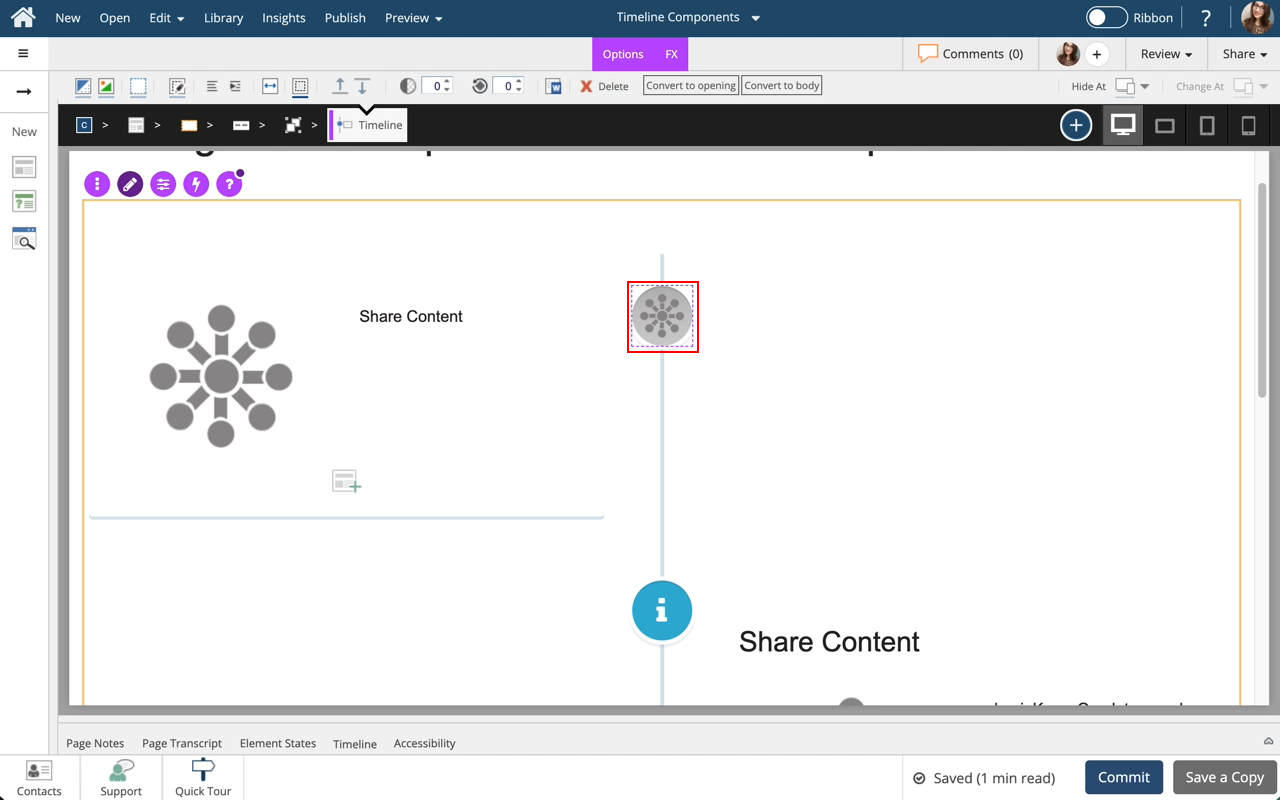
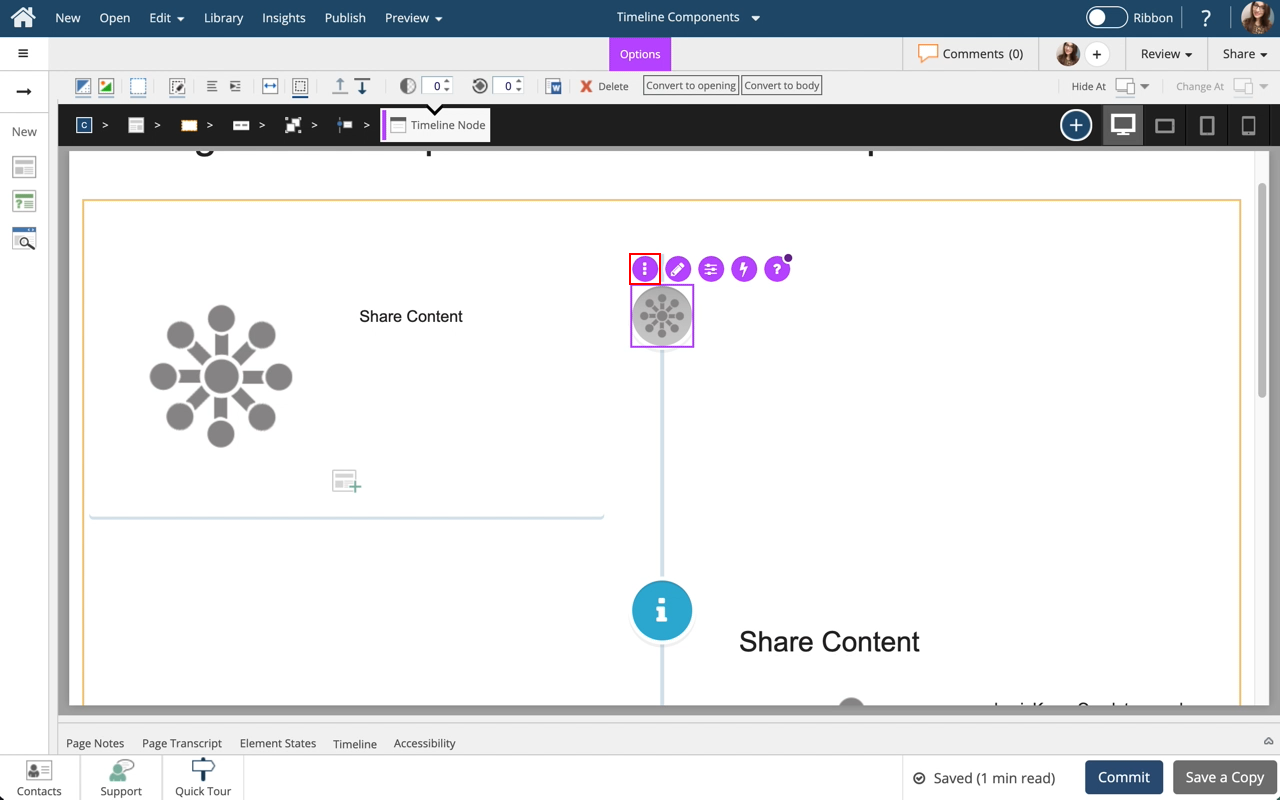
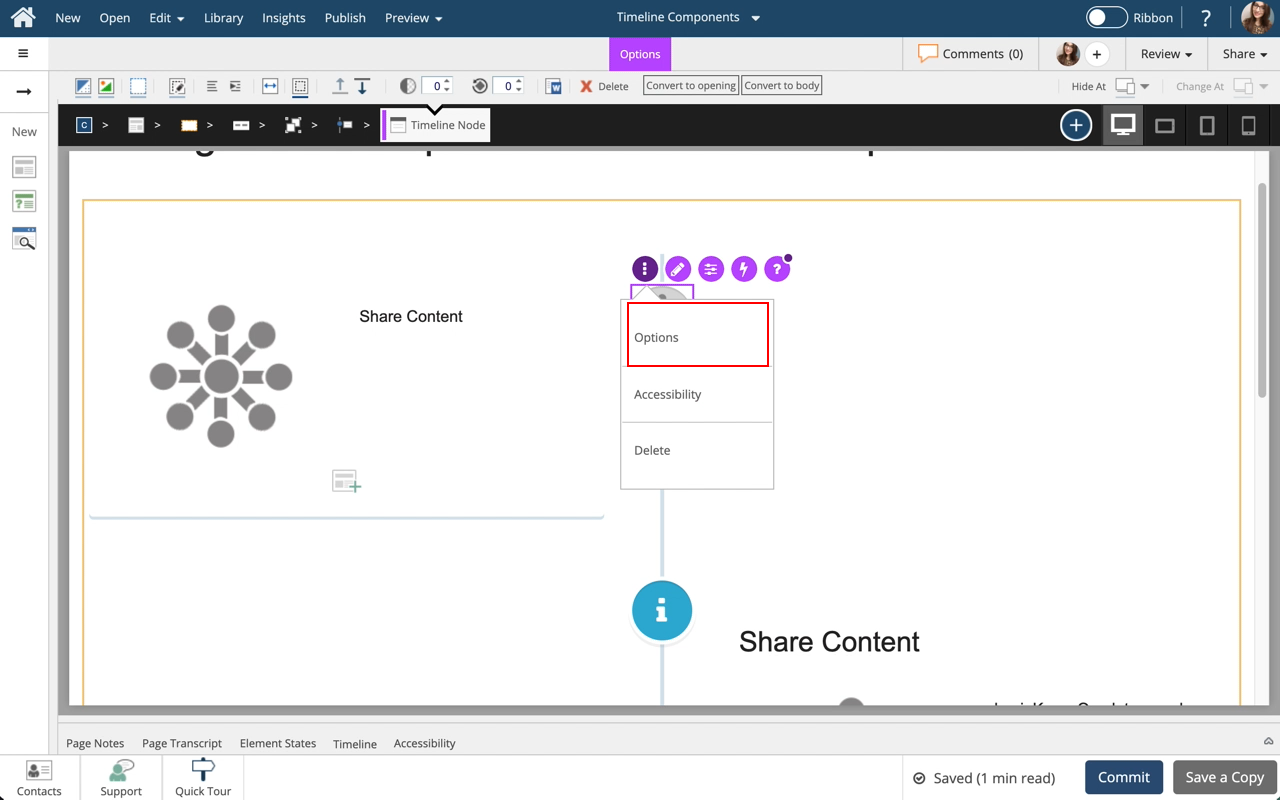
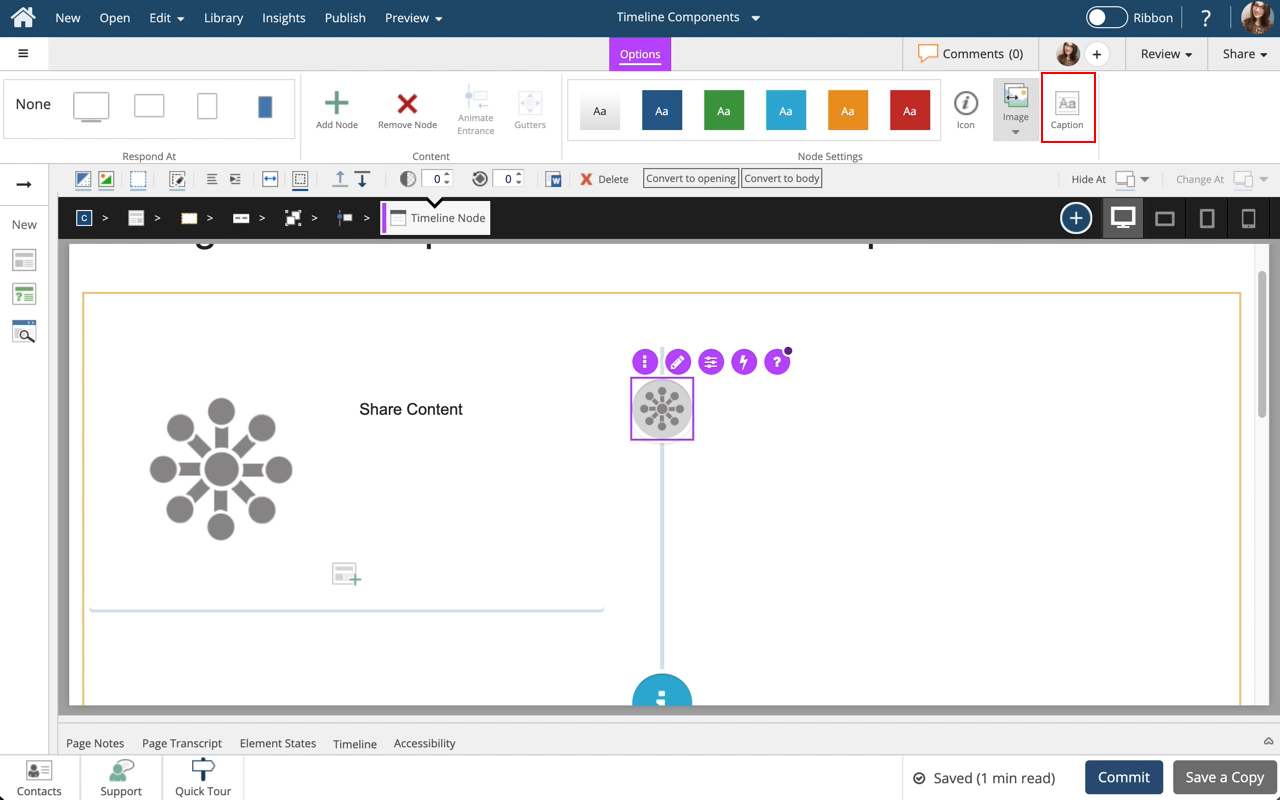
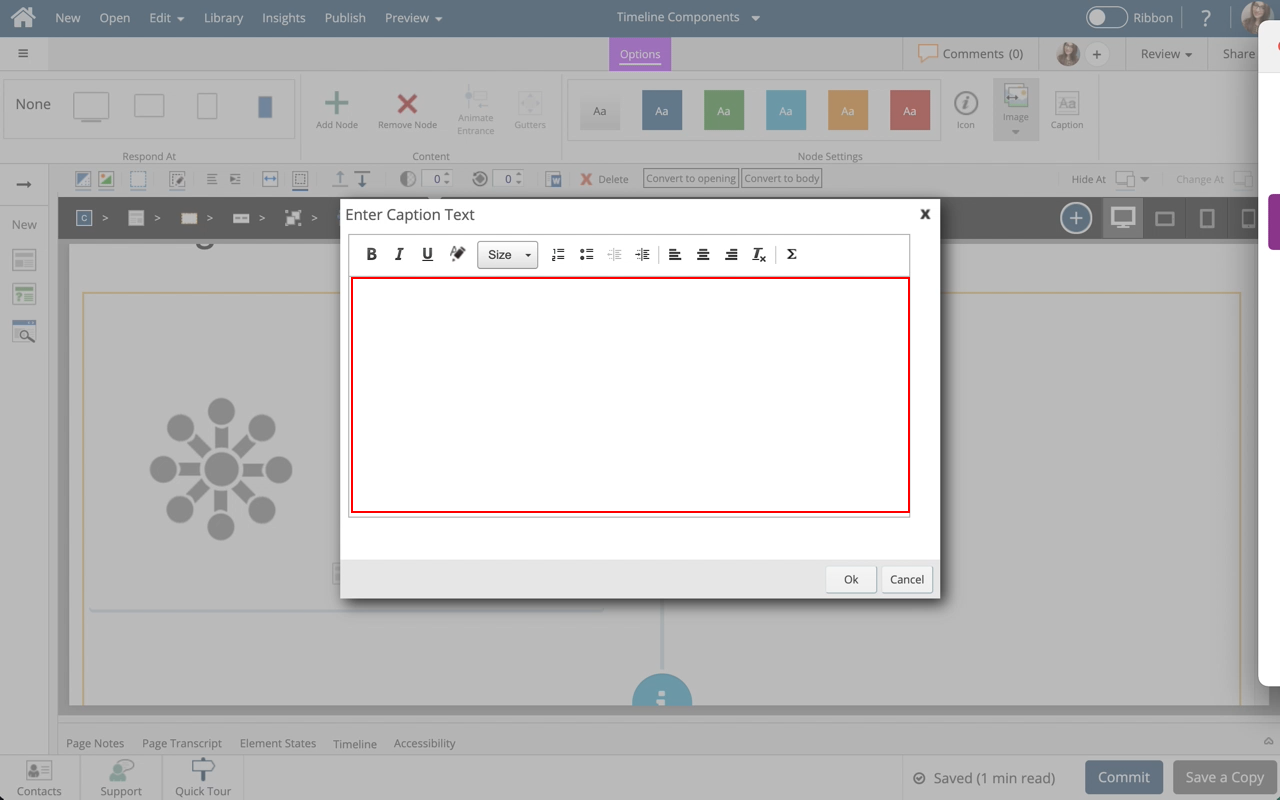
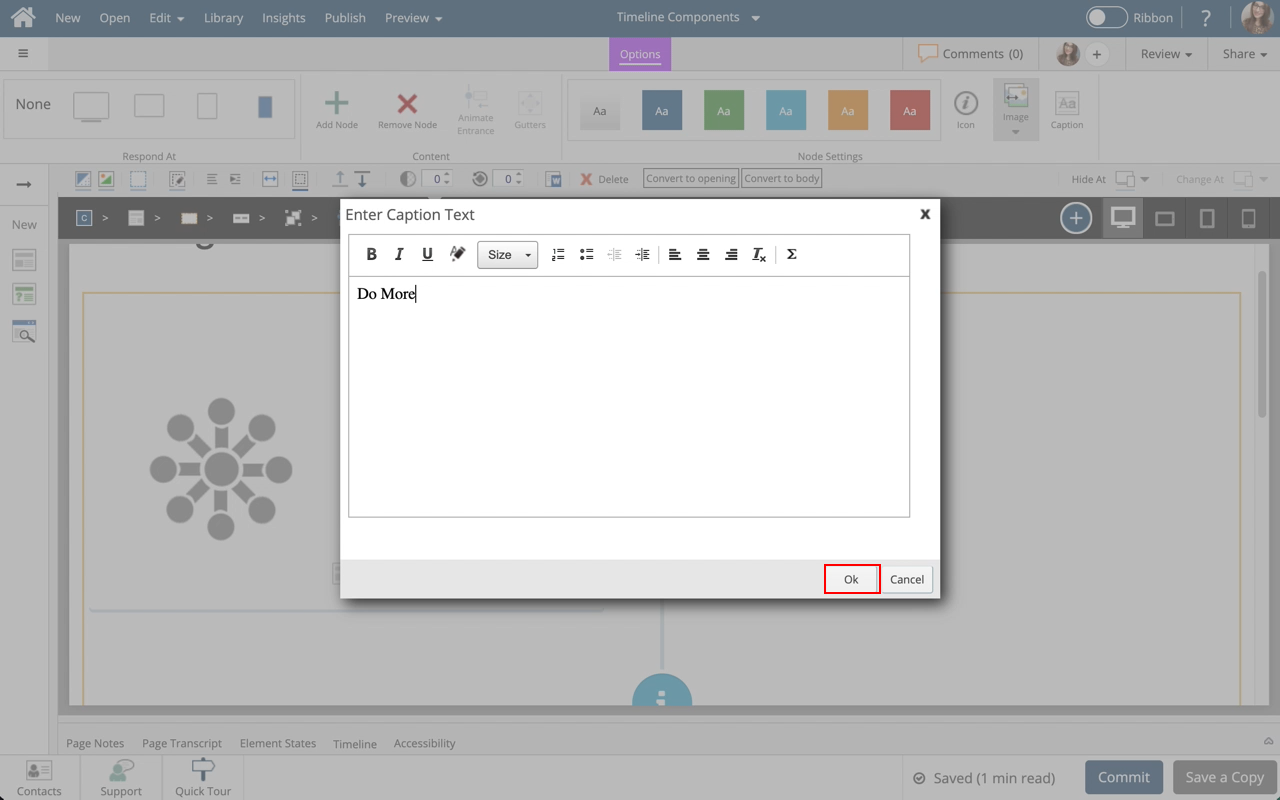
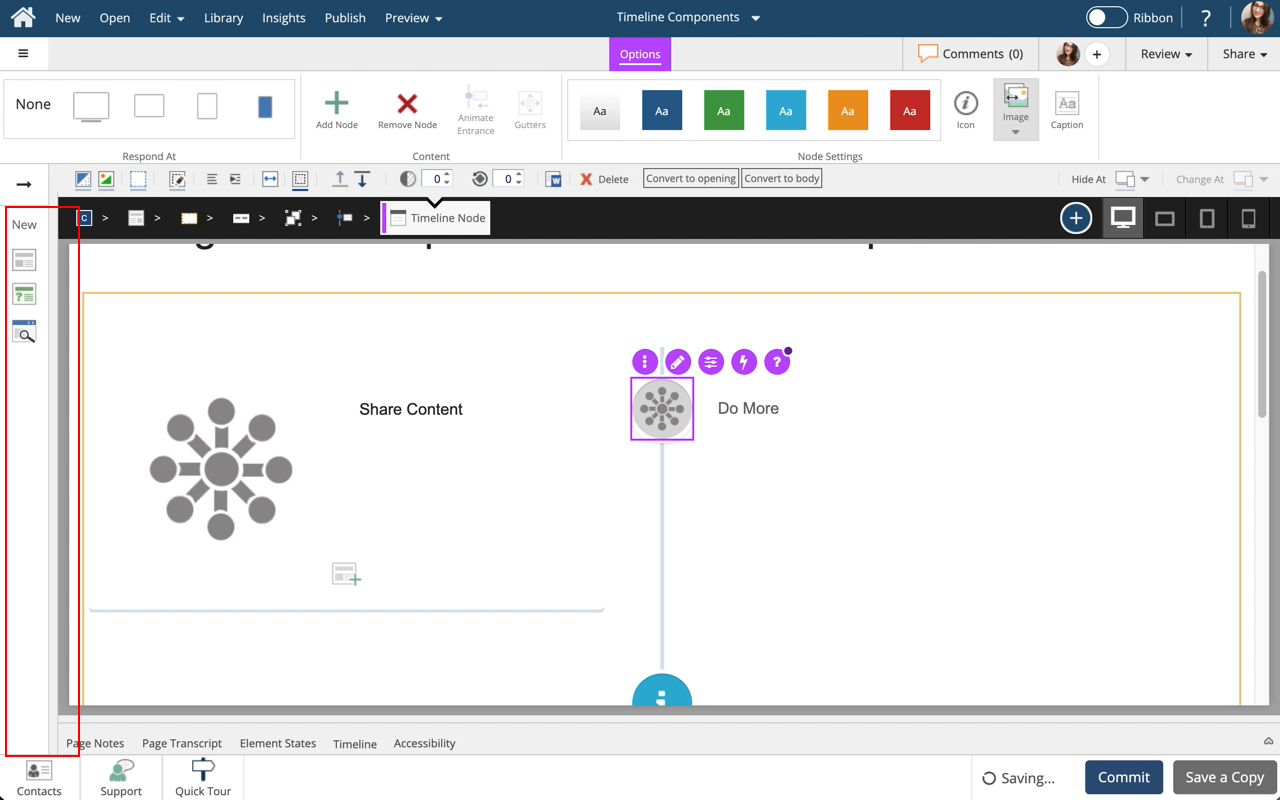
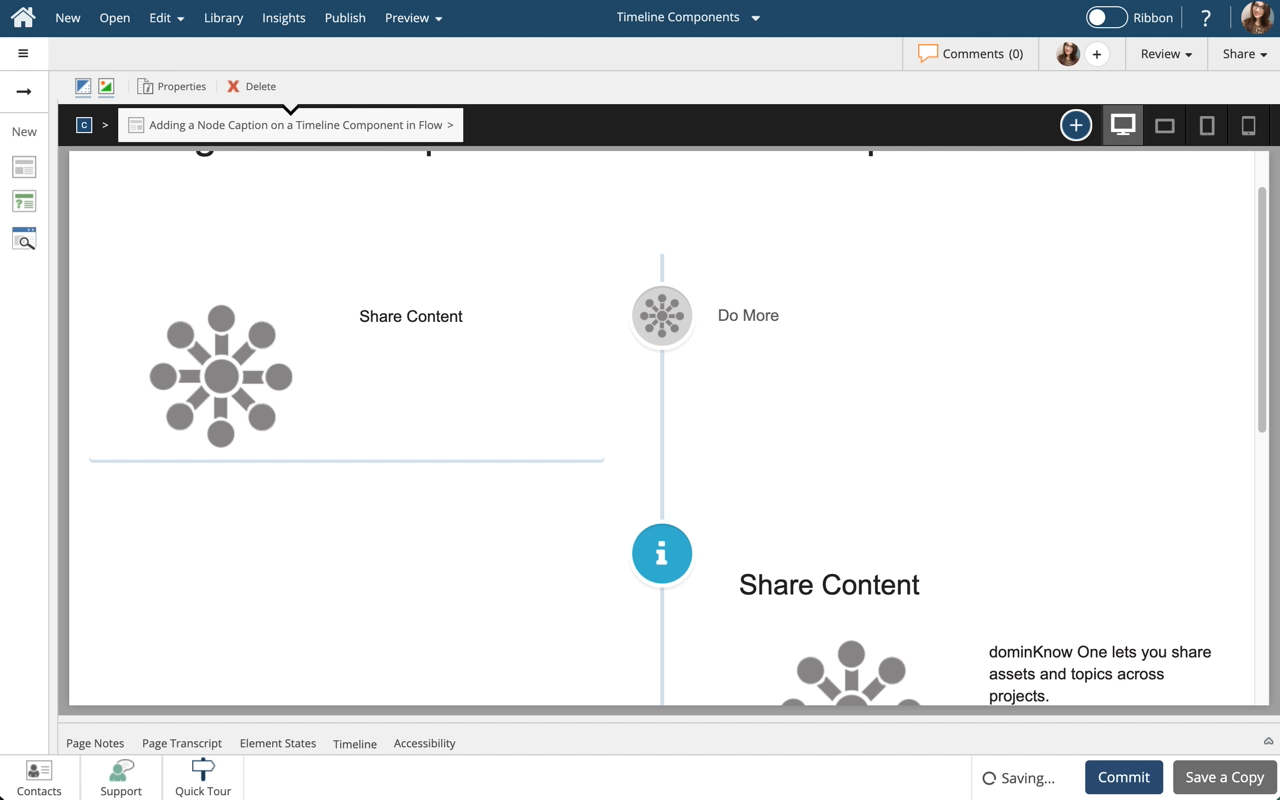


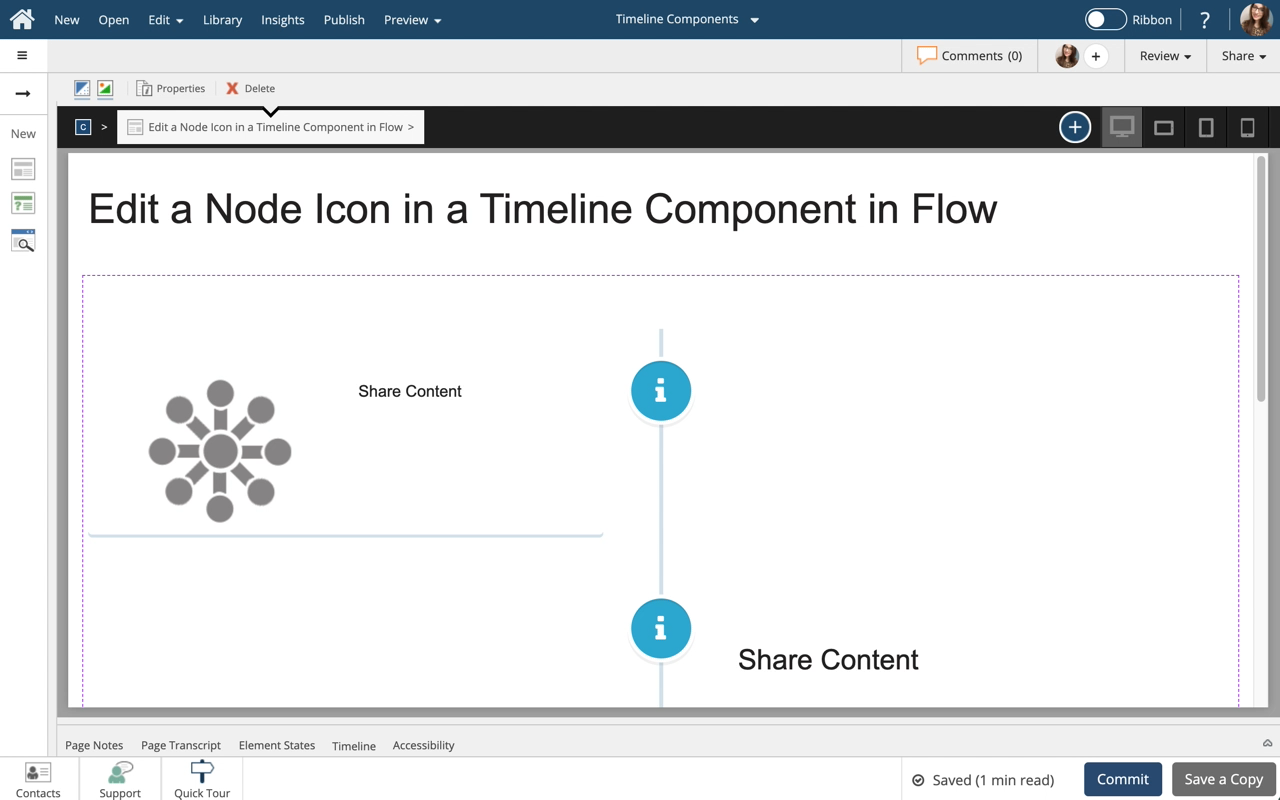
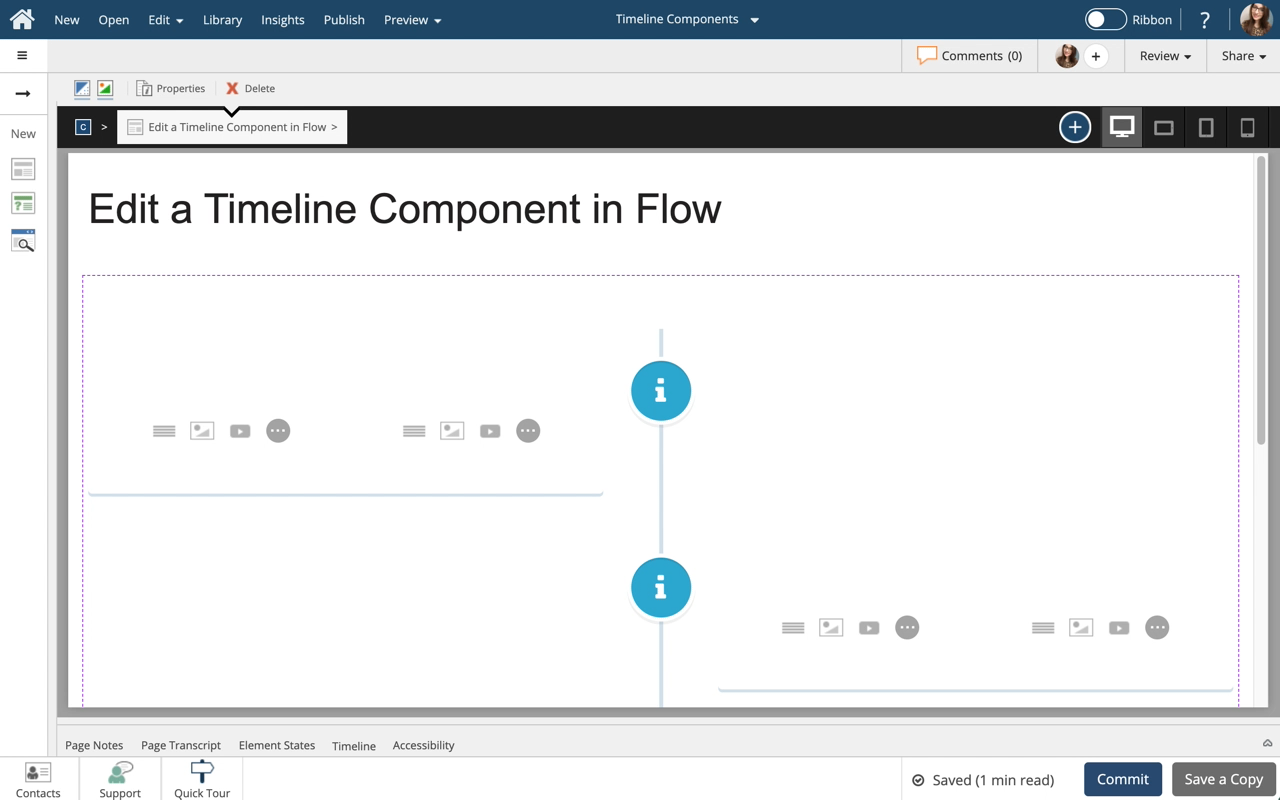
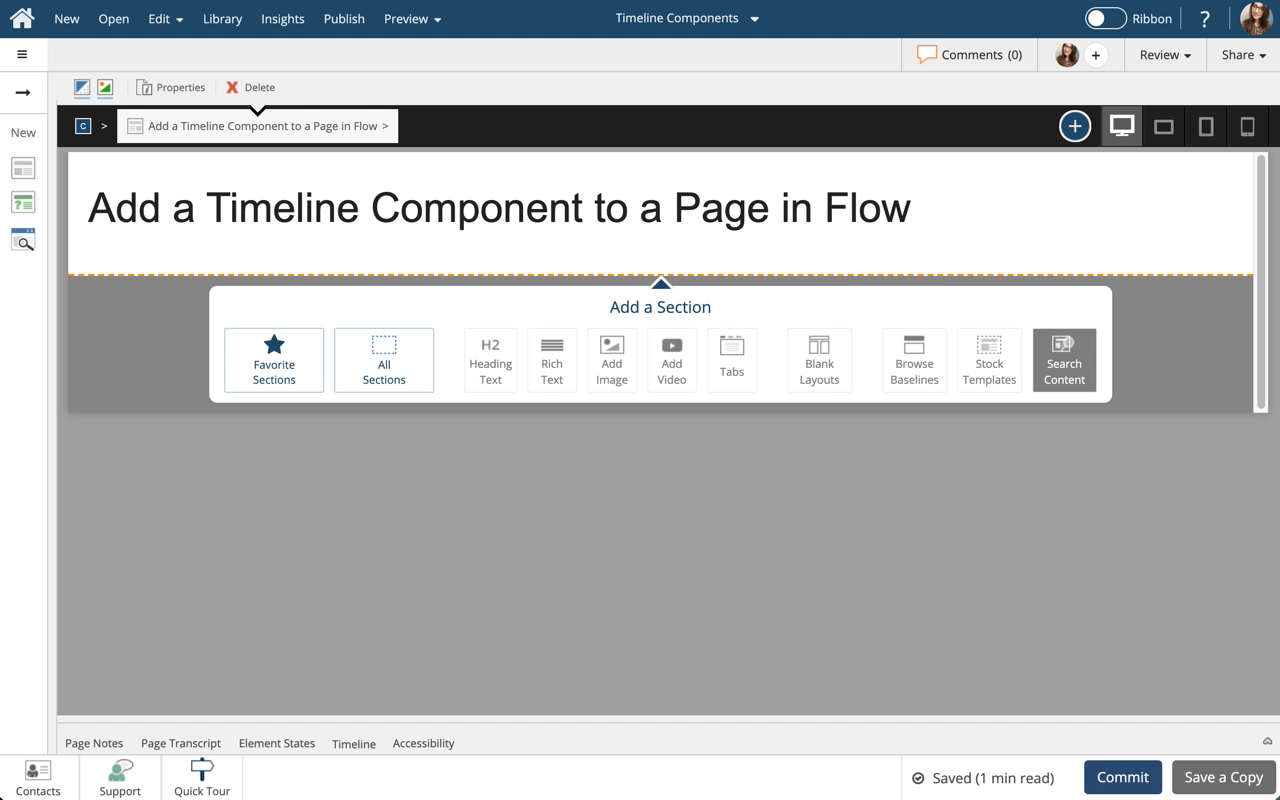
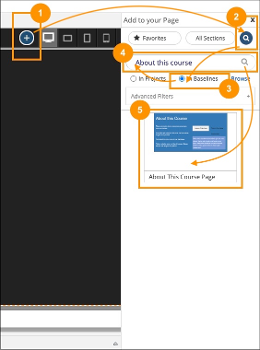

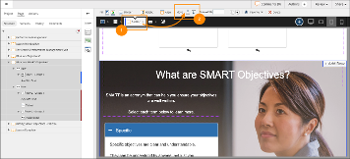
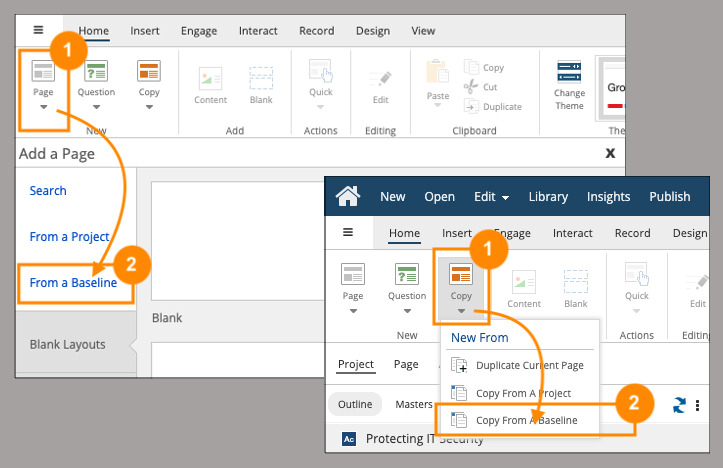
Comments ( 0 )
Sign in to join the discussion.