You can set Publish Targets for Elements on any Page.
When you publish you can choose which Publish Targets should be included, allowing you to target multiple learning audiences or contexts from a single Project.
Here are the steps for adding a Publish Target to an Element.
NOTE: These steps assume you have already set up Publish Targets in your site. Here's an article that walks through that process:
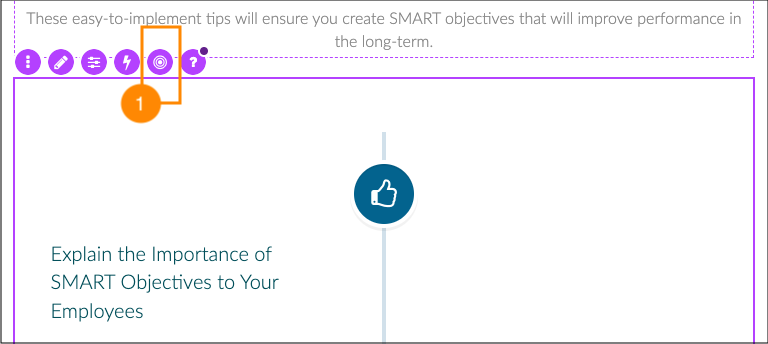
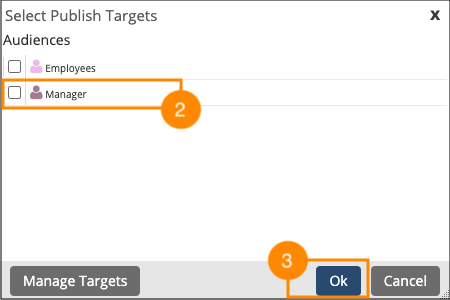
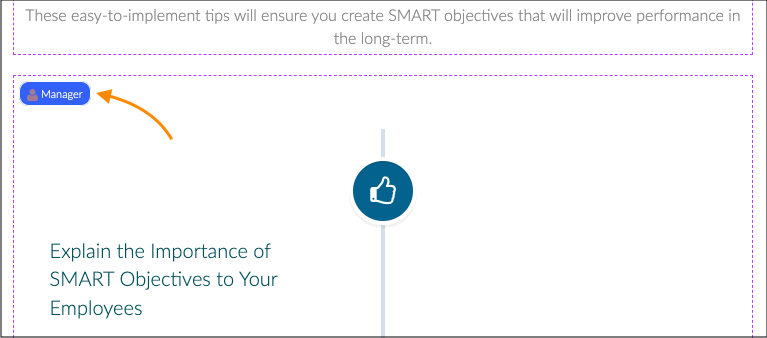
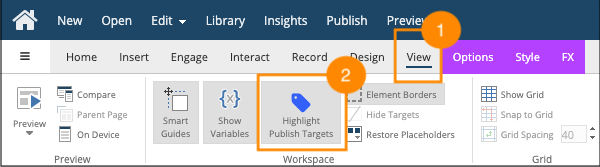
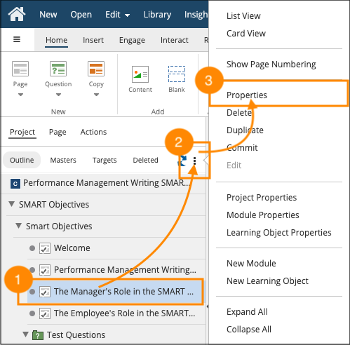
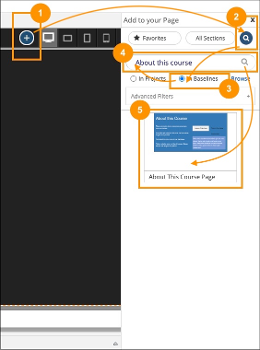
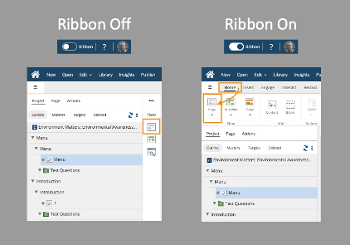



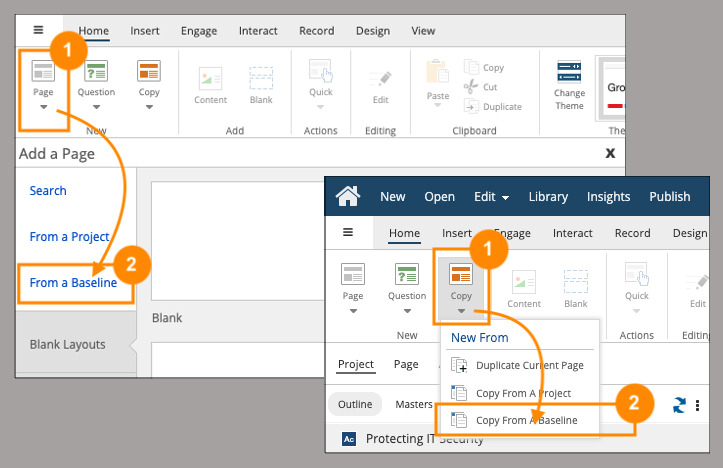
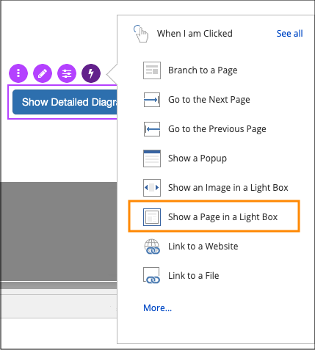
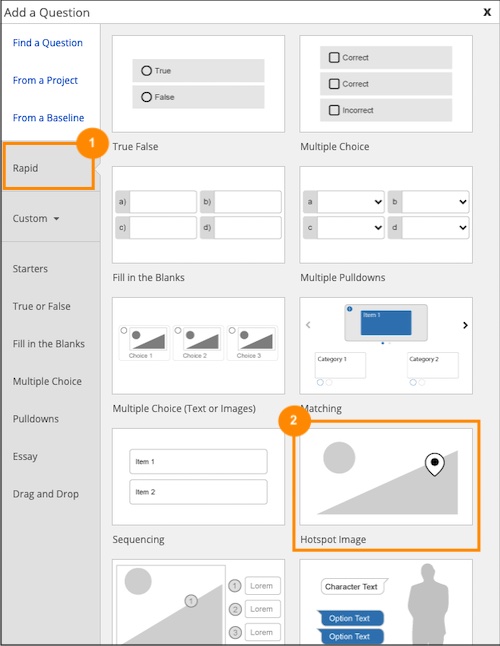
Comments ( 0 )
Sign in to join the discussion.