You can set Publish Targets for Pages, Test Question Pages, Learning Objects and Modules in any Project.
When you publish you can choose which Publish Targets should be included, allowing you to target multiple learning audiences or contexts from a single Project.
The process is essentially the same for adding Publish Targets to Pages, Test Question Pages, Learning Objects or Modules.
Here are the steps for adding a Publish Target to a Page.
NOTE: These steps assume you have already set up Publish Targets in your site. Here's an article that walks through that process:
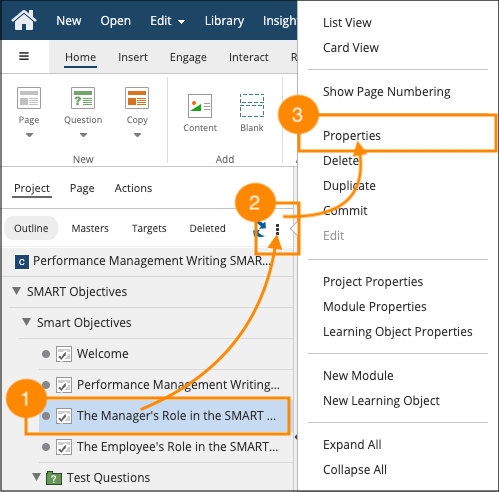
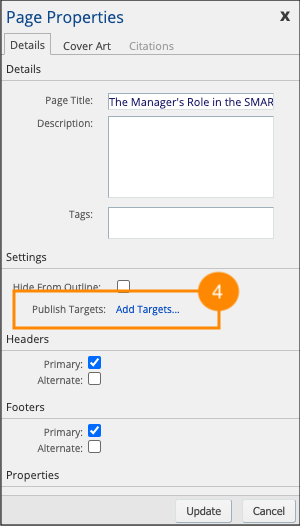
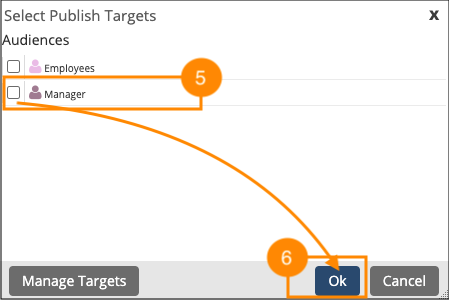
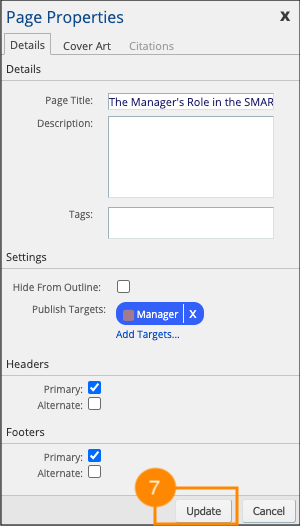

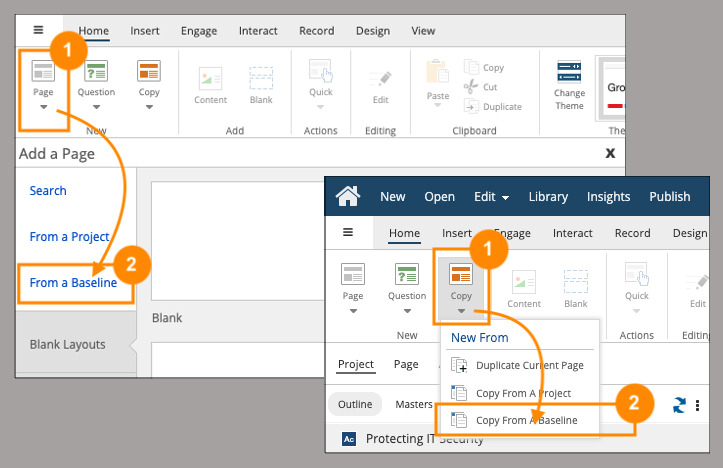
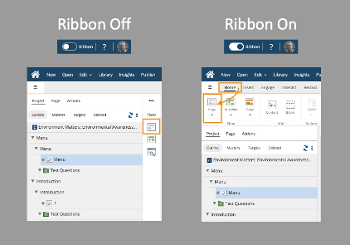
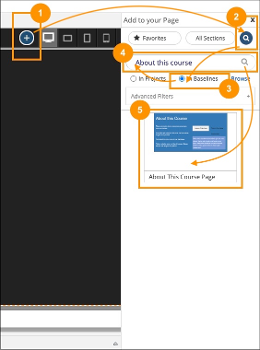
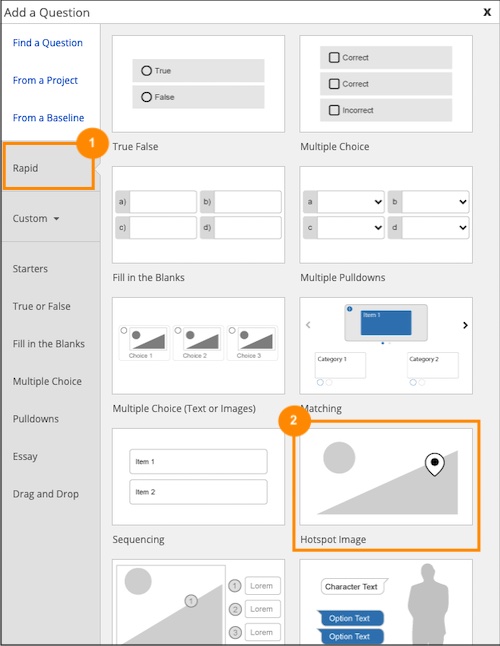
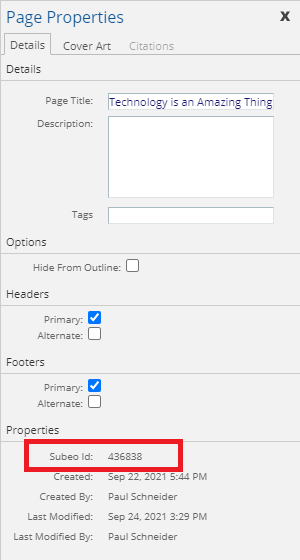
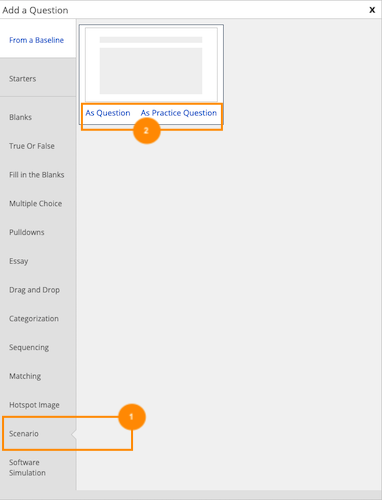


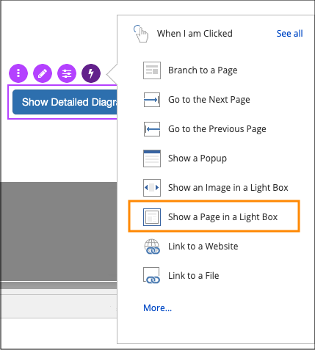
Comments ( 0 )
Sign in to join the discussion.