Adding a Page to your project is easy.
But the steps to do so start differently depending on whether the Ribbon is toggled on or off.
If the Ribbon is toggled off, you'll see a "New" tool bar between the left-side panel and the stage. Select the top icon to open the Add Pages panel.
If the Ribbon is toggled on, the "New" tool bar is hidden. You can add new pages from the Home tab, selecting Page.
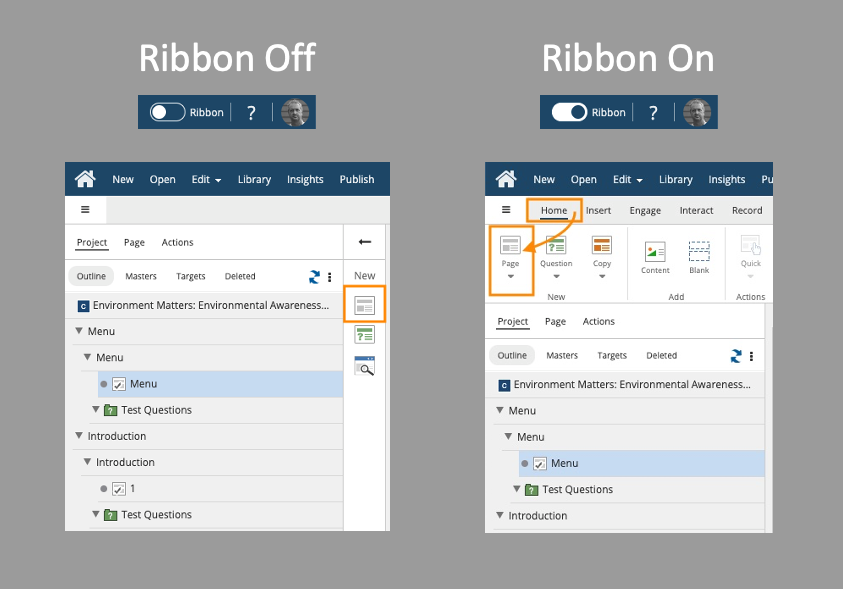
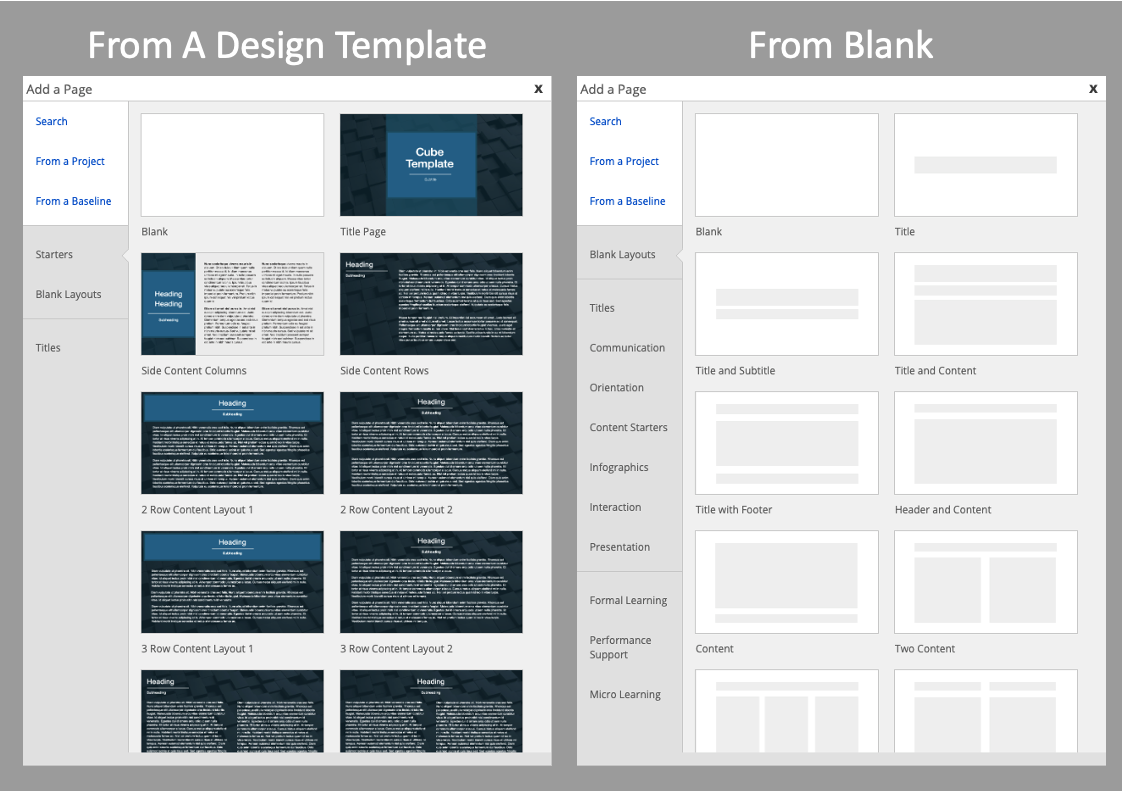
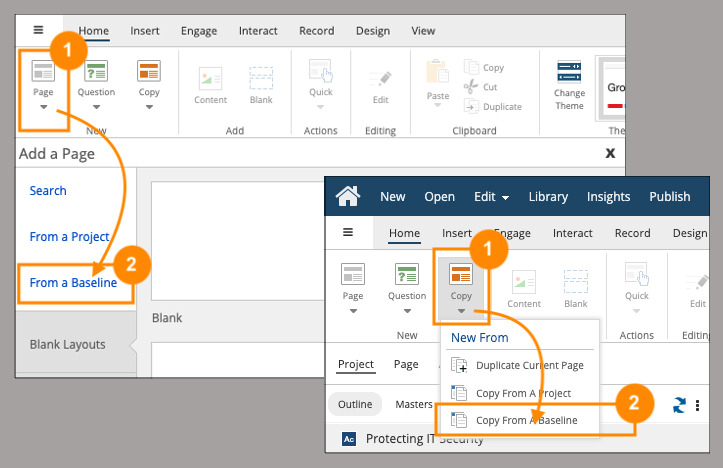
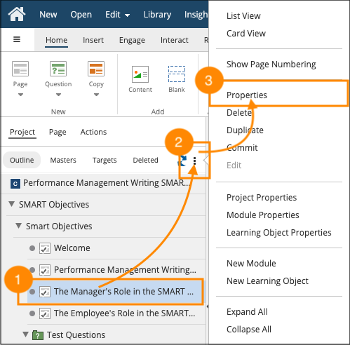
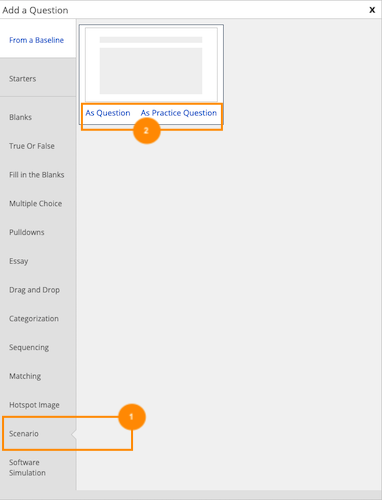
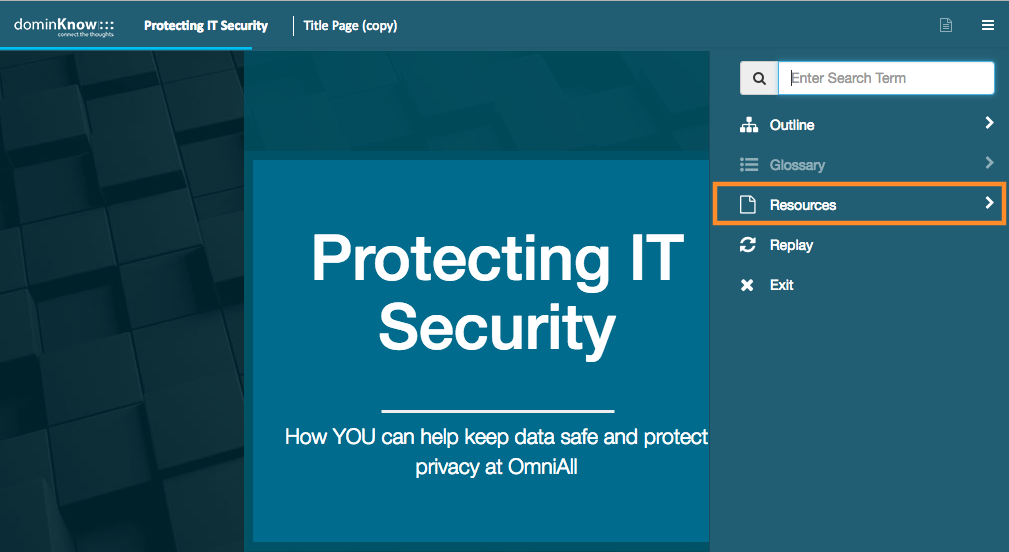

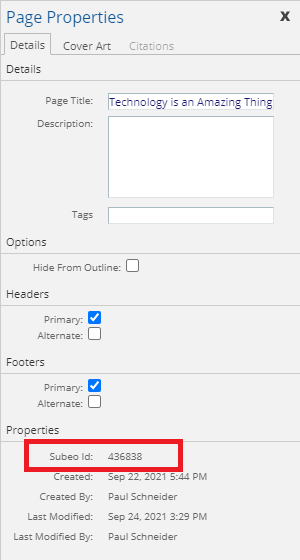
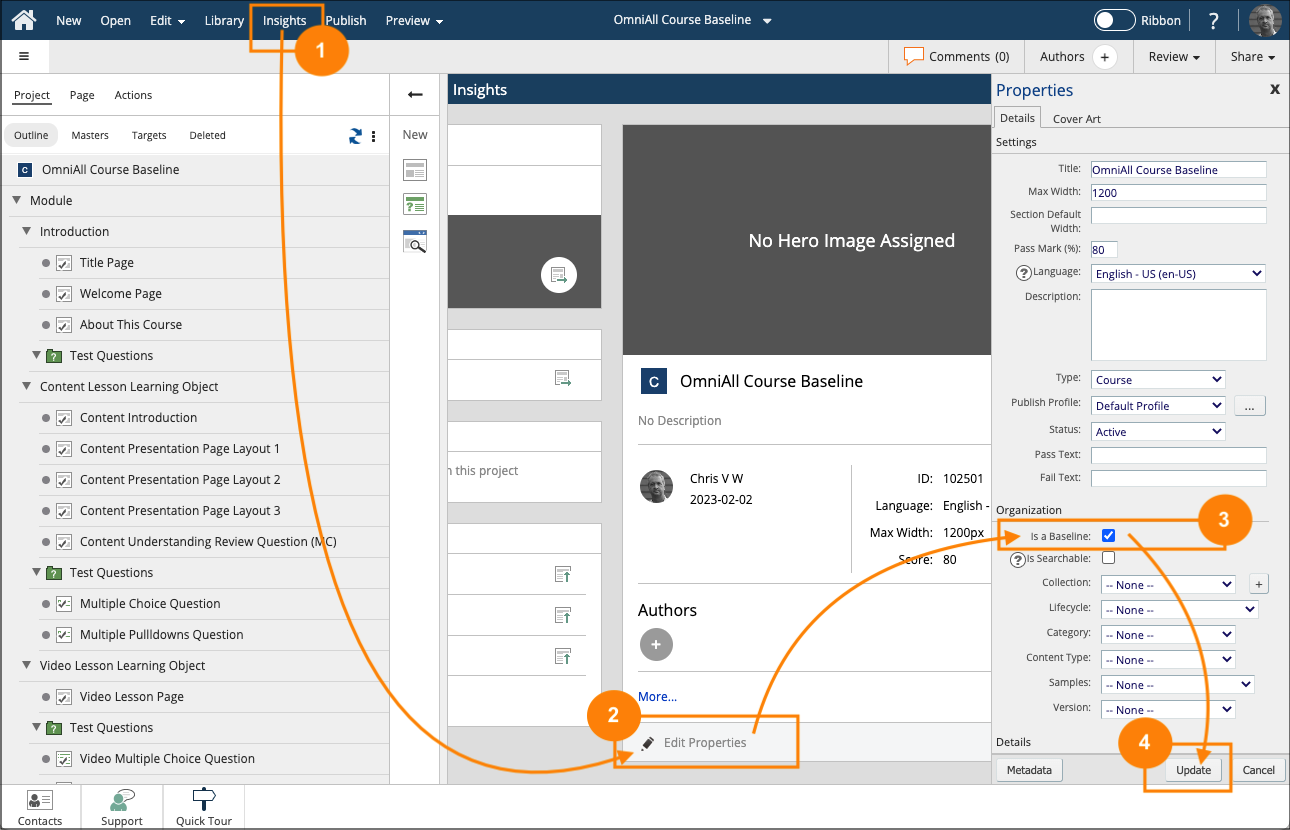
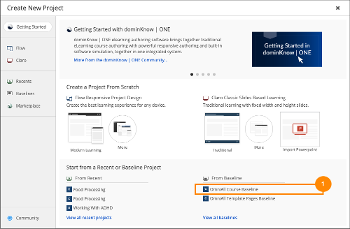


Comments ( 0 )
Sign in to join the discussion.