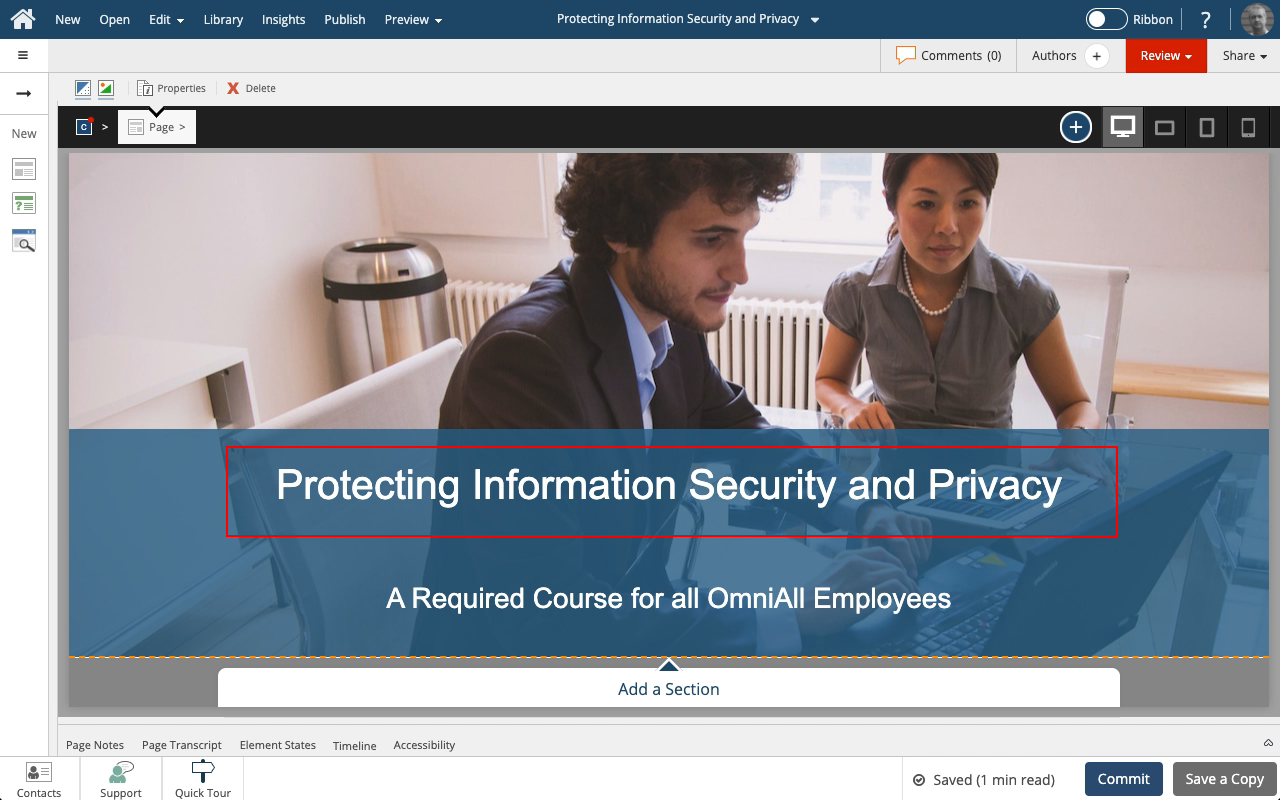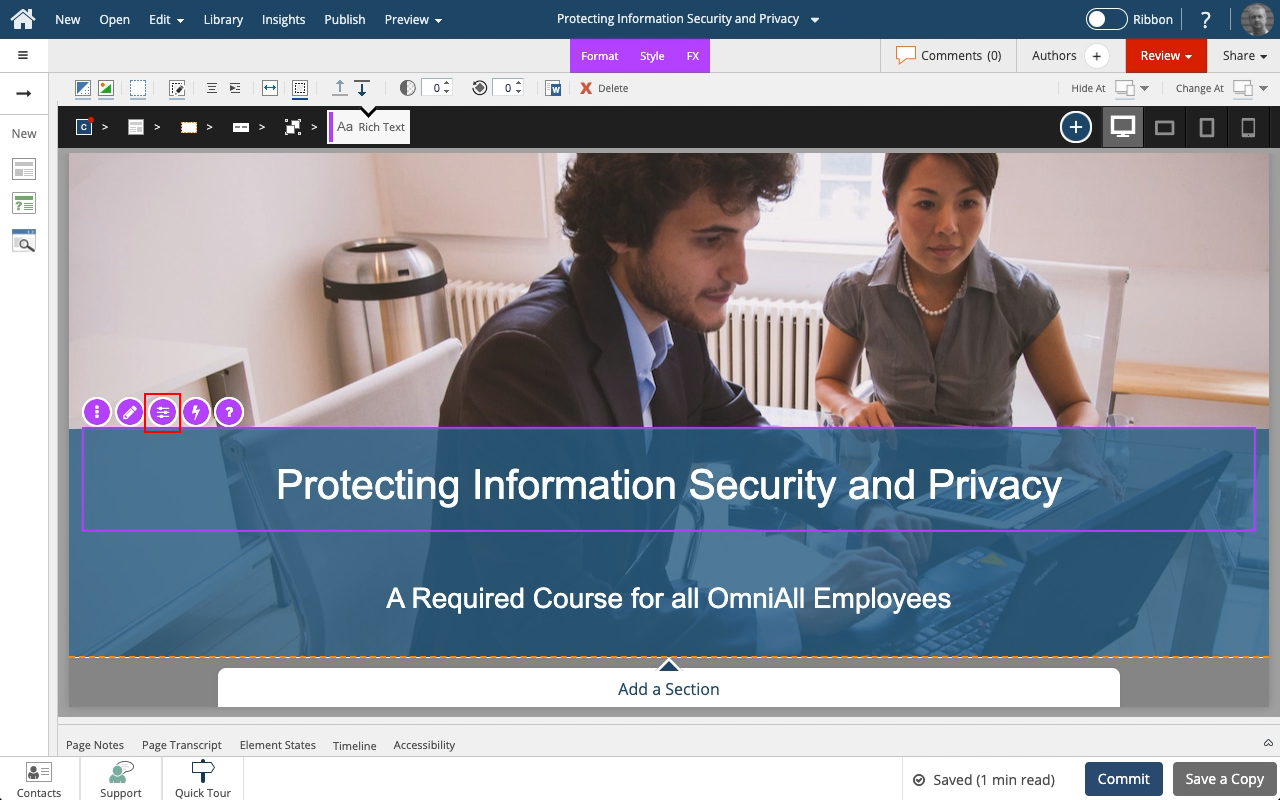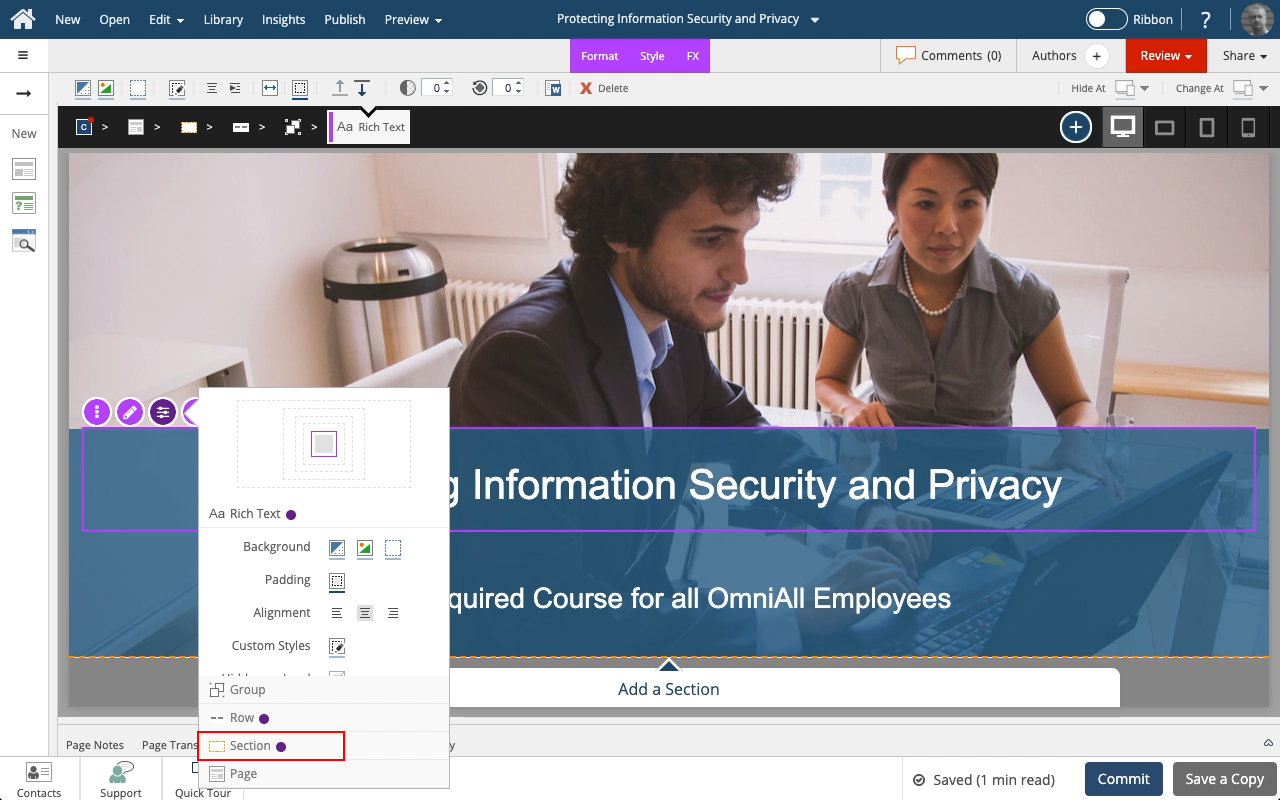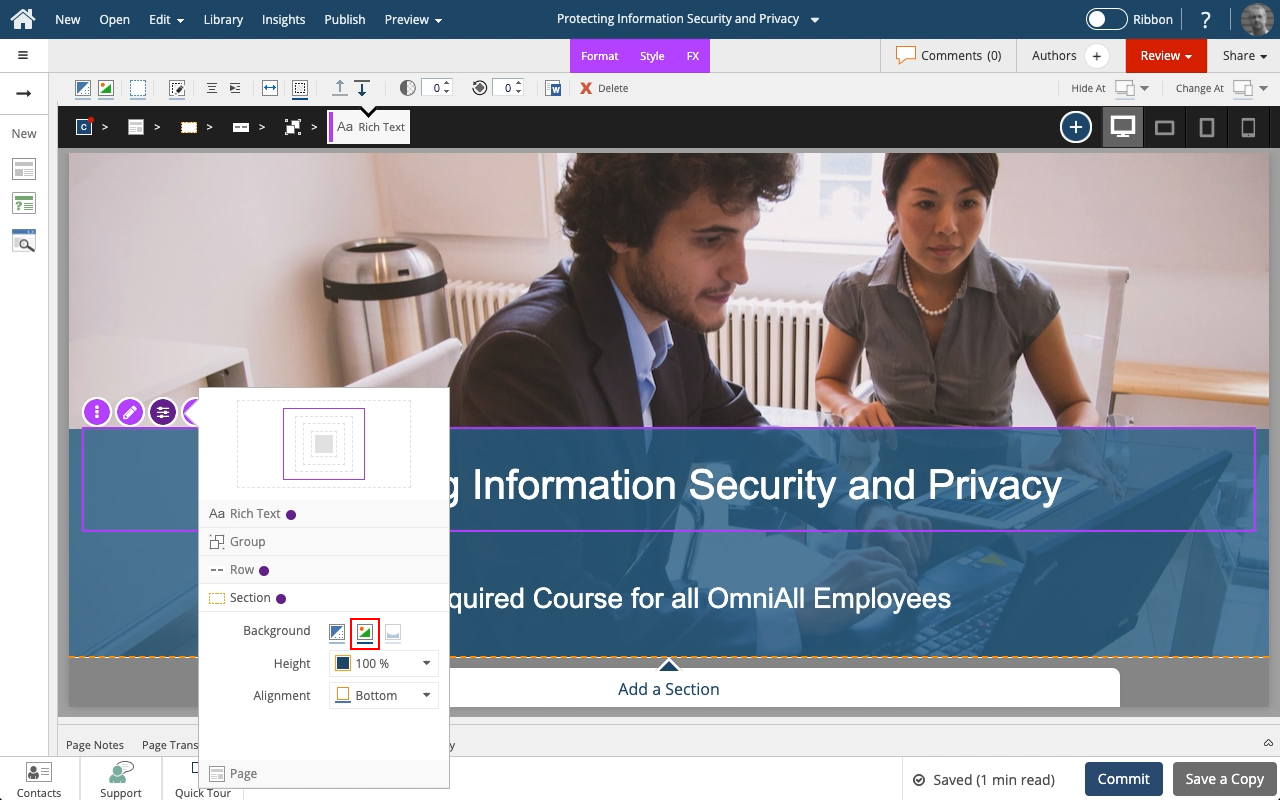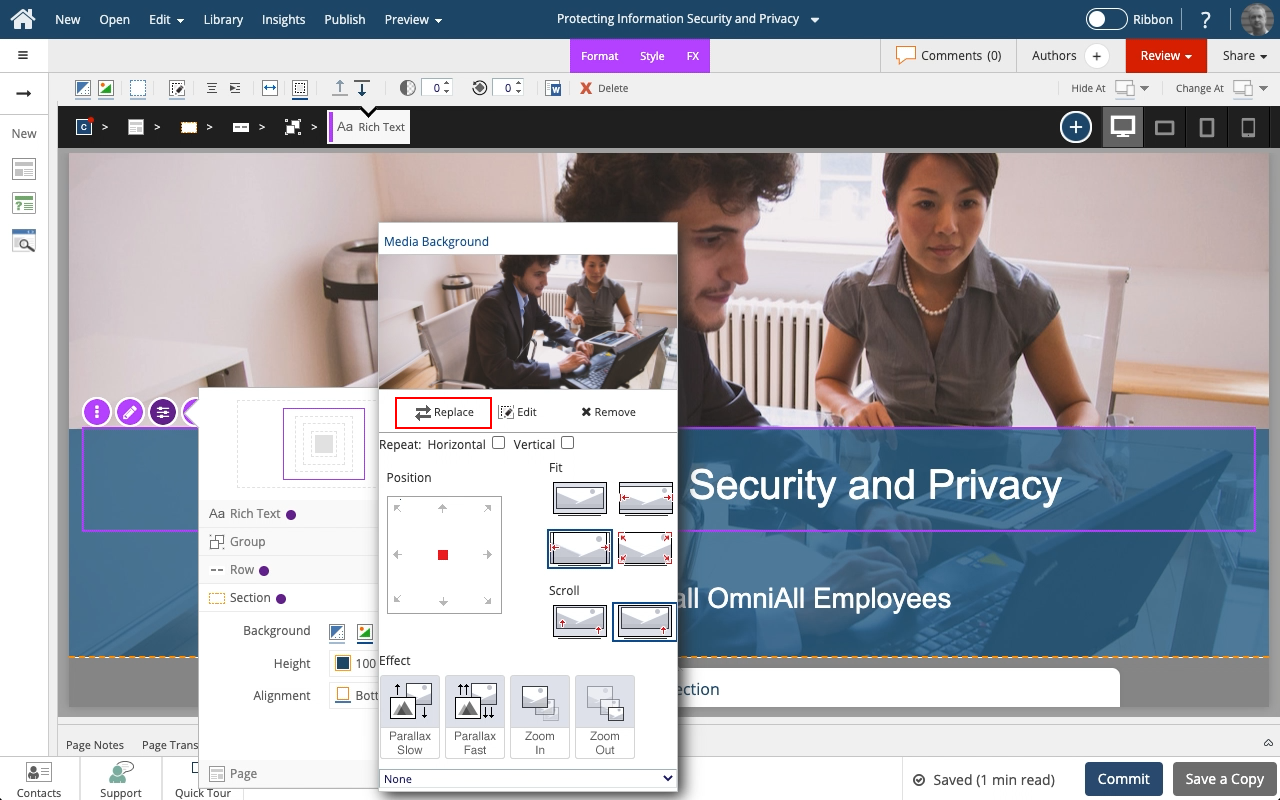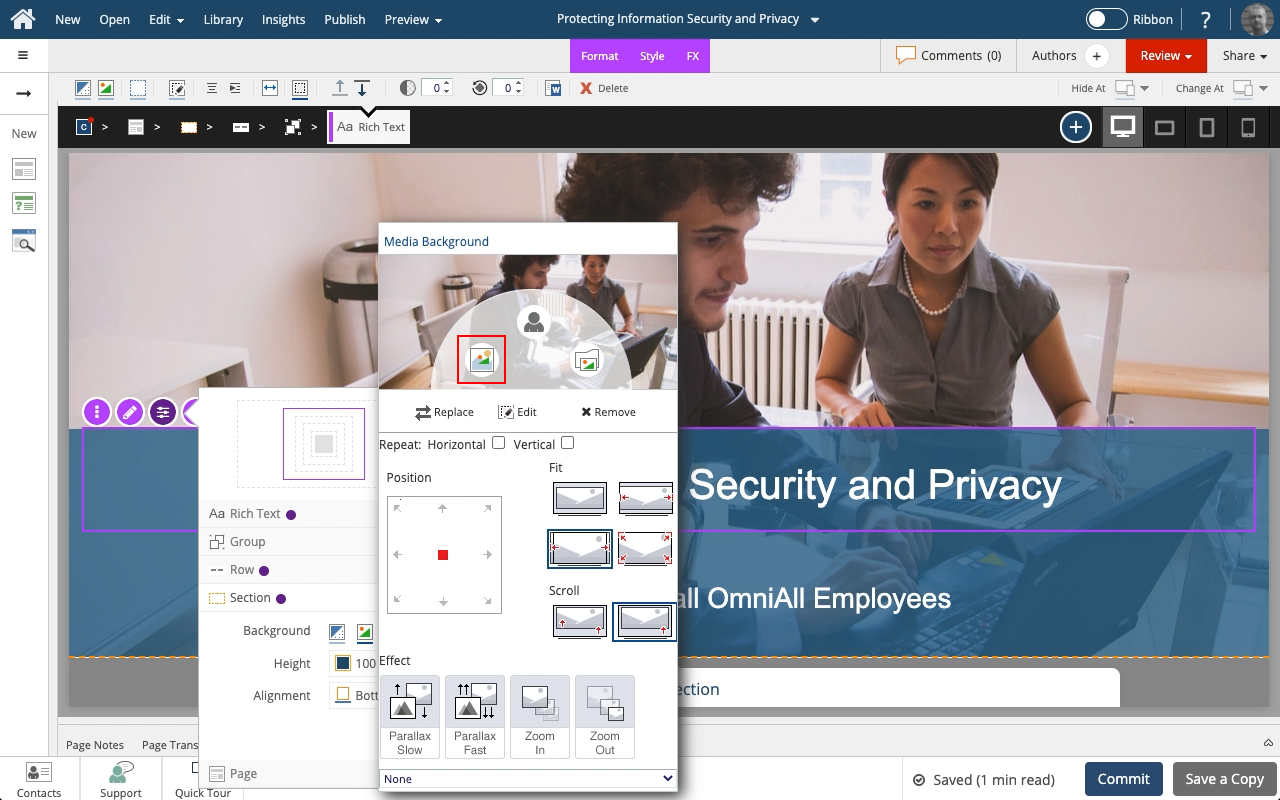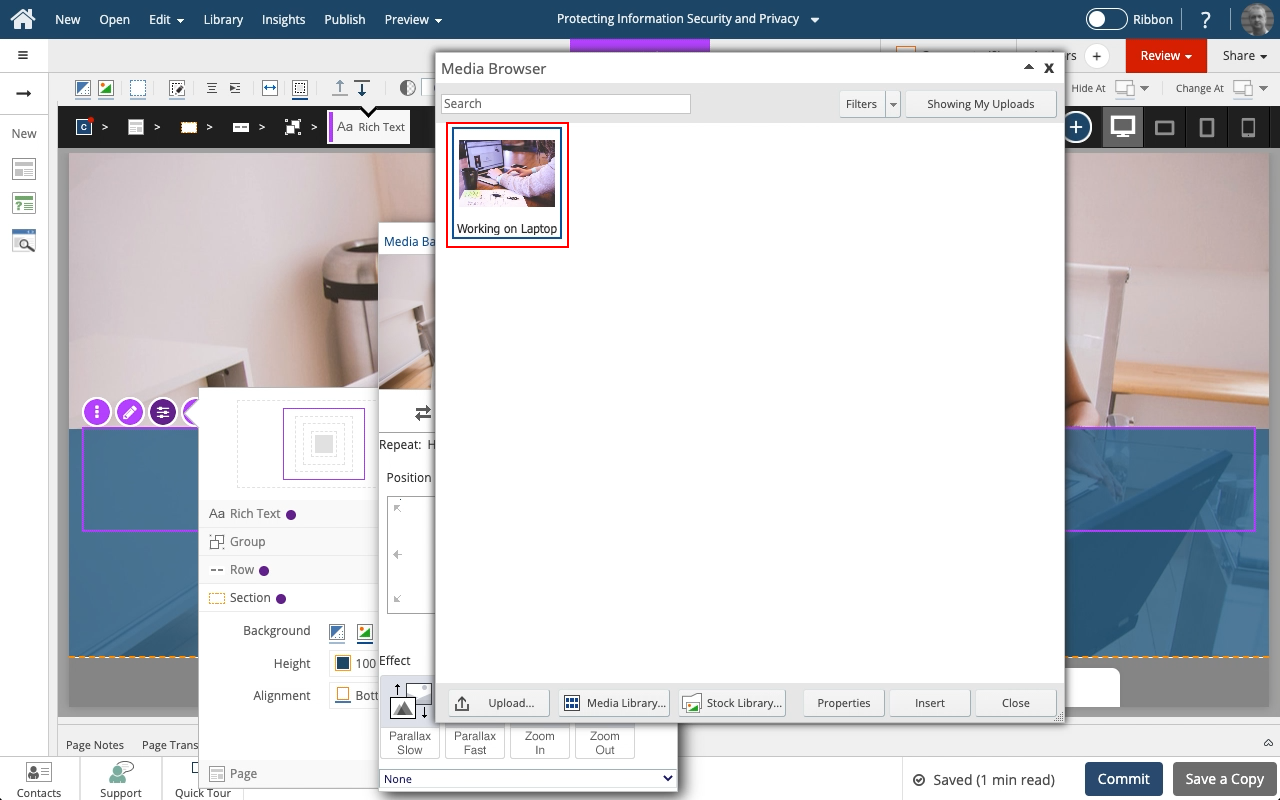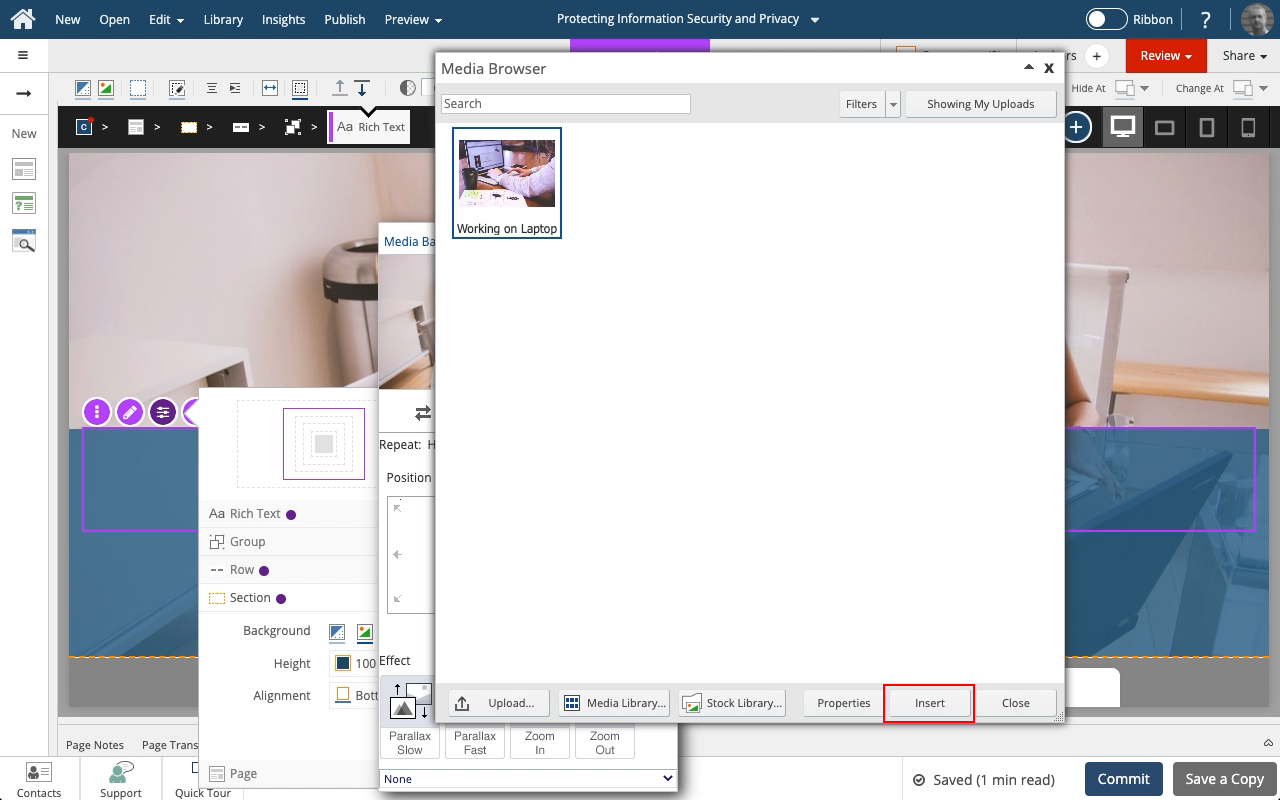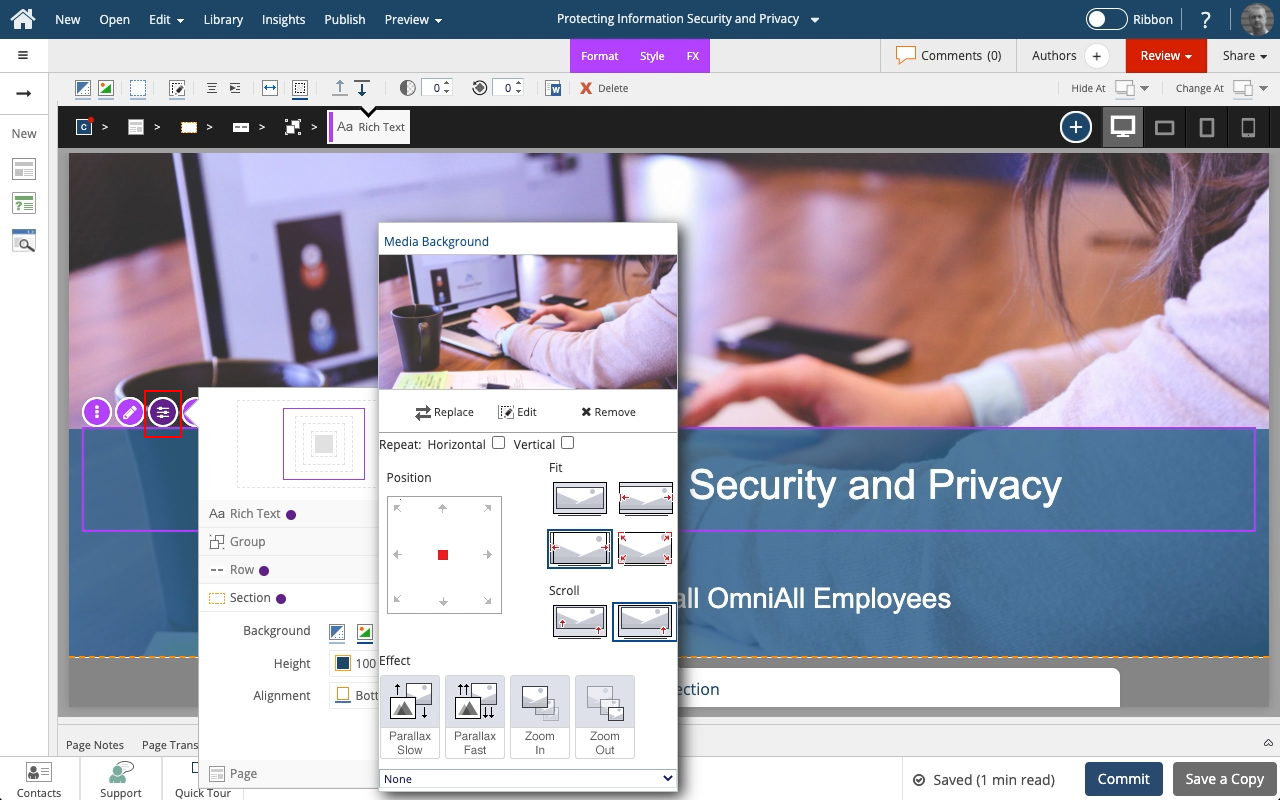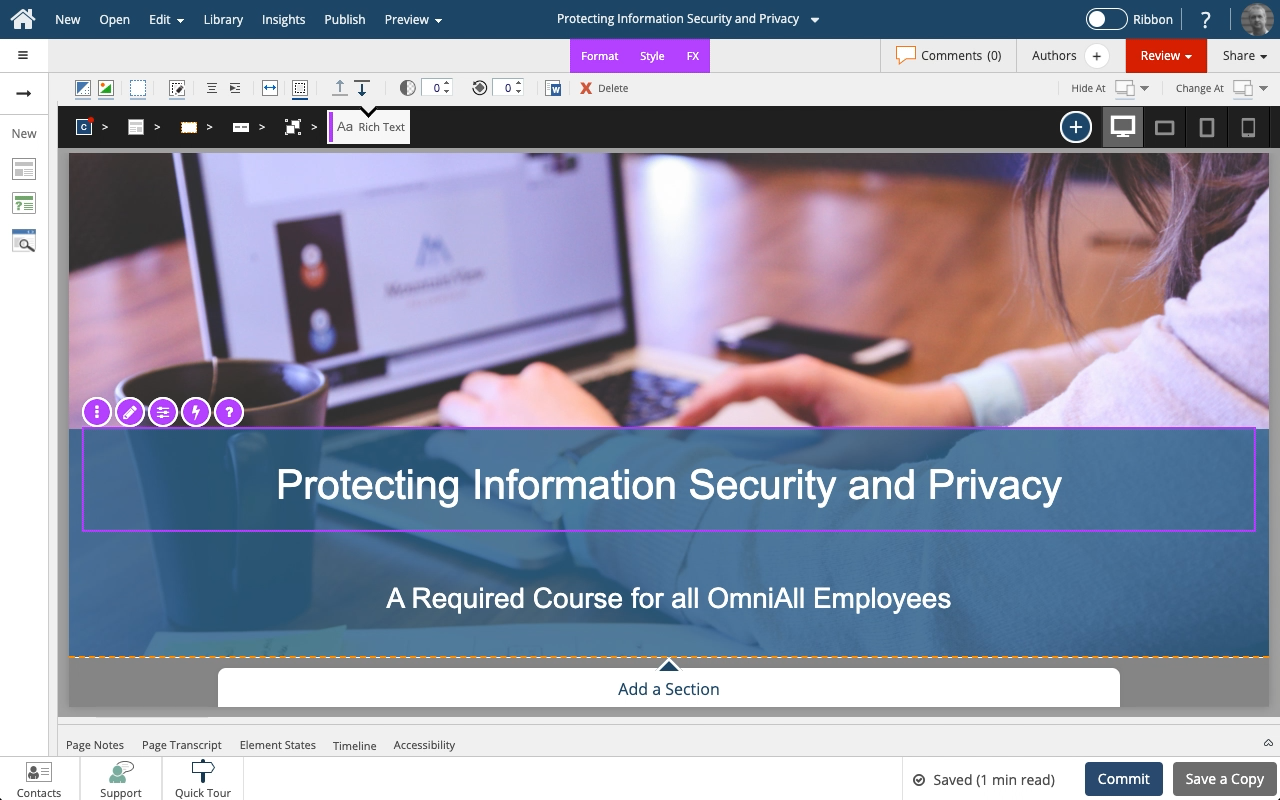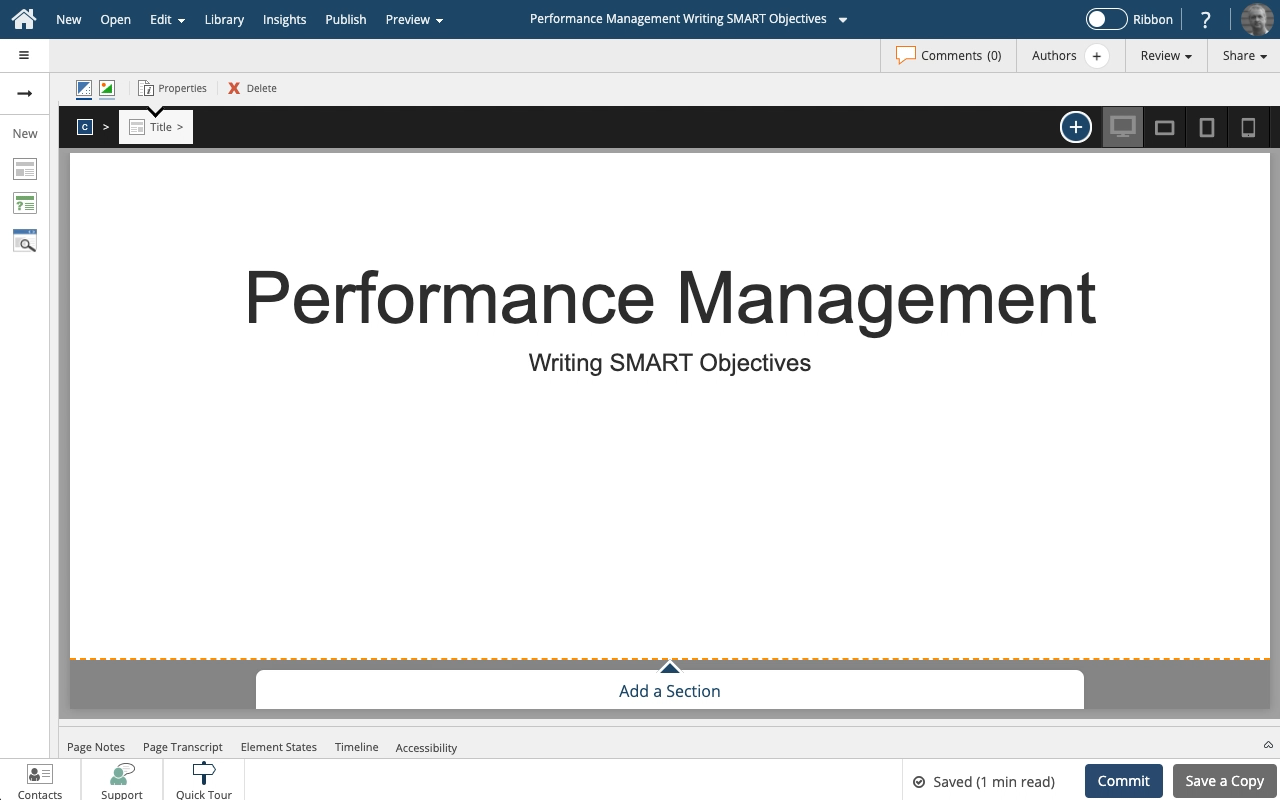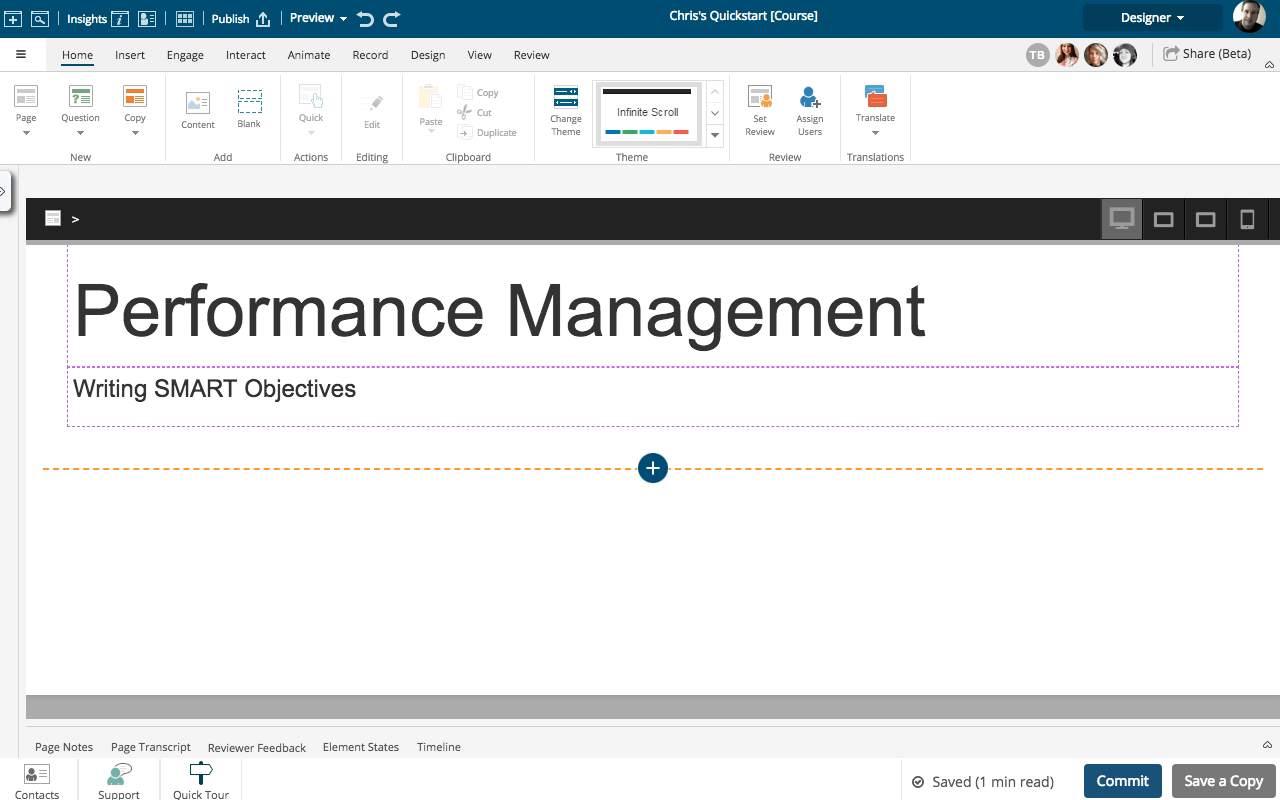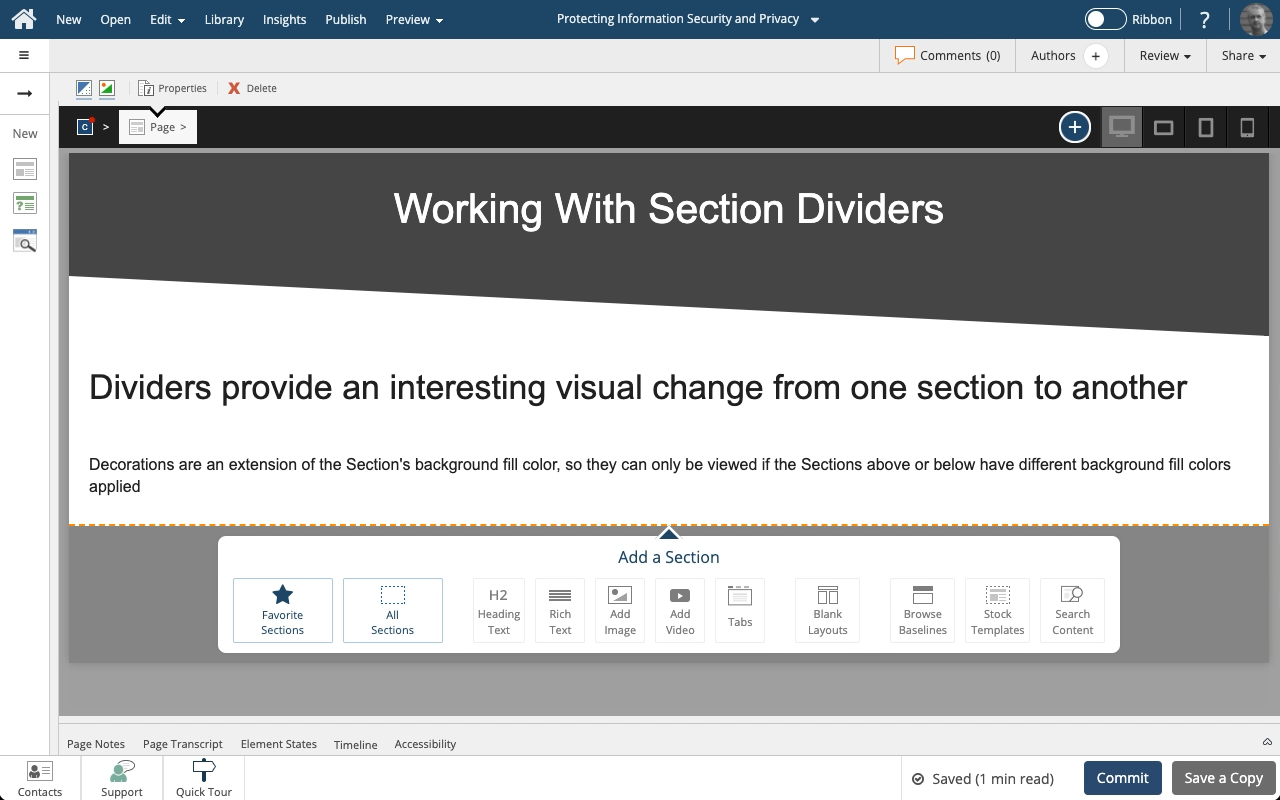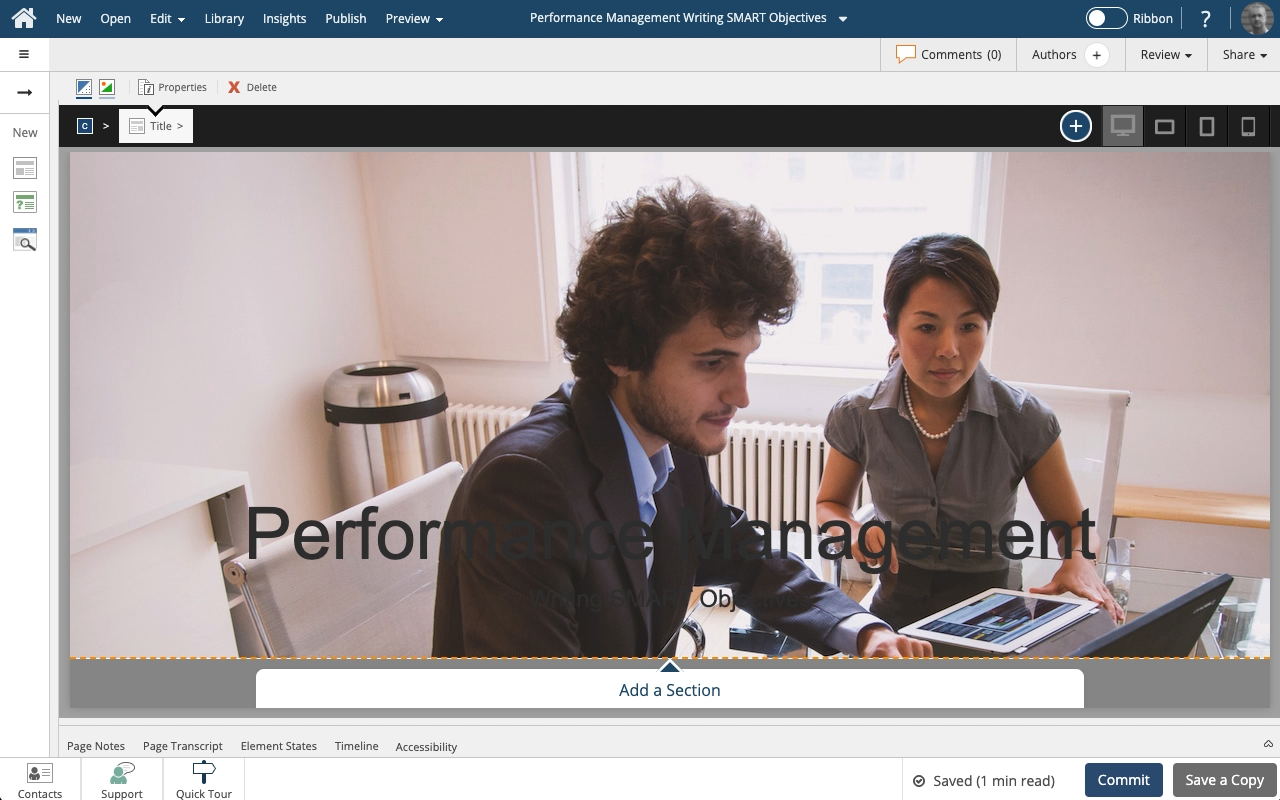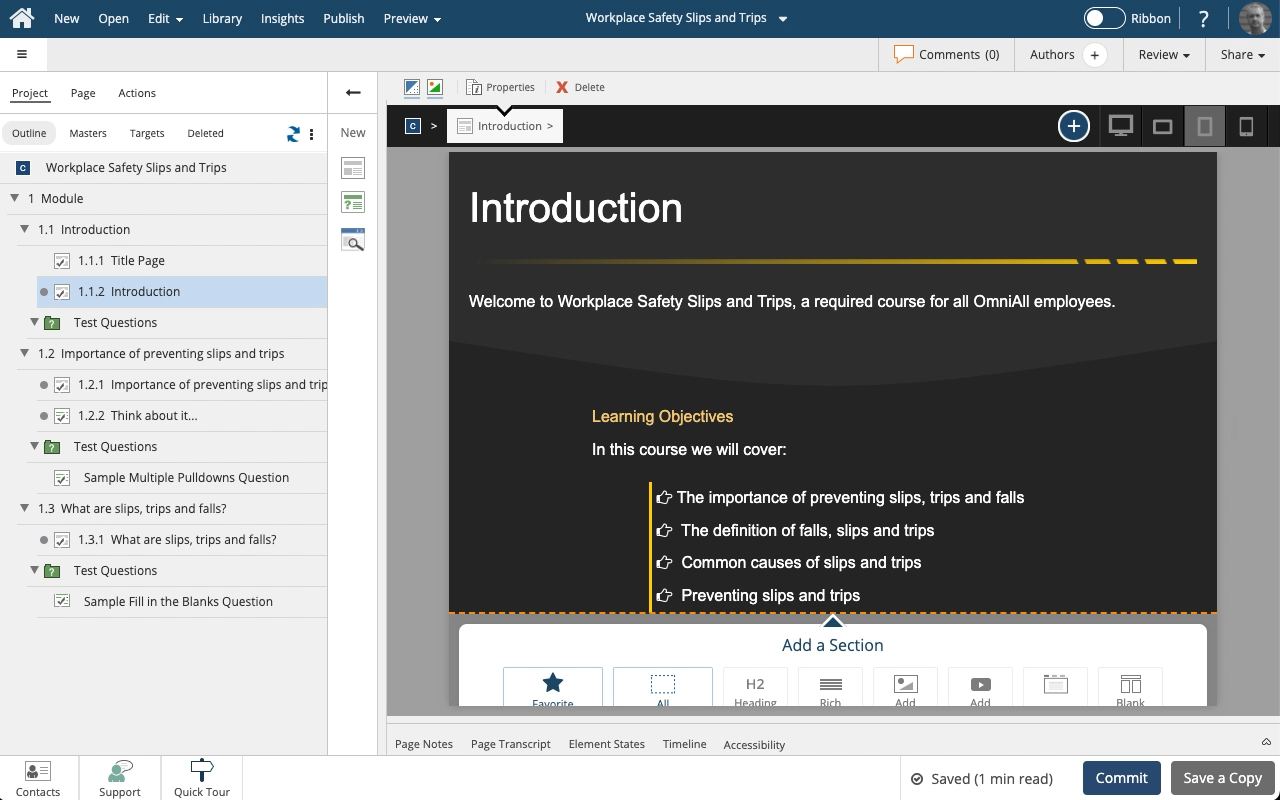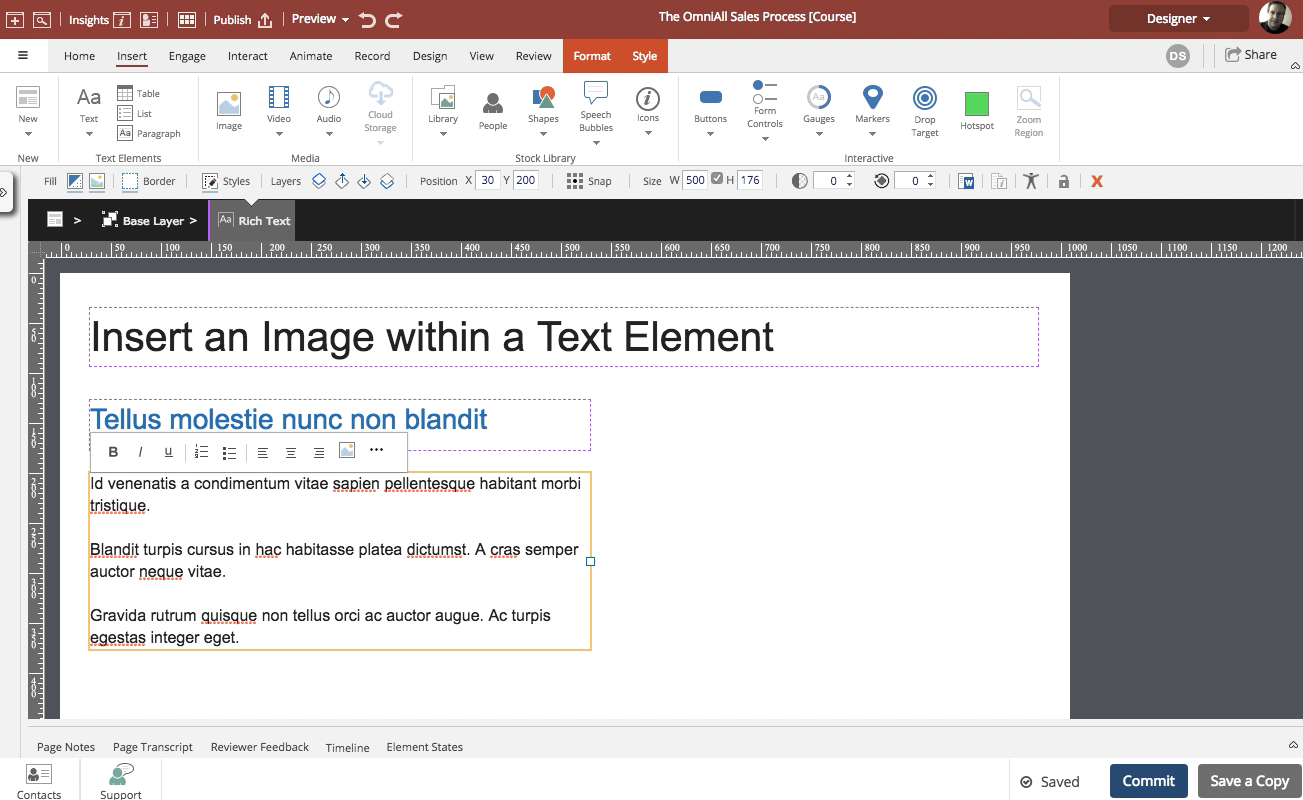Embed
Embed: preview
Embed size:
Maintain aspect ratio
Show steps
Embed code
Create a Collection
Update Collections
Create a
Collection
Steps to replace an image used as a Section background
Product: dominKnow | ONE | Version: 7.4
Applies to: Flow
Applies to: Flow
00:00 To change a Section's background image, select an element in the Section.
00:04 Select the Container Inspector element control.
00:08 Select Section.
00:12 In the Background options, select Image.
00:16 The Media Background panel will open.
Select Replace.
00:20 Select Media Browser.
00:24 Select the replacement image.
00:28 Select Insert.
00:32 Select the Container Inspector icon to close up its panels.
00:36 The background image has been changed.
0
0