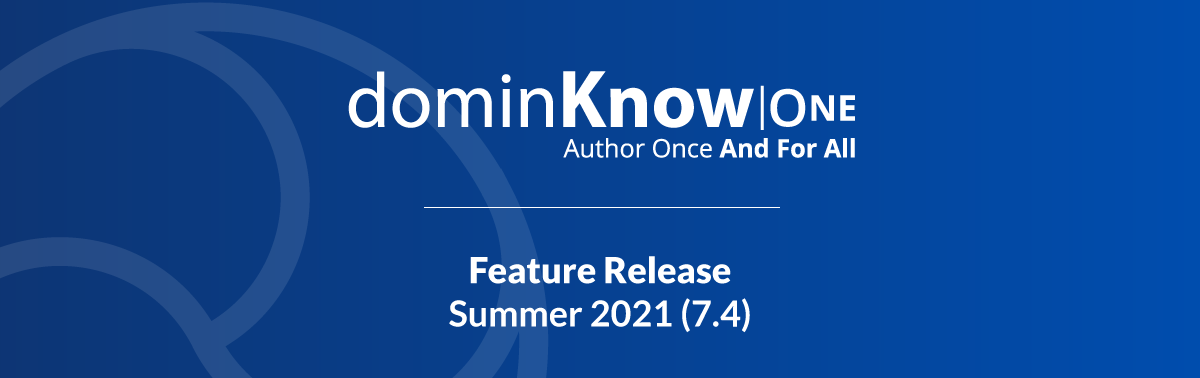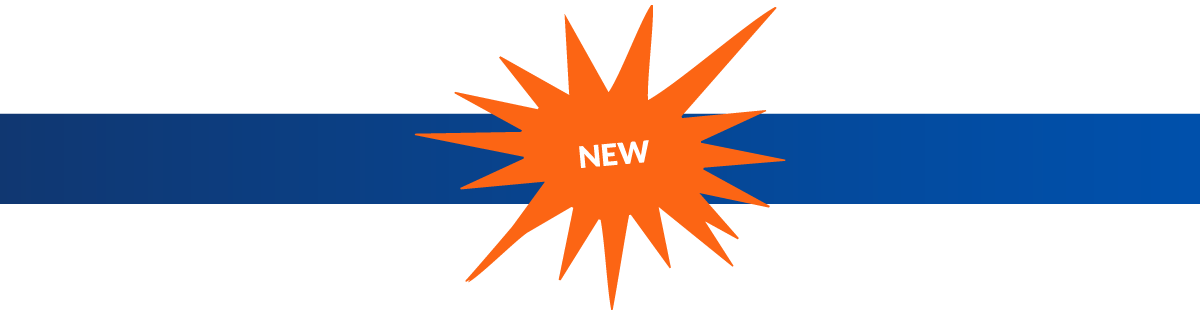The Summer 2021 Feature Release will begin rolling out to client sites starting June 18 in a series of phases.
Enterprise client sites will be updated per the standard SLA terms.
This is the biggest feature release yet for dominKnow | ONE, and there's a lot to know about.
We've grouped the changes together into two lists: New Features and Improved Features.
Last month we also released some updates to the Capture feature's application. You can learn about those changes here.