There are a number of ways to delete a page from your Project.
Deleted Pages are stored so you can easily re-add them to your Project
Usually the quickest way to delete a page is to:
- Select it (1)
- Select the X Delete (2) option above the authoring Stage
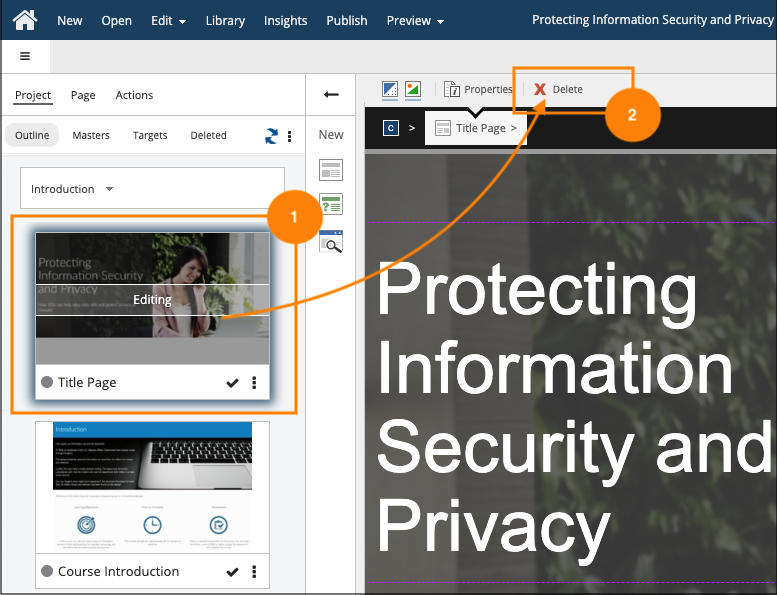
In Card View you can:
- Select the three-dot menu on a Page's card (1)
- Select the Delete option (2)
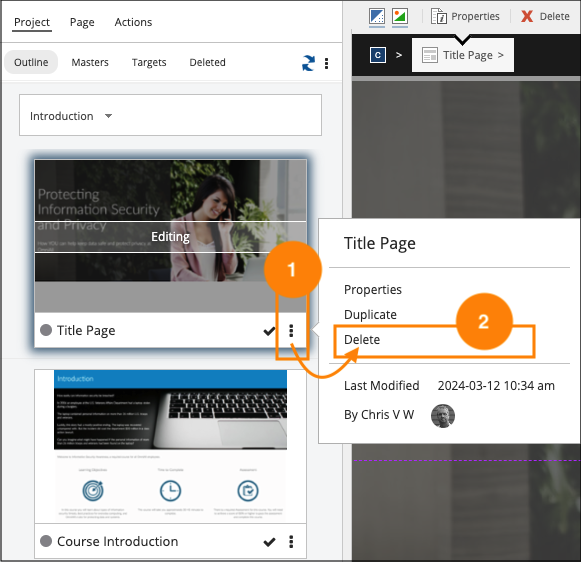
You can also:
- Select the Page (1)
- Select the three-dot menu for the Project (2)
- Select the Delete option (3)
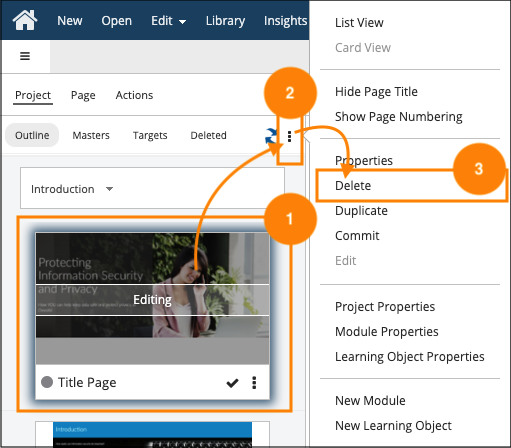
Restoring a deleted Page
Deleted Pages are not deleted from your site, they are moved to the Deleted Pages list under the Project tab to the left of the Stage.
To restore a deleted page:
- Select the Project tab (1)
- Select the page you want to restore (2)
- Select the Restore button above the Stage (3)
The page will be added back into the Learning Object it was deleted from, but at the bottom of the LO. You can drag and drop the page to any other location in the LO or even a different LO.
Restored Question Pages will be re-added to the LO as either a Test or Practice question, based on what they were used as when they were deleted.
Restoring a page removes it from the Deleted Pages list.
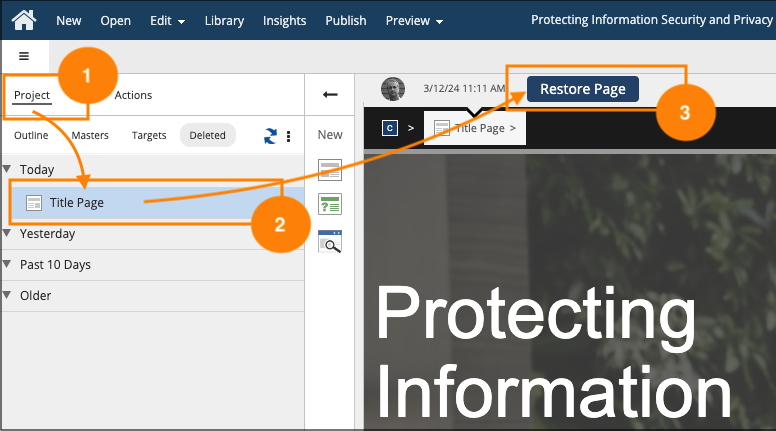
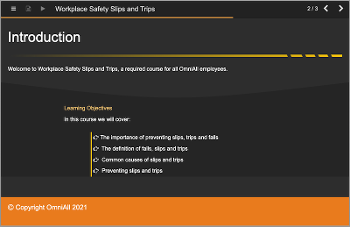
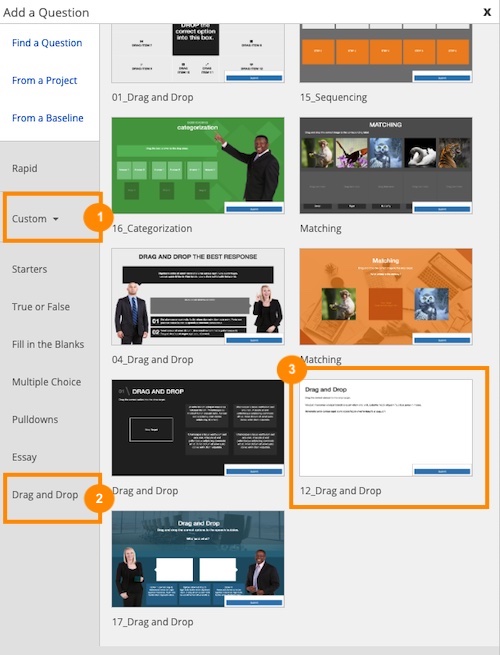
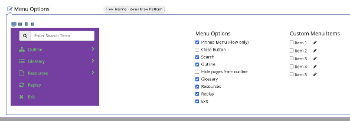
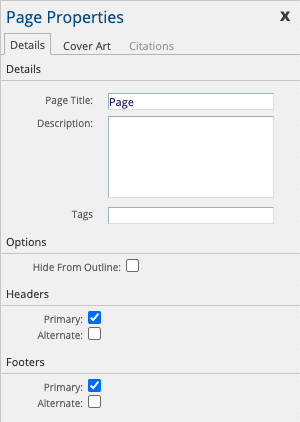
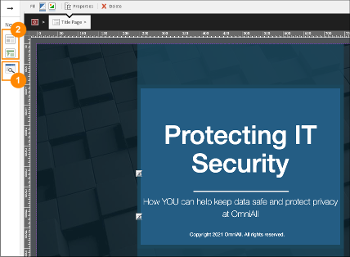
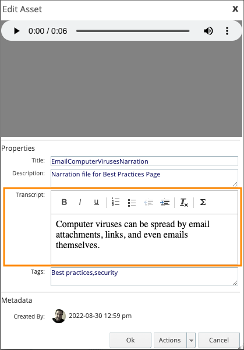
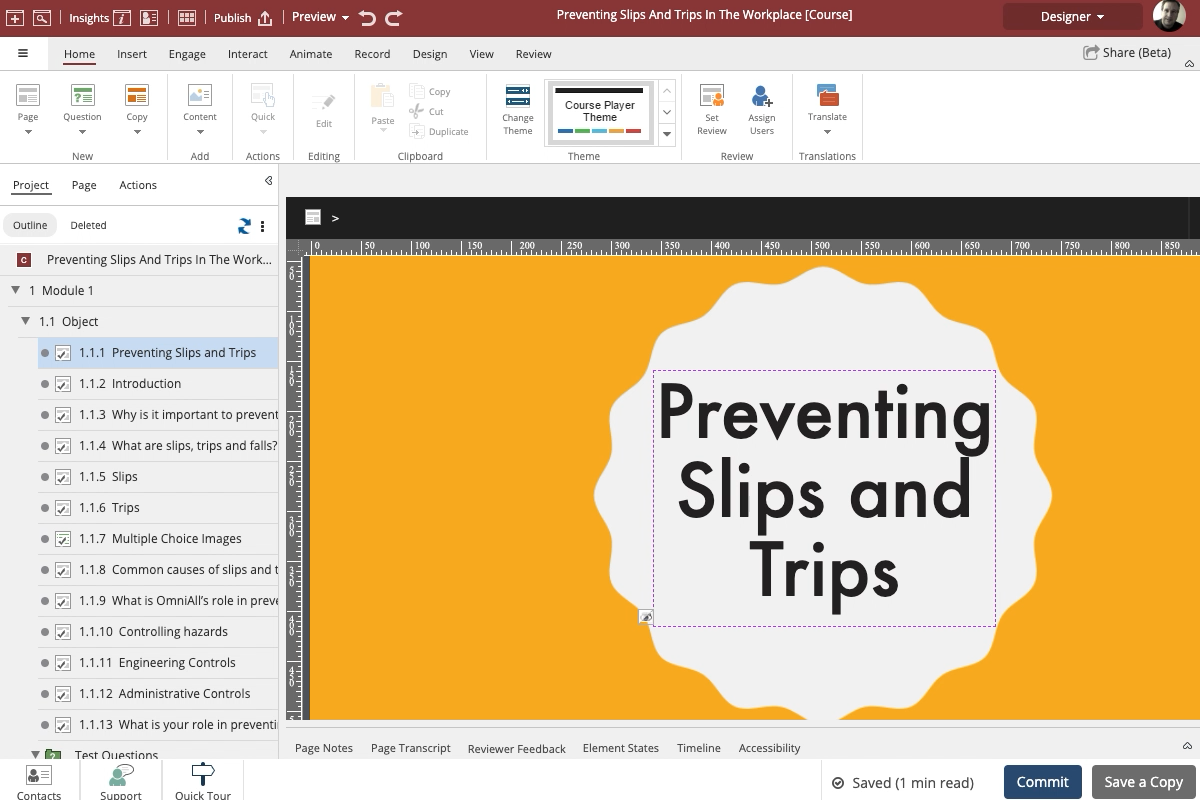
Comments ( 0 )
Sign in to join the discussion.