As you resolve Comments, they are removed from the Comments sub-tab.
But all Comments are tracked as a complete list for the Project.
On the Review panel is an option Show All Project Comments.
As you resolve Comments, they are removed from the Comments sub-tab.
But all Comments are tracked as a complete list for the Project.
On the Review panel is an option Show All Project Comments.
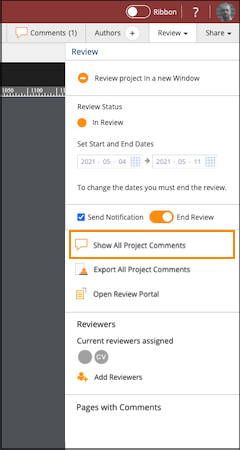
It opens the Project Comments panel.
The panel opens showing the Incomplete comments by default, but you can use the filter options on the left to view comments by Status, including Any which will show all the comments.
If you select a Comment in the list, the Resolution Details are shown. If you make any changes, use the Update button to save them. You can also switch to authoring the page, or previewing it in a modal window.
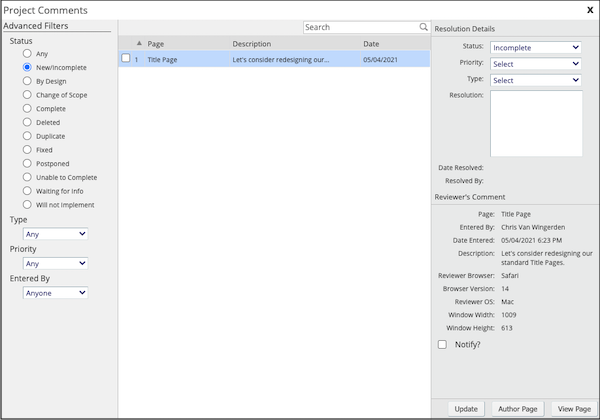
Project Comments can be exported as an Excel file or as a text file.
This is helpful for sharing all comments with your Reviewers after a review period, for example.
On the Review panel is an option Export All Project Comments.
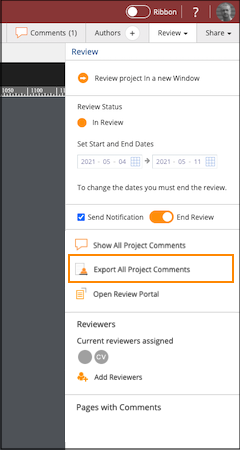
Selecting it opens the Export all Project Comments dialog box.
You can choose a text file or an Excel file for the export format.
The chosen file will download automatically.
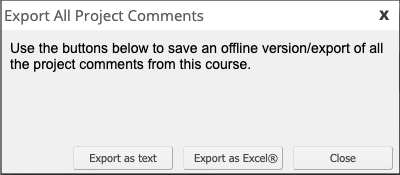
You can also export the Projects Comments from the Application menu.

Select:
The Export all Project Comments dialog box will open and you can choose a text file or an Excel file for the export format.
The chosen file will download automatically.
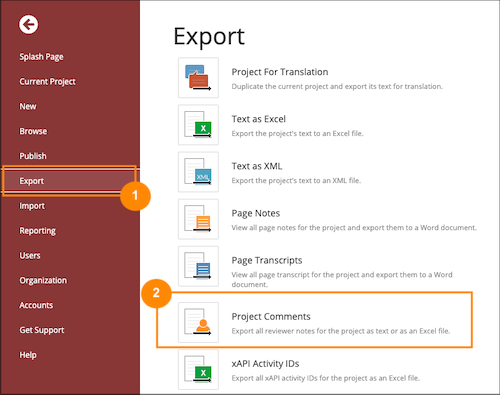
Comments ( 0 )
Sign in to join the discussion.