When you open the Project Browser and select the Browse tab on the left menu (1), you'll see a list of default filters you can apply as searches, including:
- My Creations
- My Favorites
- Assigned to Me
- Created by Users I Follow
- Team Creations
- Pending Resolution
You can refine your search results even more by selecting the Custom filter option (2) to open the Advanced Filters panel.
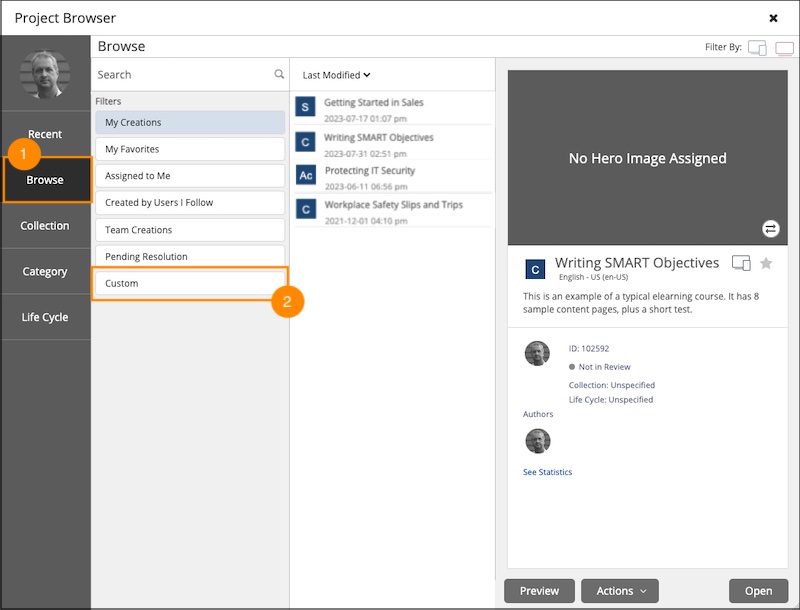

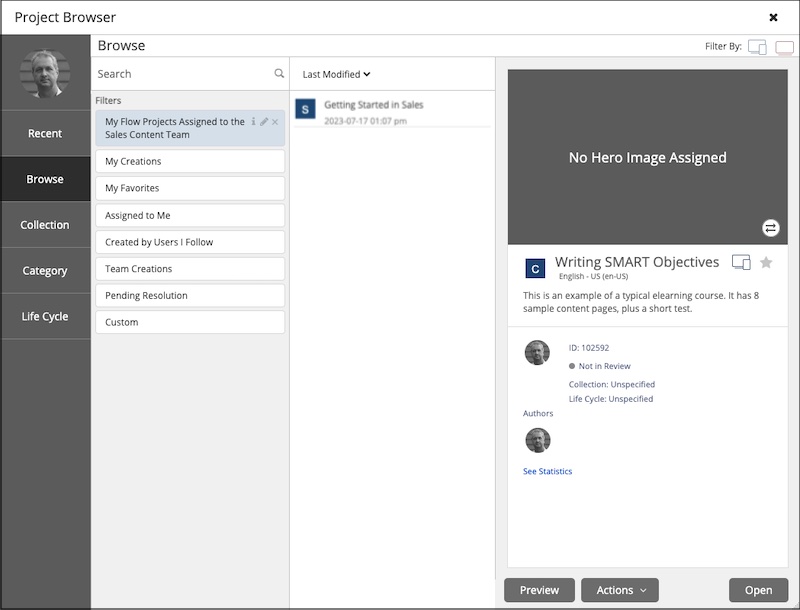

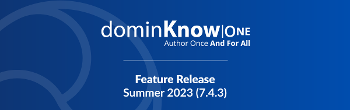
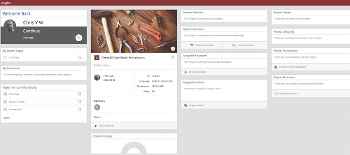
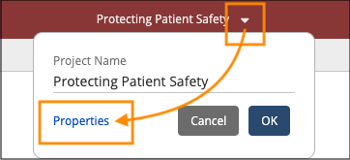
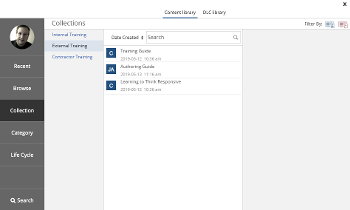
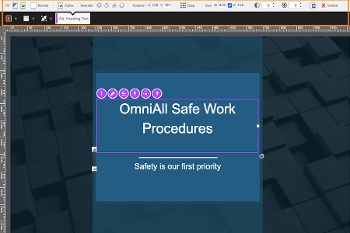
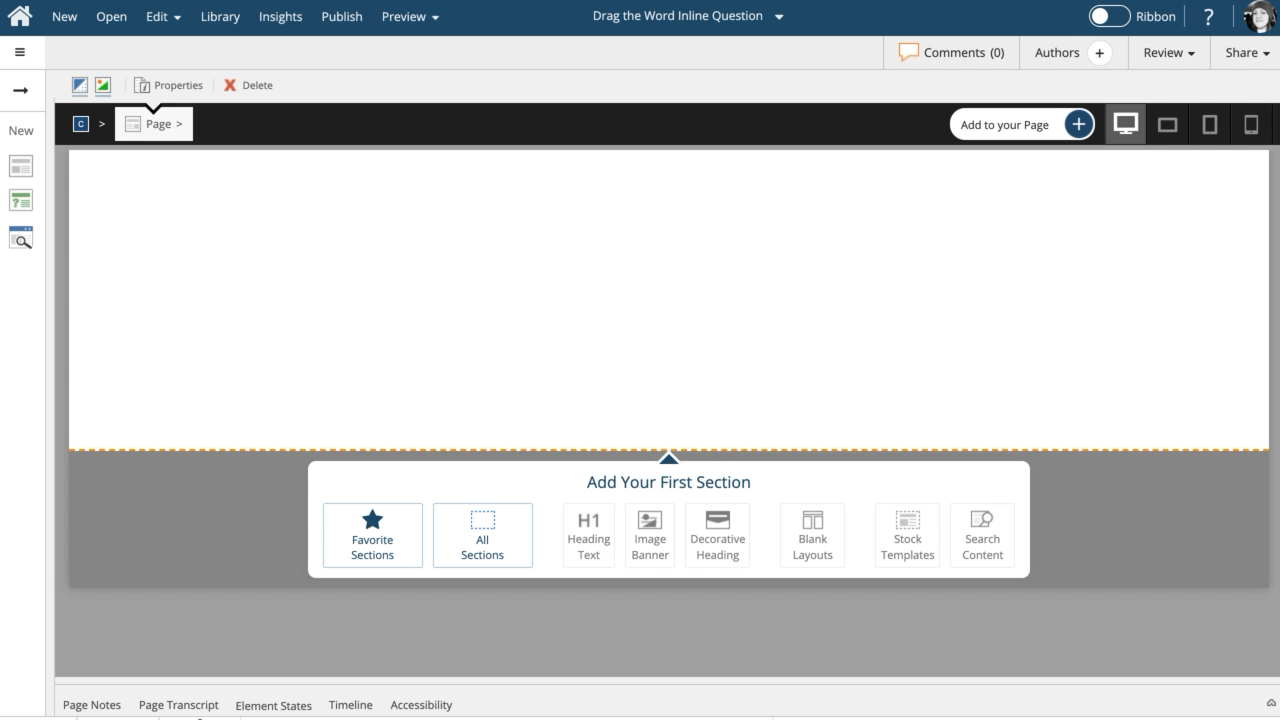
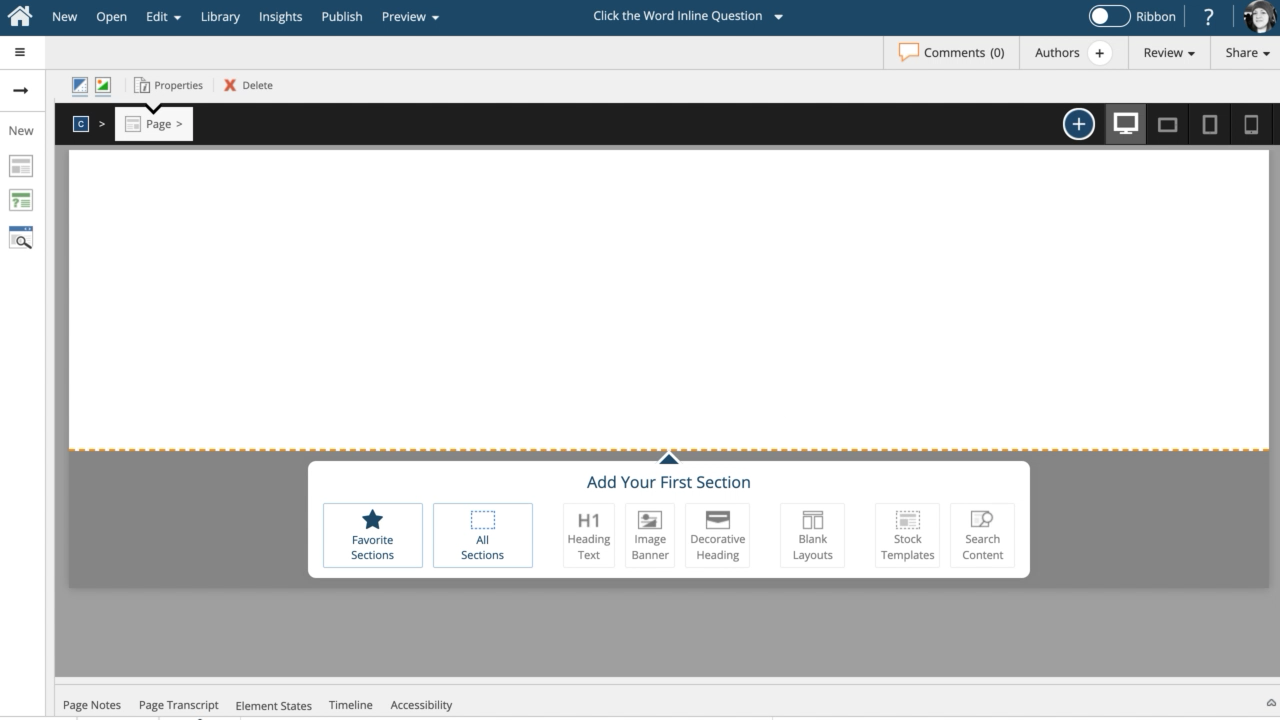
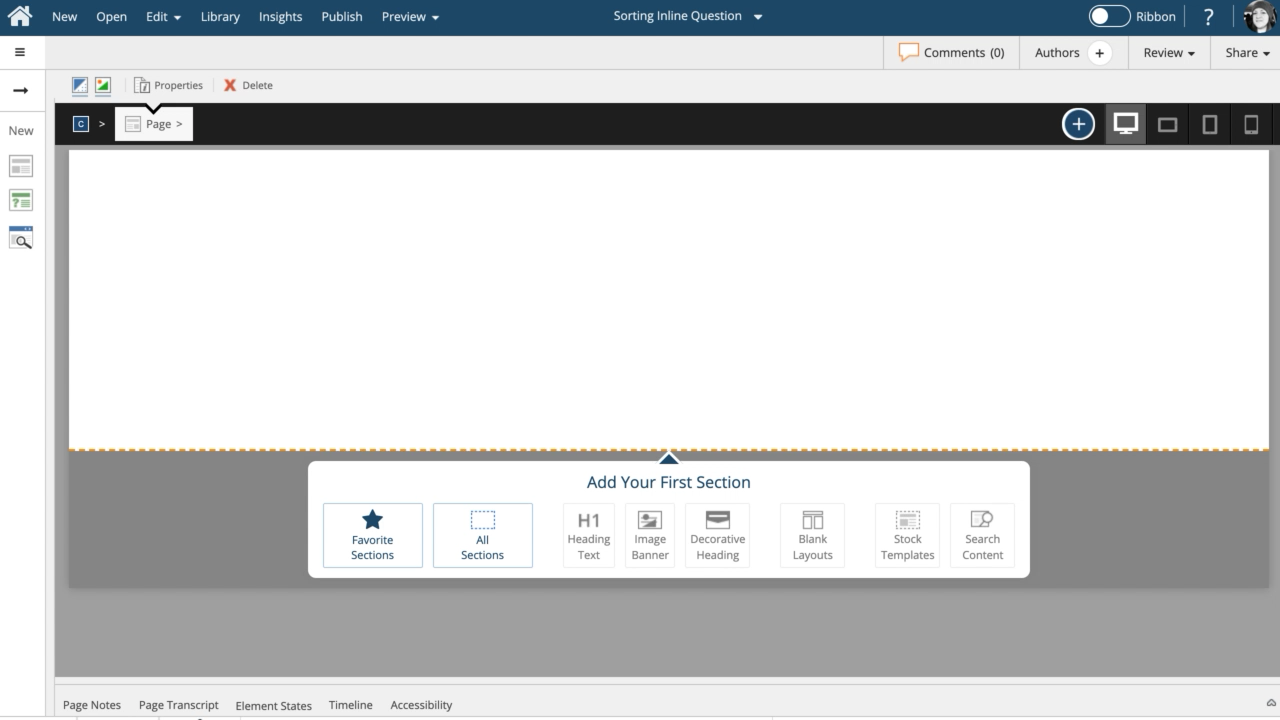
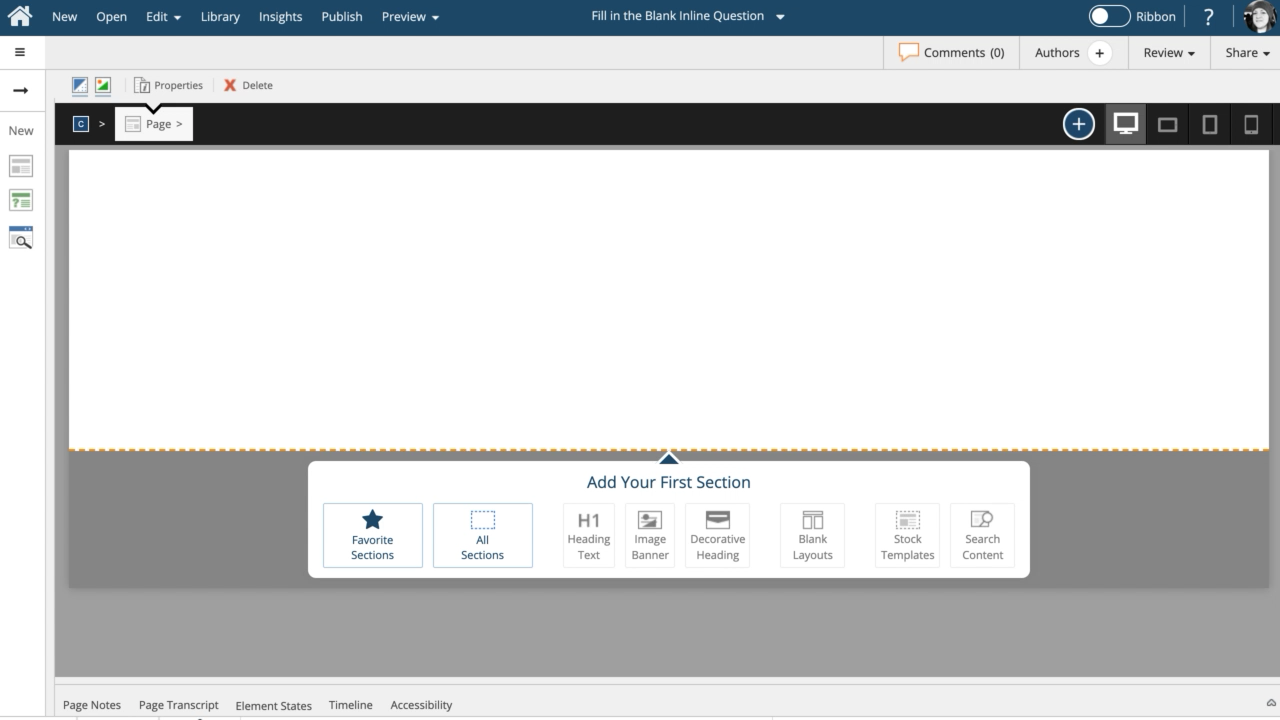
Comments ( 0 )
Sign in to join the discussion.