Embed
Embed: preview
Embed size:
Maintain aspect ratio
Show steps
Embed code
Create a Collection
Update Collections
Create a
Collection
Steps to Edit a True or False Question.
00:00 You can change the text for the heading, instructions (if any) and the question by editing the respective element on the Stage.
Select the question text element.
00:04 Select the pencil icon to edit the element.
00:08 Select the question text element once more and we'll add text for this example.
00:12 Select outside the element to save the text changes.
00:16 To make changes to the other settings for the question, select the Question tab.
00:20 Select Choices
00:24 The Edit Question Properties panel opens.
For True or False questions, use the Answer: menu to set the correct response.
Select the Answer: menu.
00:28 Select False.
You can also change the weighting value for the question if you want it to have a greater weight in the assessment scoring.
00:32 Select Feedback.
00:36 The Question Feedback panel opens.
When you add a question, it is set to use the default feedback for the Project.
Click into the text edit area and we'll add Correct response feedback for this question.
00:40 Select the Incorrect Feedback option.
00:44 Click into the text edit area and we'll add Incorrect response feedback for this question.
00:48 Select Done.
00:52 The Feedback panel will close.
To complete your changes, you need to save them.
Select Update.
00:56 The changes will be saved and the Properties panel will close.
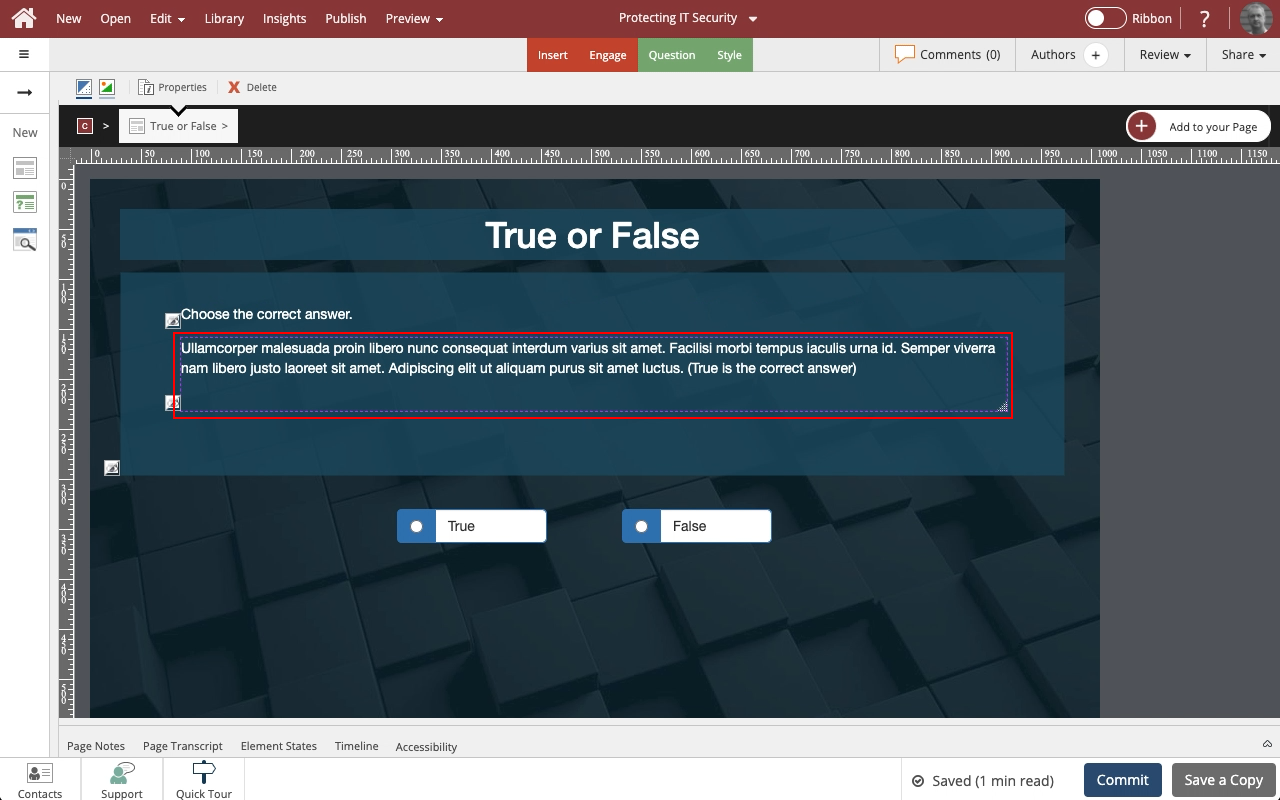
















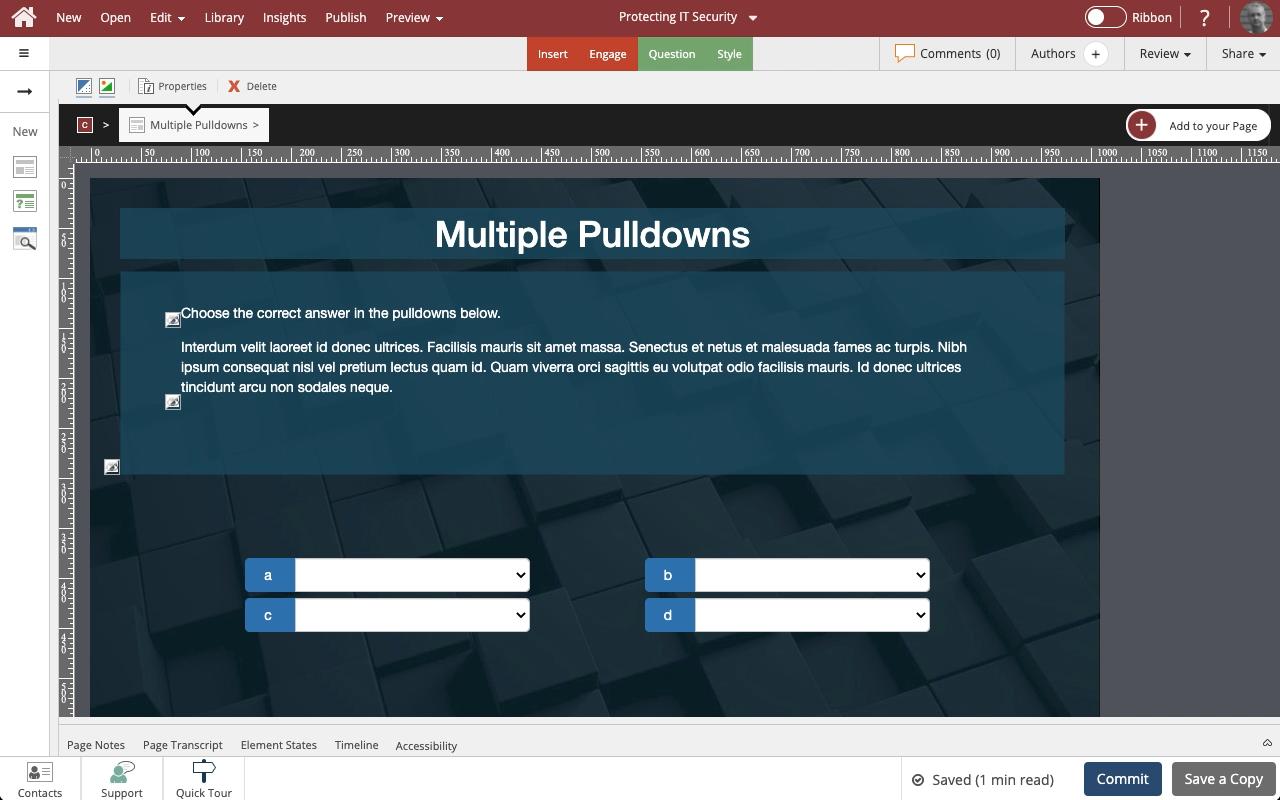
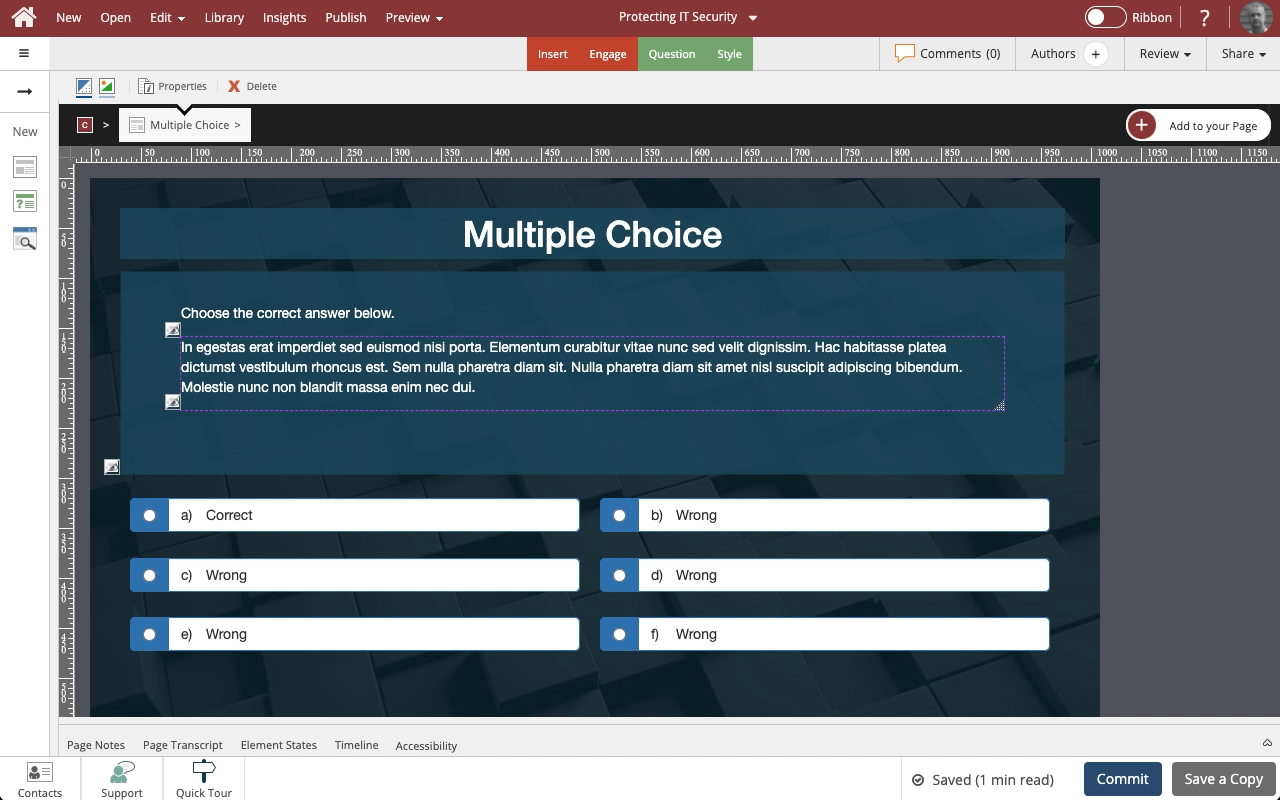
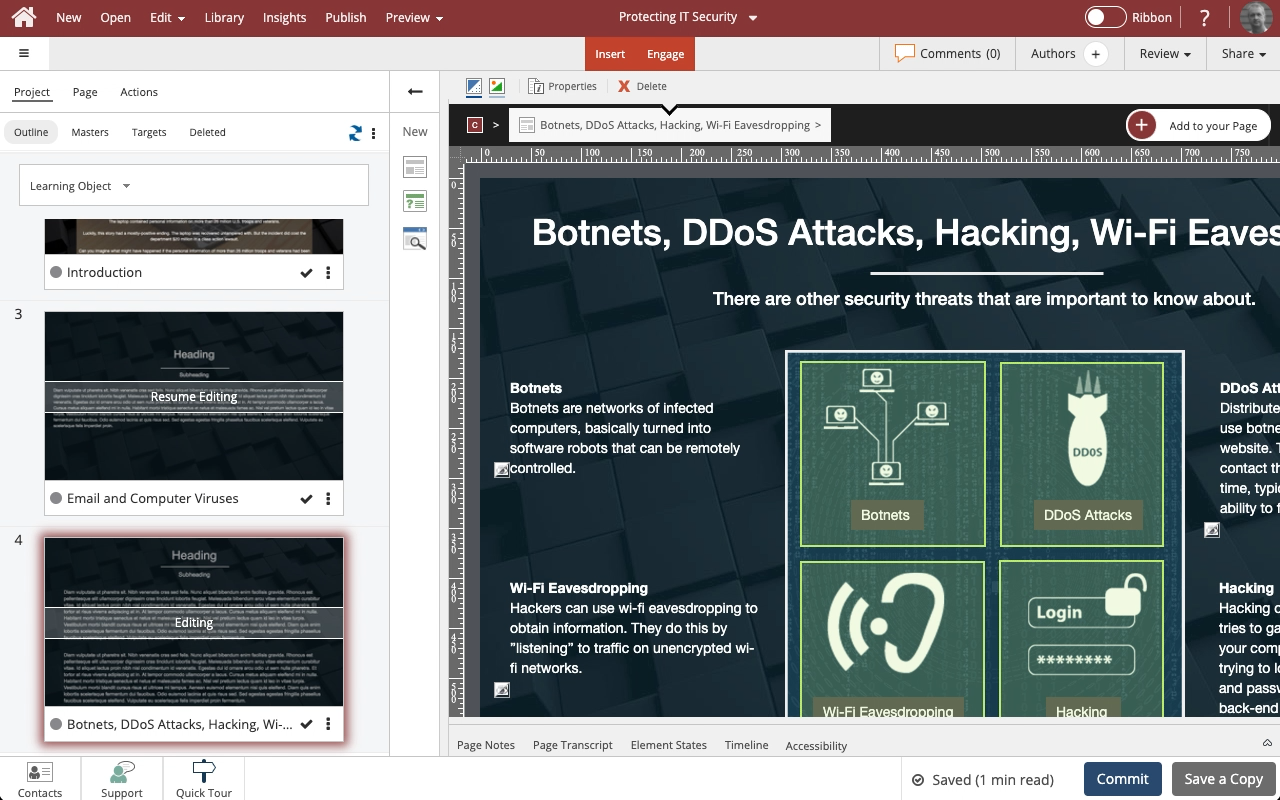

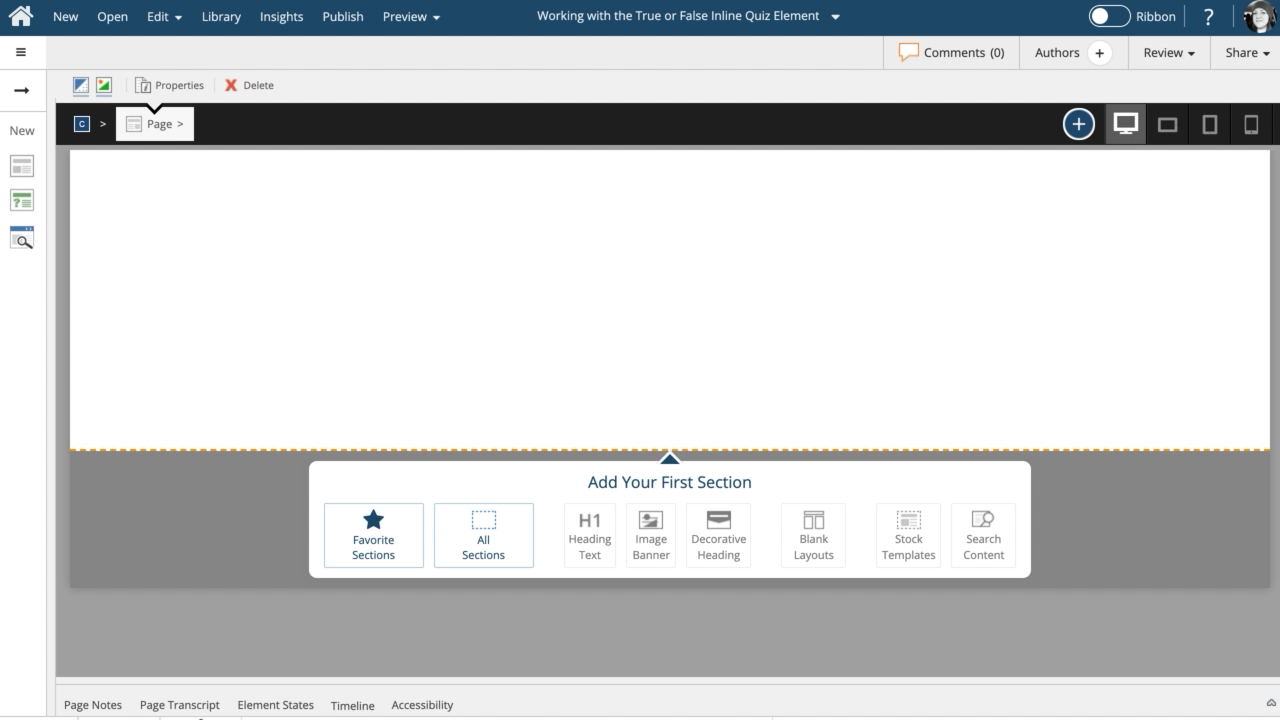
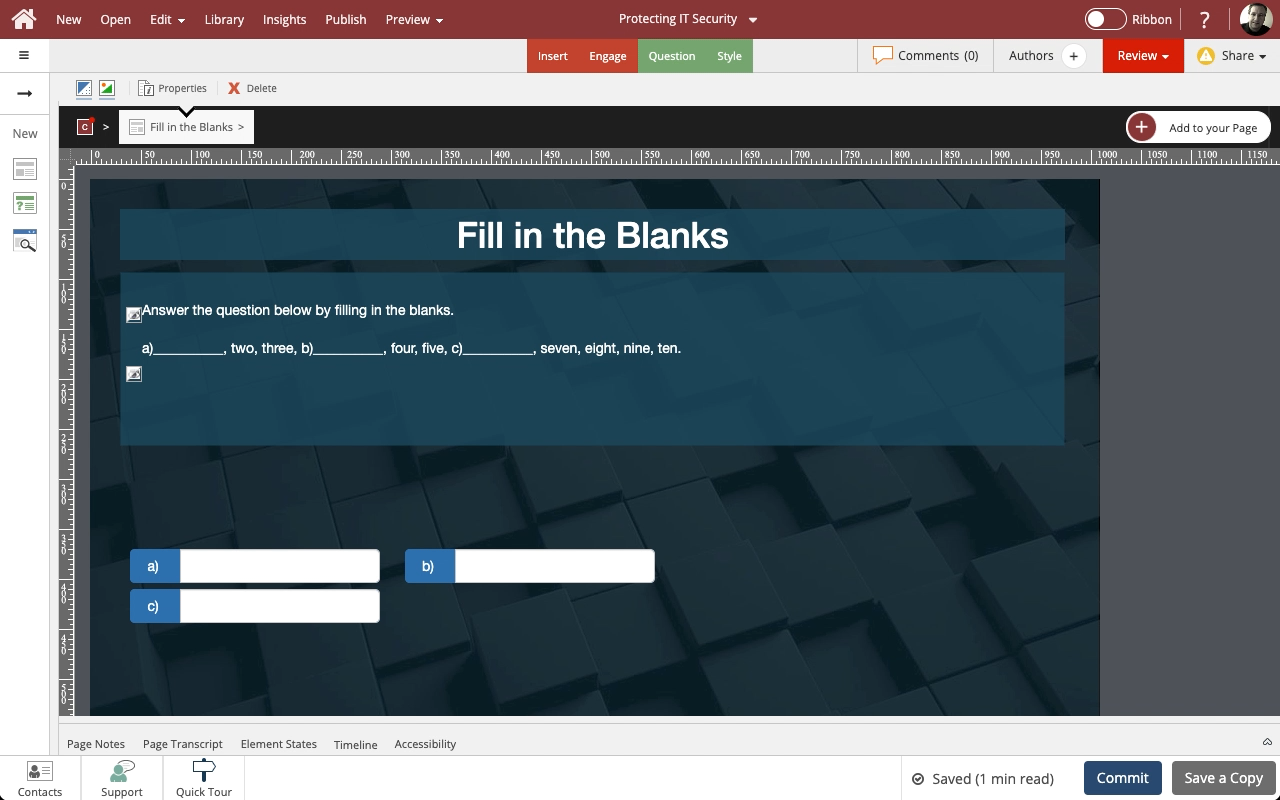


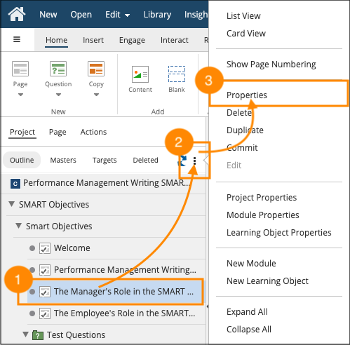
Comments ( 0 )
Sign in to join the discussion.