Embed
Embed: preview
Embed size:
Maintain aspect ratio
Show steps
Embed code
Create a Collection
Update Collections
Create a
Collection
Steps to Snap an element to a specific location on a Page in Claro.
Product: dominKnow | ONE | Version: 7.3
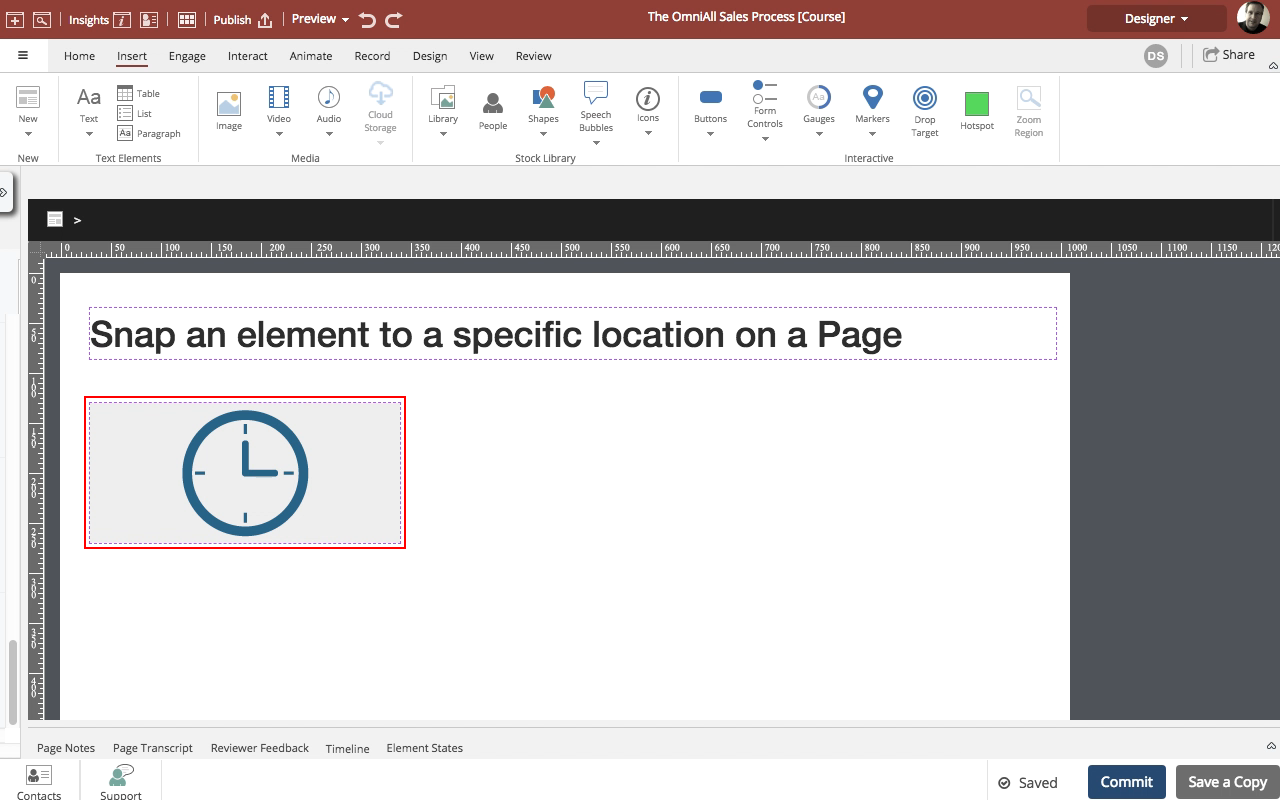
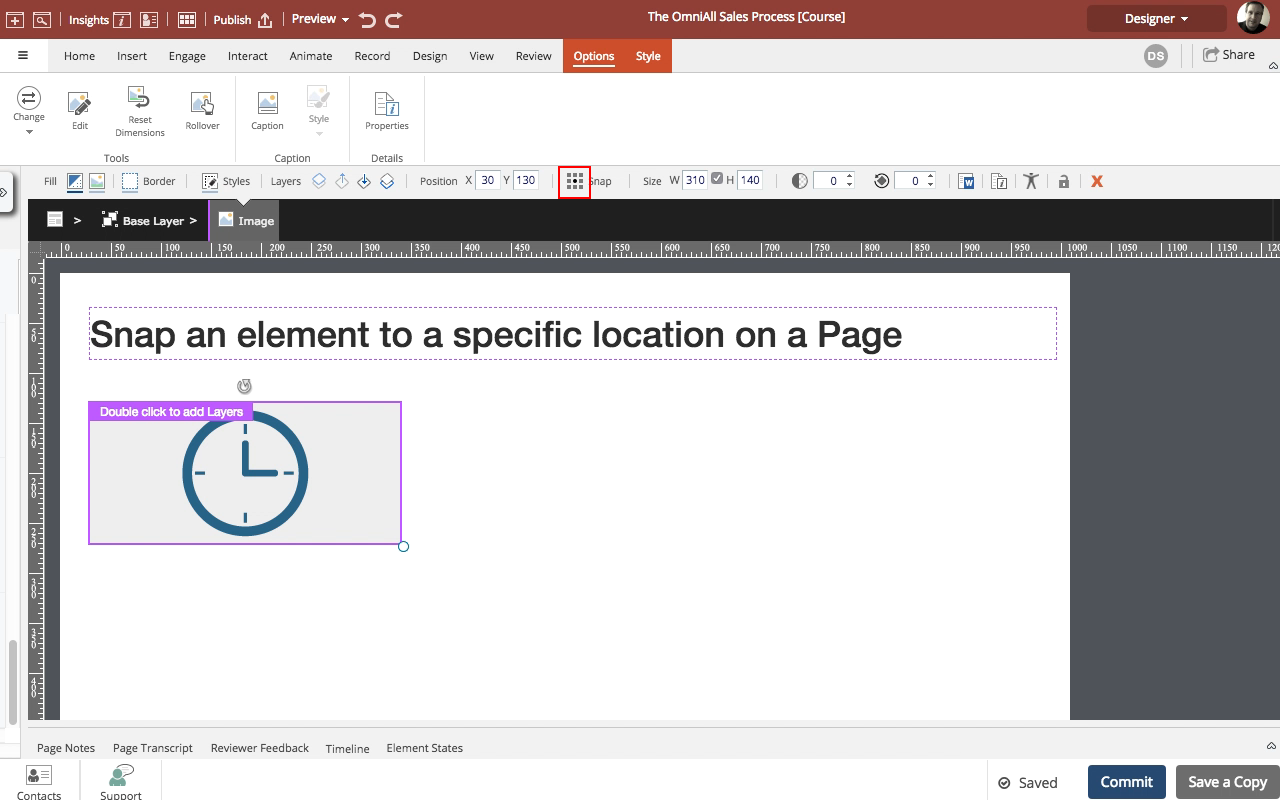
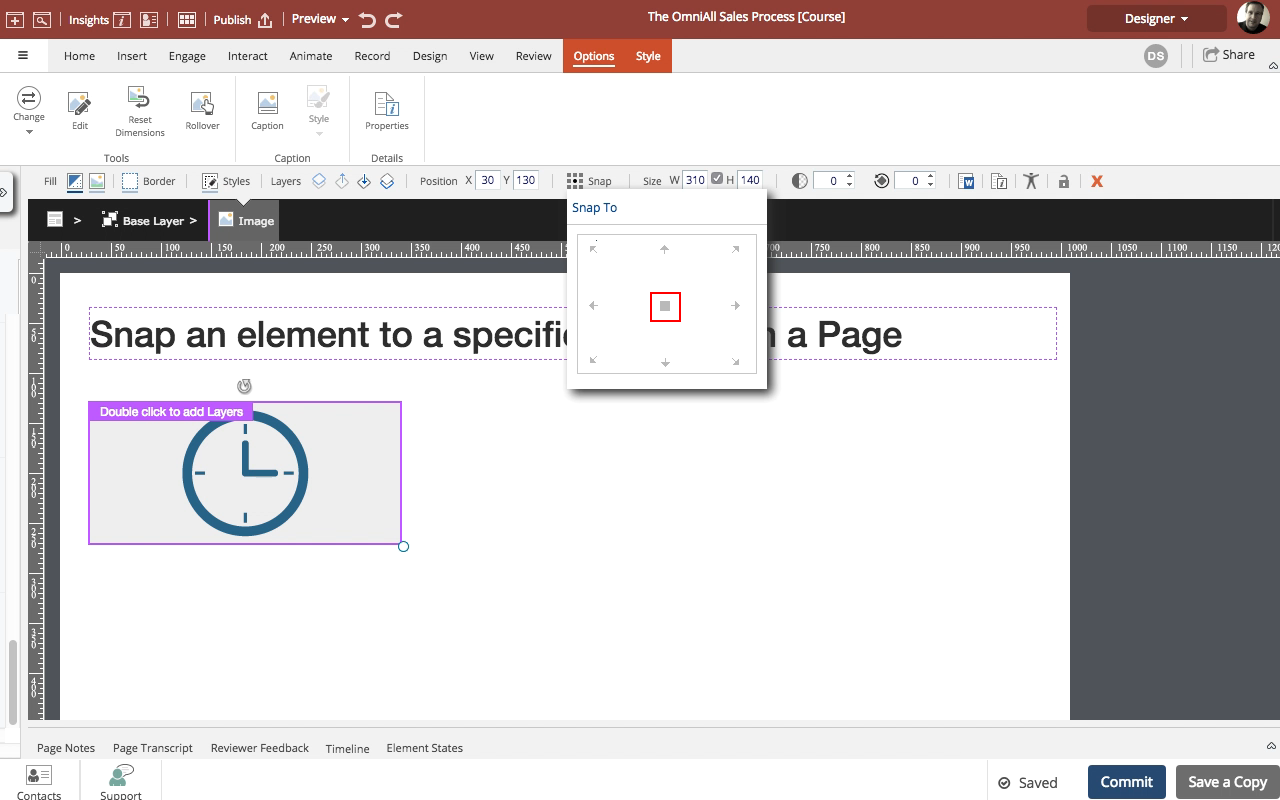
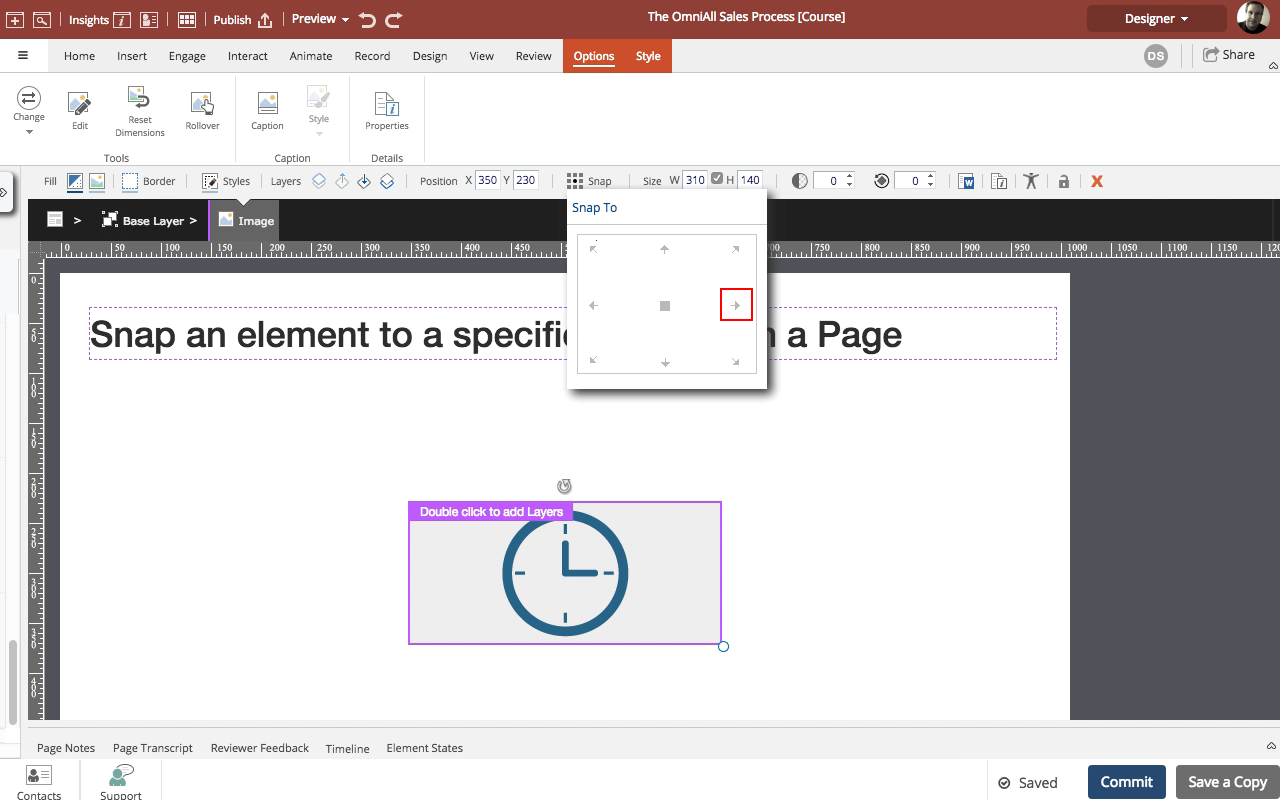
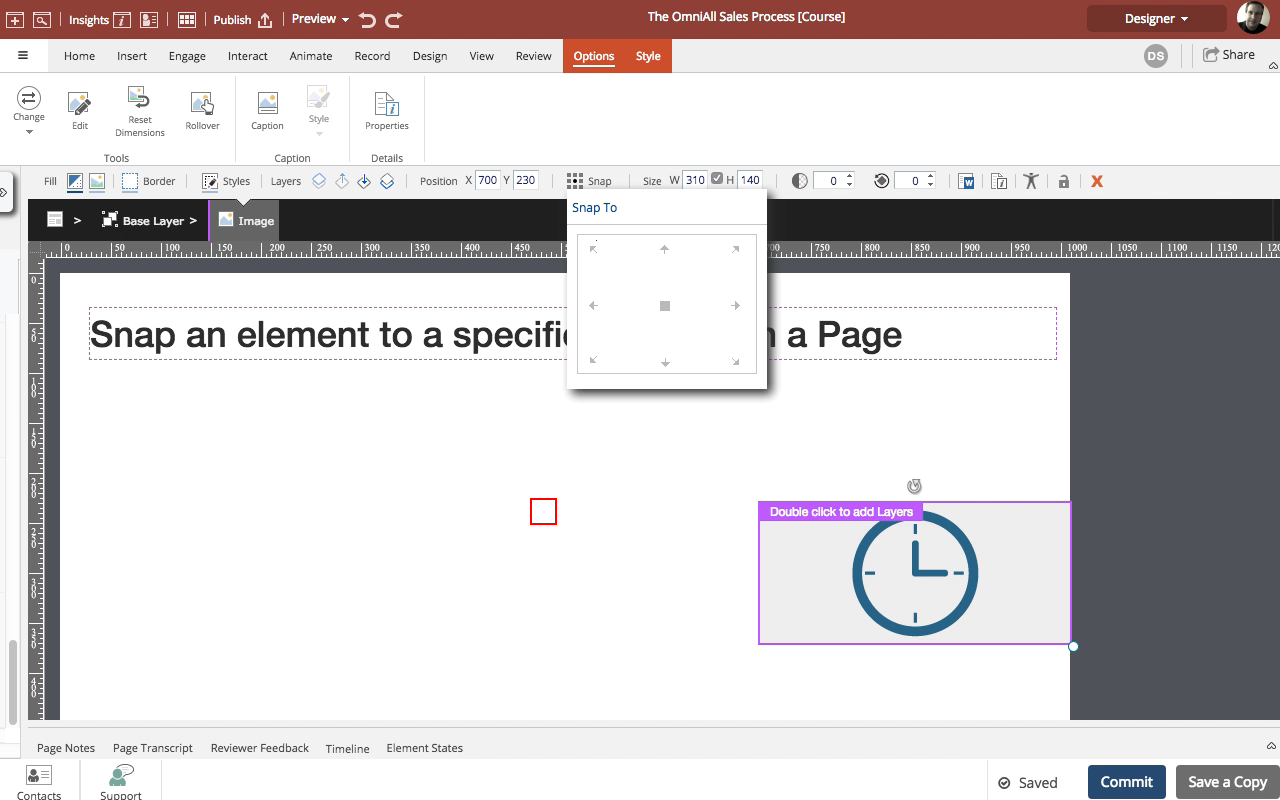
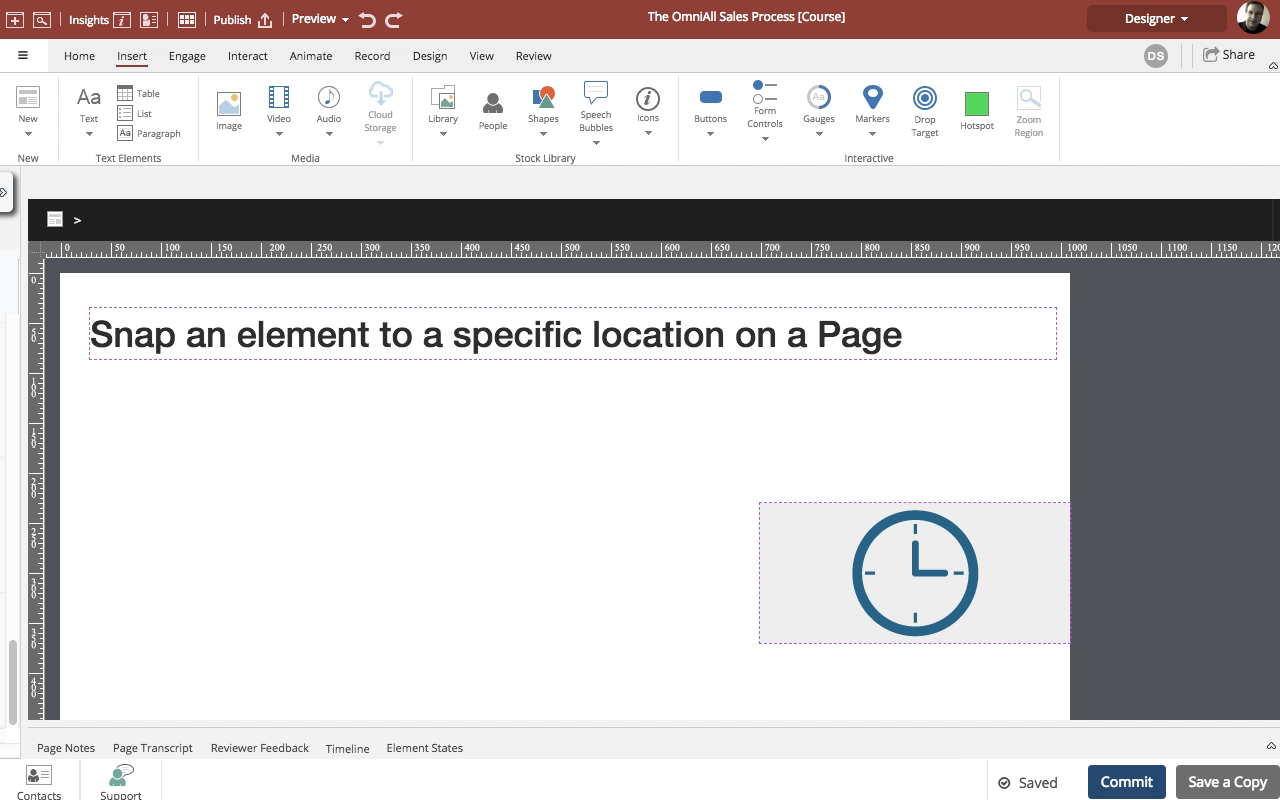


00:00 / 00:00
00:00 Select the image element on the Stage.
00:04 On the Selection Control Bar, select Snap.
00:08 The Snap To panel appears.
To center the image, select the center point in the panel's display.
00:12 The image wil be centered both vertically and horizontally on the Page.
To align the image flush to the right edge of the page and center it vertically, select the center-right point on the panel's display.
00:16 The right edge of the image is at the right edge of the Page and the image is centered vertically on the Page.
Click anywhere else on the Stage to close the Snap To panel.
00:20 The panel is closed.

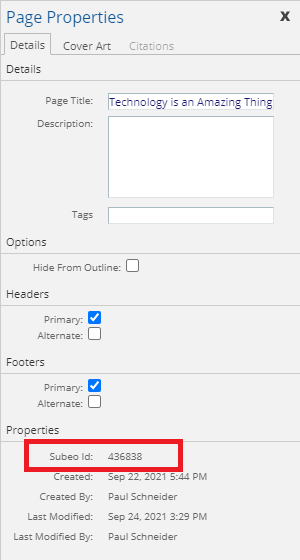
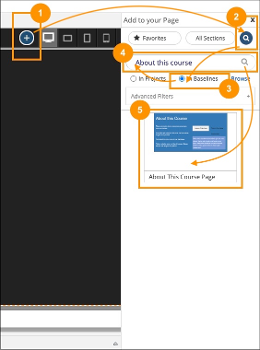


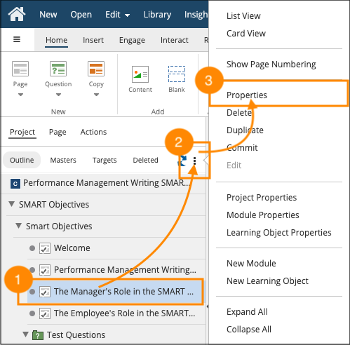
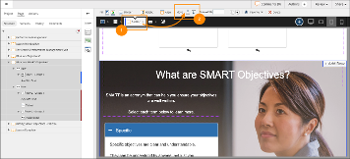

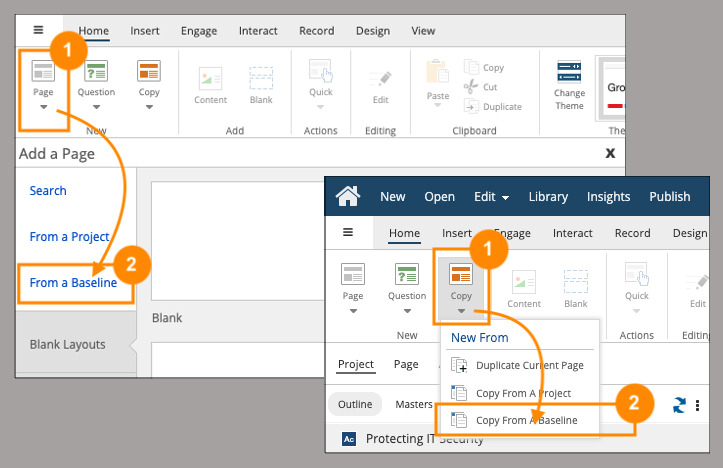

Comments ( 0 )
Sign in to join the discussion.