2023-08-11
Asking if the Review function takes place on the host platform with LMS and LRS capabilities or does Review spawn a local copy of Claro for each learner with no connection to the host LMS or LRS?
Wondering if it is possible to have learners Review a project while learner data (xAPI) is gathered in the LRS.
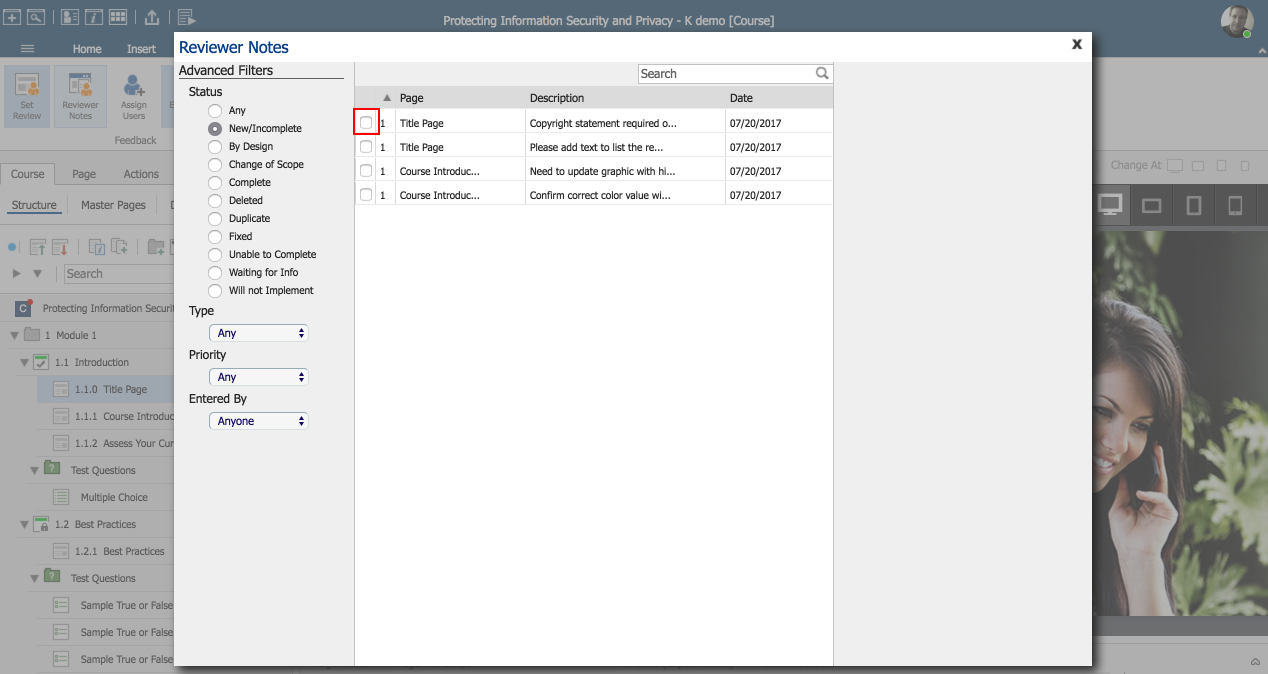
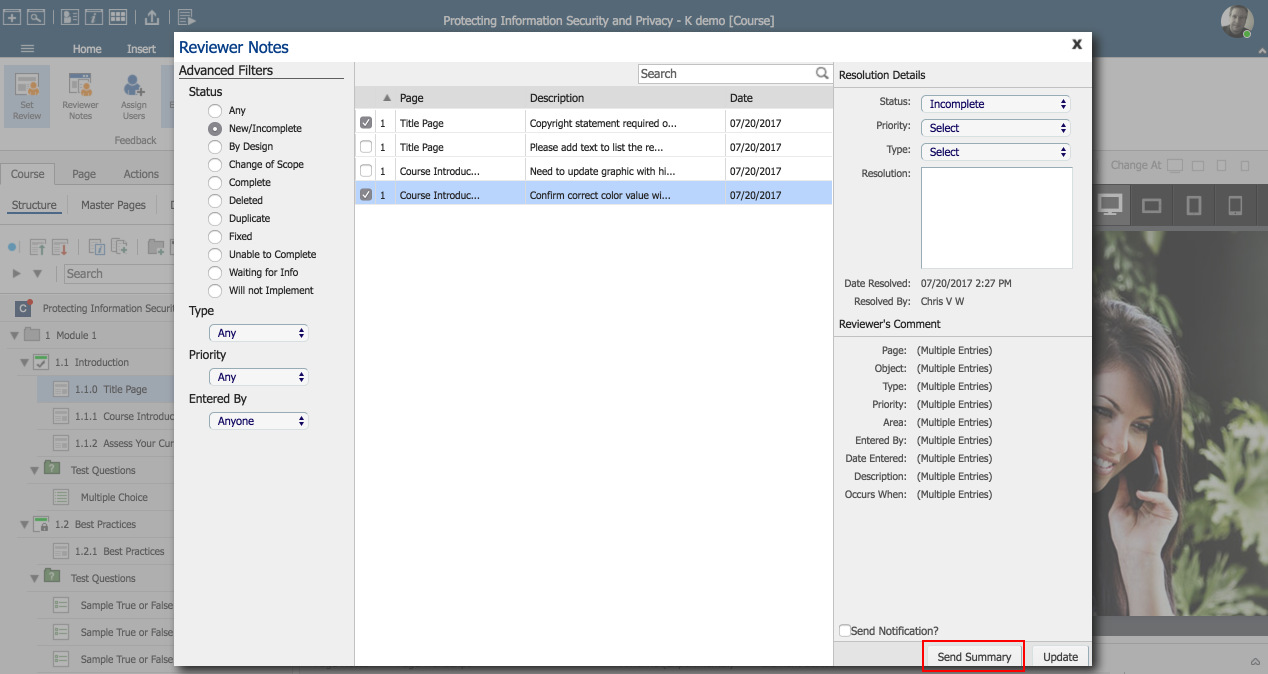
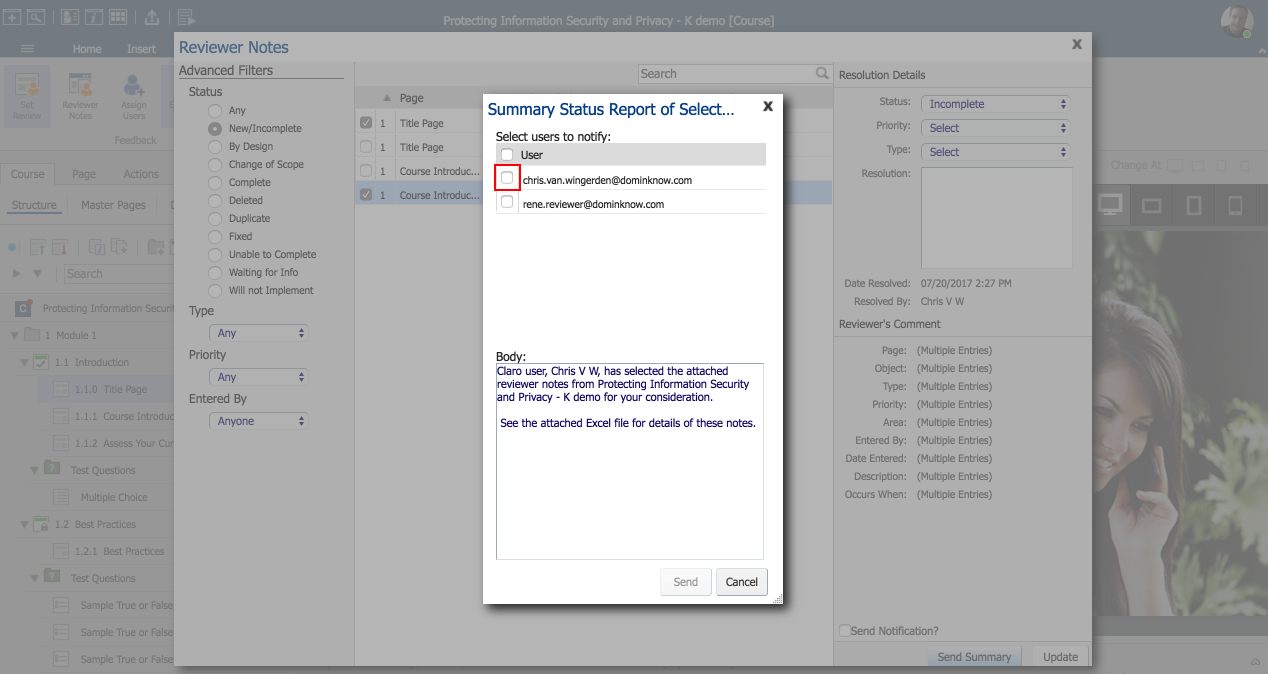
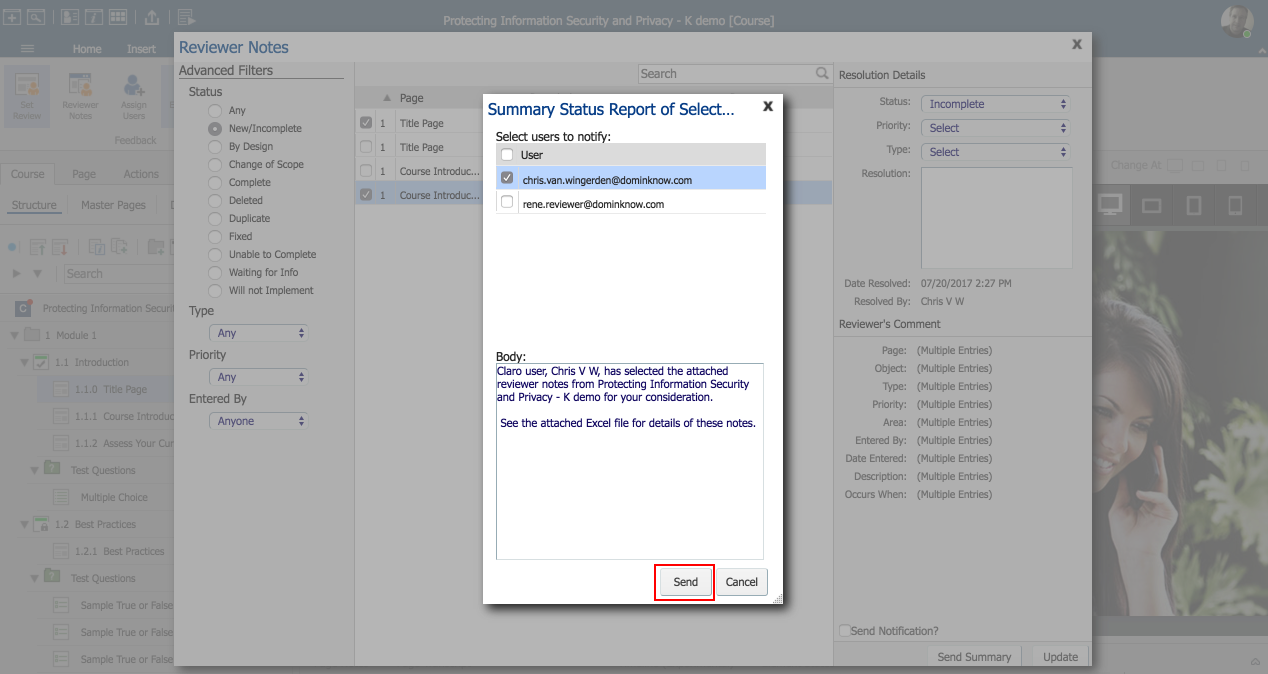
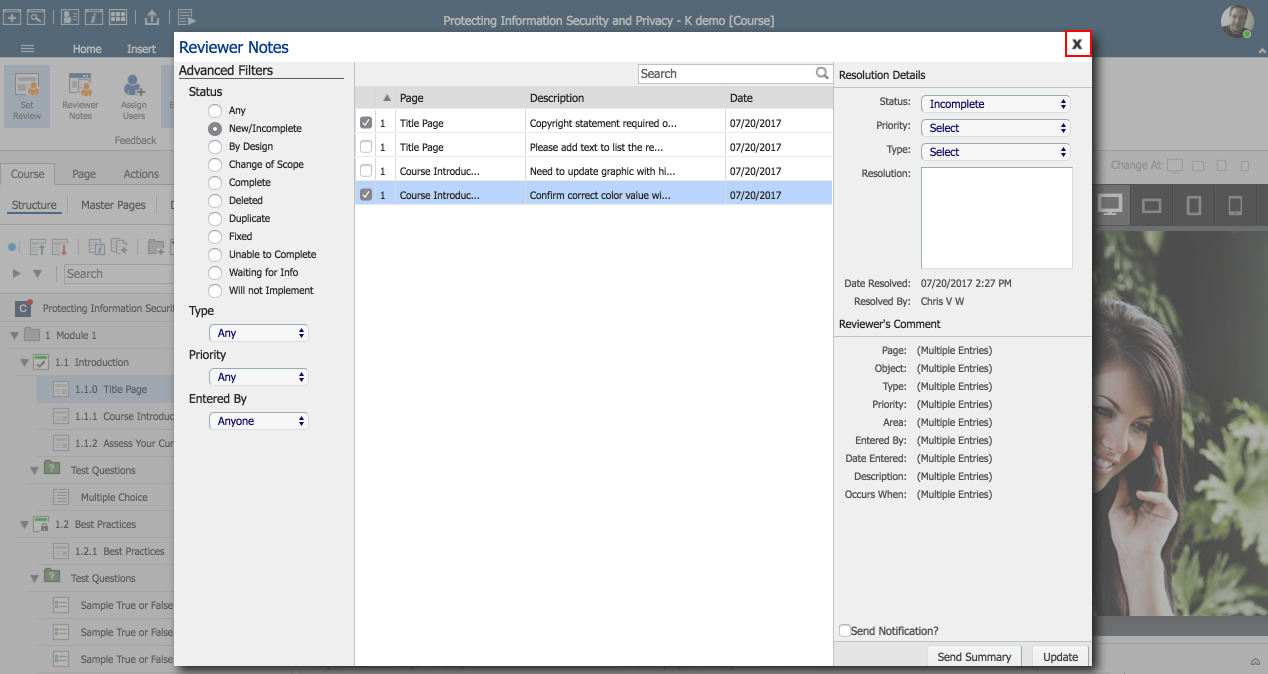
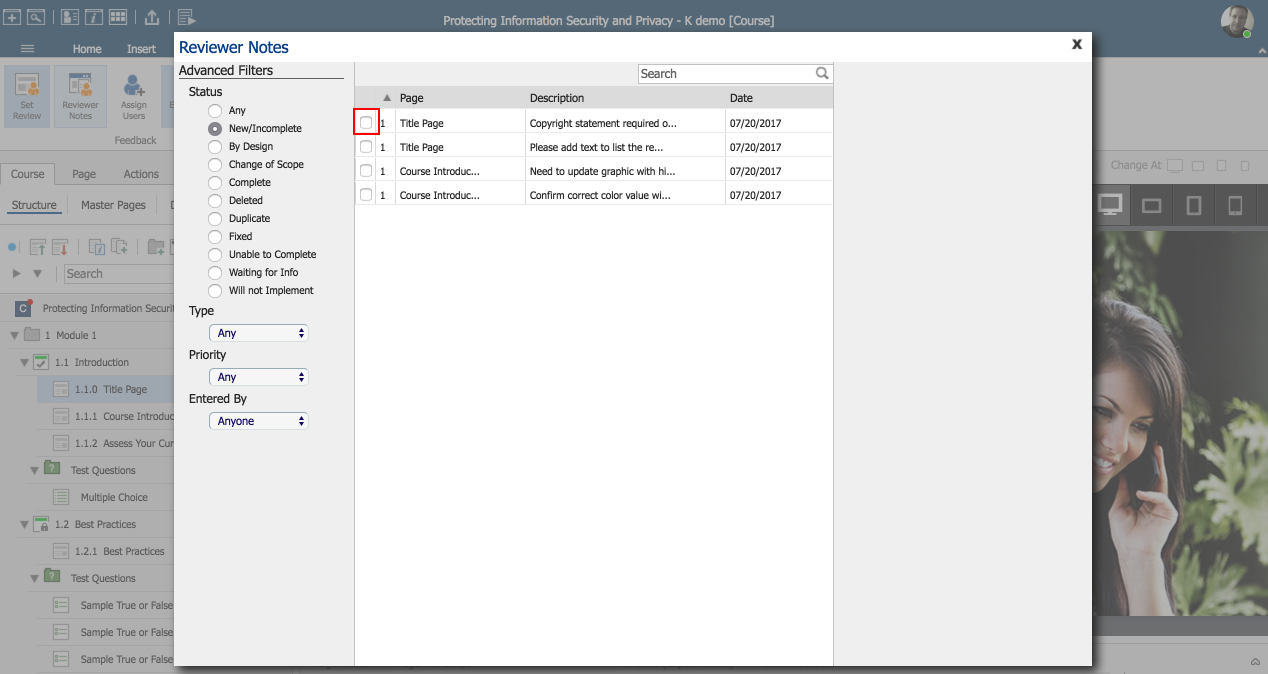
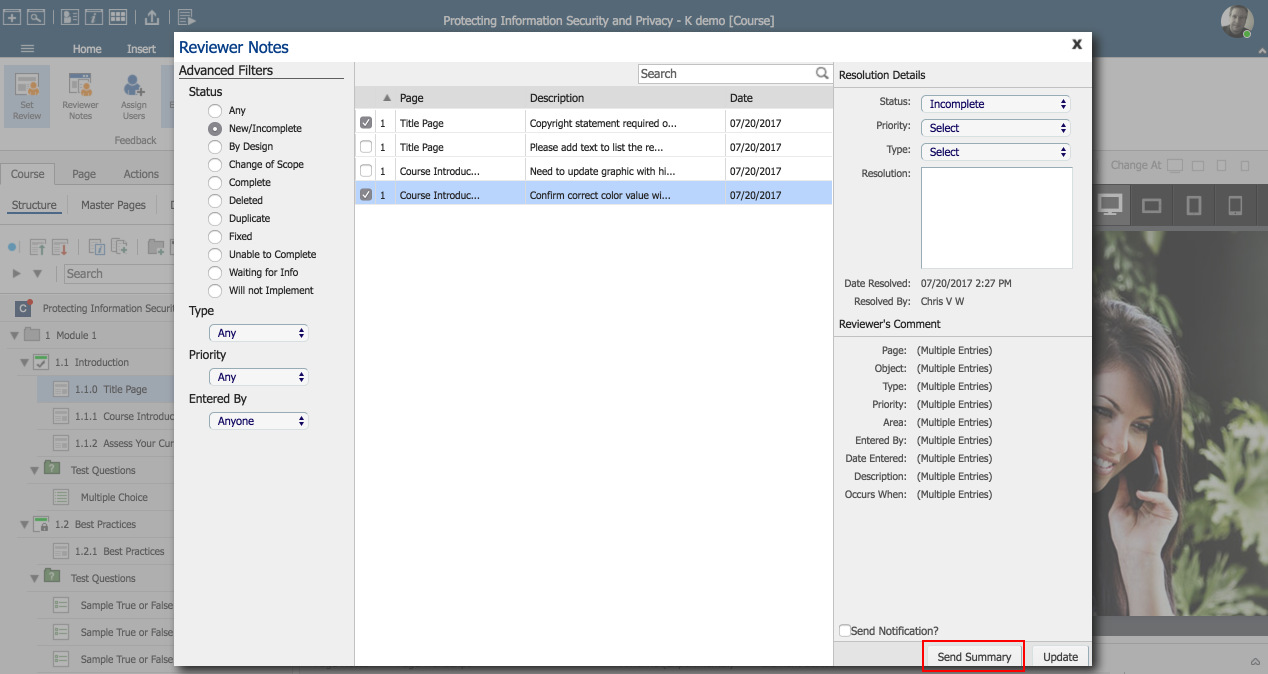
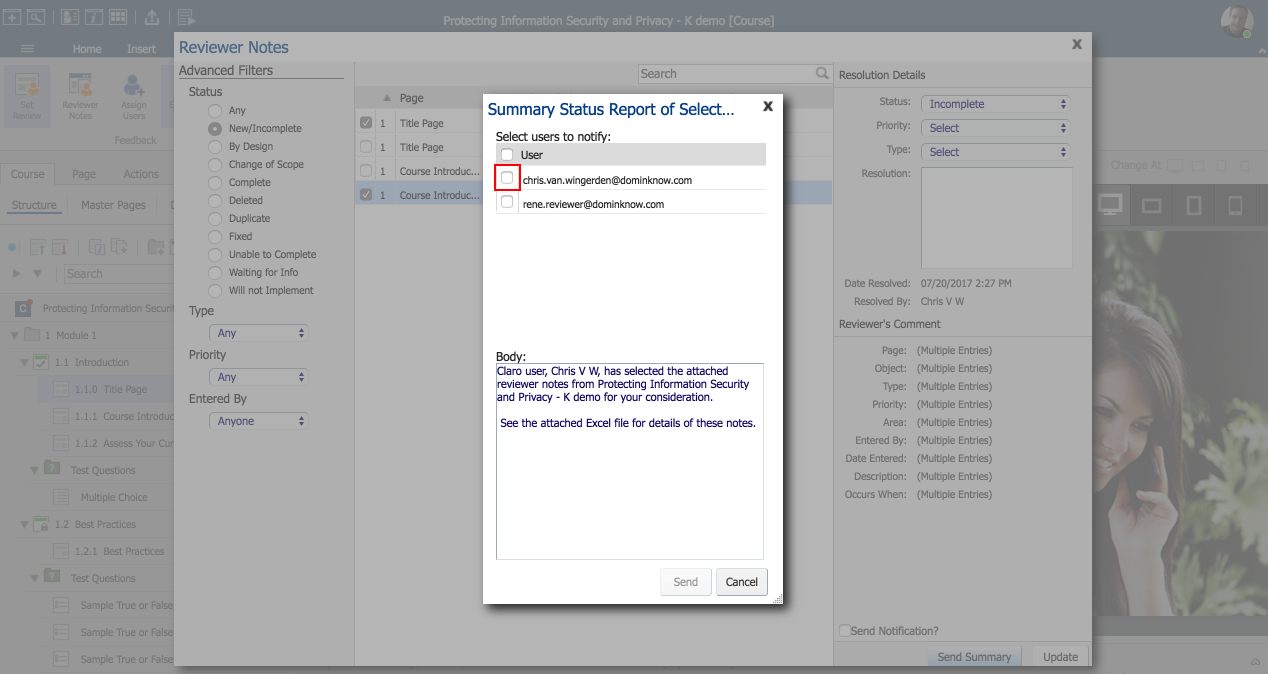
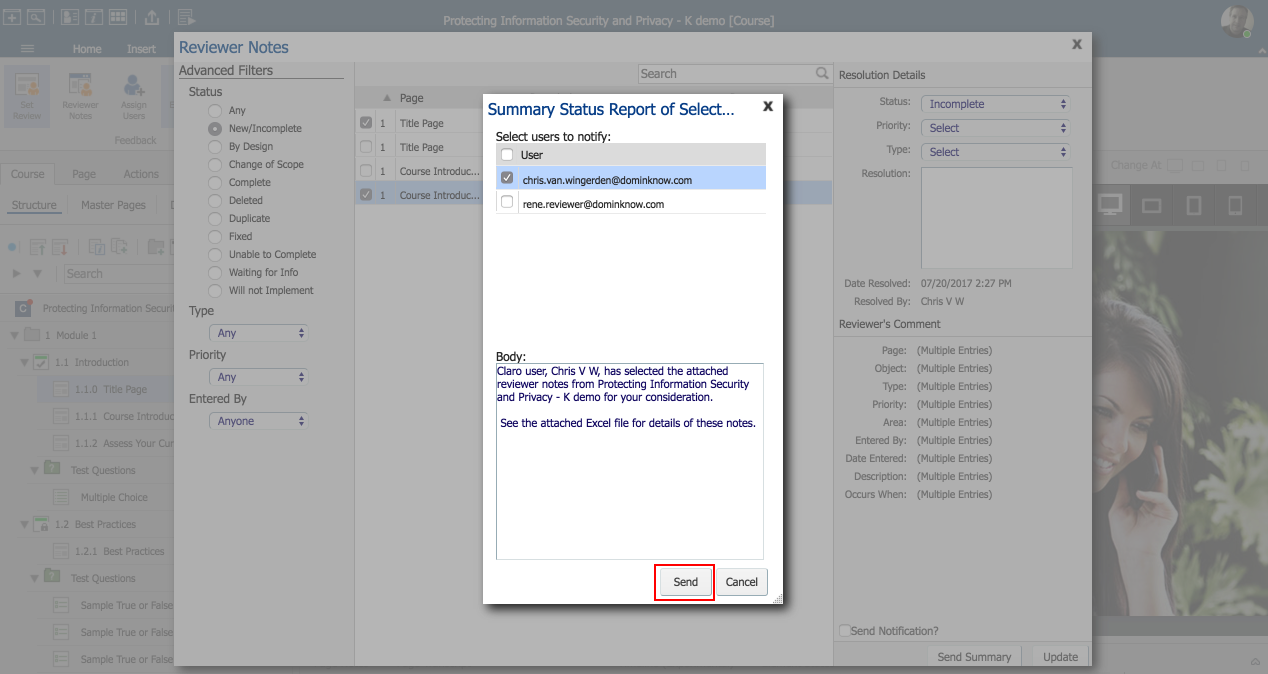
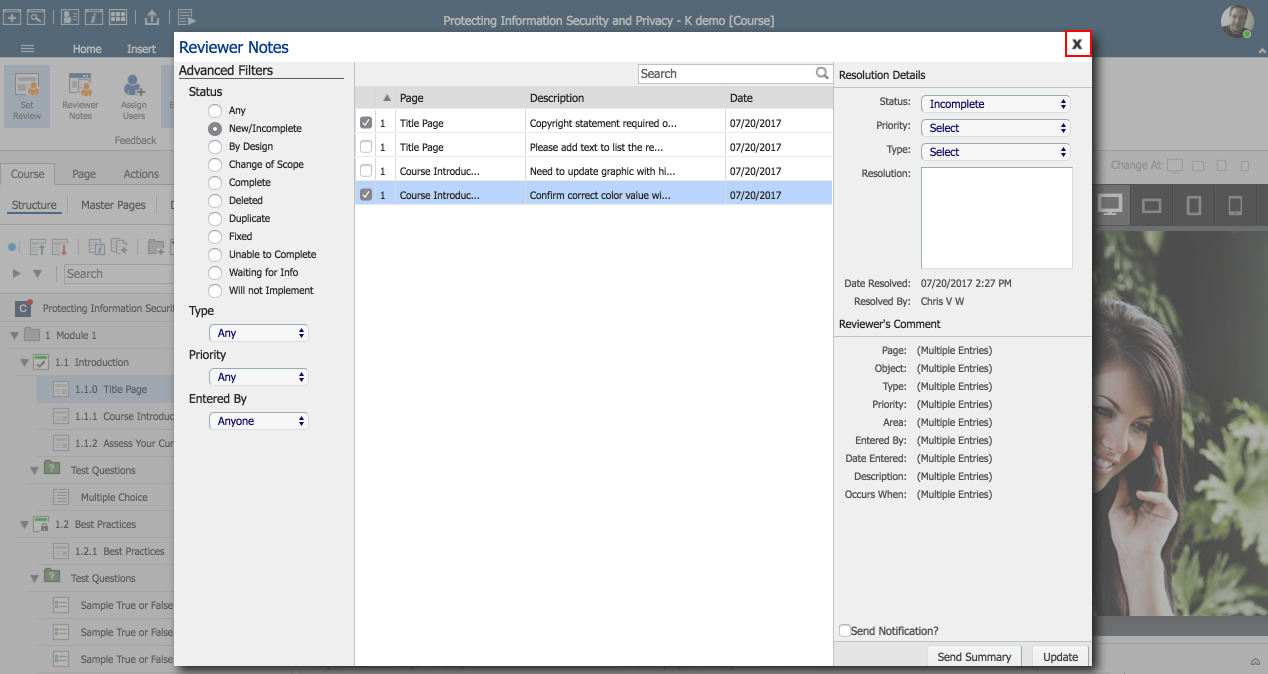
Comments ( 0 )
Sign in to join the discussion.