To start, setup your page with the following:
- Add a Video to the page, with two Markers, and one Label within the Video.
- Apply the following Options to the Video: Autoplay, Hide Controls, Hide Play Head.
- Remove the Entrance and Exit Effect from the Label.
- Add an action to Pause the video at 2 seconds using the Video Timeline.
- Add an action to Play the Video once the Label is clicked.
- Add an action to the Label to hide all elements within the video once clicked, with a 1 second fade and .500 second delay using the Timer.
- Note: In order for the hide action on the Label button to work when clicked, there must be a delay so that the Video Element is shown on the Video Timeline before it is hidden from the Label action.
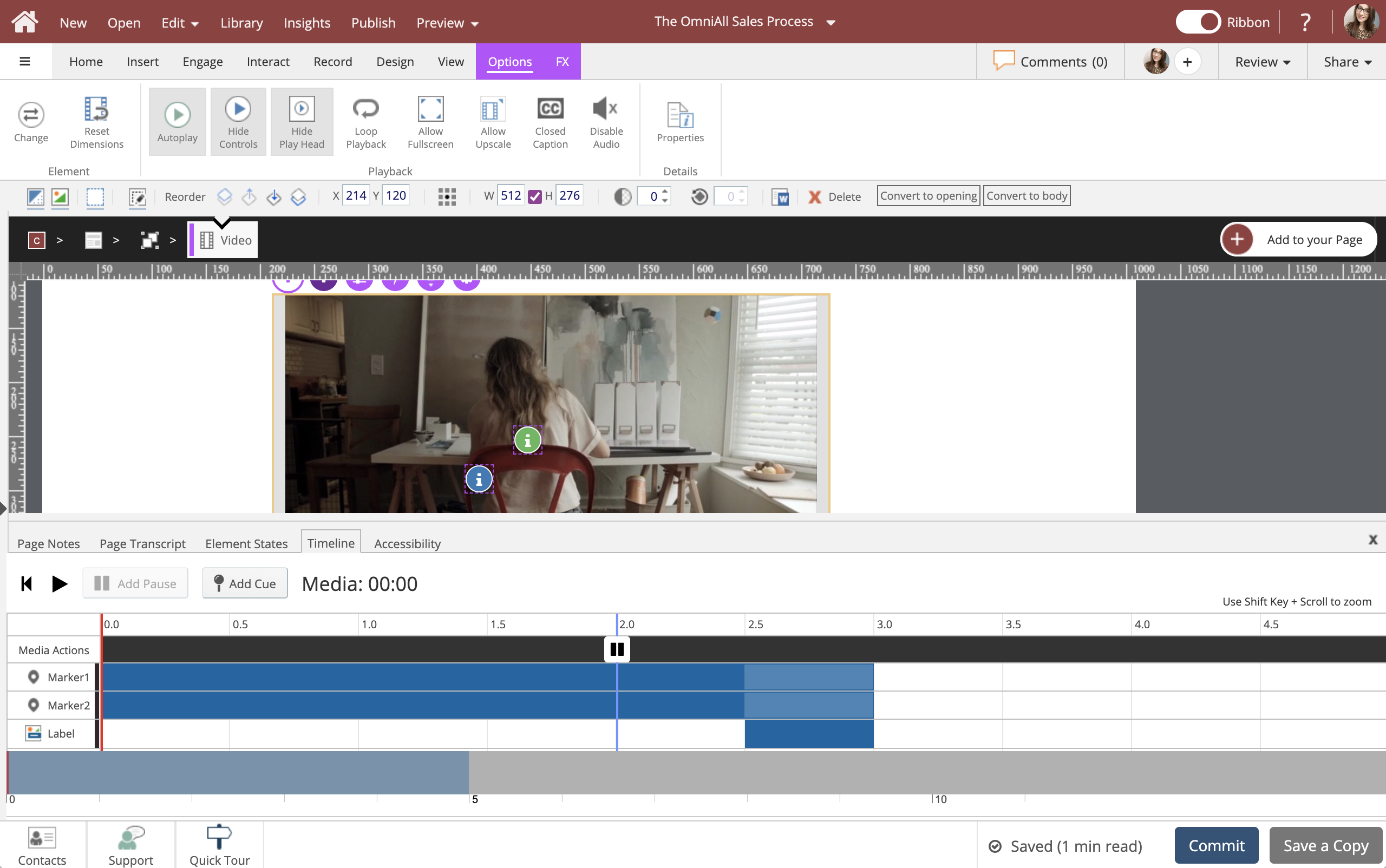


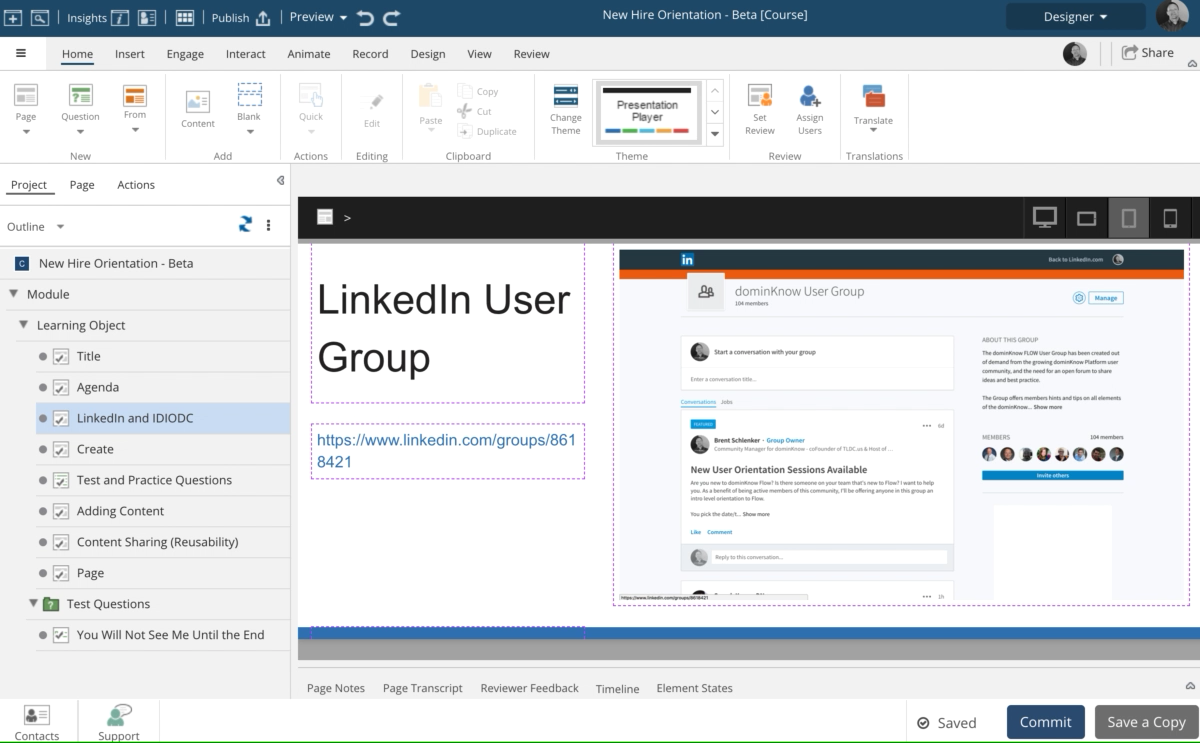
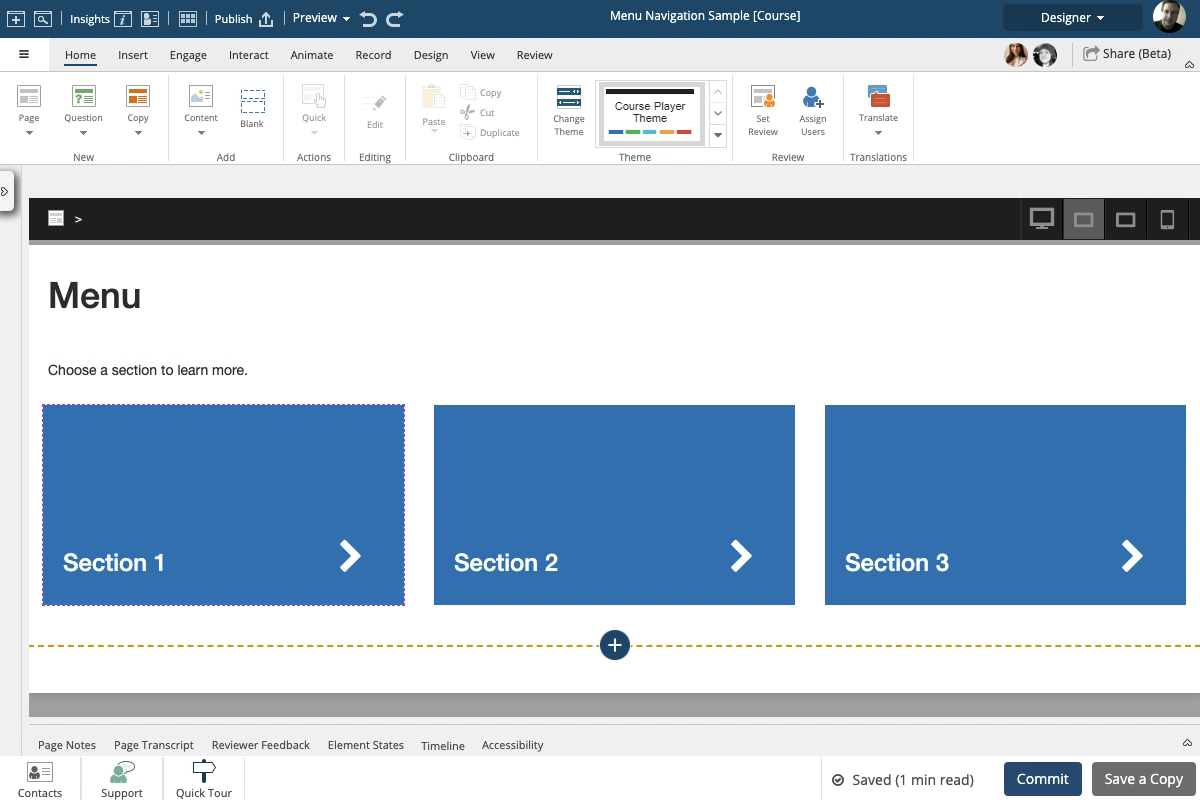
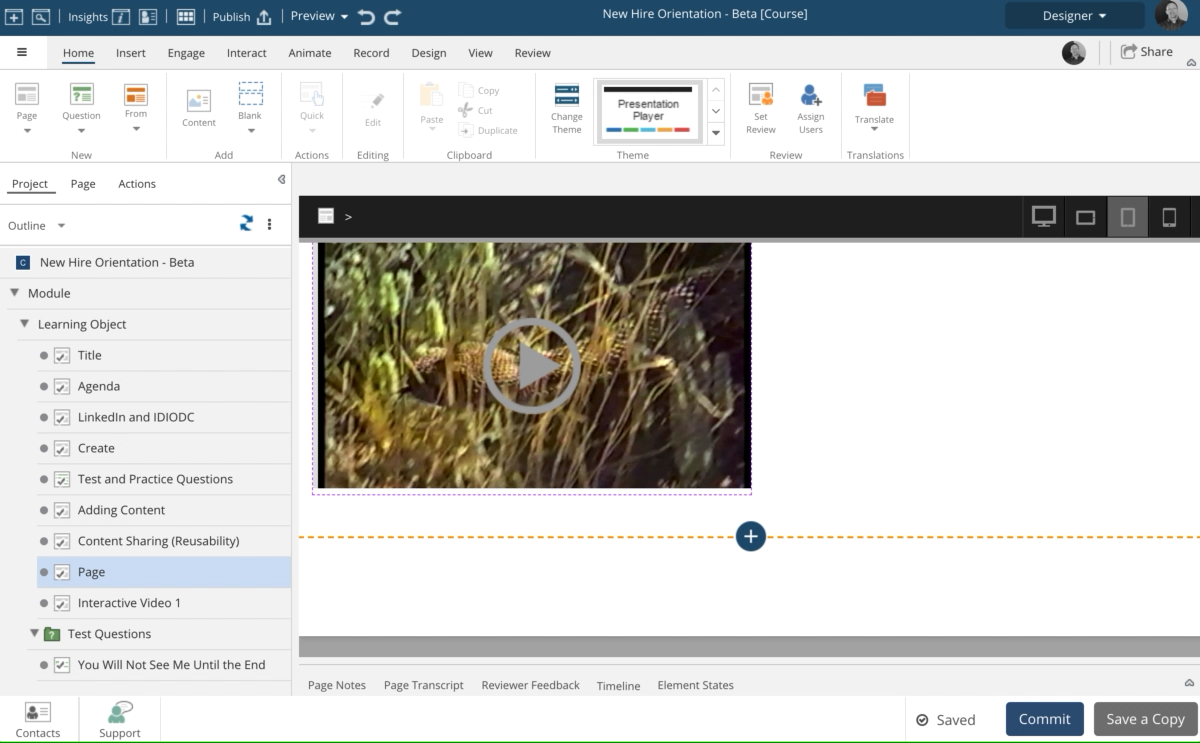
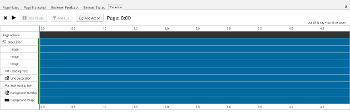
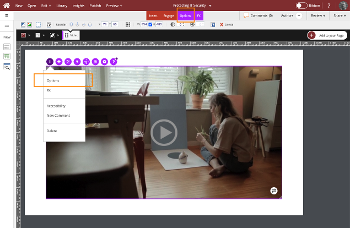
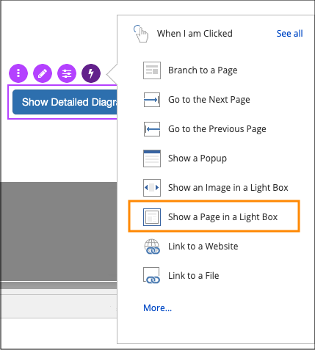
Comments ( 0 )
Sign in to join the discussion.