Embed
Embed: preview
Embed size:
Maintain aspect ratio
Show steps
Embed code
Create a Collection
Update Collections
Create a
Collection
Steps to Add a Caption to a Node within a Timeline component in Flow.
Product: dominKnow | ONE | Version: 7.4
Applies to: Flow
Applies to: Flow
-
1Select the Timeline on the page.
Click the continue button:
-
2To edit the content within the Timeline, select the Edit Icon in the Inline Toolbar, or double-click the Timeline.
Click the continue button:
-
3To add a Caption to a Node, select the First Node.
Click the continue button:
-
4Select the three-dot menu in the Inline Toolbar for the Node.
Click the continue button:
-
5Select Options.
Click the continue button:
-
6Select Caption in the Options Tab.
Click the continue button:
-
7Select the Text Area within the Enter Caption Text and we'll add text for you.
Click the continue button:
-
8Select Done.
Click the continue button:
-
9The Caption is added. Select the Left Side of the page/Left Side Panel to return to the page content.
Click the continue button:
-
10Preview the Current Page to see how the Timeline Component will look and behave for your learners.
Click the continue button:
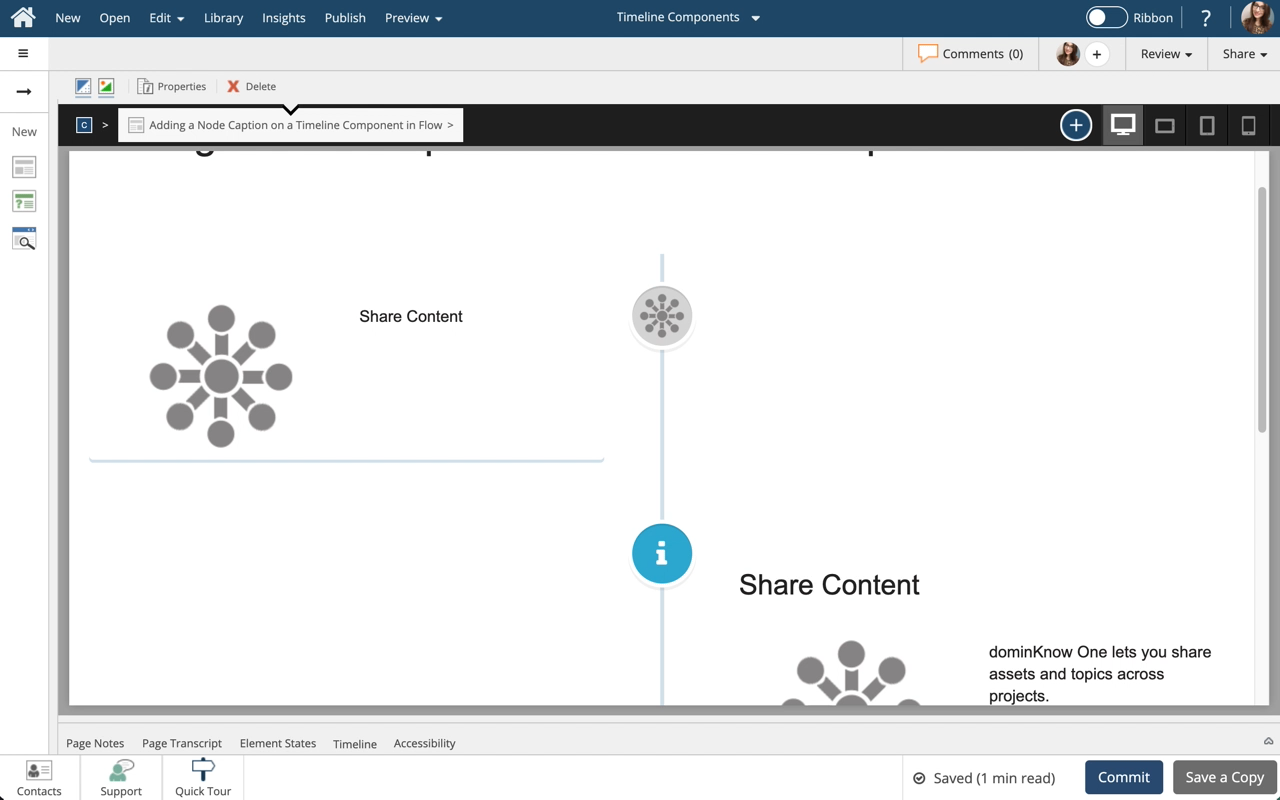








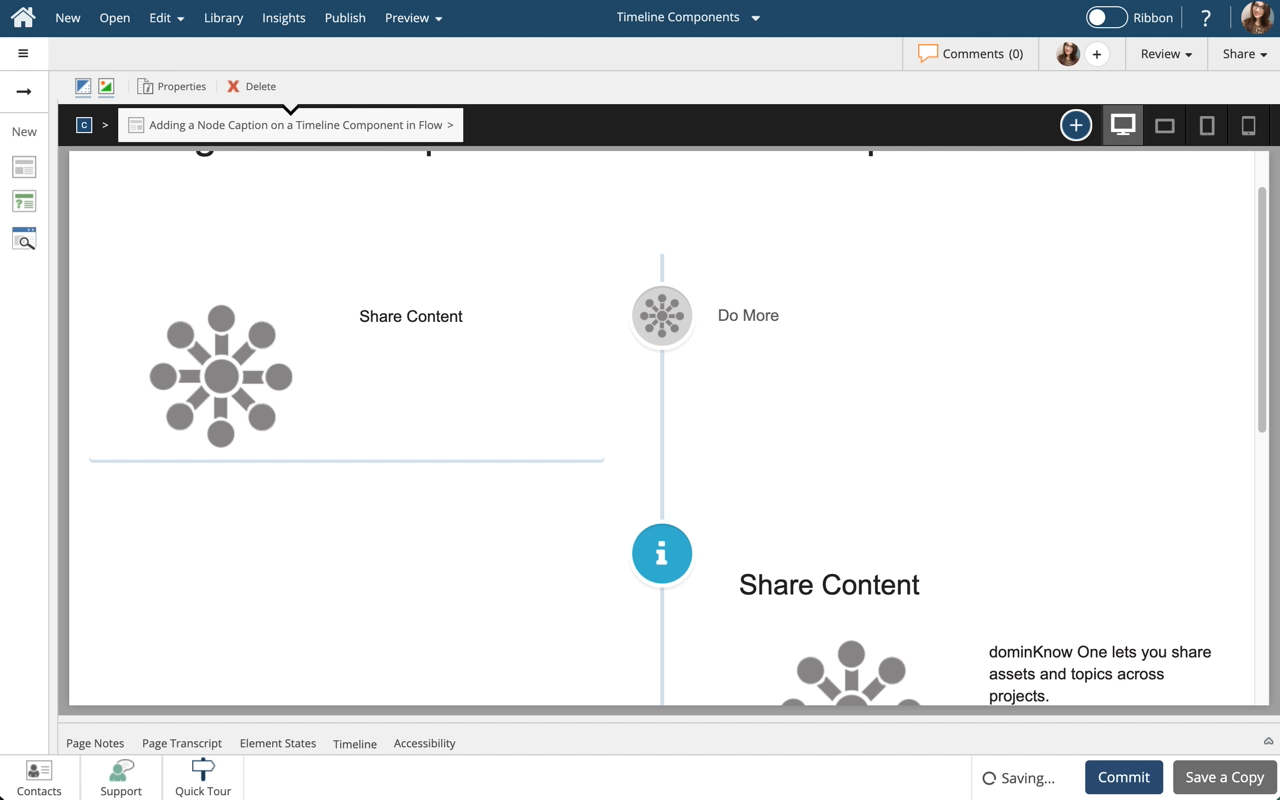
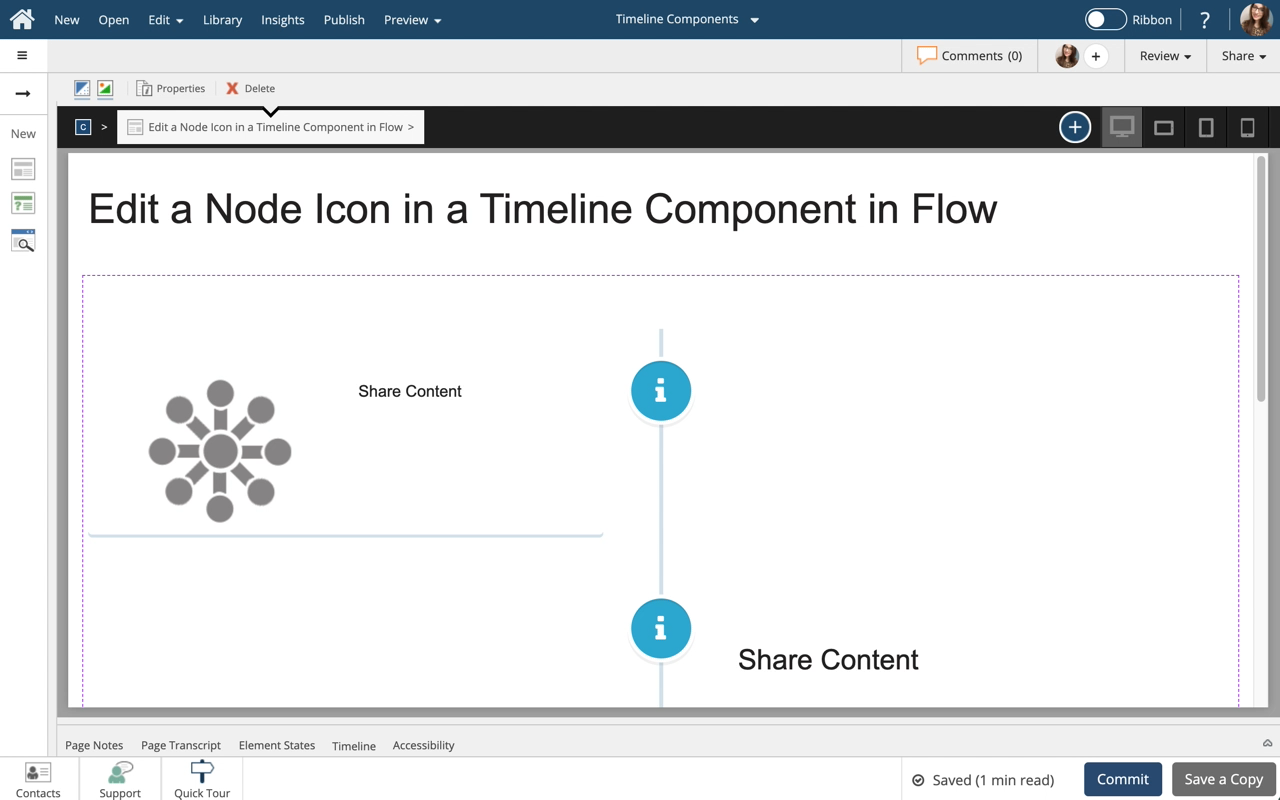
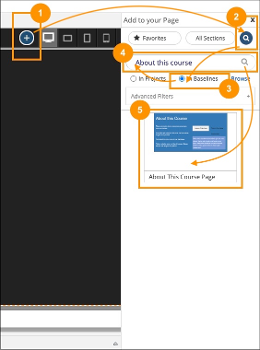

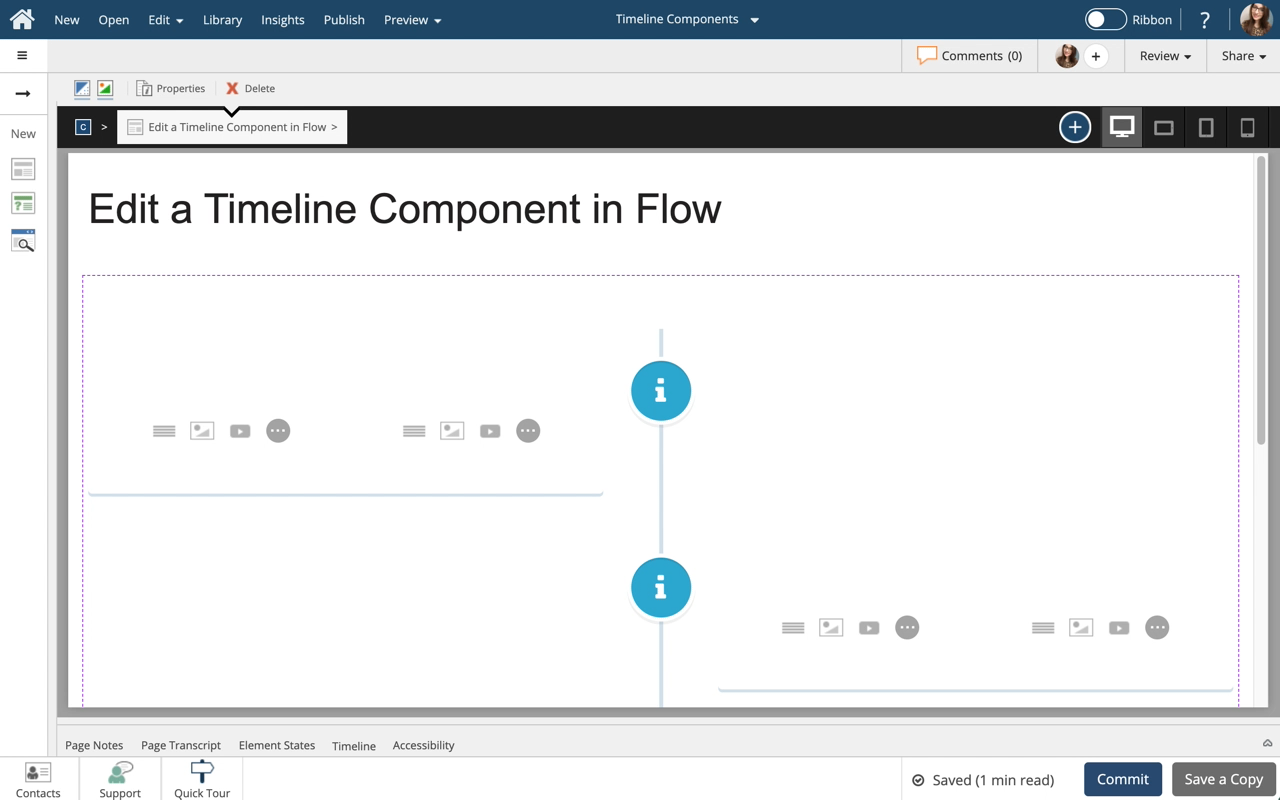
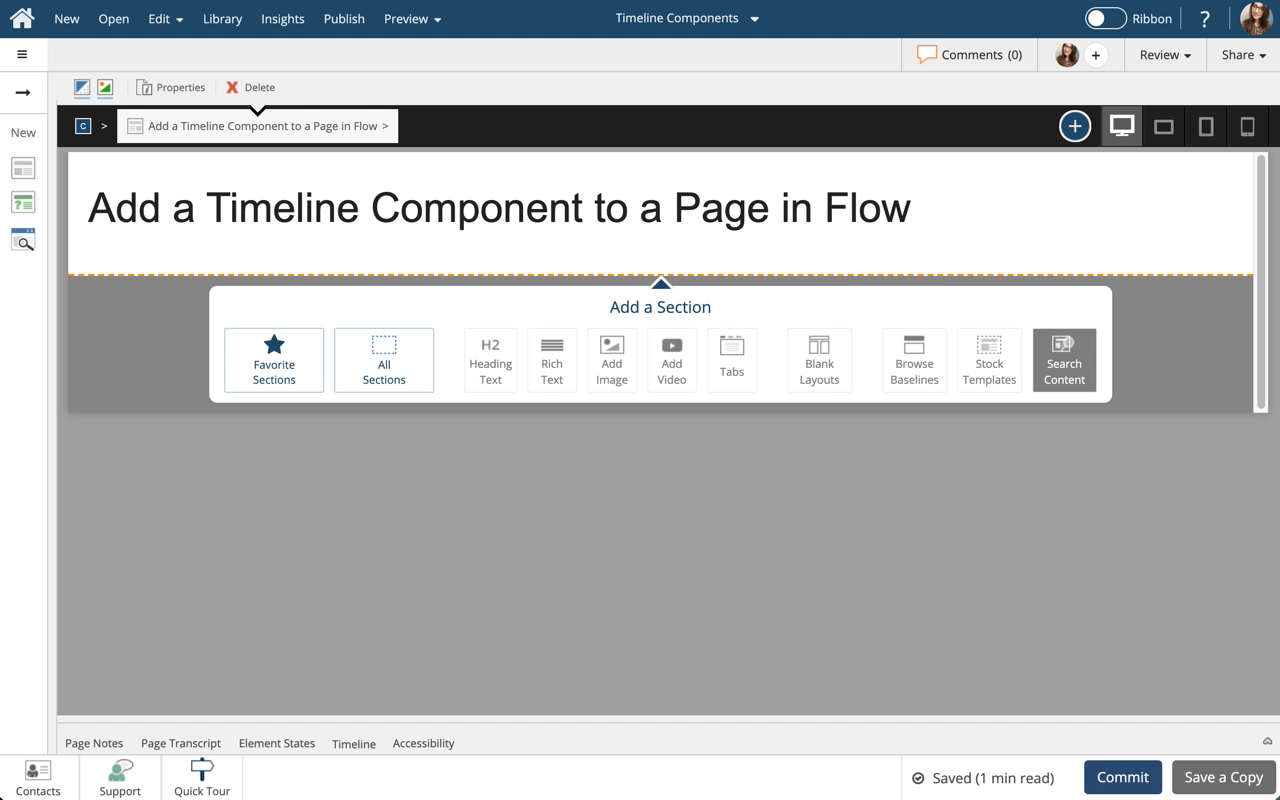
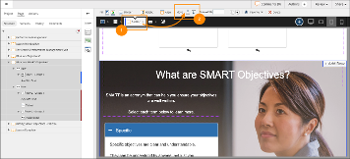
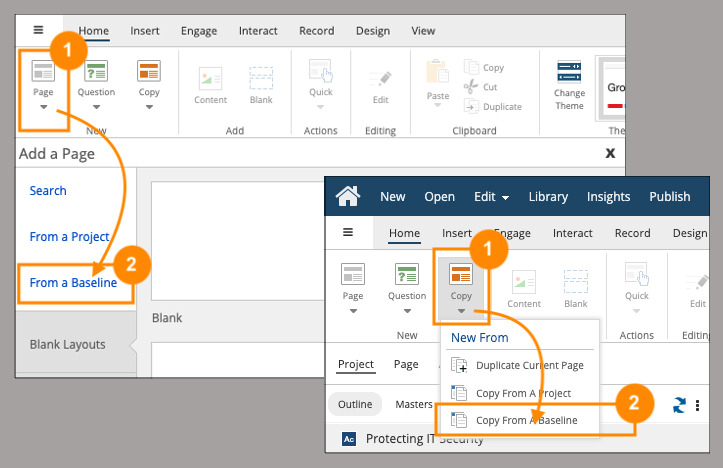
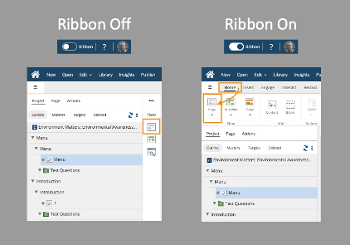
Comments ( 0 )
Sign in to join the discussion.