When authoring content with dominKnow | ONE, a large number of features will automatically generate xAPI statements. All you need to do is author the content!
The following items will auto generate xAPI statements:
- Page Access
- Course Completion Status and Scores
- Learning Object status
- Module Status
- Test Question Details
- Practice Questions
The following will auto generate xAPI statements, but can be configured to be turned on or off in your publishing profile settings:
- Learner Search information
- Player Controls (next, back, etc.)
- Menu/Outline access
- Attached/linked resource access
- Glossary term access
- Reference/citations access
- Drag and Drop actions
- Actions (click/double click/mouseover, etc.)
- Media (play, pause, complete)
- Components (Tabs, flip cards, carousels, etc.)
- Inline Practice Questions
- Scenario Widget Data
Statement data can also be configured to:
- Be anonymous
- Include Browser information
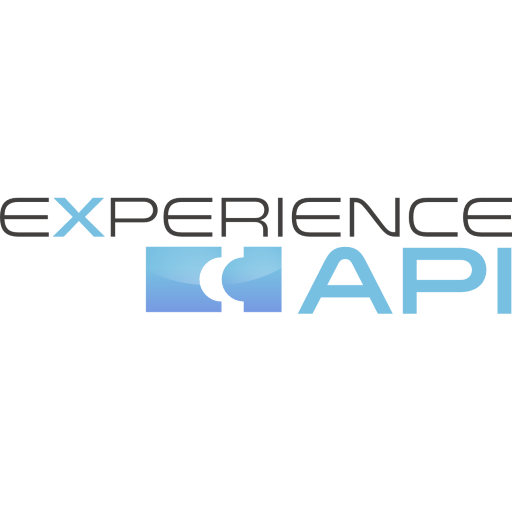

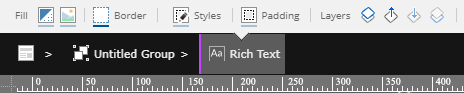
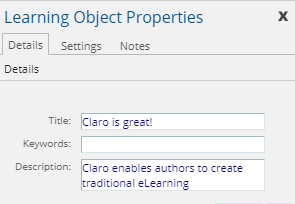
.png&id=a512aab8)
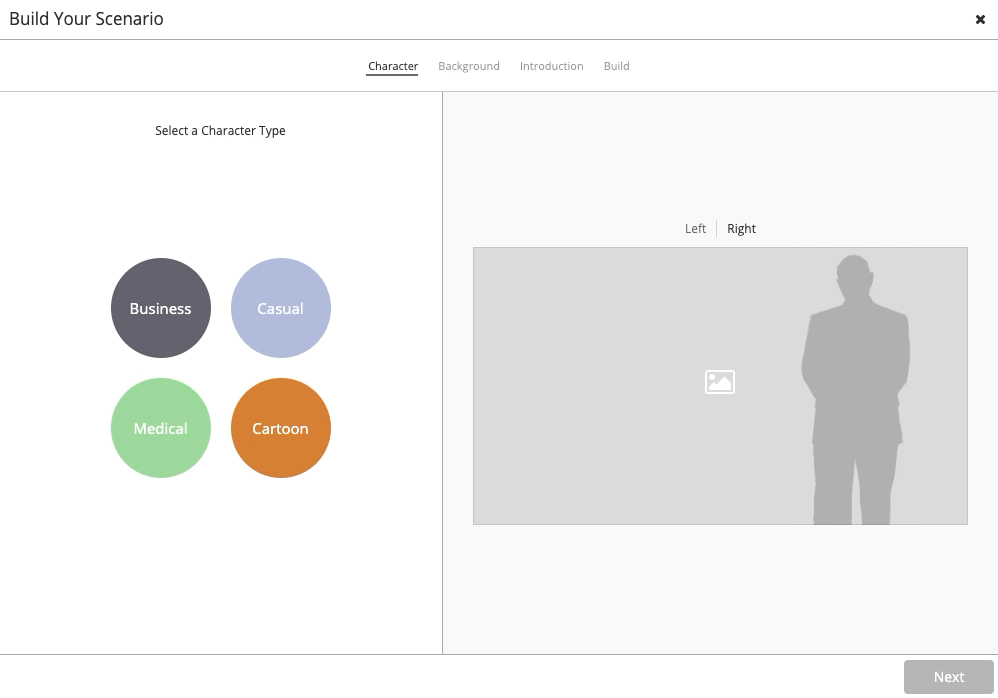
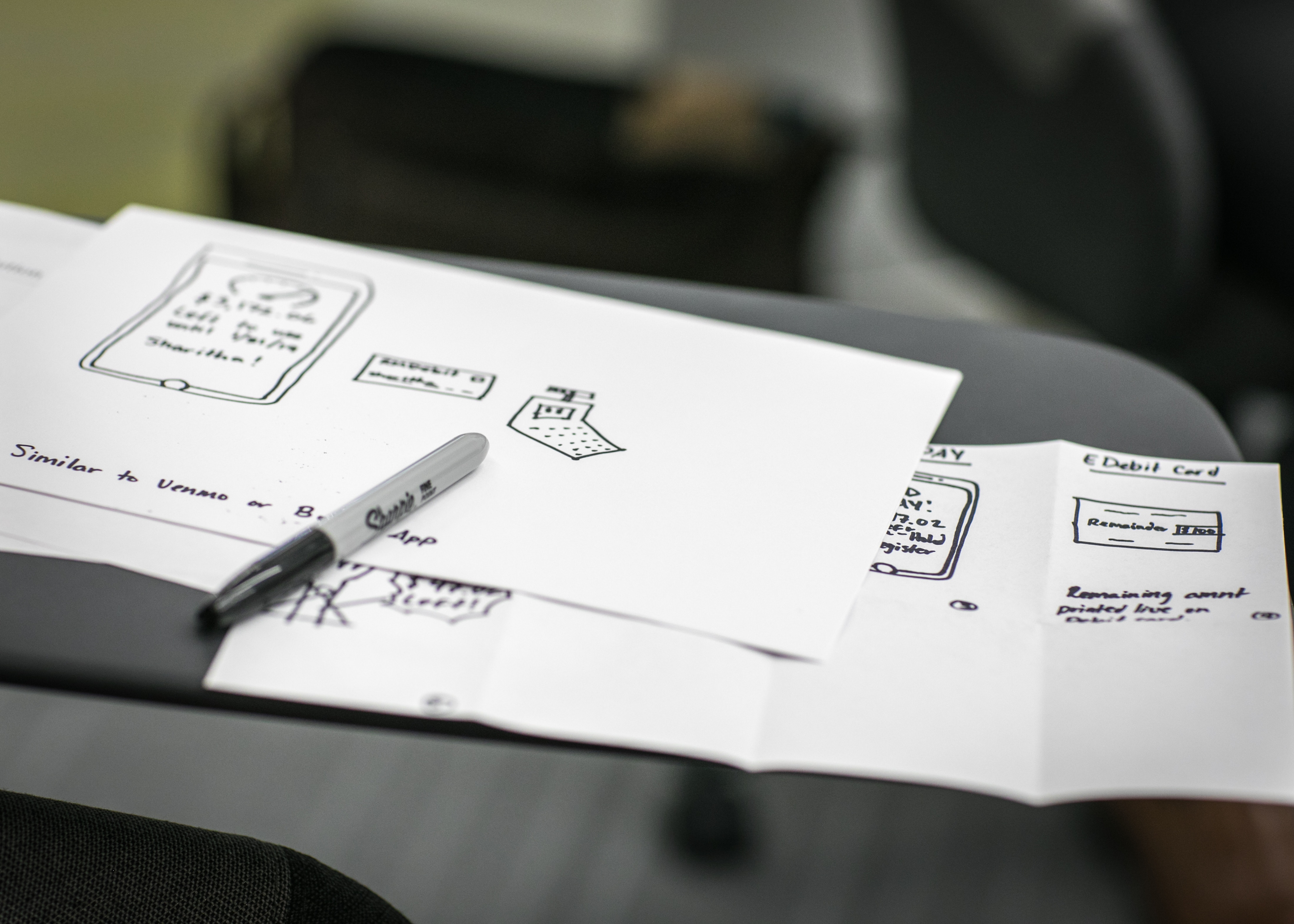

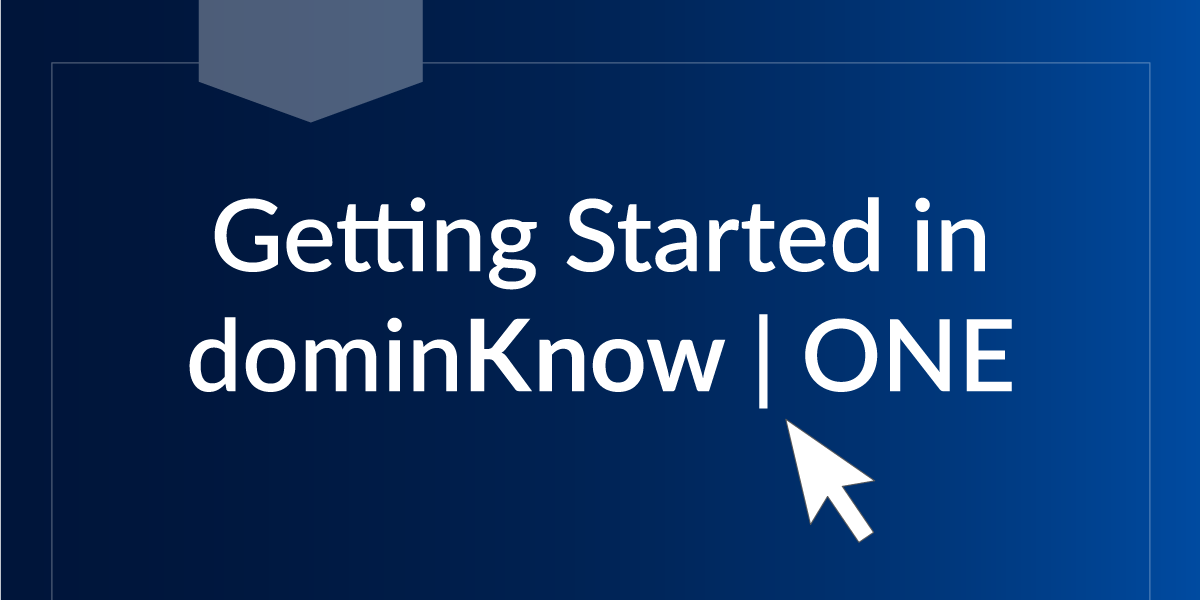
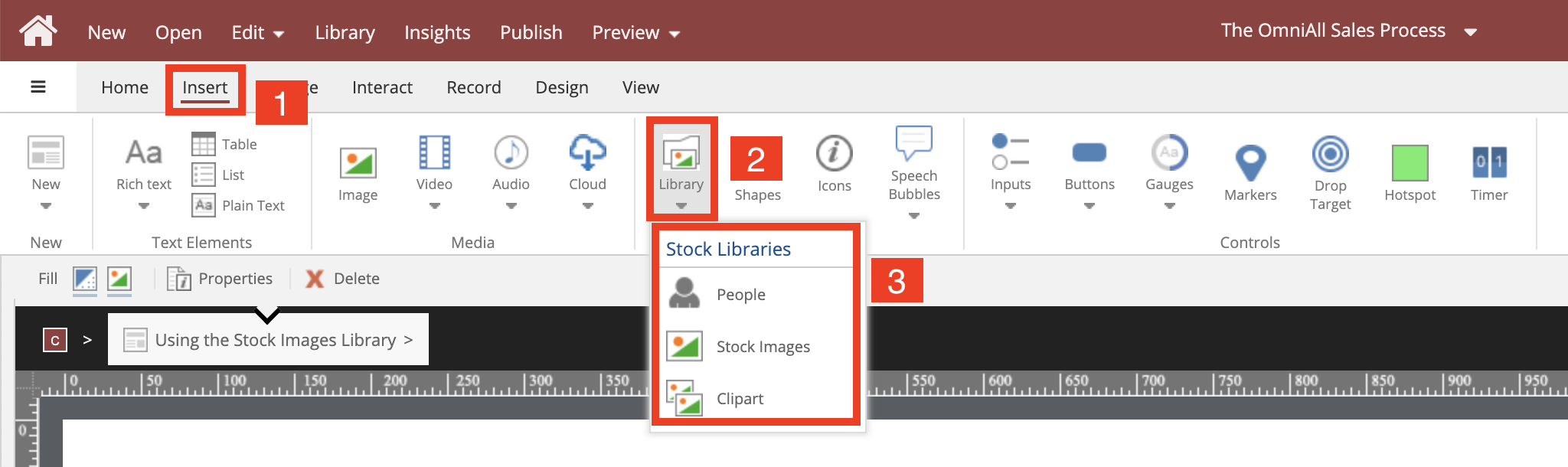

.png&id=eaebc3b0)

Comments ( 0 )
Sign in to join the discussion.