In addition to publishing content packages for different audiences, you can also use the Publish Targets to adapt content to audiences within one published package.
To support that, there's a Player Control action, Change Publish Target.
A common example use case is allowing the learner to select their role at the start of a course which determines which Target content they will see.
Here's a link to a simple example course that puts that into action.
Publish Targets Sample - Performance Management Writing SMART Objectives >>
Here's what the Project Outline looks like:
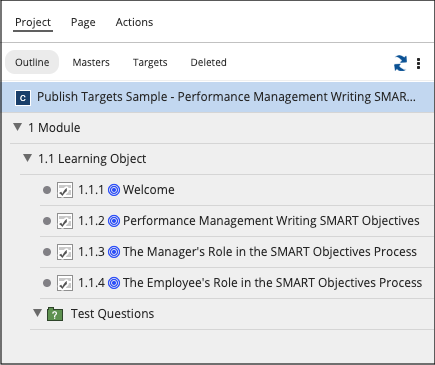
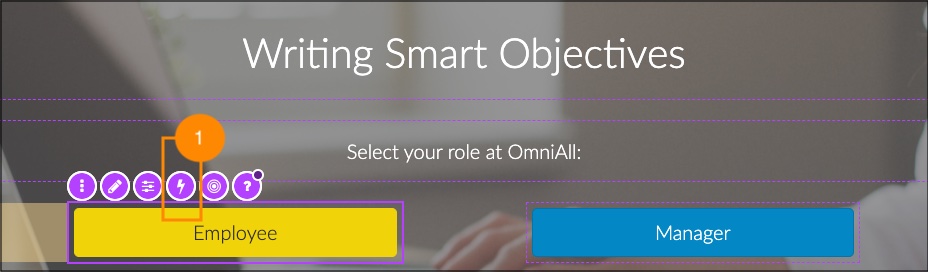
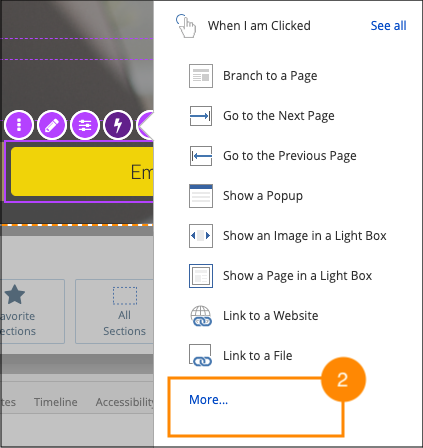
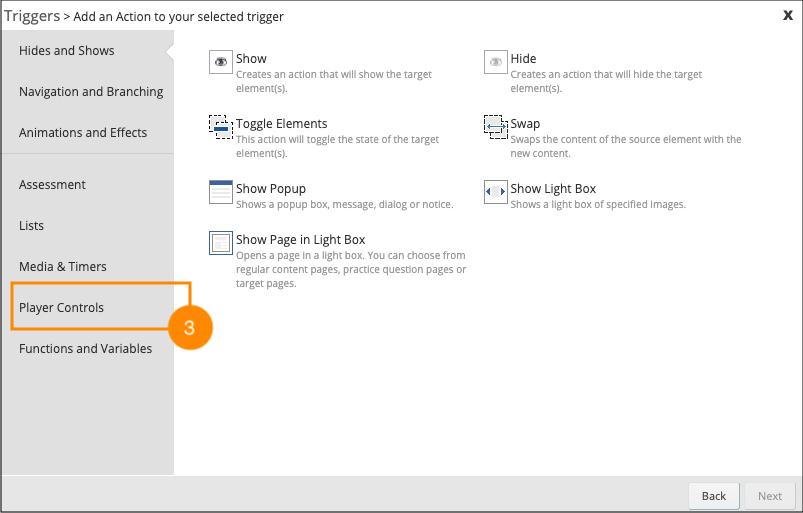
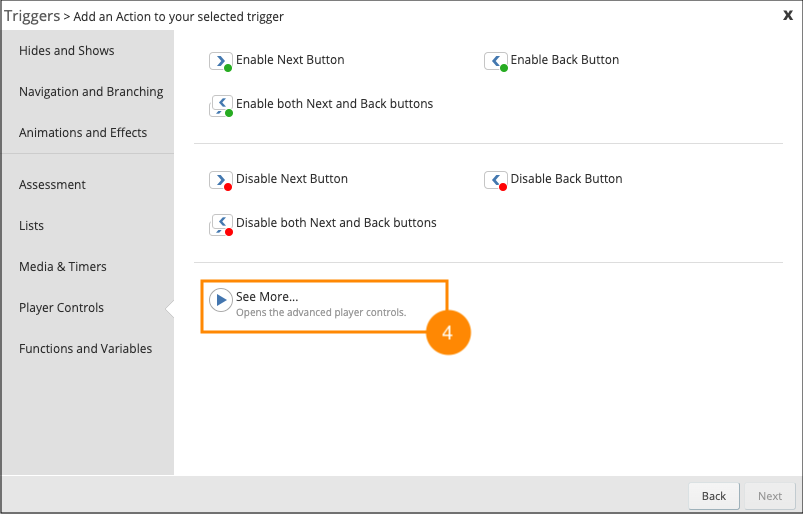
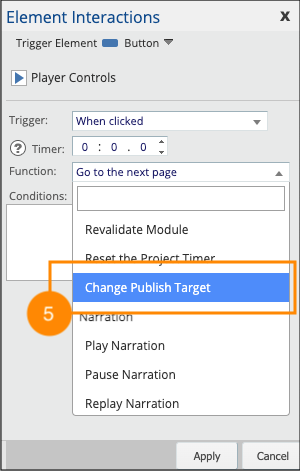
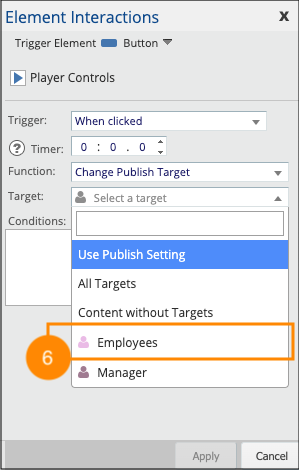
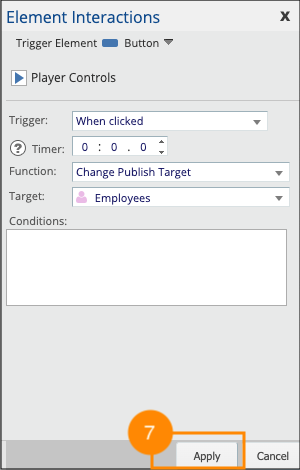
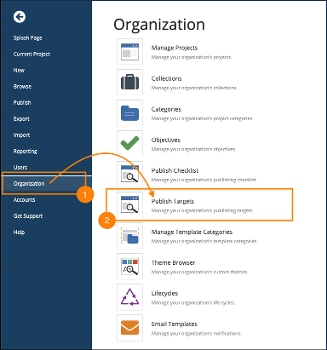

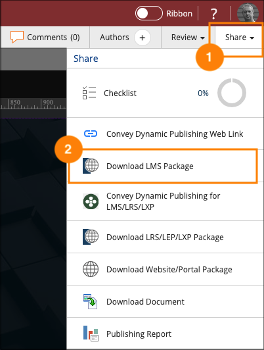

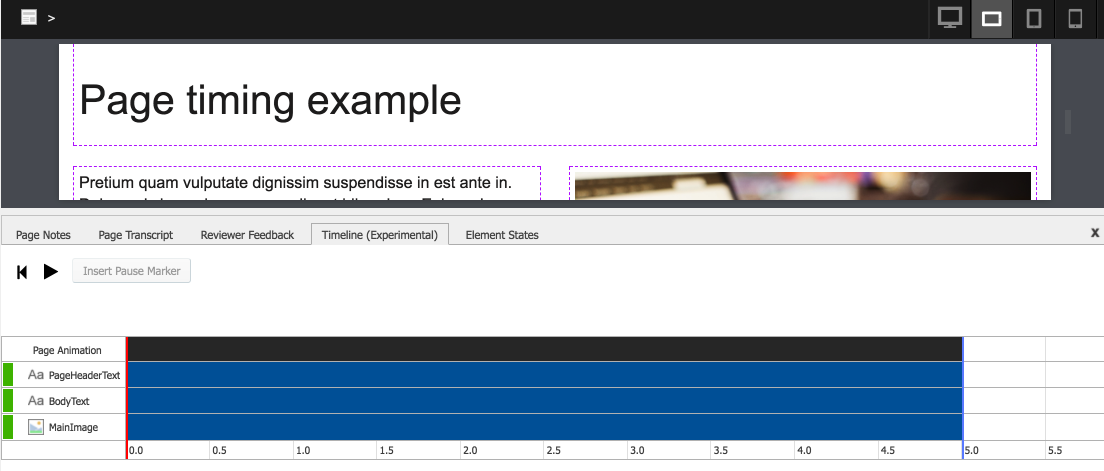
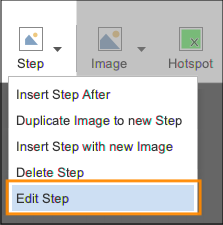
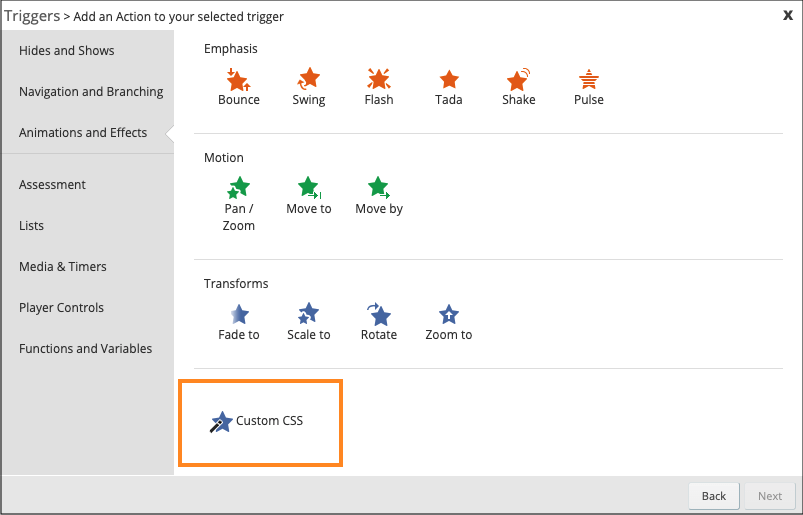
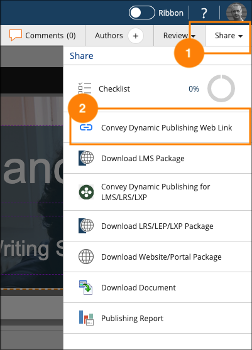
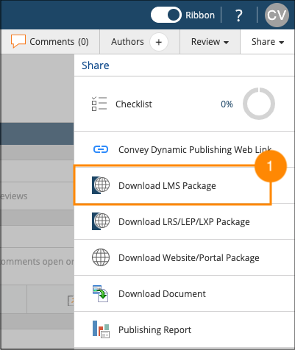
Comments ( 0 )
Sign in to join the discussion.