| 1.1.1 Non-text Content (Level A) | Partially Supports | Most elements added to a page provide for the option to include Screen Reader and/or alt text. For elements that cannot have alt text assigned, authors can use text-based alternatives, such as Screen Reader text to communicate meaning. Screen Reader text is a dominKnow feature that allows an author to add additional text-based context to an element which is rendered as an ARIA label in the published output. Components of the following elements have non-text content but do not support or have limited support for the addition of alt text or other text alternatives such as Screen Reader text: Icons, Guide Me Simulation, Scenario images, Thermometers, Flip Set images, Flash Card images, Match Card images, Drag and Drop style questions, Hotspot questions, and Menu status indicators. Note: for many of these, alternative options exist – IE a flip set, use text instead of an image. Guides to writing Alt Text NOTE: Release 7.4.5.0.0 will include enhancements for text alternatives for icons, flip sets, flash cards, match cards. It also will include status indicators for menus. |
| 1.2.1 Audio-only and Video-only (Prerecorded) (Level A) | Supports | Authors can add text-based alternatives for audio-only and video-only content. For audio-only content, authors can add a transcript to the audio file itself or use text-based alternatives. For video-only content, authors can provide a text description using text-based alternatives. Working with Transcripts for Audio Files, Video Files and Pages >> https://dki.io/b14d0f5f |
| 1.2.2 Captions (Prerecorded) (Level A) | Supports | For captioning, authors can import closed caption files into video players. System supported closed caption files include: SRT, VTT, and SBV. Easy Closed Captioning (CC) File Upload for Videos with Multi-language Support >> https://dki.io/98da8568 What is a Closed Caption File? Guides and Tools for creating Closed Captions |
| 1.2.3 Audio Description or Media Alternative (Prerecorded) (Level A) | Supports | Authors can provide a description of the visual content in videos as an alternate video file or provide access to a transcript with descriptions of visual aspects of the synchronized media on the same page or via a link. |
| 1.3.1 Info and Relationships (Level A) | Partially Supports | Most elements are programmatically formatted to communicate informational relationships. Interactions that need additional descriptive text include: Input Toggle, Learner Progress Radial Gauge, and Carousel. Interactions that are simply not compliant because of inherent reliance on visual cues only: Sorting, Matching, Fill in the Blanks, and Sequencing interactions. Release 7.4.5.0.0 will include enhancements to carousels and form controls. |
1.3.2 Meaningful Sequence (Level A) | Supports | Content built in dominKnow Flow follows a top-to-bottom, left-to-right reading order by default. Authors should be aware of breakpoints and how responsive flow drives reading order. The author can control the order of content presented by placing the elements in sequenced Rows, Groups, and Sections. Content built with Claro uses layer order for flow/tab order. Authors should review their layer order to make sure content proceeds in the intended reading order. Authors should limit inline Pulldowns and inline Fill-in-the-Blank questions to one answer, so the association between question text and answer choice is clear. |
| 1.3.3 Sensory Characteristics (Level A) | Supports | Authors can provide text-based descriptions for content that can otherwise only be understood by shape, size, visual location, orientation, or sound. |
| 1.4.1 Use of Color (Level A) | Supports | Authors should provide complementary alternatives to explain information when color is used to convey information or instructions. Use patterns, textures, or text labels to differentiate information. Some question interactions display correct/incorrect selections using color, such as Practice/Exam Multiple-Choice, Matching, and Sequencing questions and Question/Exercises Click the Word, Matching, and Sequencing. In these cases, authors should include text-based feedback that indicates the correct/incorrect selections. Default colors for questions can be set with the Theme Designer. |
| 1.4.2 Audio Control (Level A) | Supports | Audio and video players include play/pause and mute controls by default. Authors can enable a more extensive set of controls or build custom controls that offer greater control of media by the learner. Controlling audio files. |
| 2.1.1 Keyboard (Level A) | Partially Supports | Most elements in courses developed with dominKnow Flow support keyboard accessibility. Exceptions include: Markers, Video Playlist, Image Hotspot, Guide Me Simulation Job Aid, Sorting, and Drag and Drop style interactions. |
| 2.1.2 No Keyboard Trap (Level A) | Supports | Content developed with native elements supports navigation of all content without keyboard traps. For custom HTML Widgets, authors should provide learners with a way to utilize keyboard controls to exit the HTML Widget content. |
| 2.1.4 Character Key Shortcuts (Level A 2.1 and 2.2) | Supports | The built-in keyboard content controls meet this standard and are only active on focus. Media elements have shortcut keys/interactions but are not active when those objects are not in focus. |
| 2.2.1 Timing Adjustable (Level A) | Supports | Authors can create actions/triggers that give the user the ability to manipulate or extend the time limit and reveal notifications based on the time limit. Authors should avoid using system timer variables as actions/triggers cannot be set by the author to give the user the ability to manipulate or extend the time limit and reveal notifications based on the time limit. |
| 2.2.2 Pause, Stop, Hide (Level A) | Supports | Default media players provide pause and stop controls for media. Content produced in dominKnow Flow does not inherently include moving, blinking, scrolling, or auto-playing content natively. If this media is included by the authors, they should provide the learner with custom pause, stop, or hide functions for moving, blinking, scrolling, or auto-updating content. |
| 2.3.1 Three Flashes or Below Threshold (Level A) | Supports | Content produced in dominKnow Flow does not inherently include anything that flashes or blinks more than three times a second. When adding animations or videos, authors should refrain from using content that flashes or blinks more than three times a second. Trace Research and Development Center: Learn more about photosensitivity and how to test for it with your video and animated content. |
| 2.4.1 Bypass Blocks (Level A) | Supports | Authors should select a WCAG accessible theme. These Themes are identified with a “WCAG” badge in the Theme Browser. These Themes include skip navigation controls by default. |
| 2.4.2 Page Title (Level A) | Supports | The course title will be automatically used as the page title that appears in the browser tab using the attribute. Title refers to the content focus as a whole. To further enhance this capability, we are adding ARIA live regions in 7.4.5 enabling subtopics (pages etc.) to be announced. |
| 2.4.3 Focus Order (Level A) | Supports | Flow content follows a top-to-bottom, left-to-right focus order by default. The author can control the order of content presented by placing the elements in sequenced Rows, Groups, and Sections. Claro content follows a bottom-to-top layer order controlled by the author. |
| 2.4.4 Link Purpose (In Context) (Level A) | Supports | dominKnow | ONE enables authors to create links with descriptive link text. |
| 2.5.1 Pointer Gestures (Level A 2.1 and 2.2) | Supports | dominKnow Flow includes and supports creation of single point operations for all functions. |
| 2.5.2 Pointer Cancellation (Level A 2.1 and 2.2) | Supports | Touch events happen when the learner releases the touch or mouse button. Learners can move the mouse away from a given element before they release to cancel/not activate the target. |
| 2.5.3 Label in Name (Level A 2.1 and 2.2) | Supports | Stock functions, such as Theme navigation buttons, include the name that matches the text that is presented visually. Authors can also achieve this with custom elements. Make sure that Alt/Screen reader text matches on-screen labels. |
| 2.5.4 Motion Actuation (Level A 2.1 and 2.2) | Not Applicable | These types of controls are not currently supported by dominKnow | ONE. Learners can not control courses by moving their tablets or smartphones. |
| 3.1.1 Language of Page (Level A) | Supports | Authors can select the language in the course’s Properties. A language identifier is automatically added to the published output for screen readers. No further work is required by authors. e.g., When the project language is selected the system adds the identifier (lang="fr-FR" for French (France)) |
| 3.2.1 On Focus (Level A) | Supports | By default, content does not change context when focus is brought to the element. When developing custom content that changes context on focus, authors should provide proper explanation. |
| 3.2.2 On Input (Level A) | Supports | By default, content does not change context on input. When authors develop custom content that changes context on input, proper explanation should be provided beforehand. |
| 3.2.6 Consistent Help (Level A 2.2 only) | Supports | dominKnow | ONR provides a consistent framework that enables authors to develop content where Help is available in a consistent place. Authors can use Themes and/or Master Headers/Footers to display content in a consistent place across pages. |
| 3.3.1 Error Identification (Level A) | Supports | dominKnow | ONE will automatically warn learners on practice and test questions if they do not make a response choice when submitting. Authors can also use actions/triggers to provide custom validations and feedback for any actions or submissions created with form controls or other elements. |
| 3.3.2 Labels or Instructions (Level A) | Supports | Authors should provide sufficient instruction for all content that requires input. |
| 3.3.7 Redundant Entry (Level A 2.2 only) | Supports | Authors can use variables to automate redundant entry. |
4.1.1 Parsing (Level A) WCAG 2.0 and 2.1 – Always answer ‘Supports’ WCAG 2.2 (obsolete and removed) | Supports | For WCAG 2.0 and 2.1, the September 2023 errata update indicates this criterion is always supported. See the WCAG 2.0 Editorial Errata and the WCAG 2.1 Editorial Errata. |
| 4.1.2 Name, Role, Value (Level A) | Partially Supports | WCAG-compliant Themes provide distinct semantic groups, ARIA landmarks, and structured controls that follow a consistent order and hierarchy. |
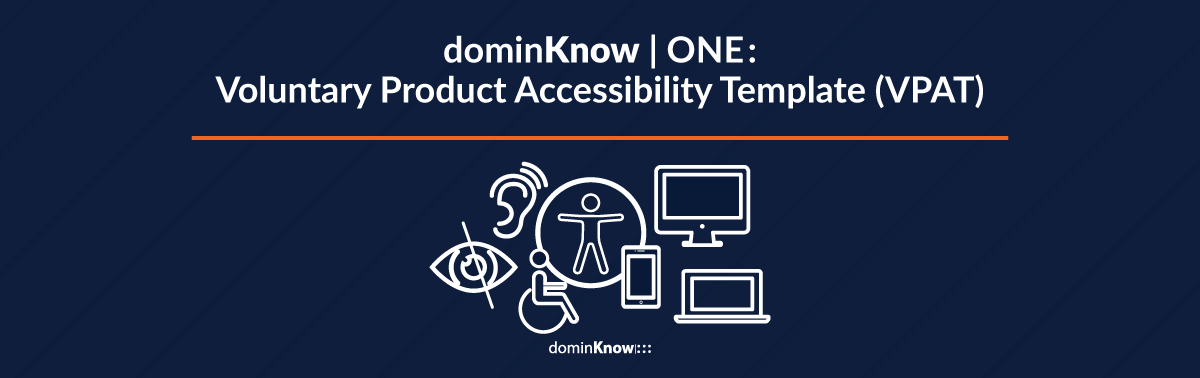
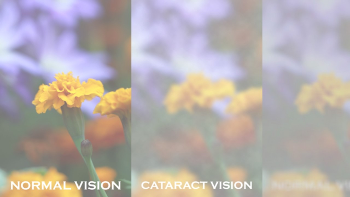
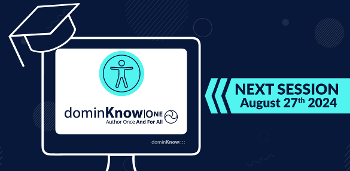
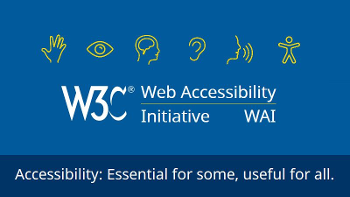

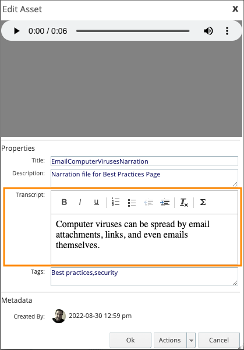

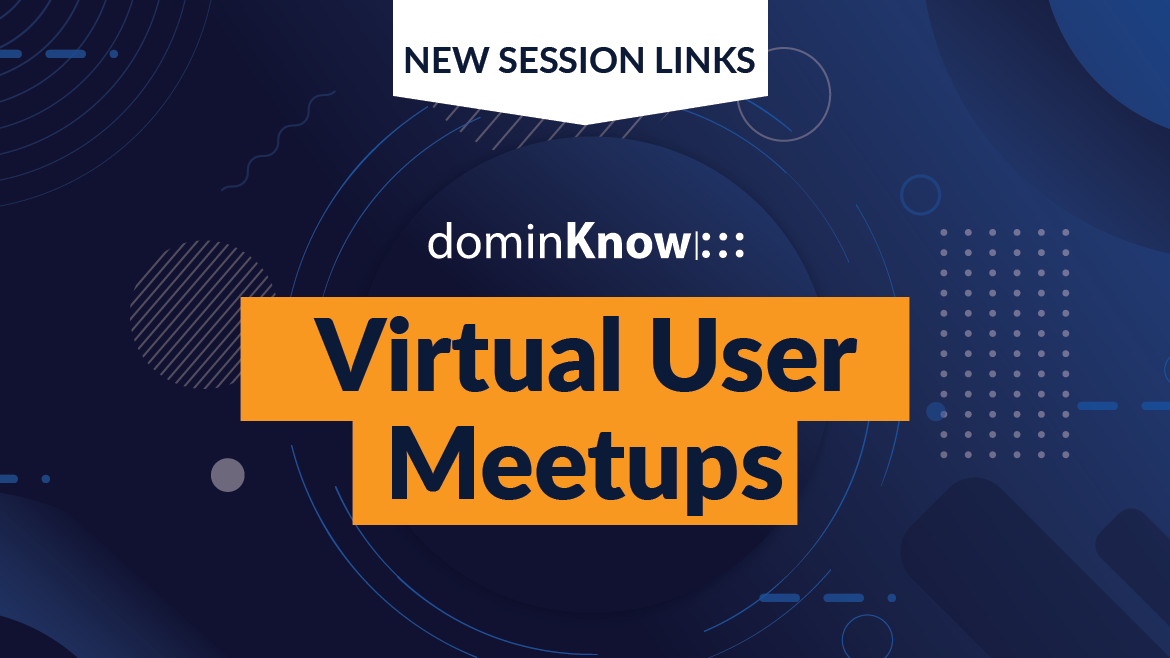
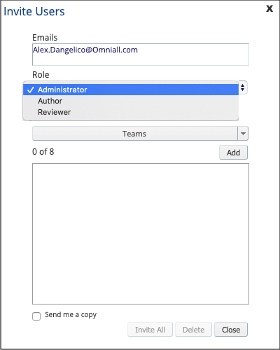
.png&id=a512aab8)
Comments ( 0 )
Sign in to join the discussion.