Embed
Embed: preview
Embed size:
Maintain aspect ratio
Show steps
Embed code
Create a Collection
Update Collections
Create a
Collection
In this simulation you will learn how to disable the default Submit button for test questions and create a custom button that uses an action to submit the test question and another action to move to the next question with one button click.
Product: dominKnow | ONE | Version: 7.3
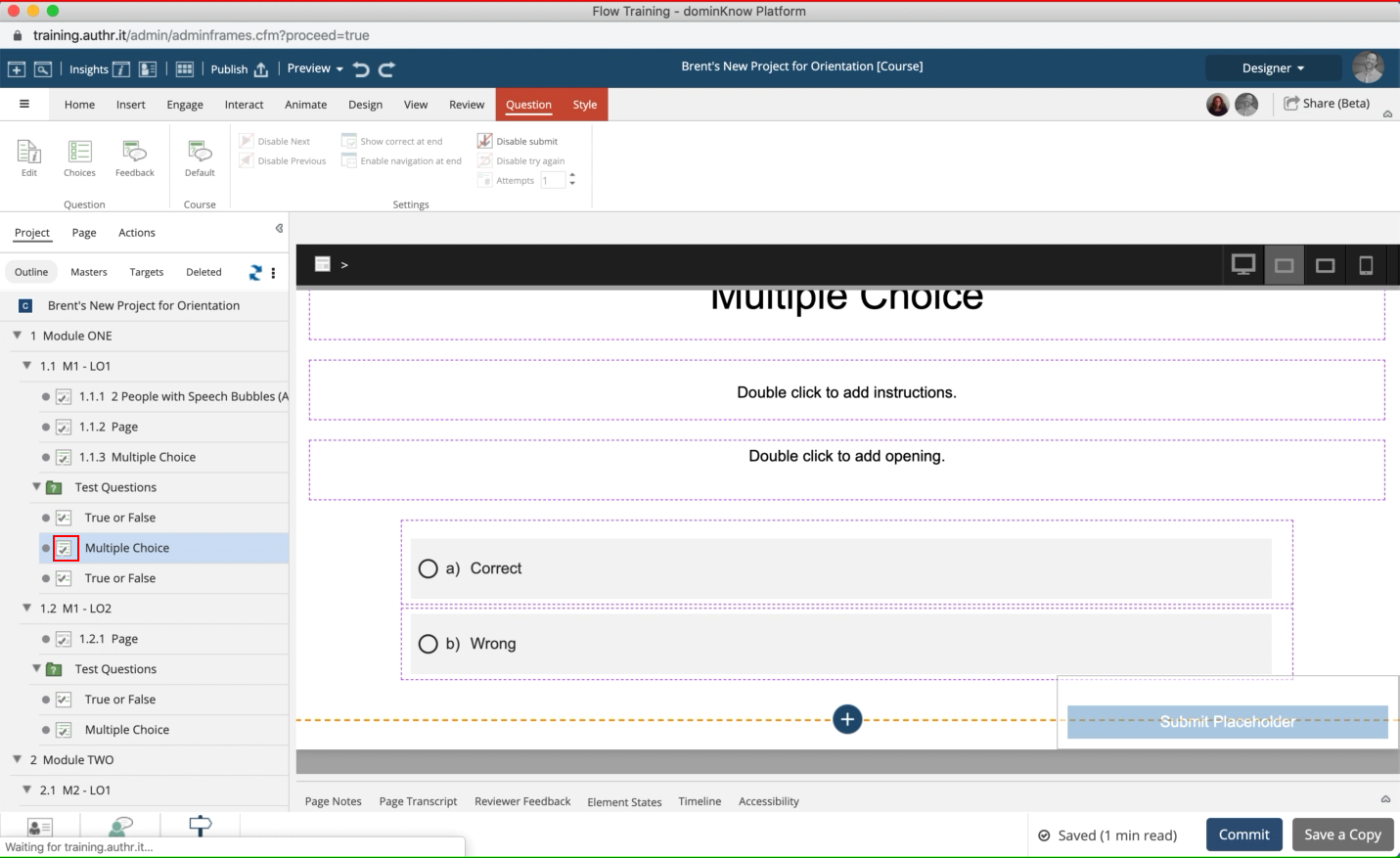

























00:00 / 00:00
00:00 Double click to open the Question Page properties panel on the right side of the screen.
00:03 Select the Question Tab
00:06 Select Disable submit
00:09 Select the Insert tab
00:12 Select the Button Controls
00:15 Select the first Standard Buttons icon.
00:18 Select the single column row icon at the bottom of the screen.
00:21 Select the Full Size button from the Options panel.
00:24 Select the Interact tab.
00:27 Select the Triggers Button.
00:30 Select Is Interacted With... in the Selected Element section of the Select a Trigger panel.
00:33 Select the Click option in the Mouse Events section.
00:36 Select the Next button.
00:39 Select the Assessment tab fromt he list on the left side of the panel.
00:42 Select Submit Test Question.
00:45 Select Next.
00:48 Select the Apply button in the Element Interactions panel.
00:51 Select Add button.
00:54 Select Navigation and Branching.
00:57 Select the Next option.
01:00 Select the Next button.
01:03 Select the Apply button.
01:06 Select the Done button.
01:09 Steps completed
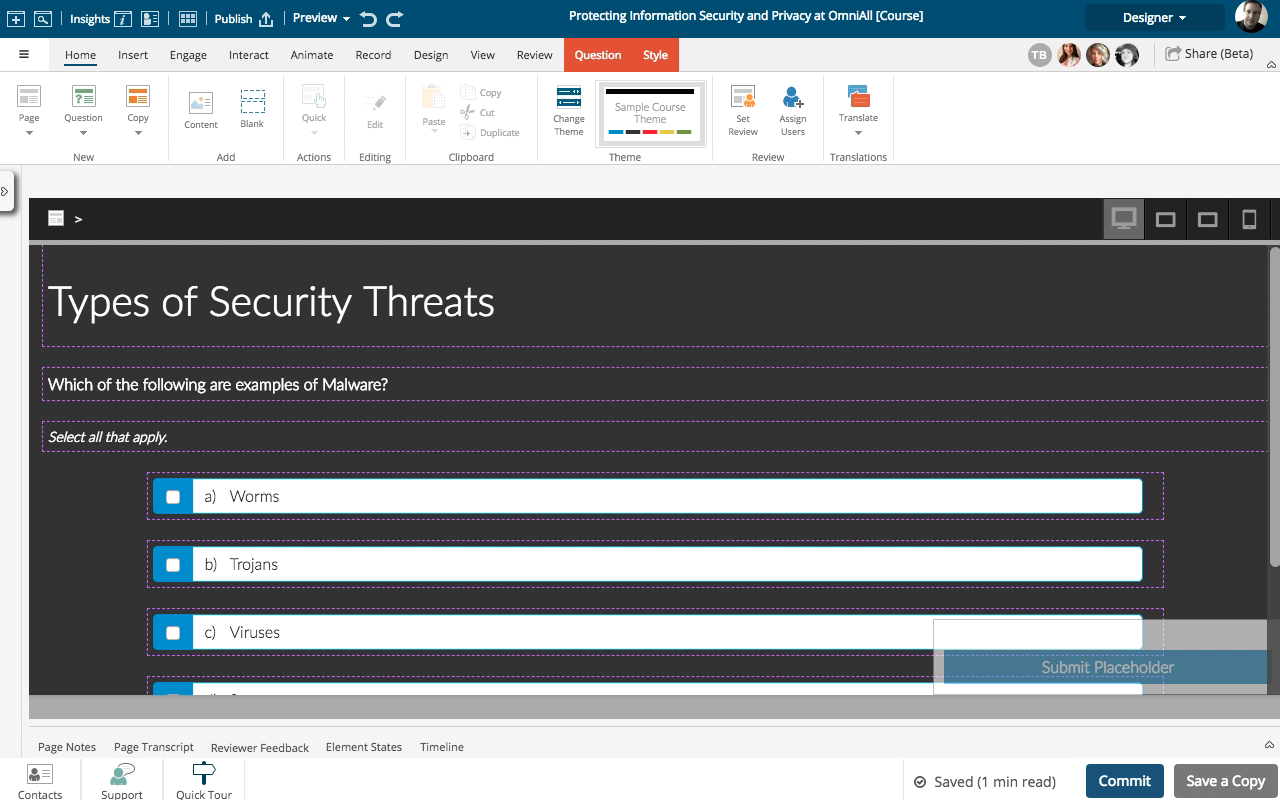
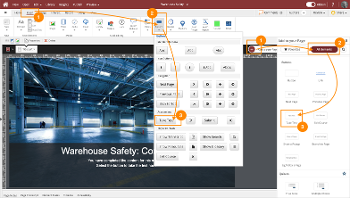

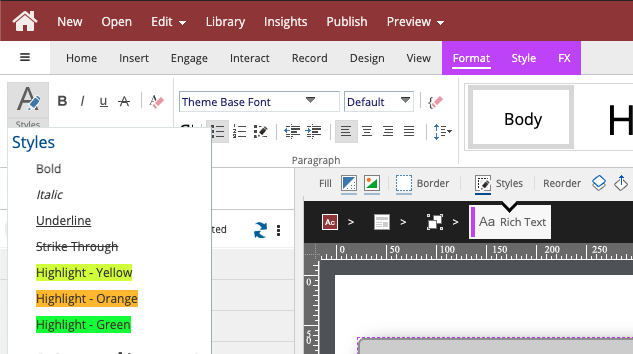
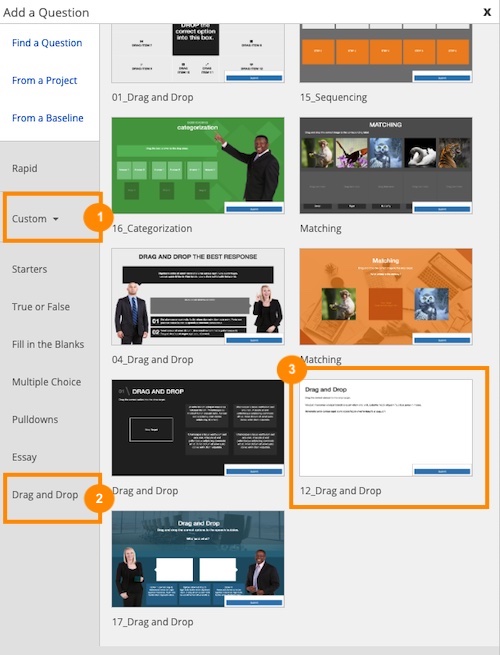
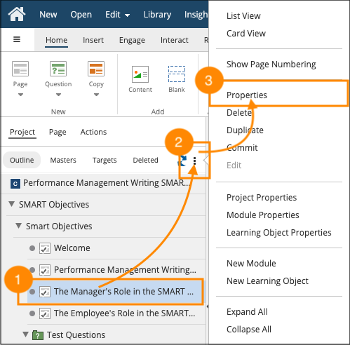

Comments ( 0 )
Sign in to join the discussion.