Embed
Embed: preview
Embed size:
Maintain aspect ratio
Show steps
Embed code
Create a Collection
Update Collections
Create a
Collection
Steps to edit the settings for an action using the Actions tab.
As you add Actions to a Page, they are listed on the Actions tab on the left side of the Stage.
You can use this tab to open Actions to edit them.
This tab is also helpful for understanding all the Actions or events on a Page, especially if you aren't the original author but are trying to make updates.
00:00 Open the left-side panel by selecting the arrow.
00:04 Select the Actions tab
00:08 The Actions tab shows all of the Actions that have been set up on the page.
Select the triangle beside the BotnetsHotspot action.
00:12 The details of the action are shown.
To edit the action, double-click (Fade) BotNetsText.
00:16 The Element Interactions panel will open on the right side of the Stage.
You can change any of the settings shown. For this lesson, let's change the Entrance Effect.
Select Fade.
00:20 Select Swoop.
00:24 Select Apply
00:28 Select Done
00:32 The actions tab now shows the changed action as (Swoop) BotNetsText.
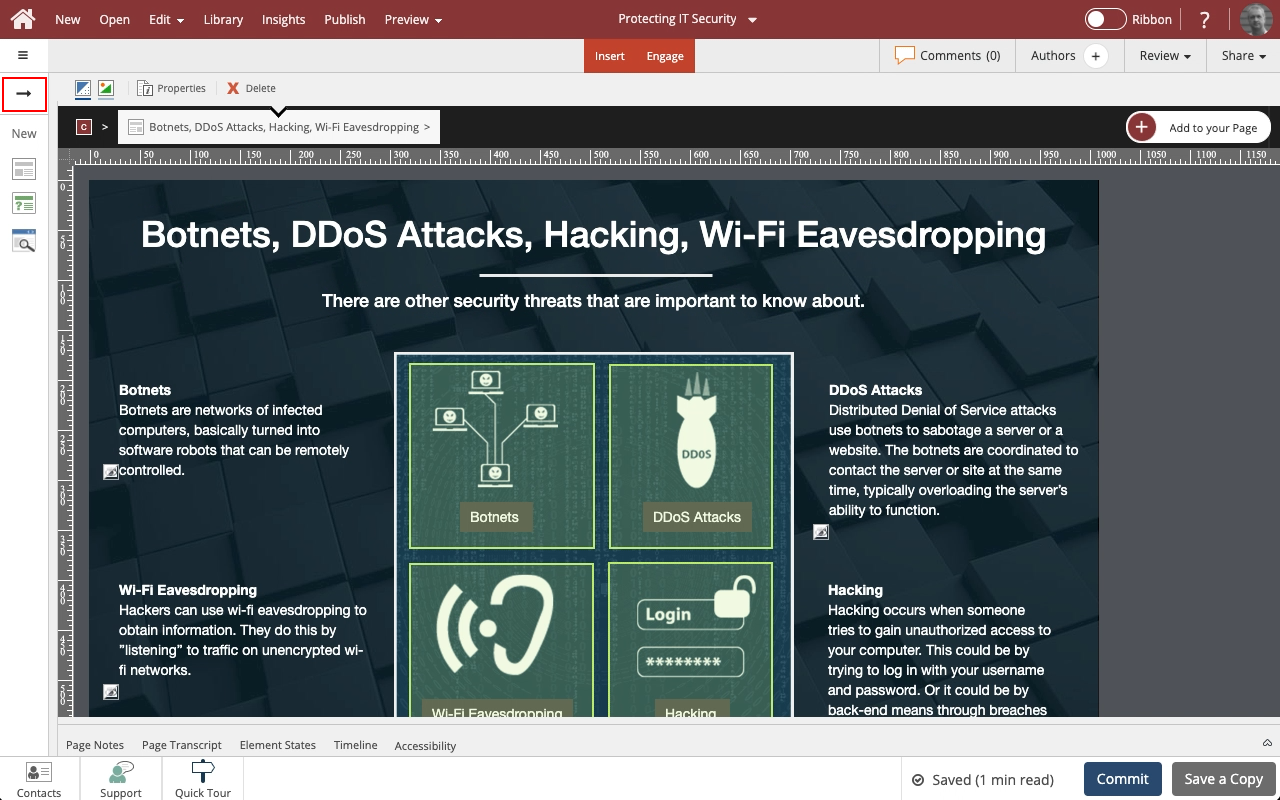
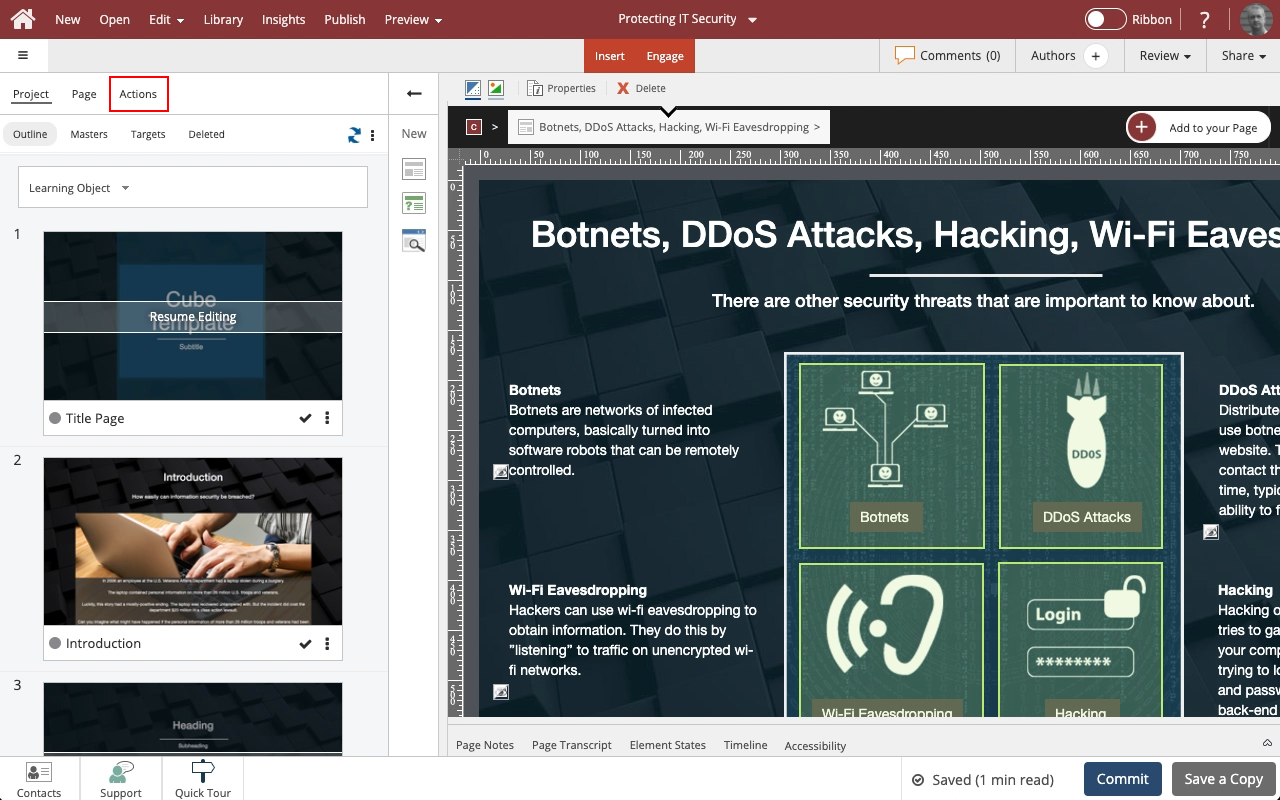
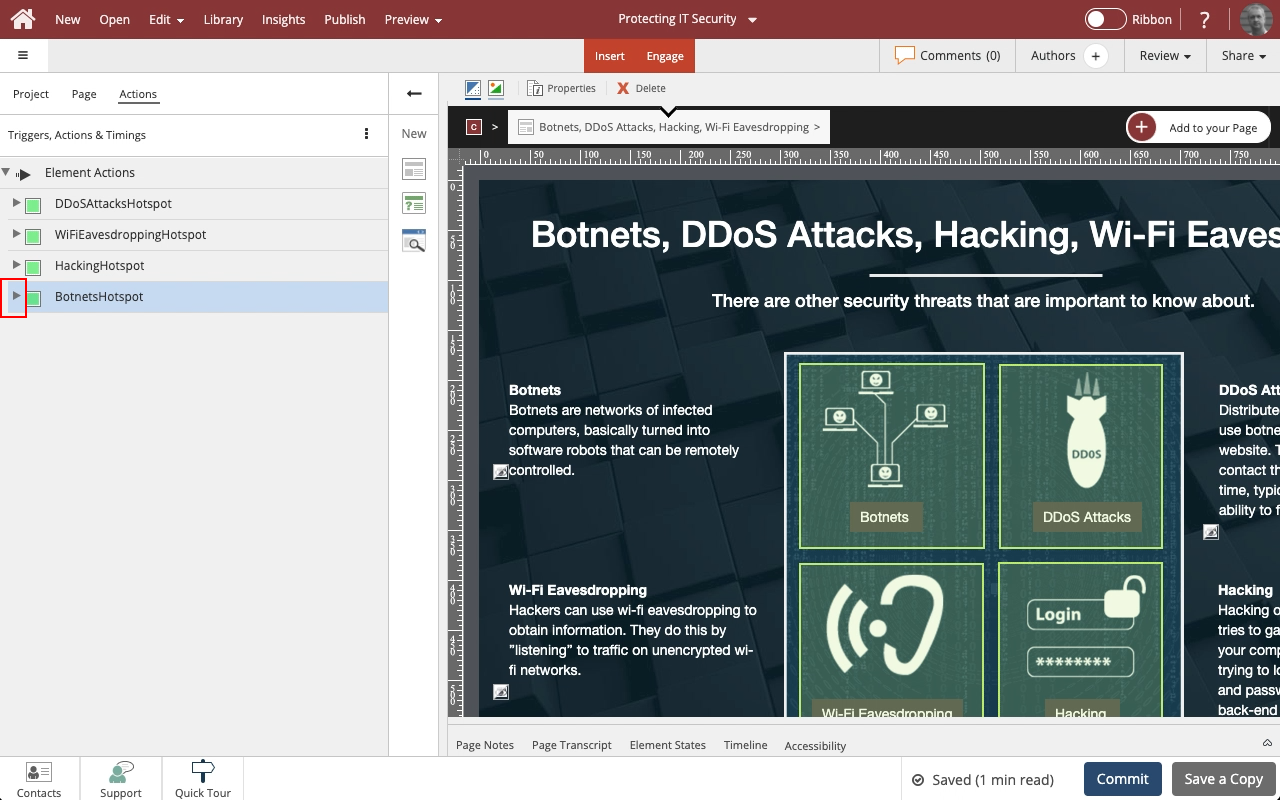
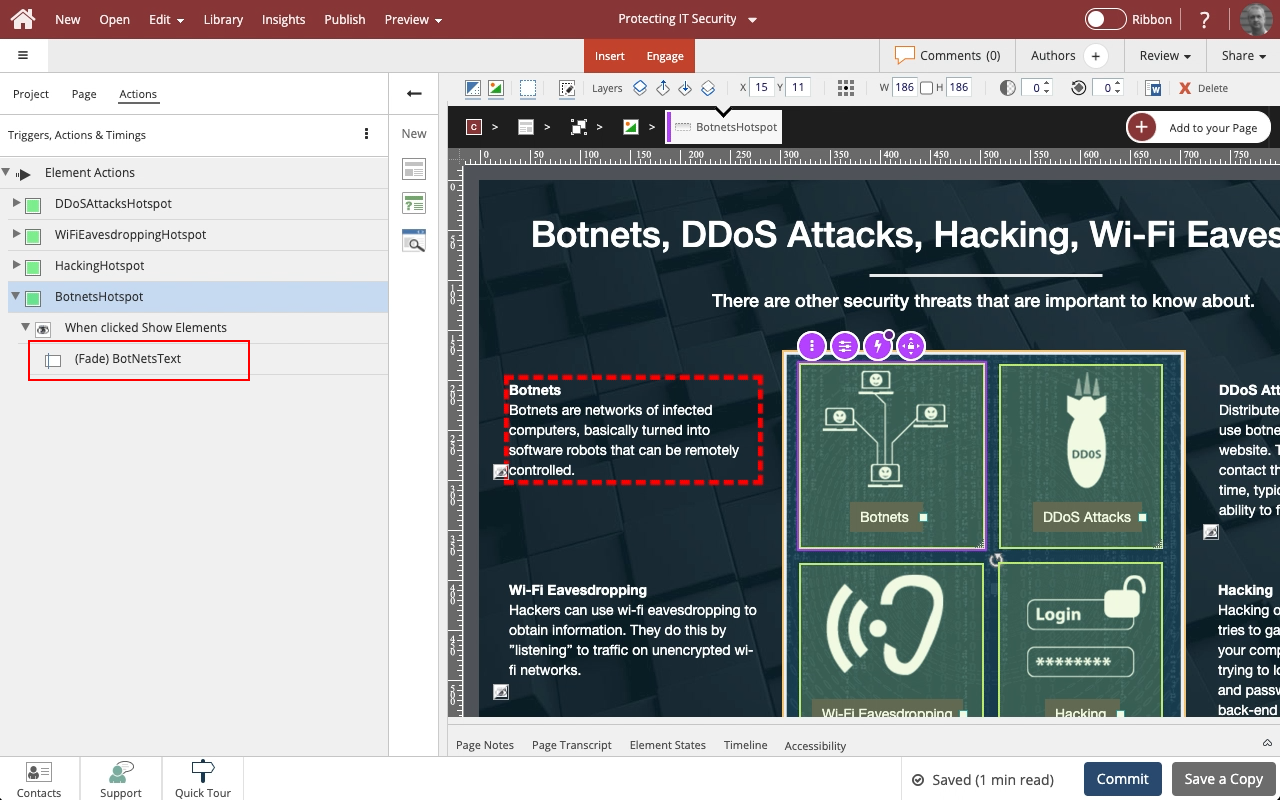
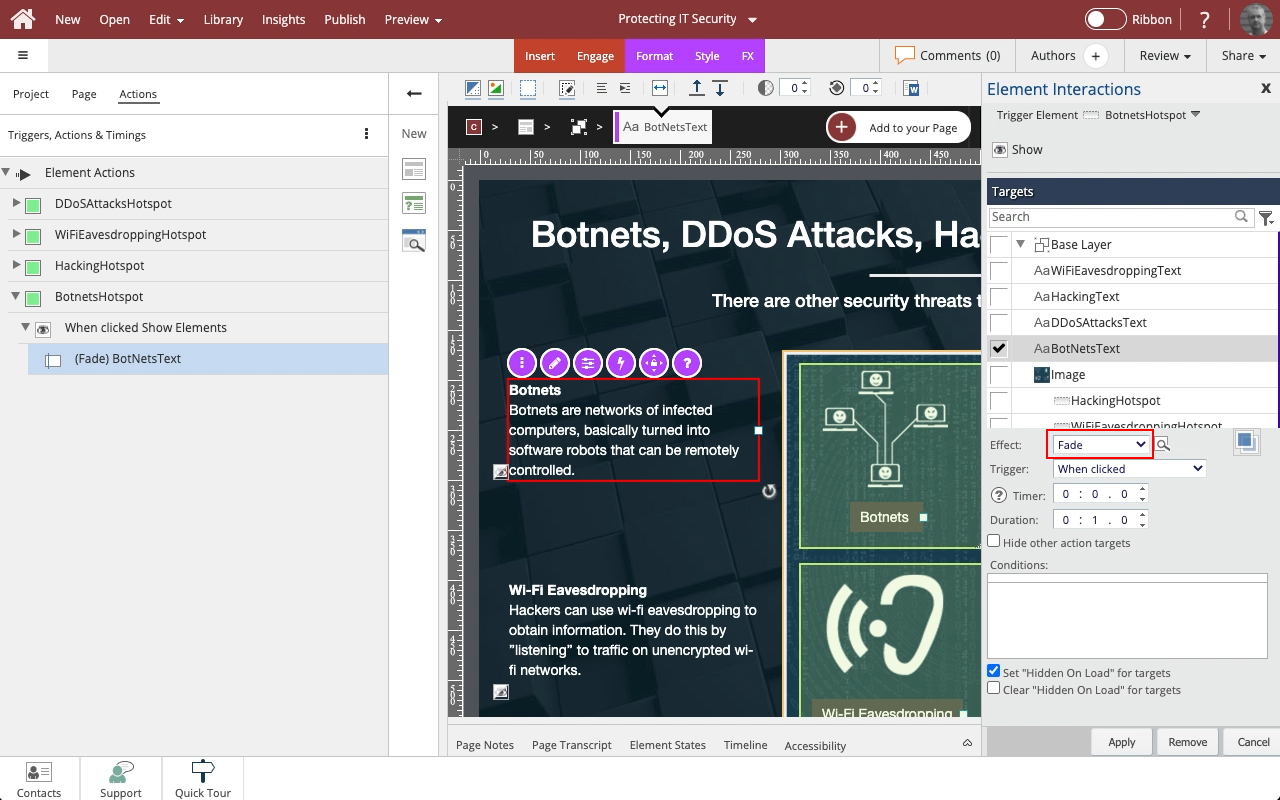
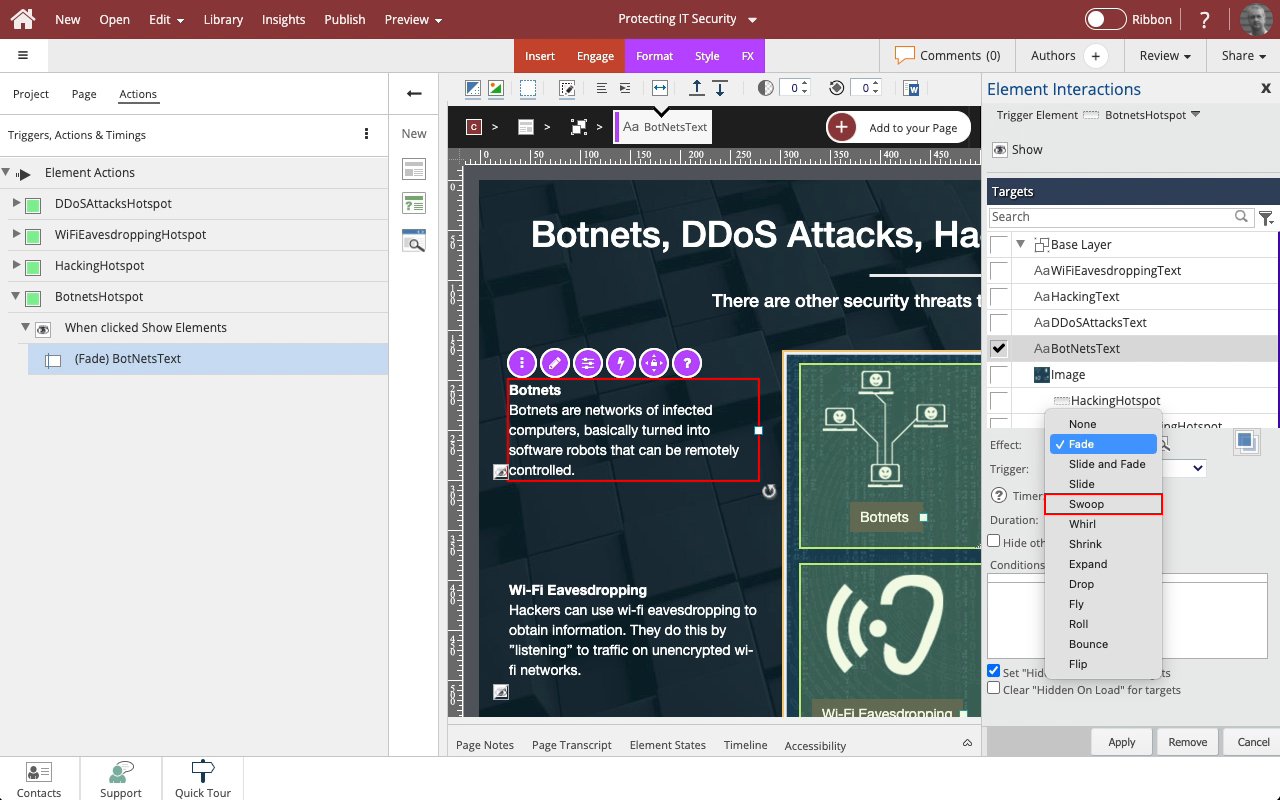
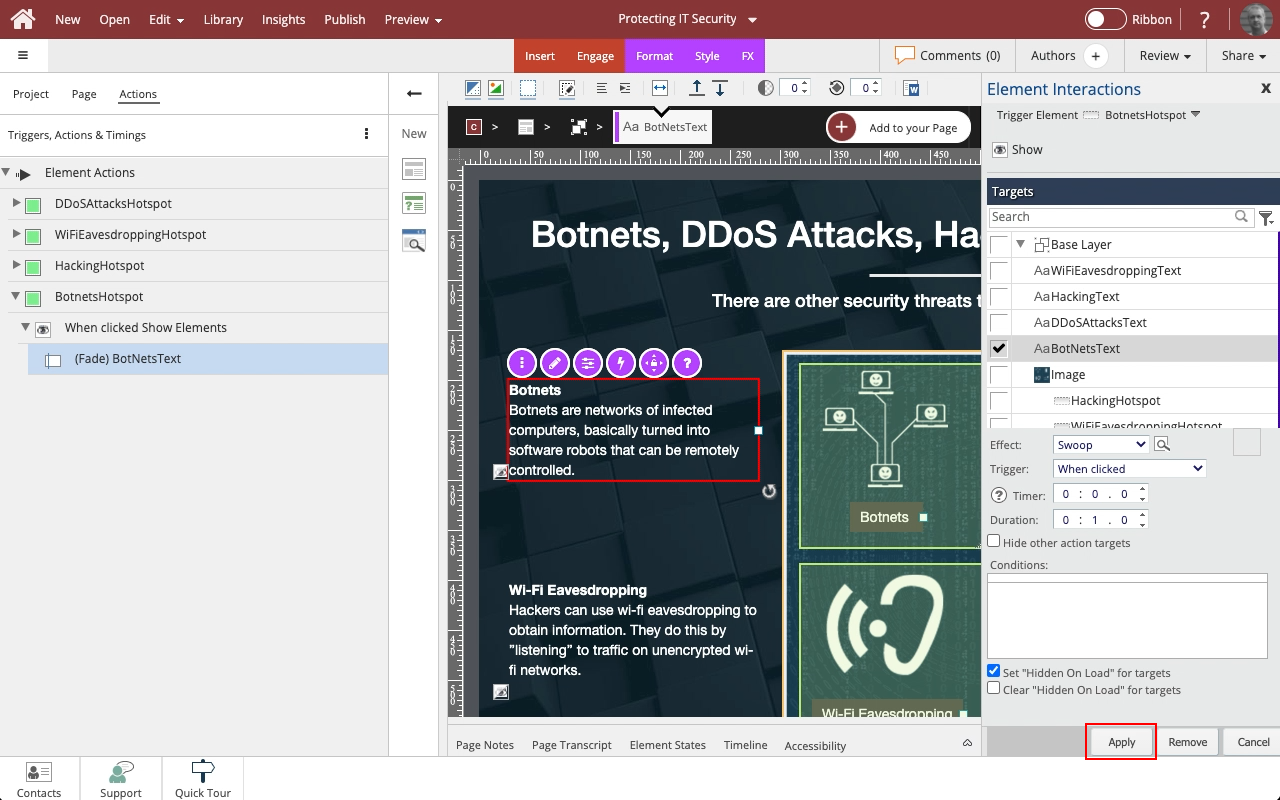
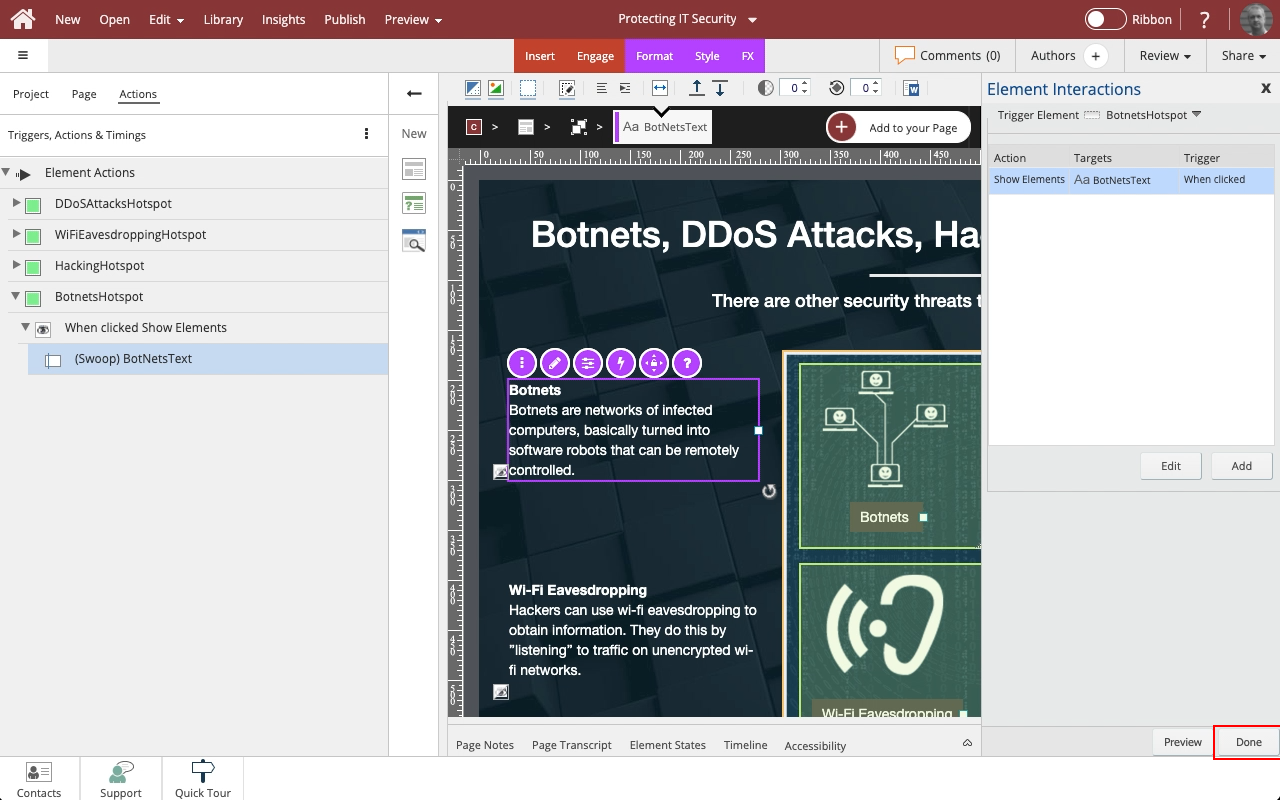
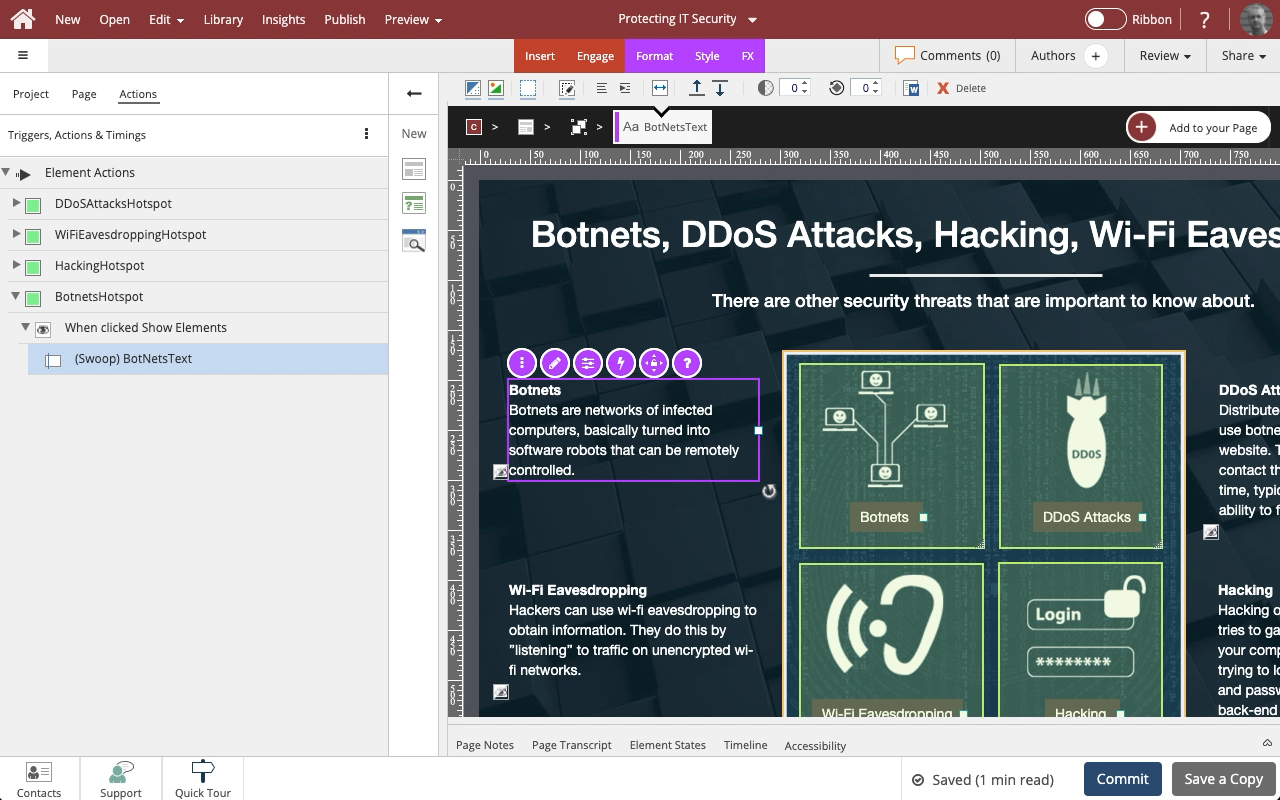


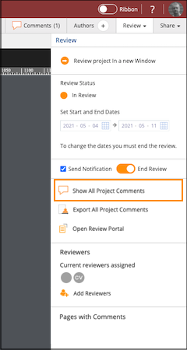

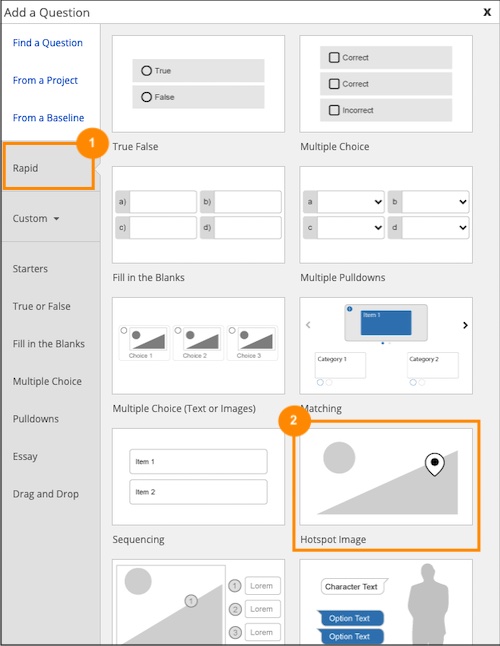
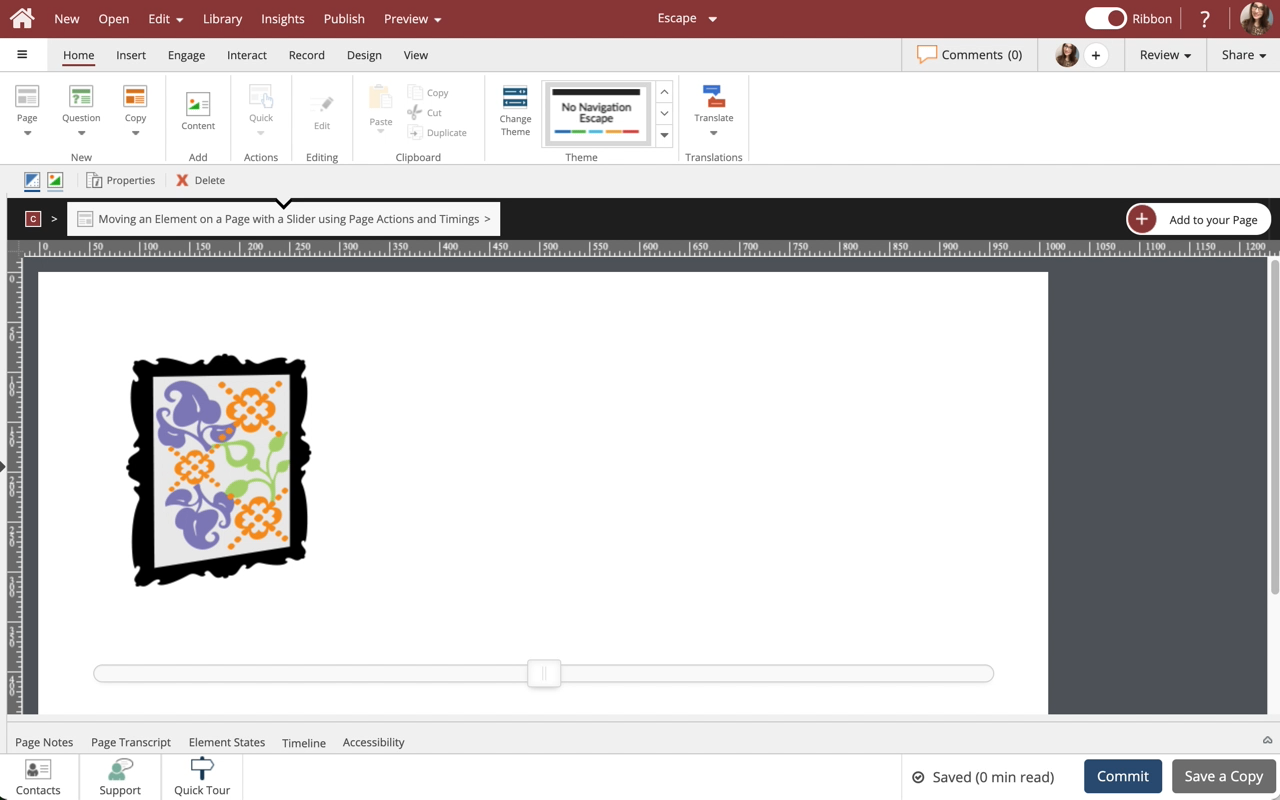
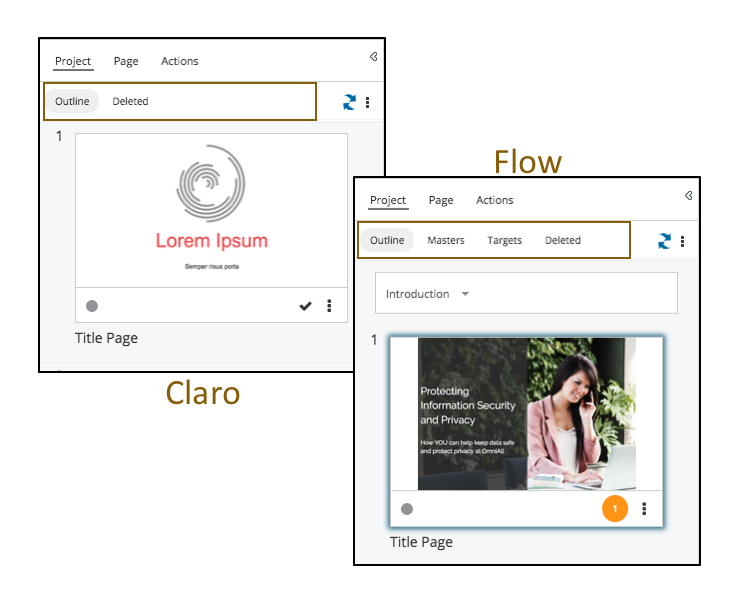

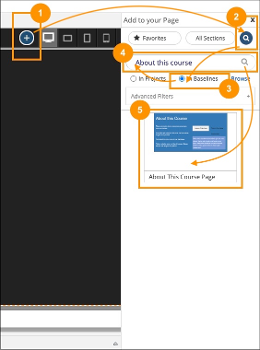
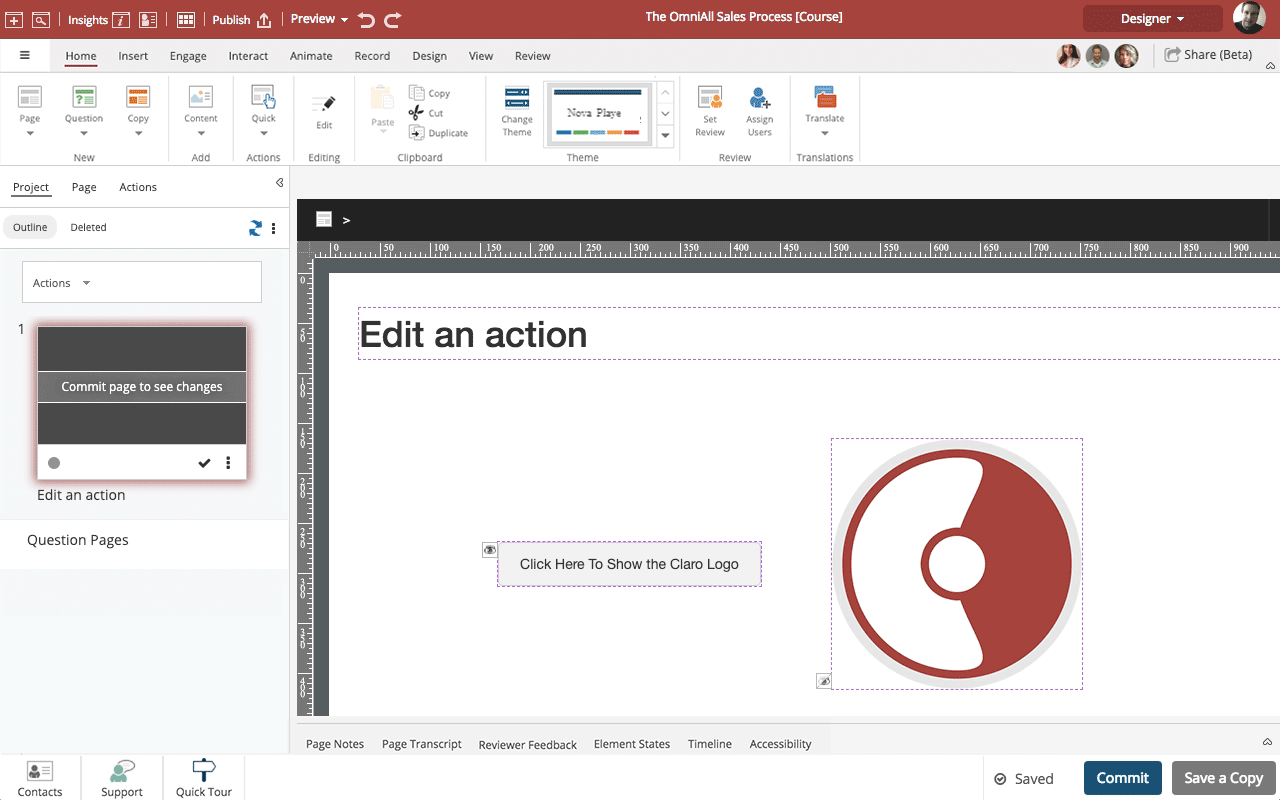
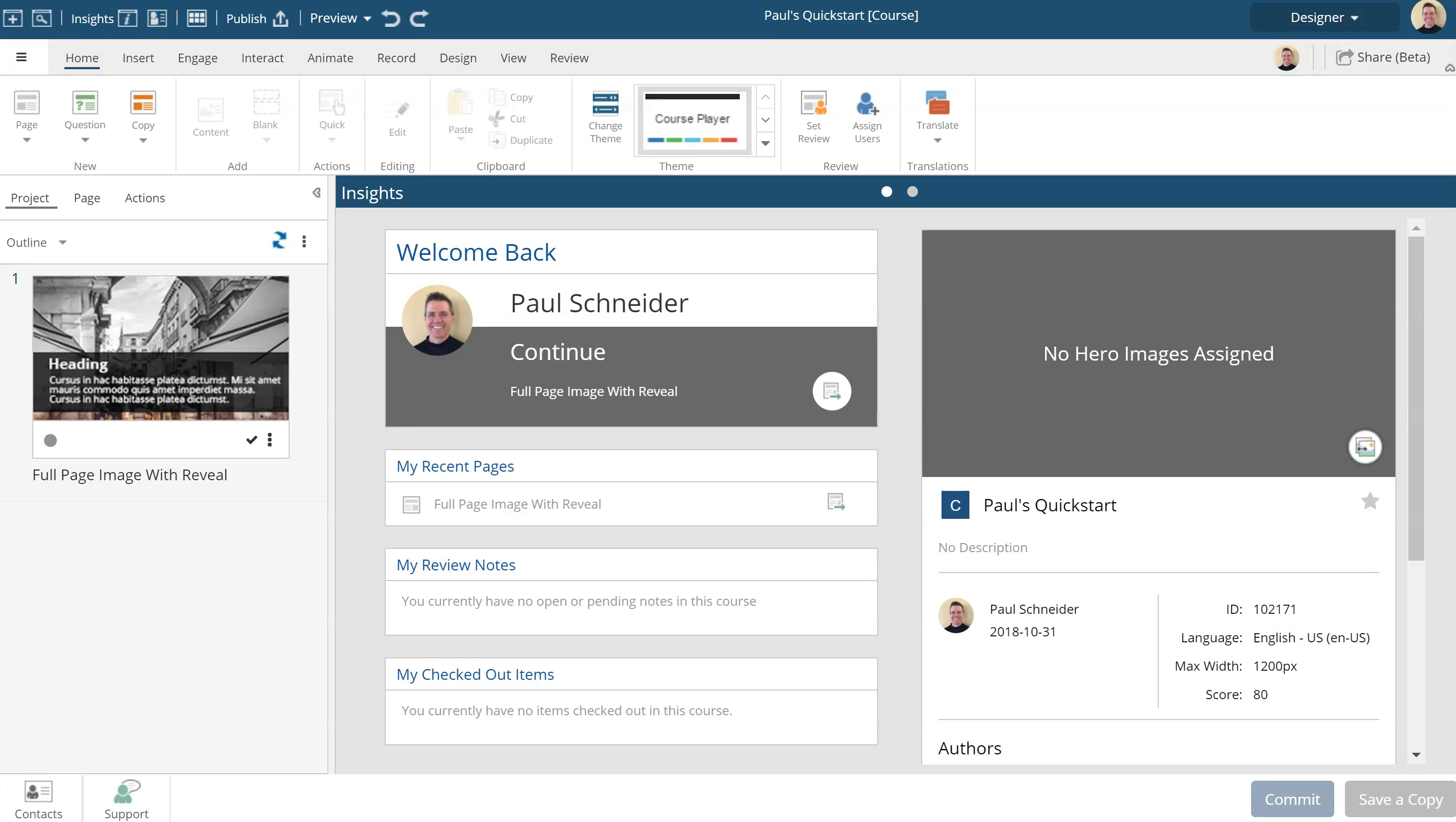
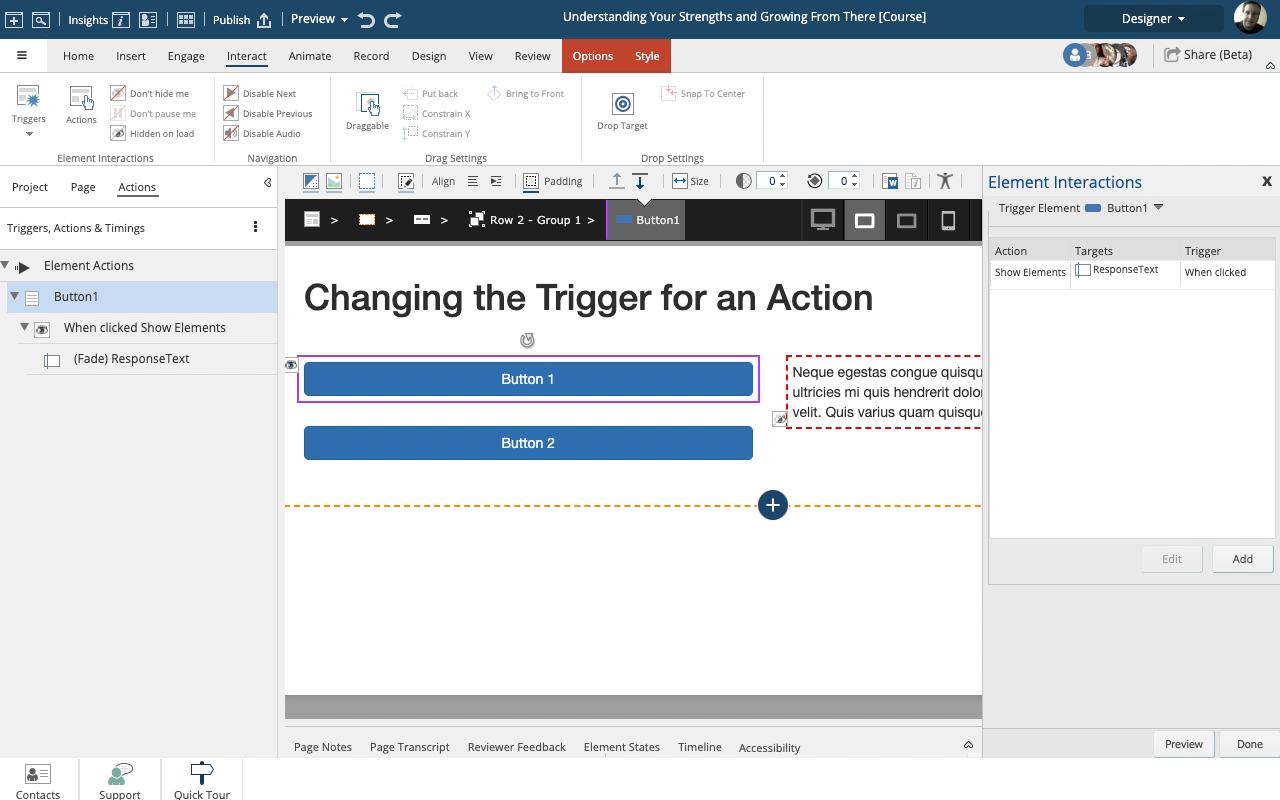
Comments ( 0 )
Sign in to join the discussion.