dominKnow | ONE Projects include end screens that provide learners with access to the test after completing content.
Sometimes, though, you may wish to provide access to the test at some other point in the Project, for example on a simpler Conclusion page.
You can do this by adding a Take Test button to the page.
The Take Test button is automatically set up with an action to launch the test, so all you have to do is simply add the button, no extra set-up required.


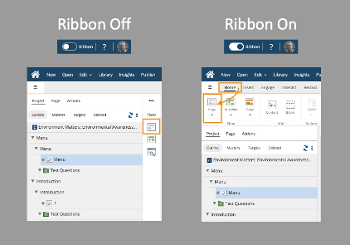
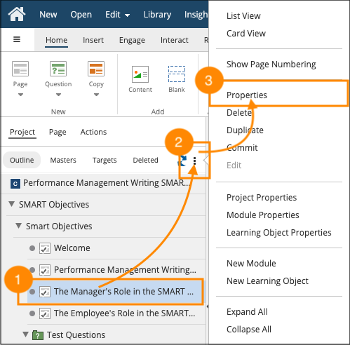


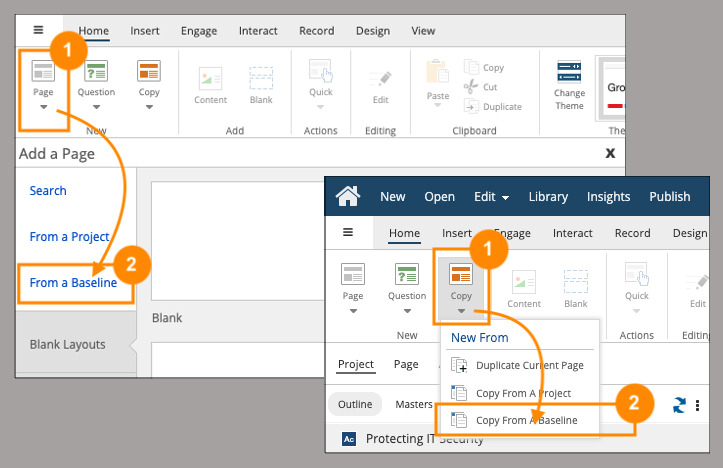
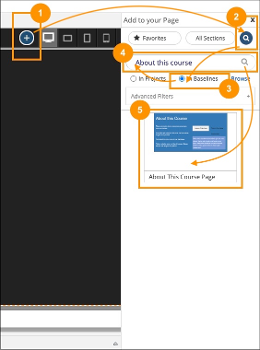

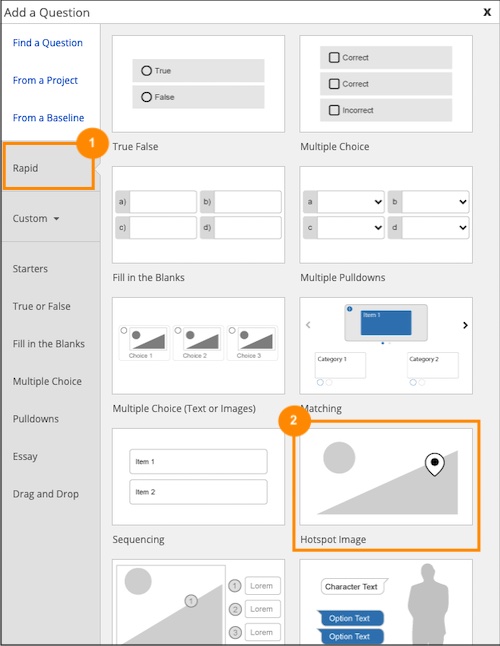
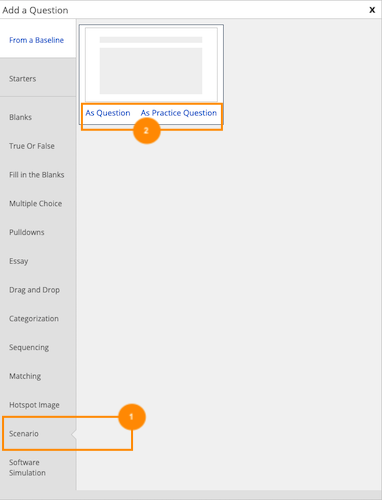

Comments ( 0 )
Sign in to join the discussion.