In the panel's left-side menu the Find a Question, From a Project and From a Baseline options provide ways to search for existing questions in other Projects or Baselines to add into your current Project.
Below that, the Menu is grouped into two categories:
Rapid
The Question Pages available under the first category, Rapid, all have a similar, universal design that will work with any Project no matter what design template you are using. In addition to consistency of learner experience, it also makes these question pages more suitable for duplicating into other Projects, as they won’t clash if the second project is using a different design template. From this perspective you can think of these as design-neutral.
These Question types include:
- True or False
- Multiple Choice
- Fill in the Blanks
- Multiple Pulldowns
- Multiple Choice (Text or Images) *
- Matching *
- Sequencing *
- Hotspot Image *
- Image Label Drag *
- Scenario *
- Software Simulation *
Question types identified with * above are wizard-based, with an easy-to-use step-by-step set up.
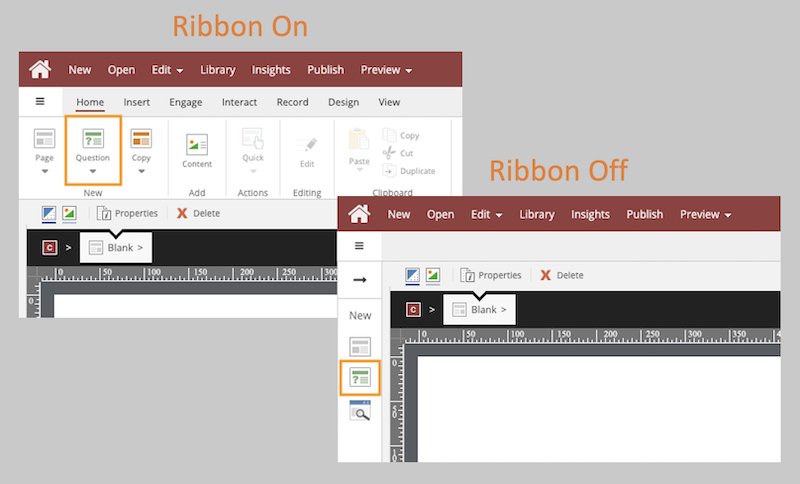
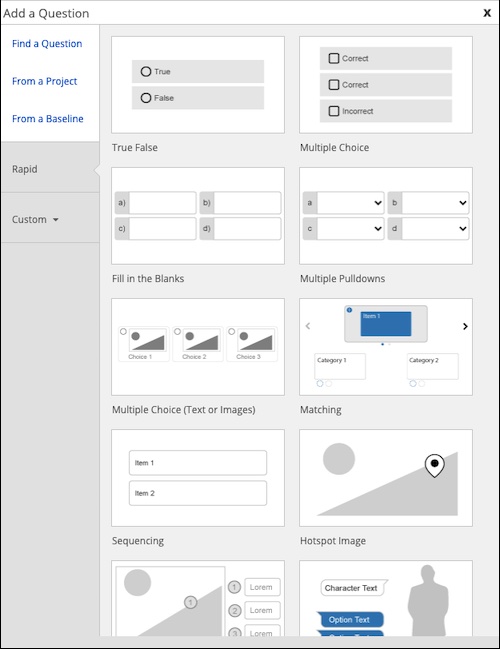
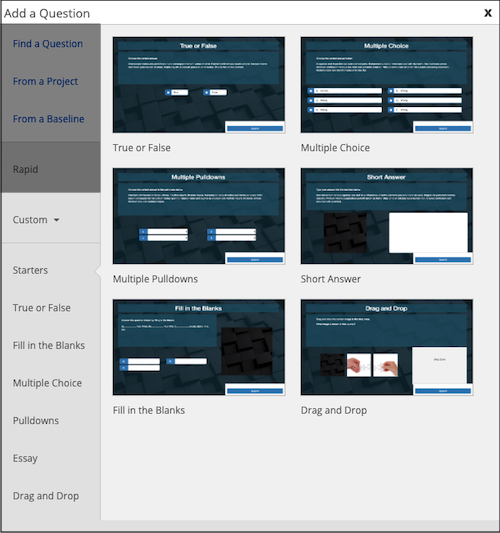
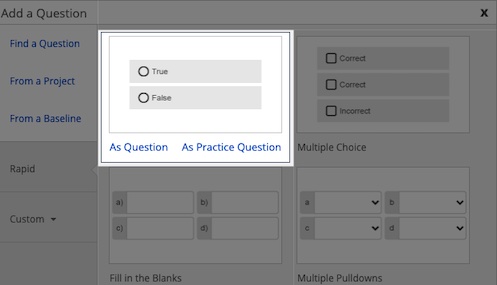
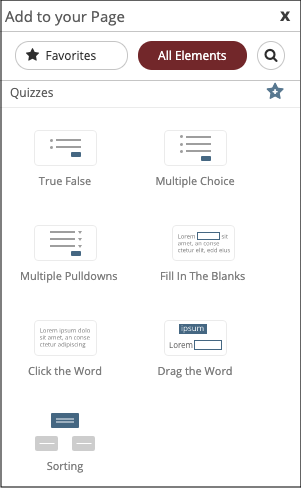

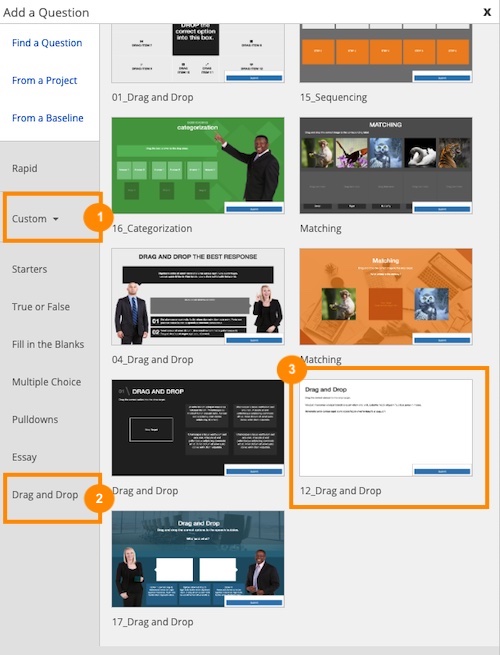

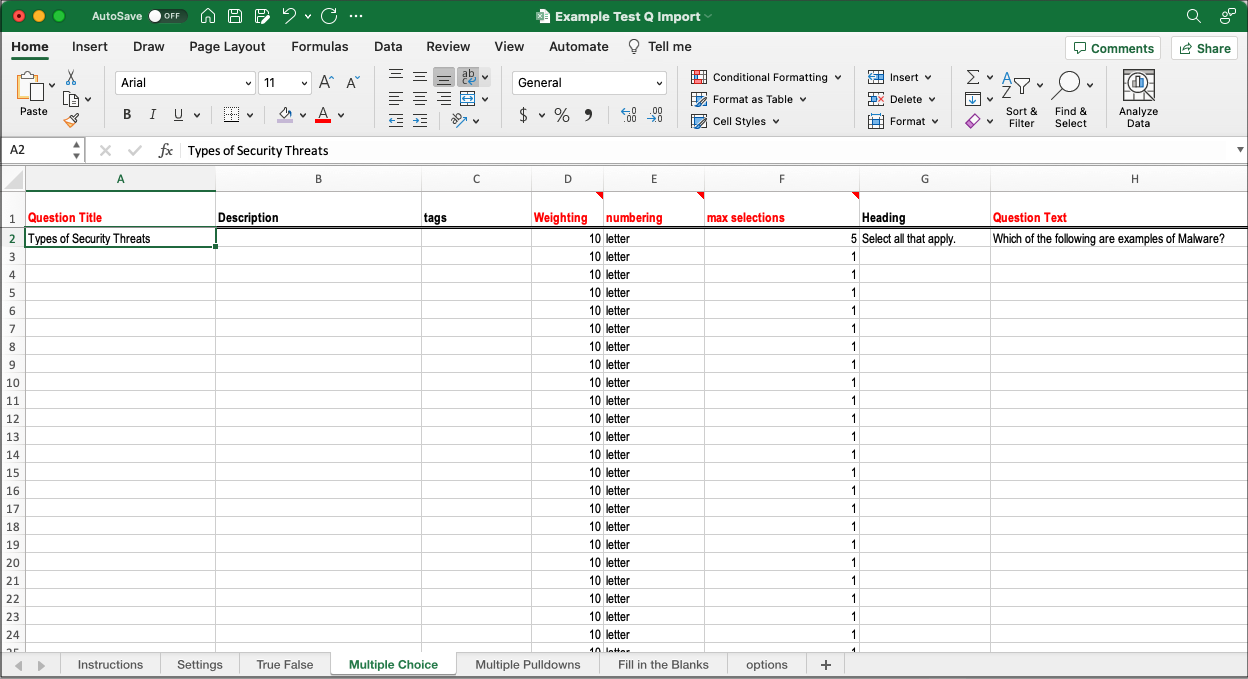

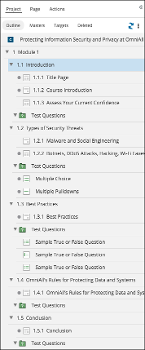
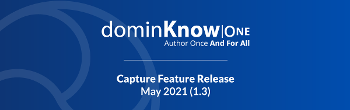

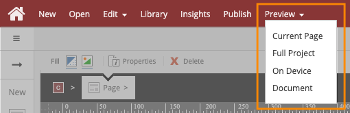
Comments ( 0 )
Sign in to join the discussion.