Embed
Embed: preview
Embed size:
Maintain aspect ratio
Show steps
Embed code
Create a Collection
Update Collections
Create a
Collection
In this lesson you will see how to use the media browser to add a description and tags to an image.
Product: dominKnow | ONE | Version: 7.3
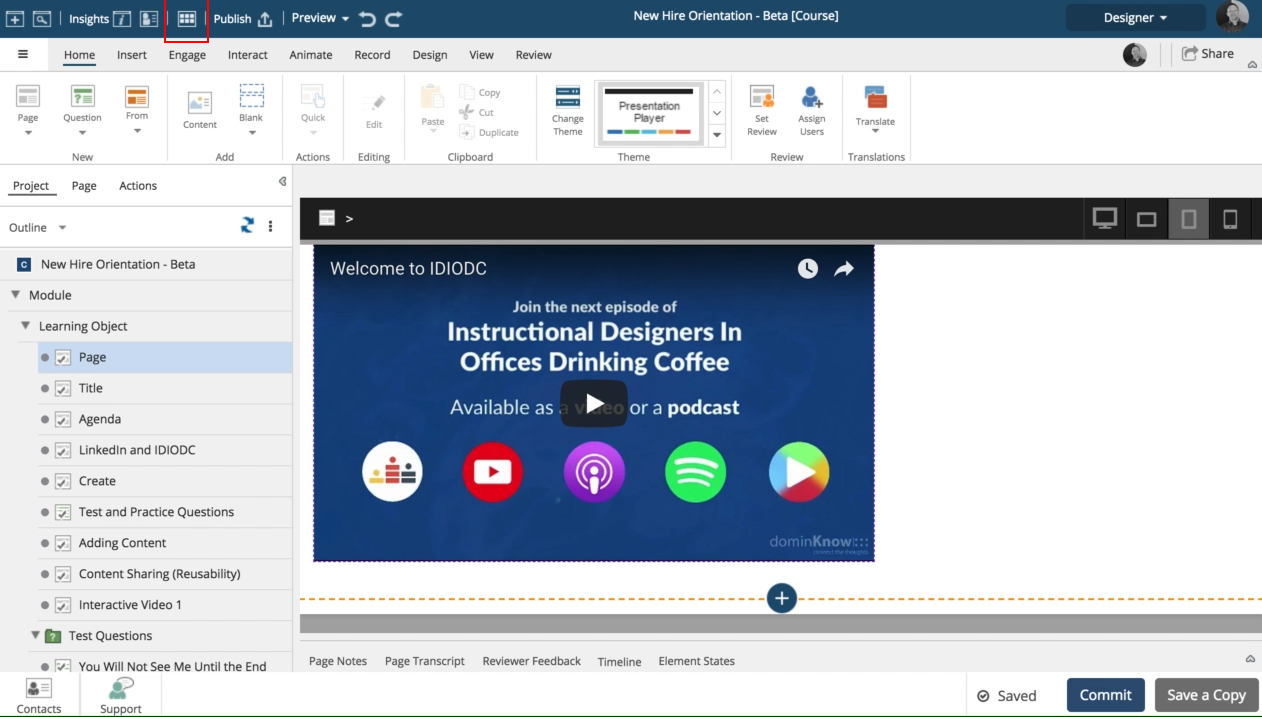
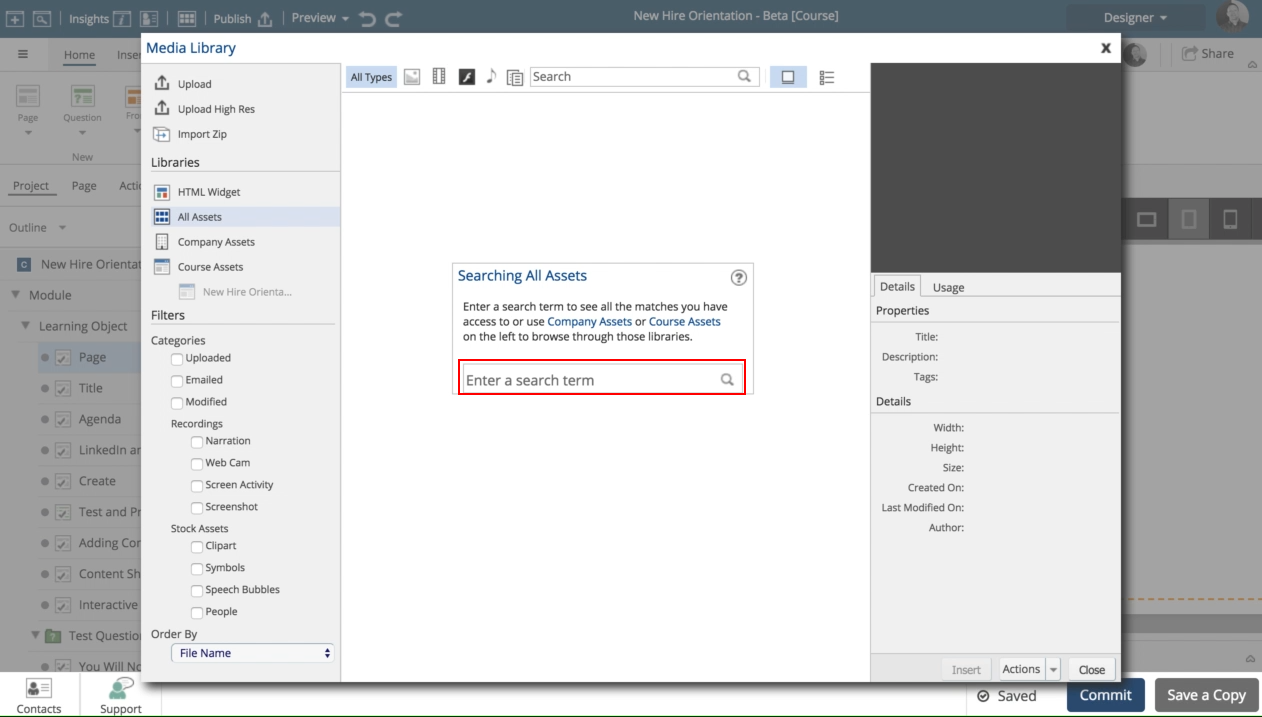
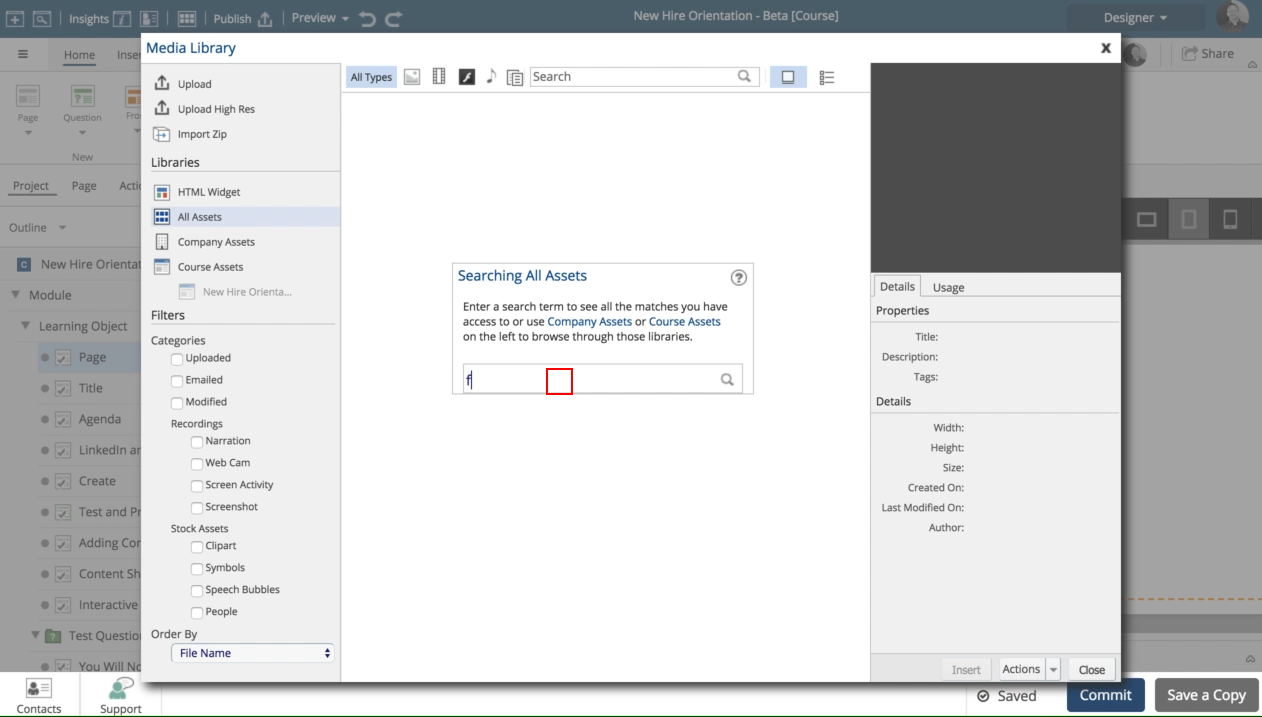
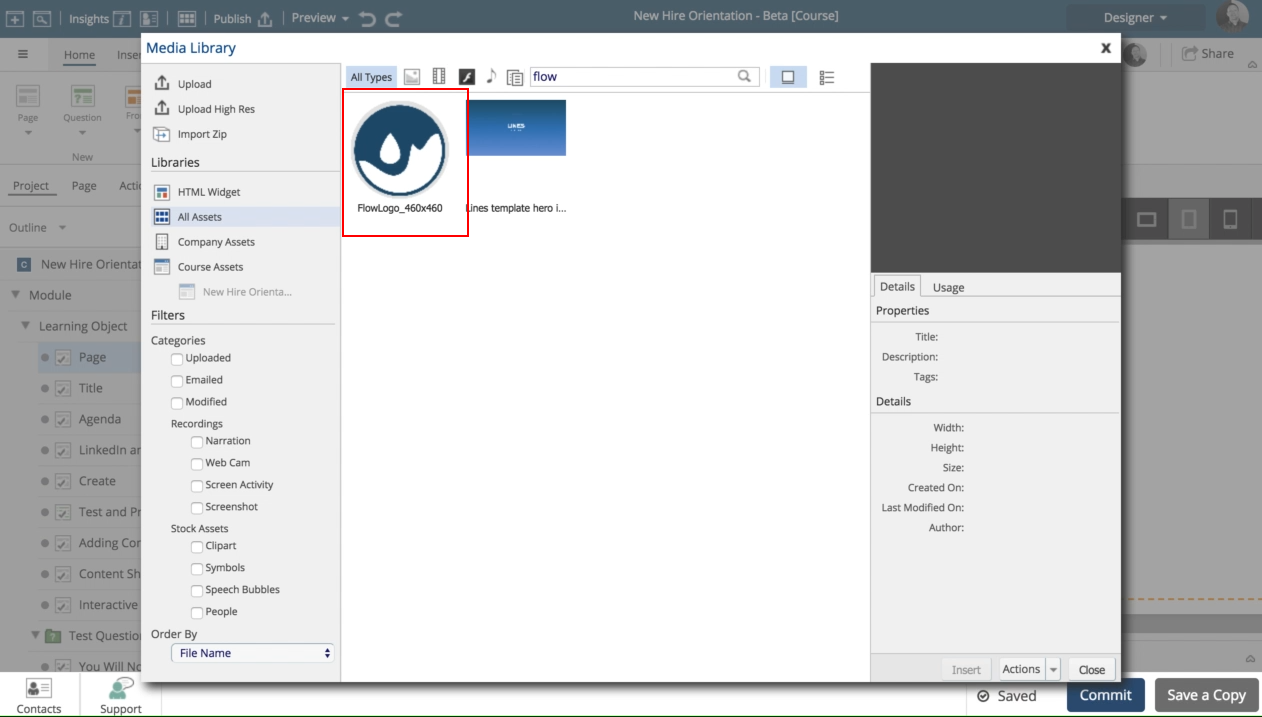
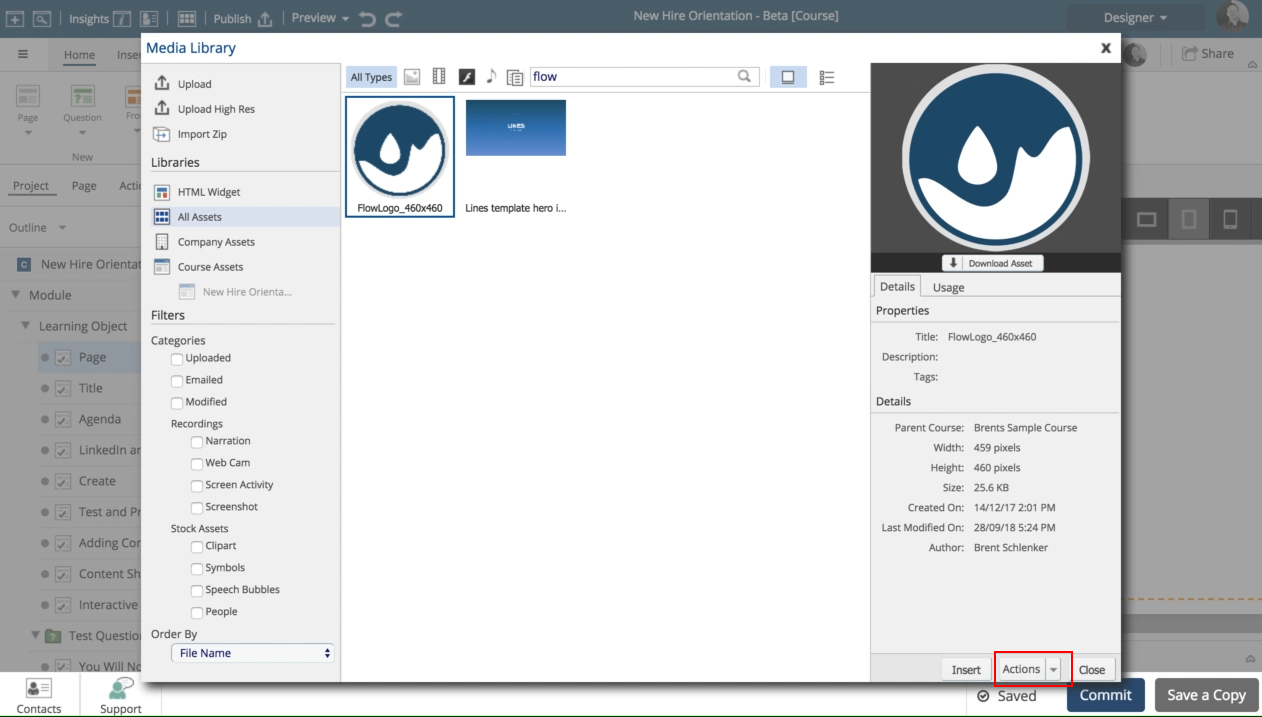
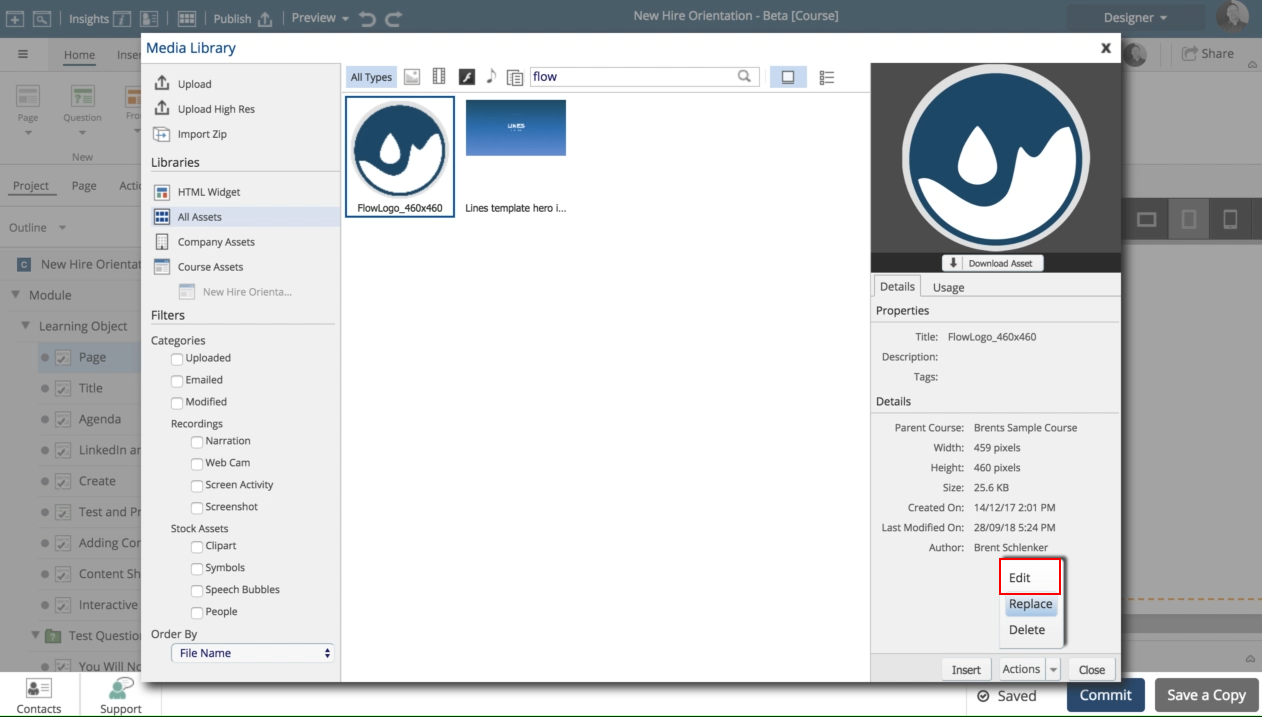
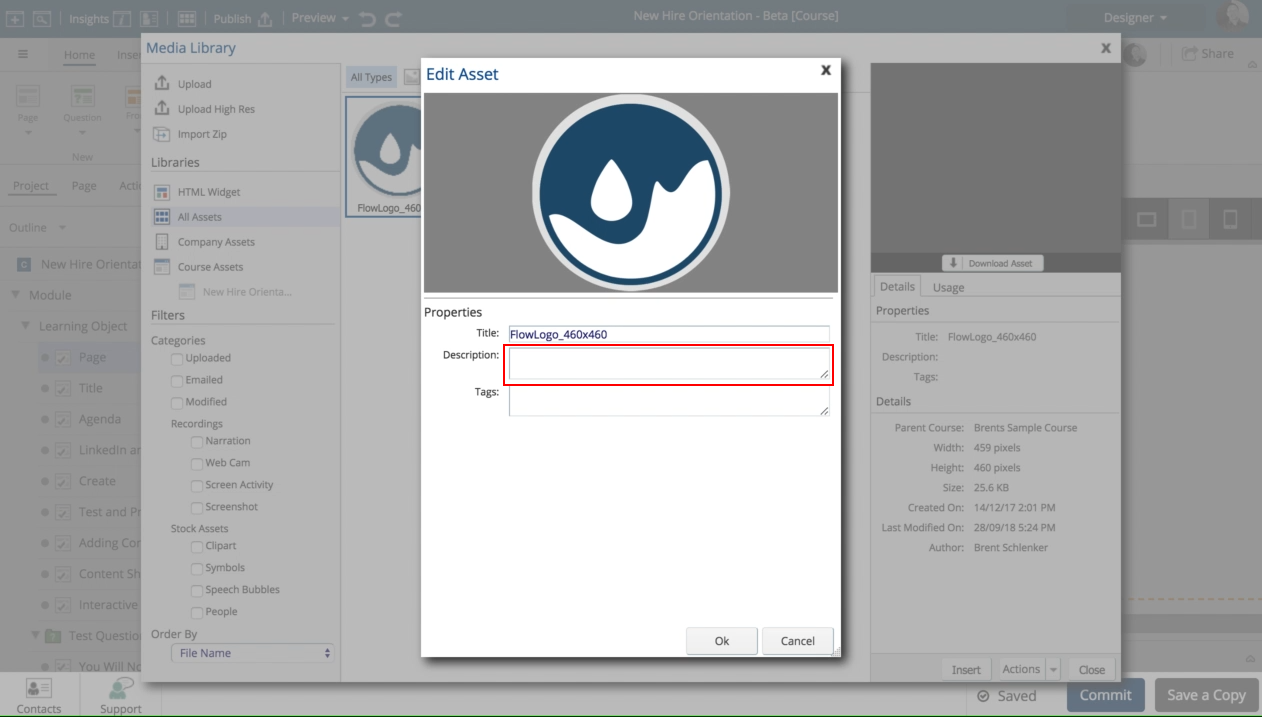
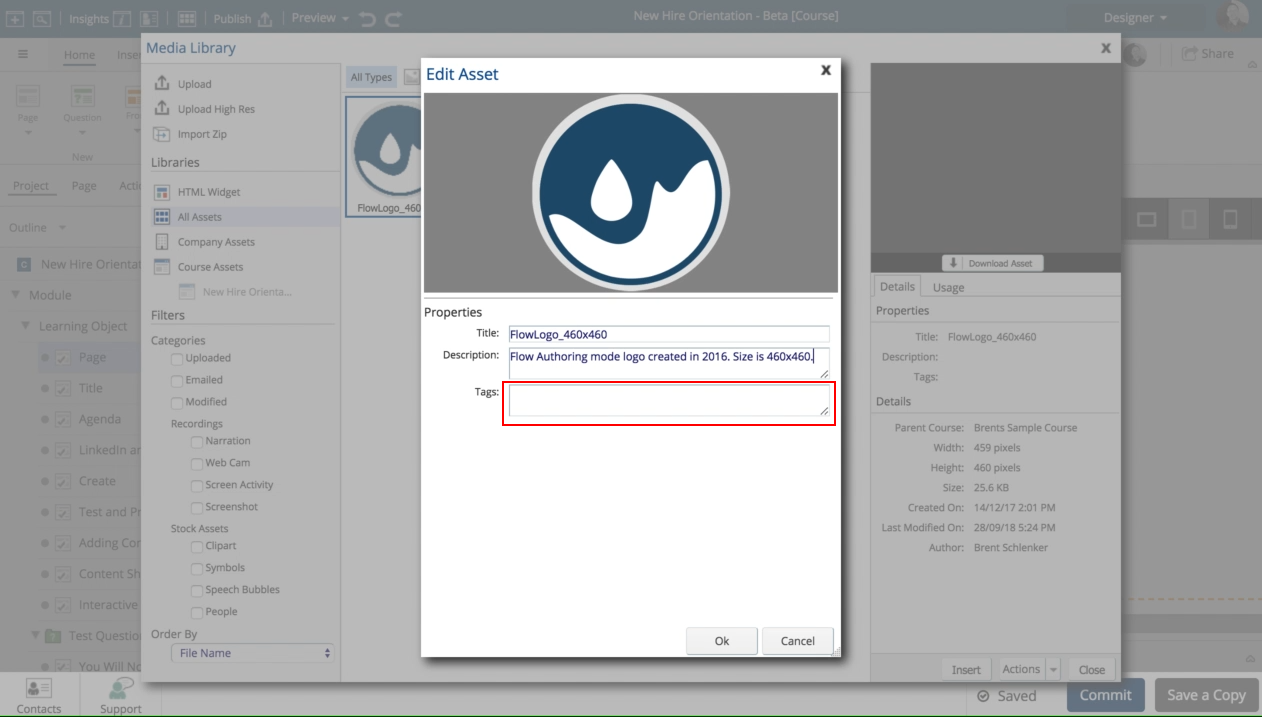
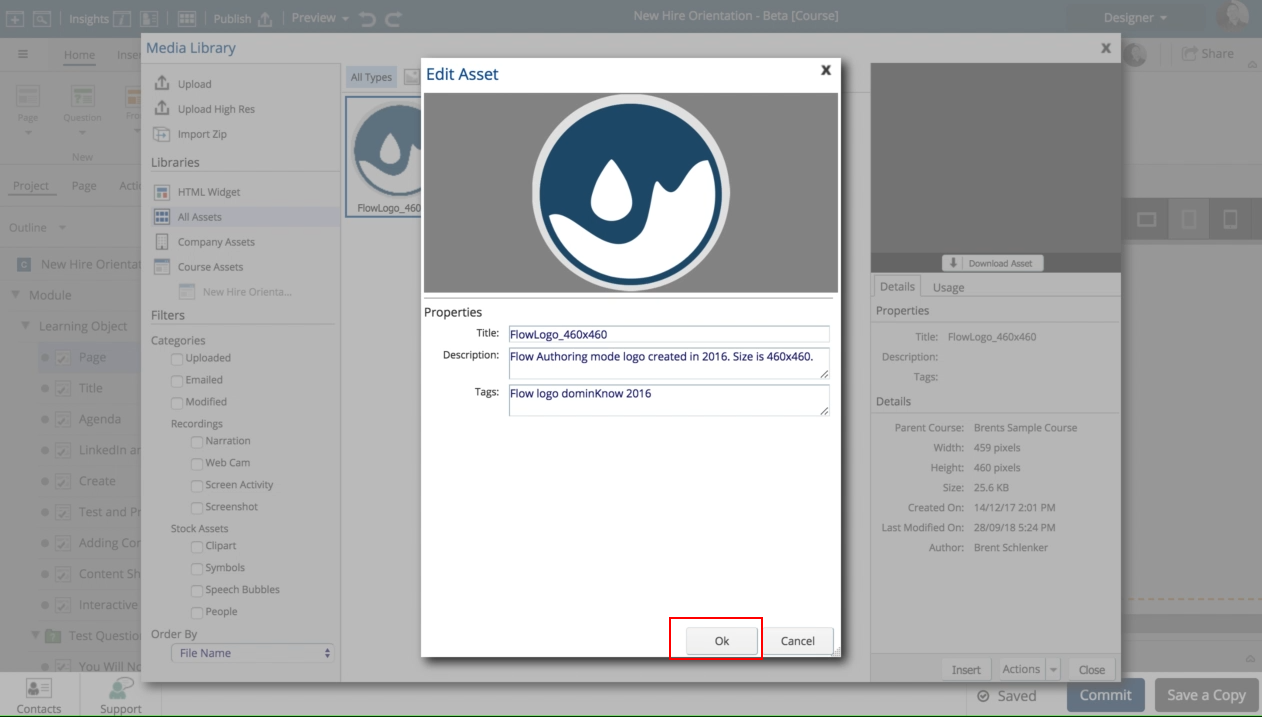
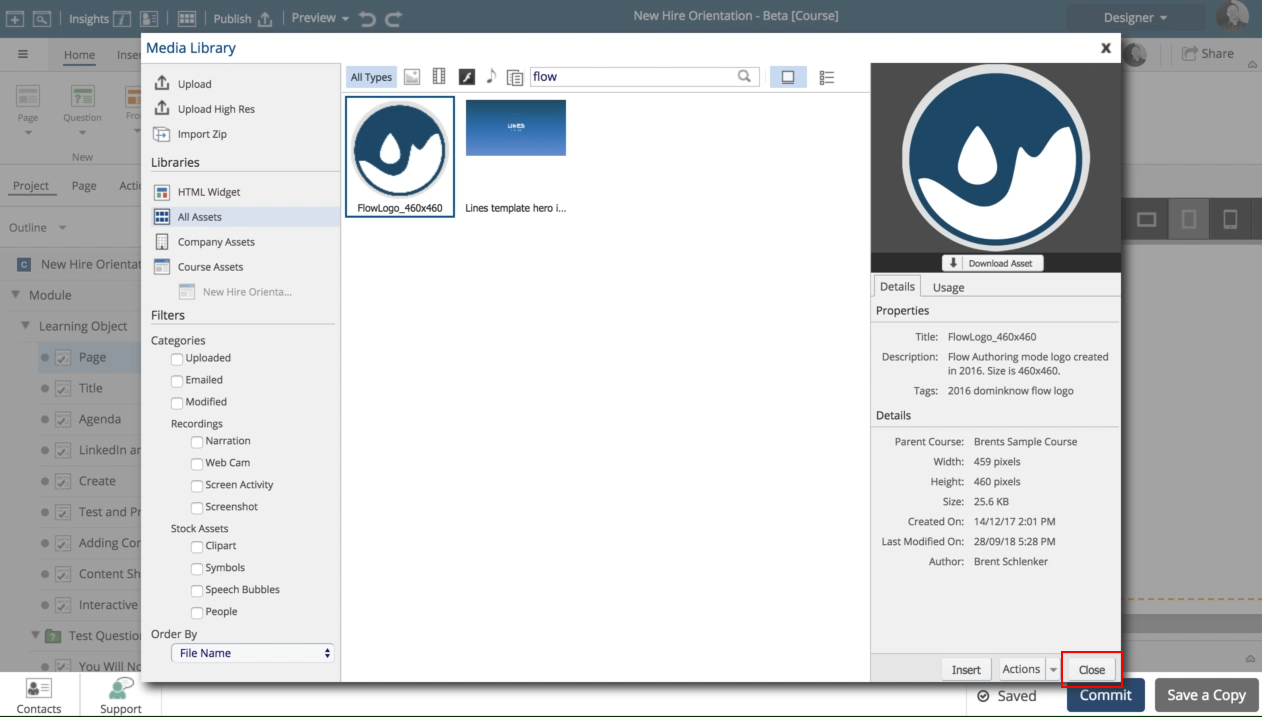
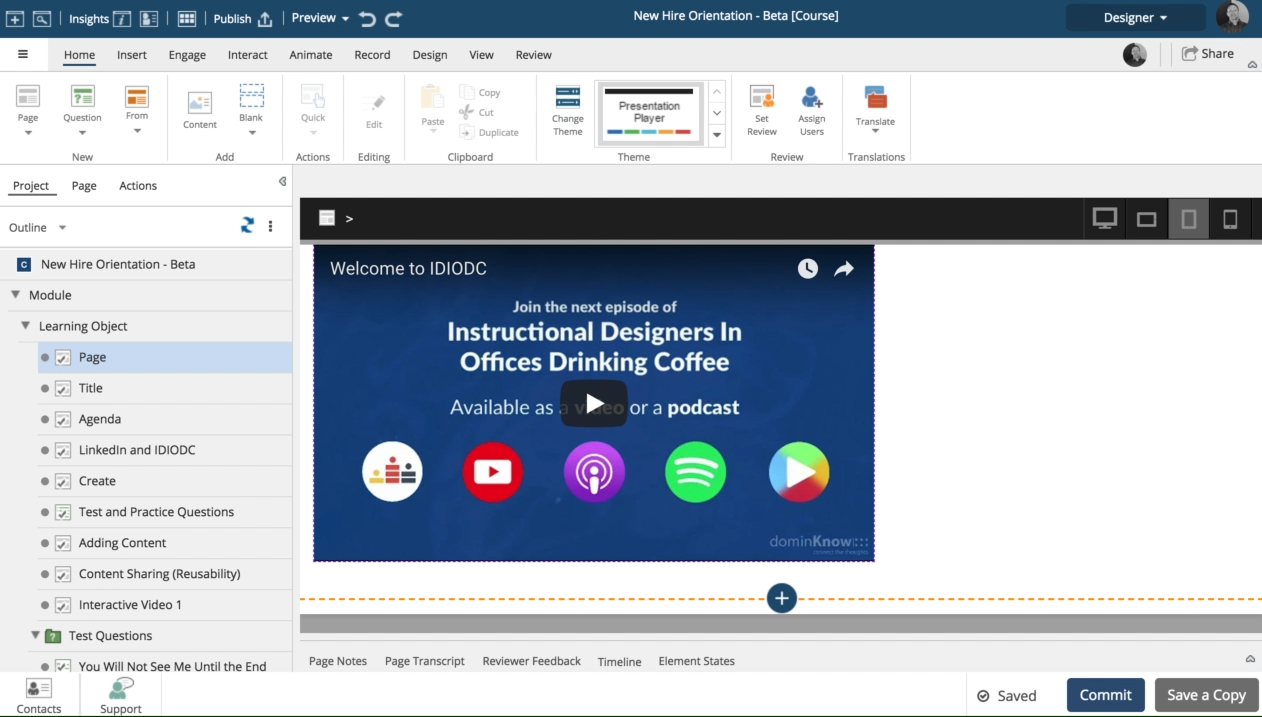


00:00 / 00:00
00:00 Select Media Library Icon in the upper most tool bar.
It's the one that is to the left of the word Publish.
00:03 Select the search field where it says "Enter a search term".
00:06 Type: flow
Press ⏎
00:09 Select image named FlowLogo_460x460.
00:12 Select Actions arrow in the Properties panel.
00:15 Select Edit option.
00:18 Select Description field and add a description. A description has been written for you here.
00:21 Click in Tags field and enter the tags. A few tags will be added for you here.
00:24 Review your Title, Description, and Tags for accuracy.
Select Ok button.
00:27 Select Close button to close Media Library.
00:30 Steps completed
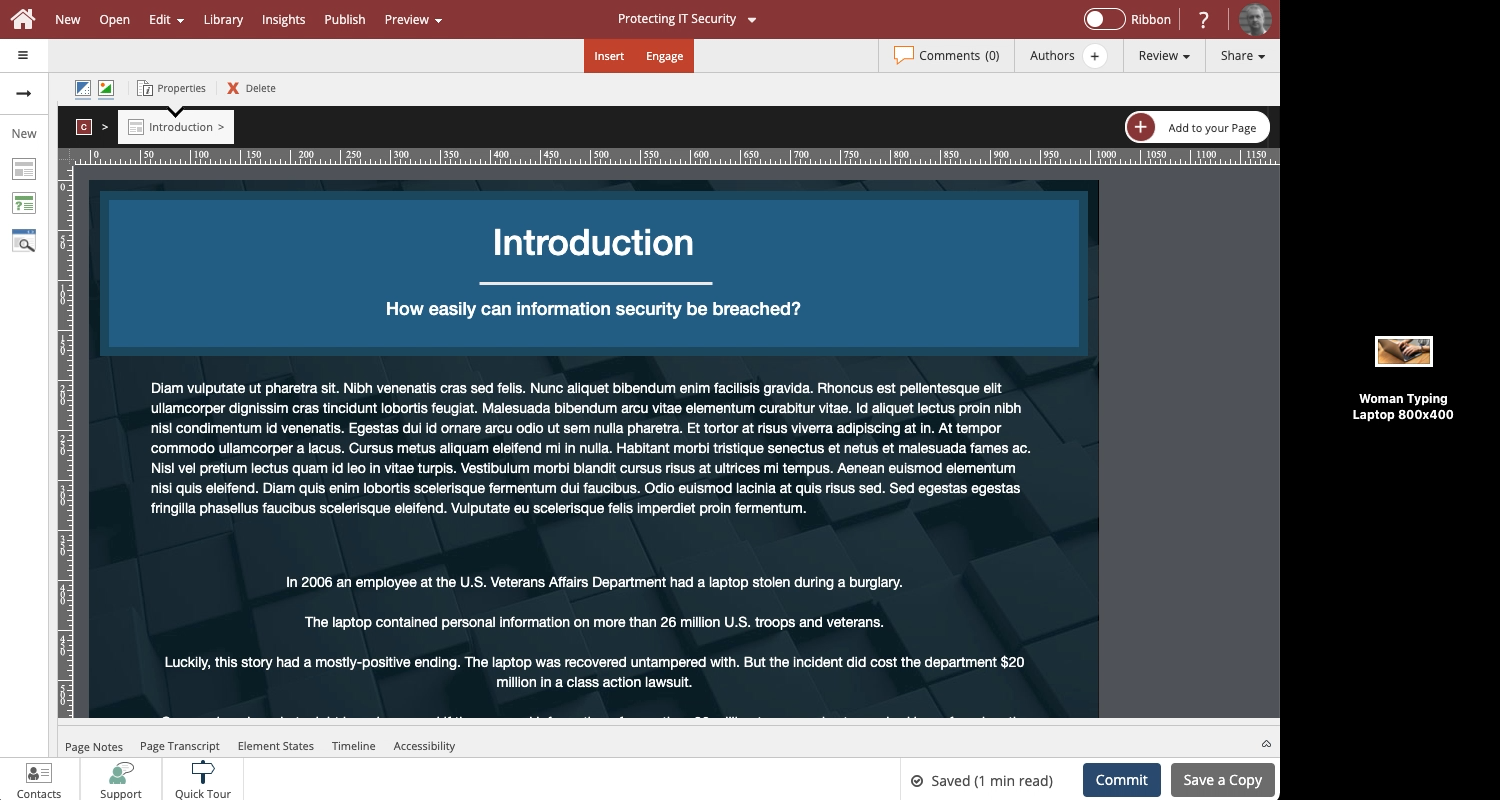
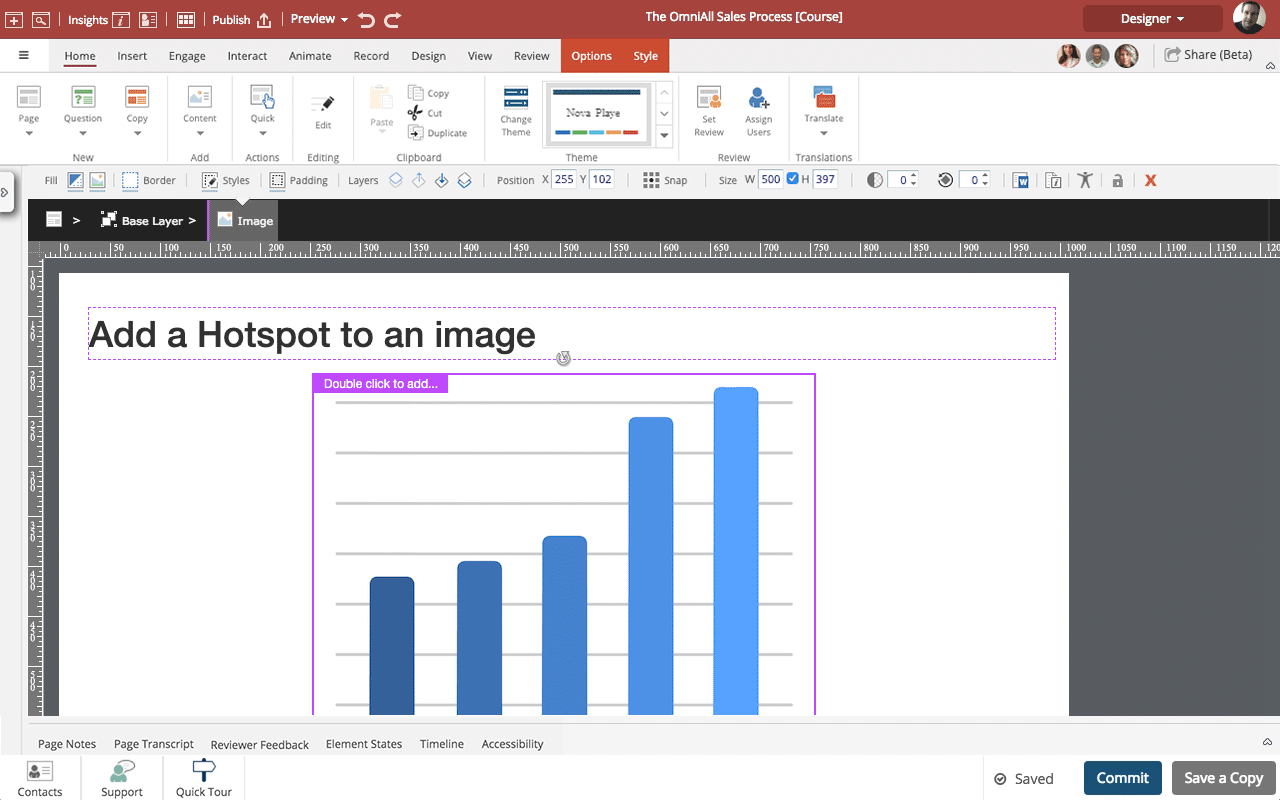
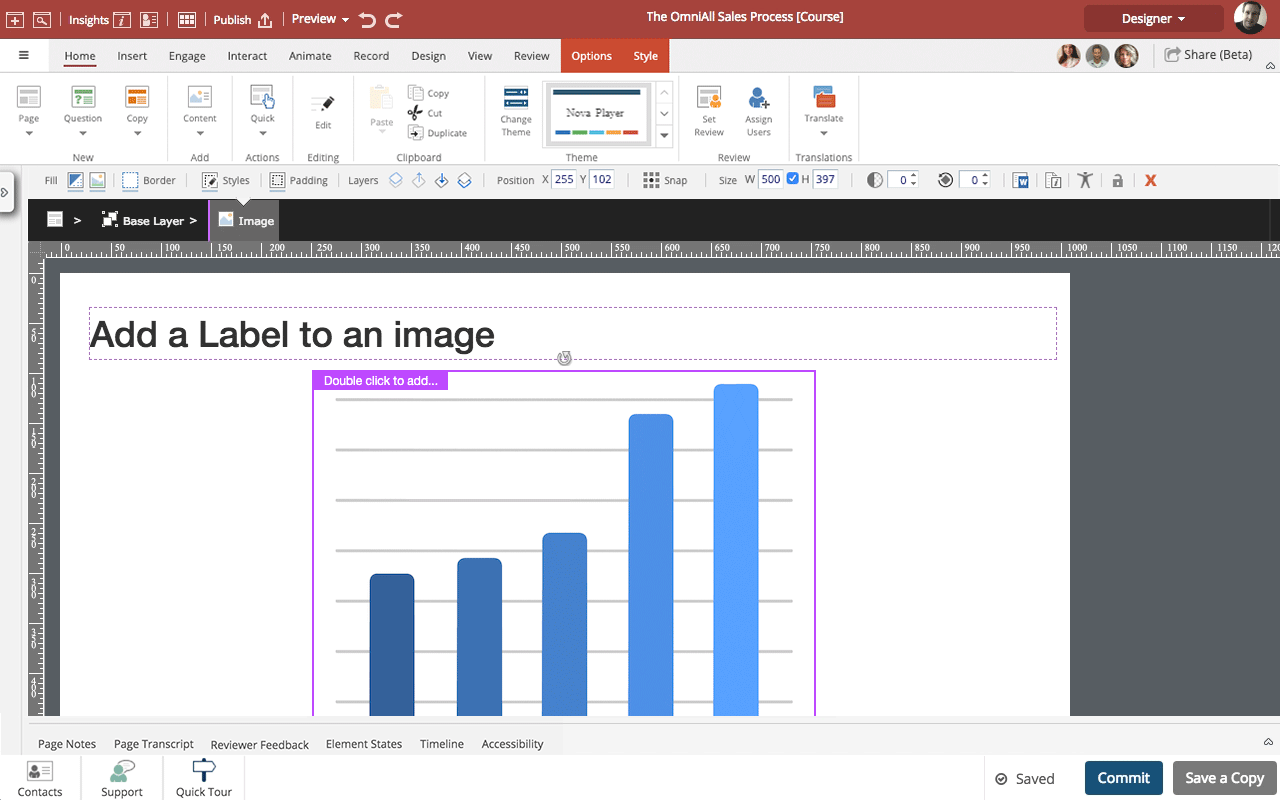
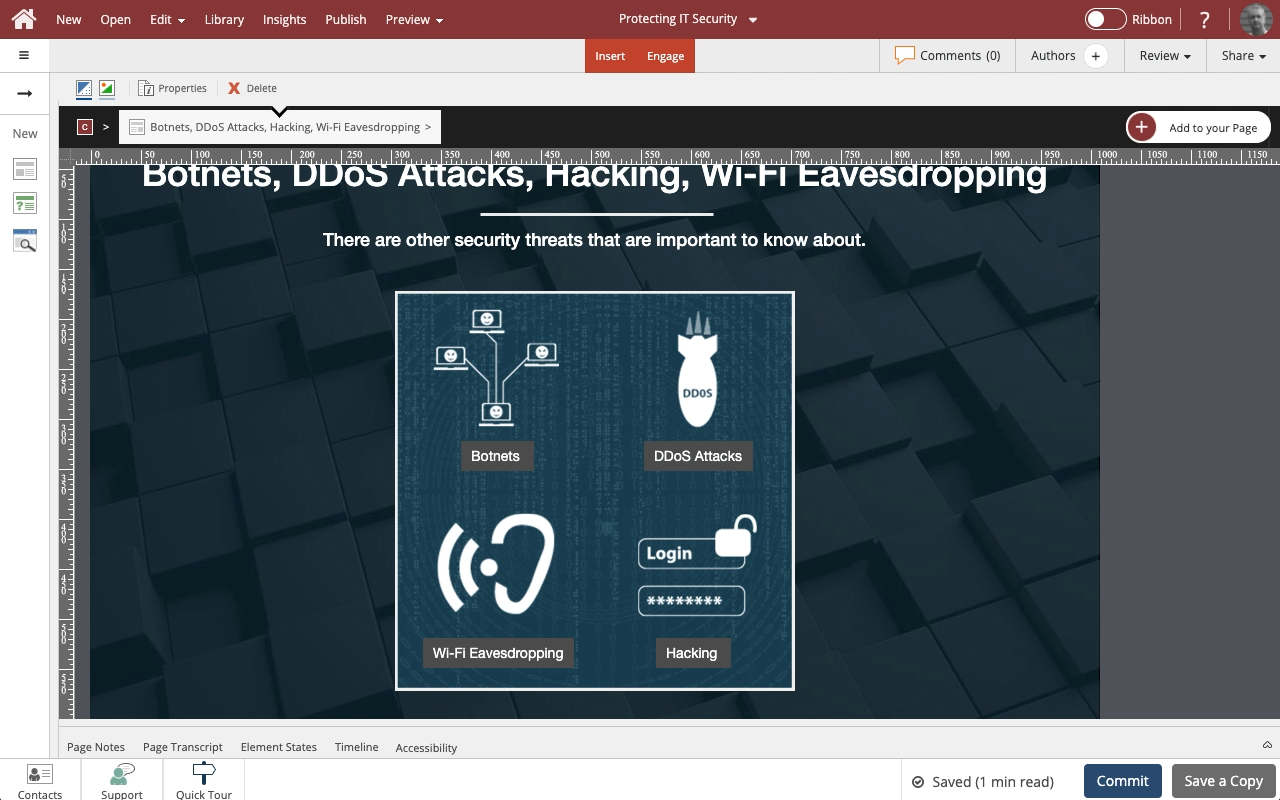
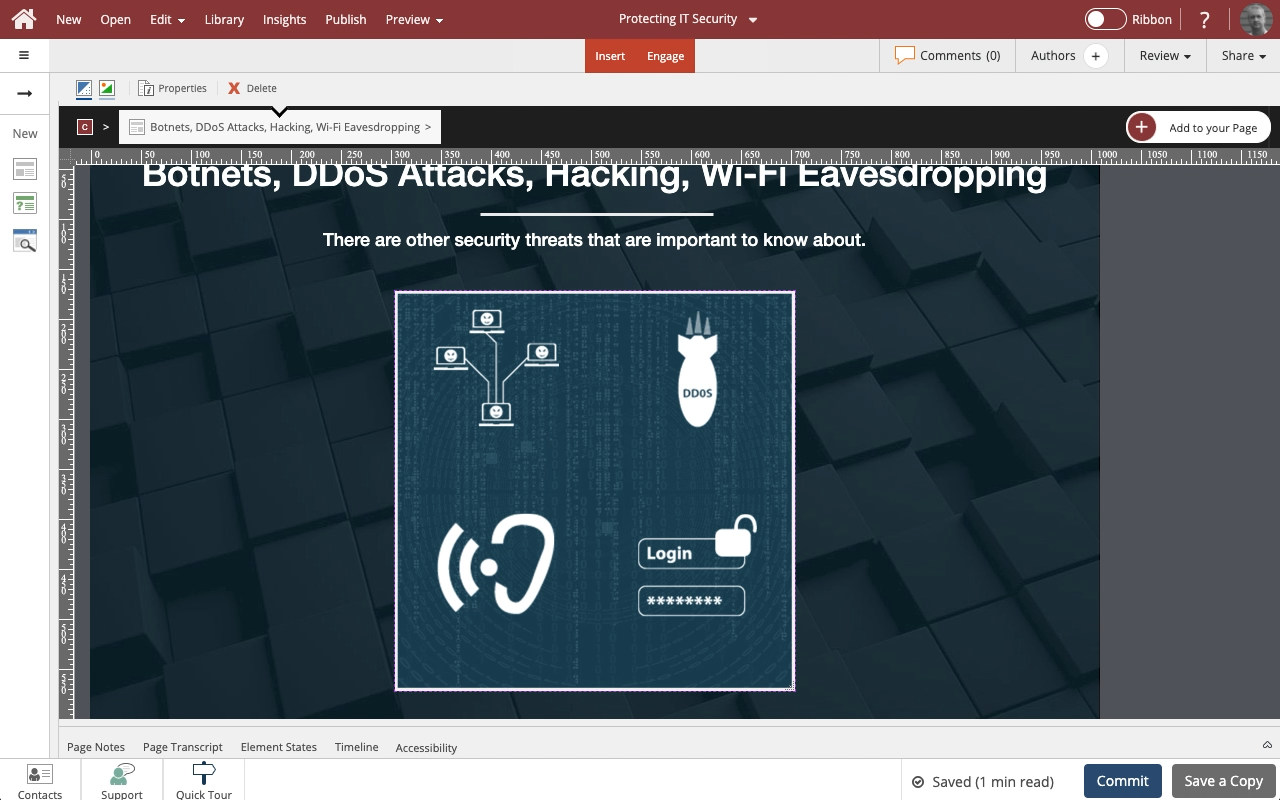
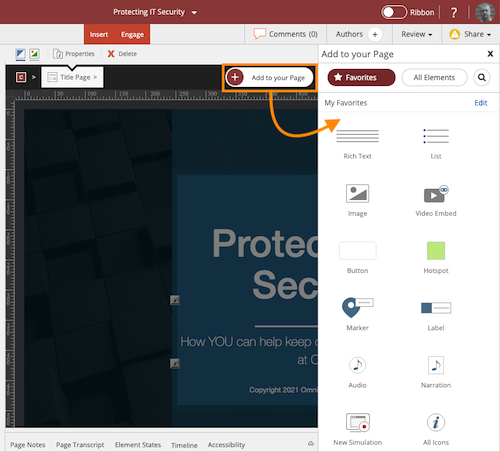
Comments ( 0 )
Sign in to join the discussion.