Embed
Embed: preview
Embed size:
Maintain aspect ratio
Show steps
Embed code
Create a Collection
Update Collections
Create a
Collection
Steps to move elements toward the back or the front of a Page in Claro.
As you add elements to a Page in Claro the most recent element is added at the top of the page above previously-added elements.
You can move elements toward the front or back of the page one position at a time or completely to the front or back position.
Product: dominKnow | ONE | Version: 7.3
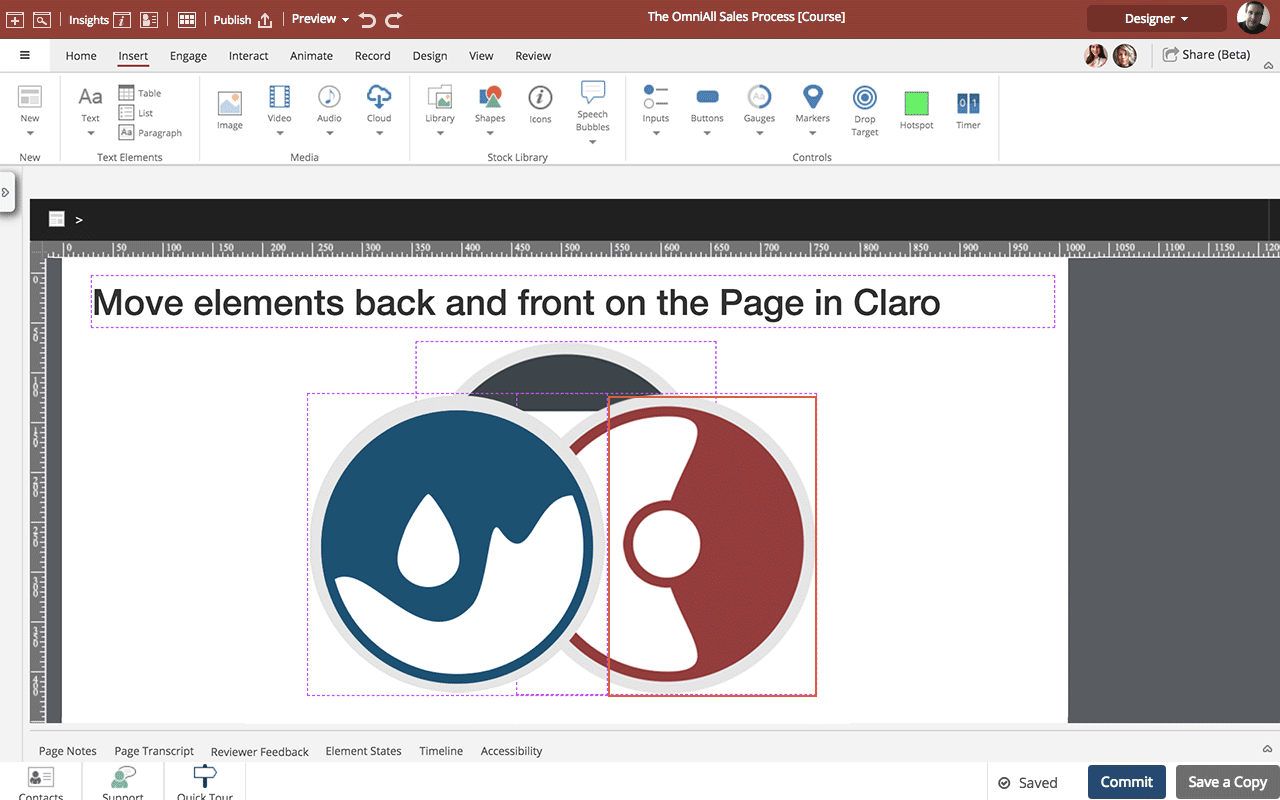
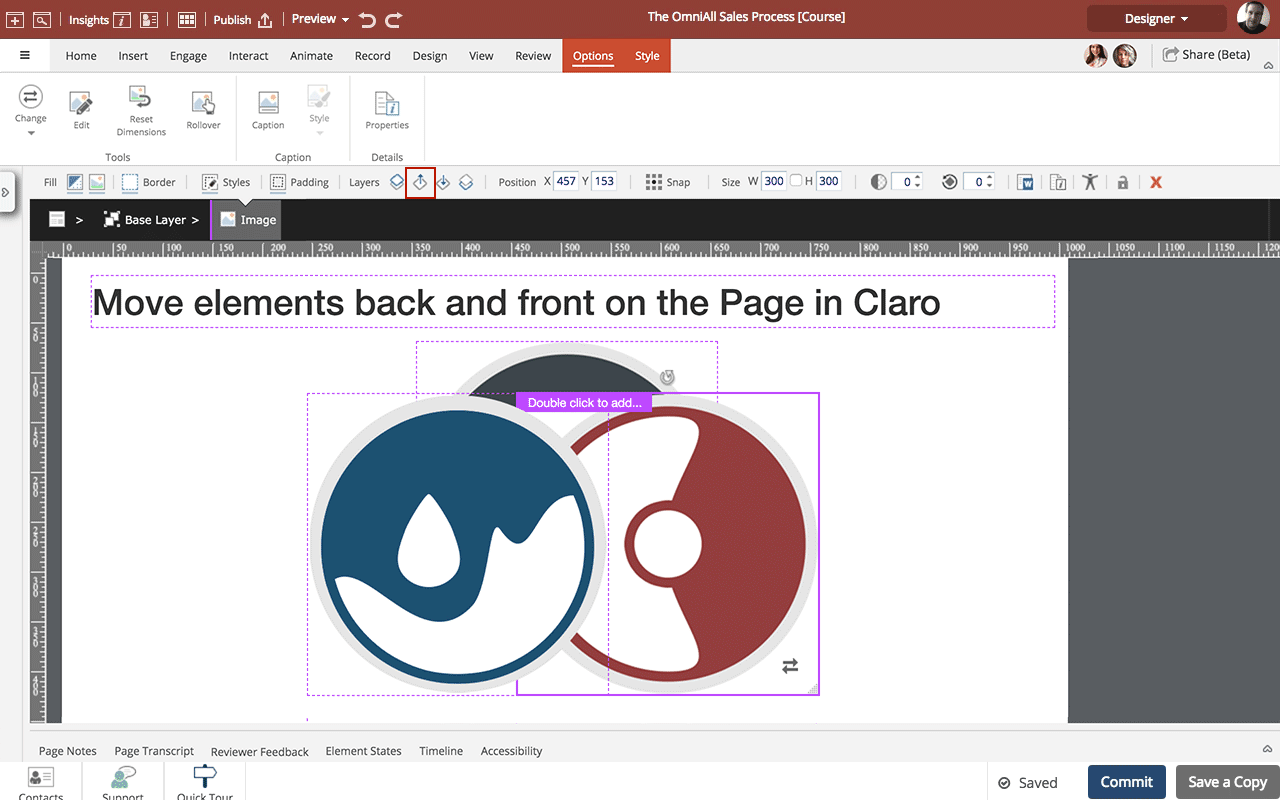
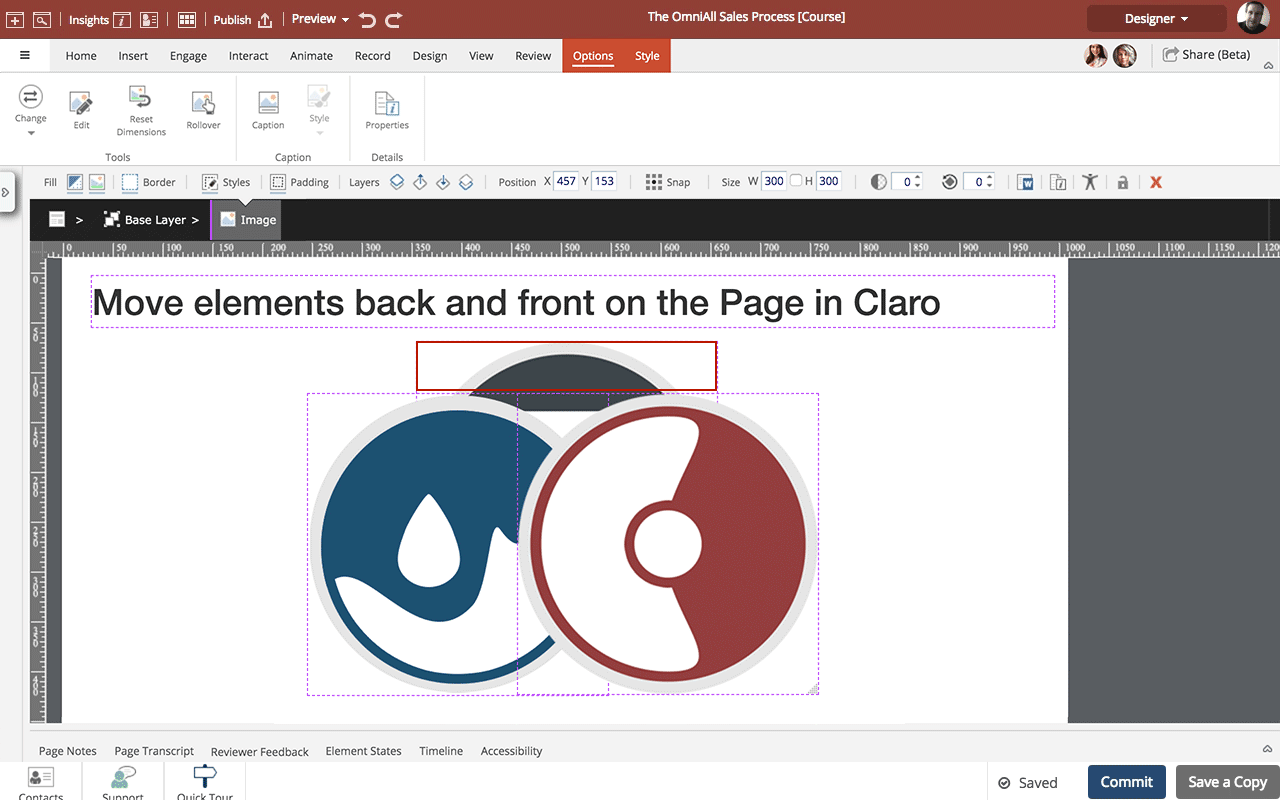

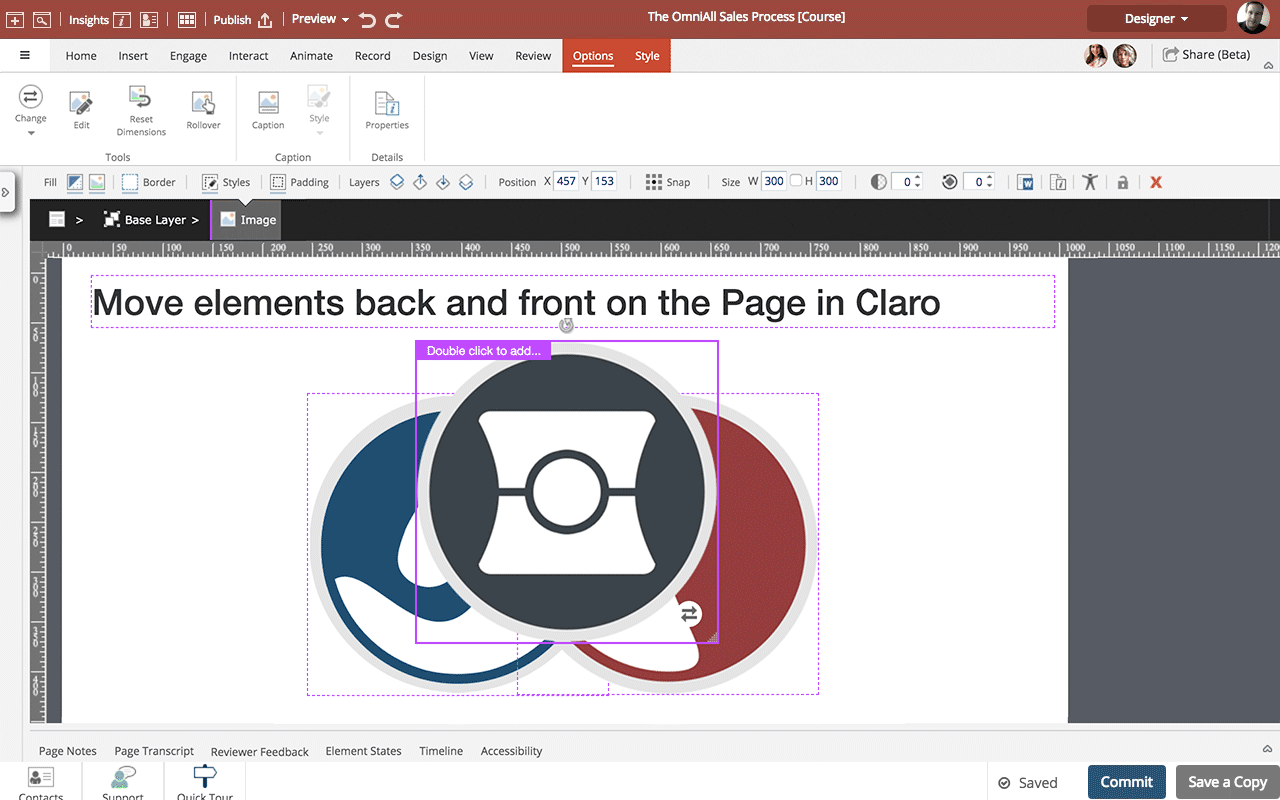


00:00 / 00:00
00:00 The logos for Flow, Claro and Capture are stacked on top of each other on the Page.
To move the red Claro logo up one position to be above the blue Flow logo, select the Claro logo. (You can only select a portion that is not covered by the Flow logo.)
00:04 On the Selection Control Bar, select Move Up One Position.
00:08 The Claro logo is now above the Flow logo.
To move the grey Capture logo above both other logos, select the Capture logo.
00:12 Select Bring to Front.
00:16 The Capture logo is now above both other logos.
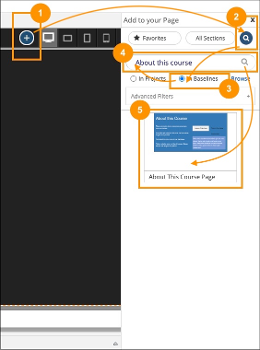

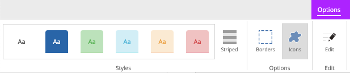
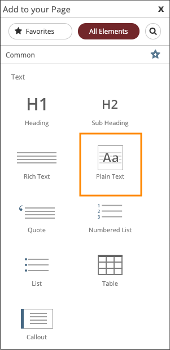
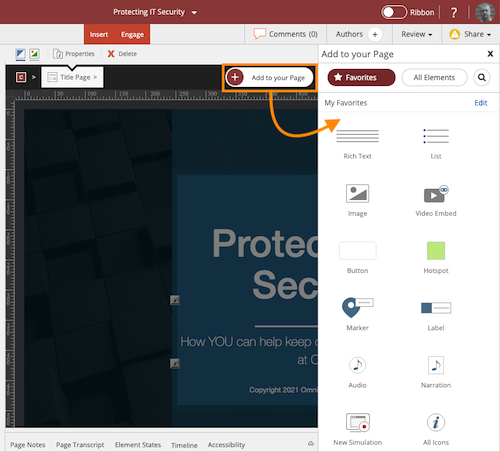
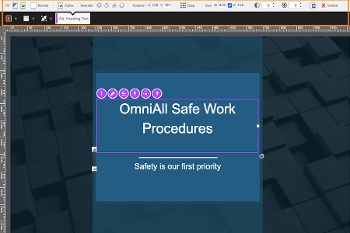
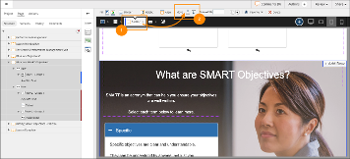
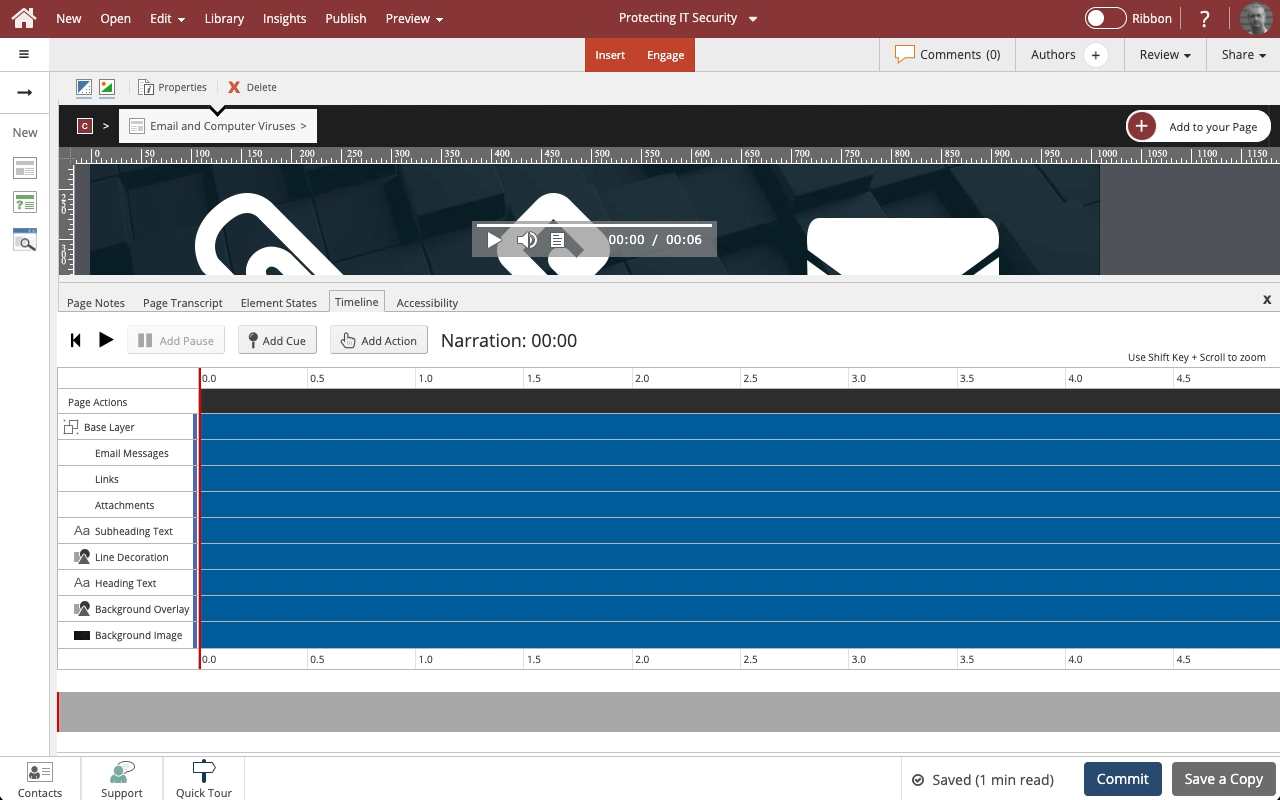
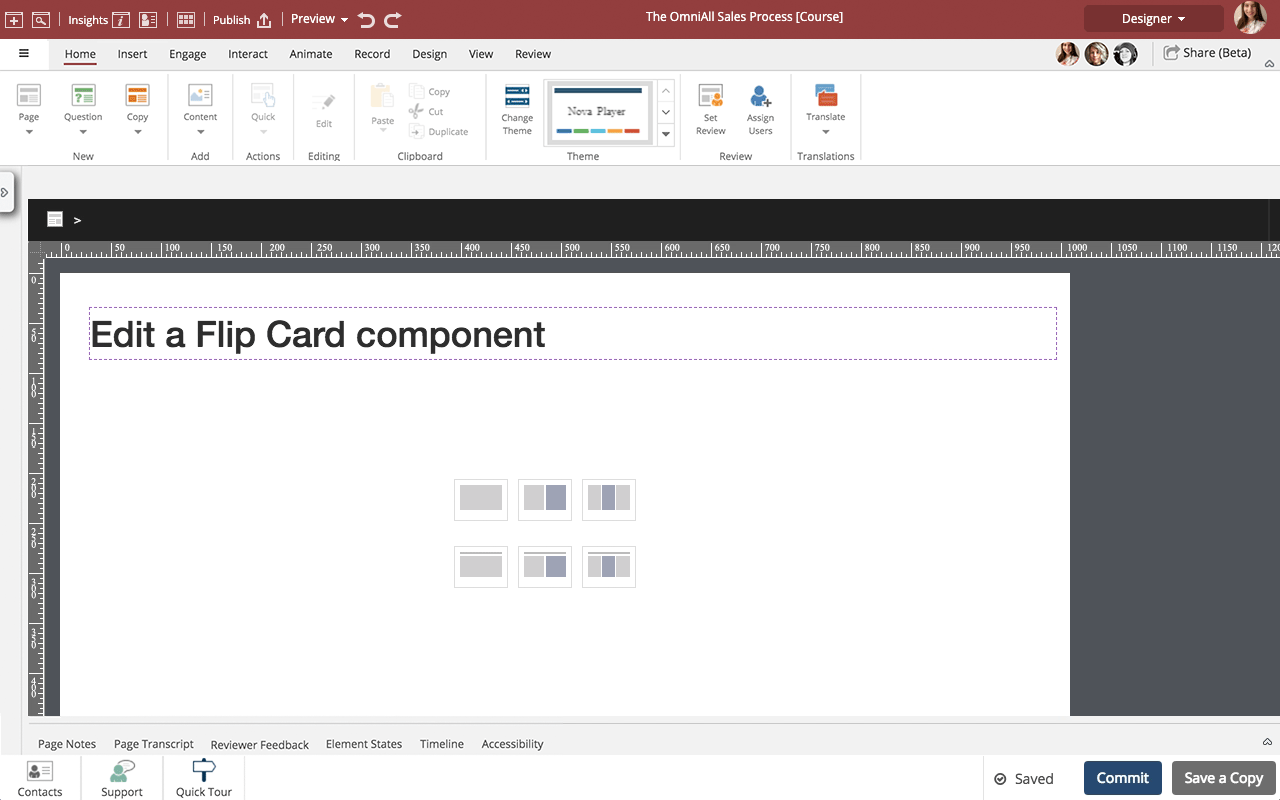
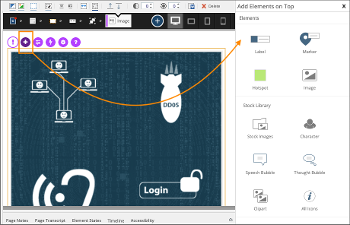
Comments ( 0 )
Sign in to join the discussion.