Clarofy allows you to set different levels of permissions for your projects depending on the projects status and/or intended audience. All newly created projects, except for questions, open in Draft by default.
Draft: Is intended for projects in progress. A project that is saved as Draft cannot be found via search by anyone other than the creator. The creator can, however, share the draft project with others via the Share feature. If the creator selects the project, they can still view the project and open it for editing.
Private: Is intended for projects with a limited audience. A project that is saved as Private cannot be found via search by anyone other than the creator. The creator can, however, share the private project with others via the Share feature. The creator can still view the project and open it for editing.
Offline: Is intended for projects no longer in use. A project that is saved as Offline cannot be found via search or viewed by anyone other than the creator. While the creator can still edit the project, they cannot view the project. An offline project cannot be shared via the Share feature.
Public: Is intended for projects with a broad audience. A project saved as Public can be found via search and viewed by all users. The creator can select the project to see it in preview and open it for editing. Public projects can be shared via the Share feature.
To change permissions via the project tile:
- From the landing page, click on the section header My Projects to open a list of all of your projects.
- Locate the project for which you want to change the permissions. Click the downward arrow at the bottom of the project tile and select a permission setting.
To change permissions via publish settings:
- From the landing page, click on the section header My Projects to open a list of all of your projects.
- Locate the project you want to edit and click on the Edit button (pencil icon) located at the bottom of the tile. The project will open for editing.
- If your project is set to Draft mode, click Publish from the upper-right corner of the screen to edit the publish settings. If your project is set to Private or Public, click Settings.
- From here you can click the downward arrow to the right of Permissions and change the permission setting.
- When you are satisfied with your settings, click Save.
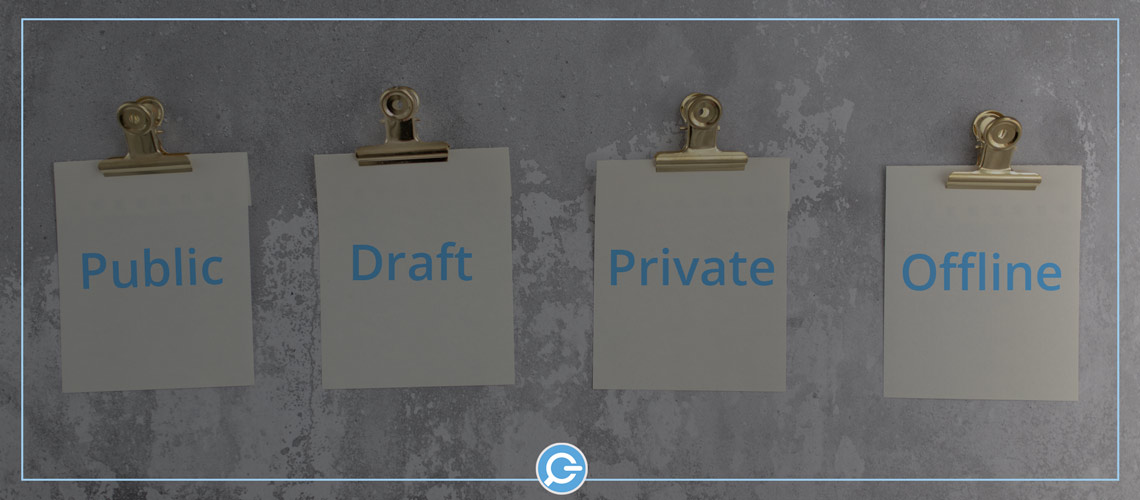







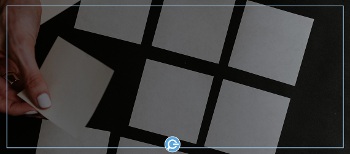

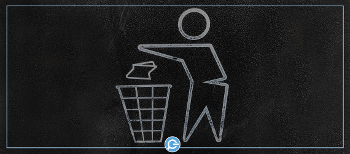
Comments ( 0 )
Sign in to join the discussion.