These options add a Section with a top or bottom decoration that is a shaped extension of the Section's background fill color.
You can use them on their own or you can use them to start a new Section to add more content.
They offer some nice design options beyond just straight-edged Sections.
NOTE: Because the decorations are an extension of the Section's background fill color, they can only be viewed if the Sections above or below have different fill colors applied. (i.e., if the fill color of an adjoining Section is the same, the decoration won't be distinguishable from the general fill color behind the two Sections.)
Once you've added one of these Sections to your page, there are a lot of design options you can take advantage of.
Here are several lessons to get you started.
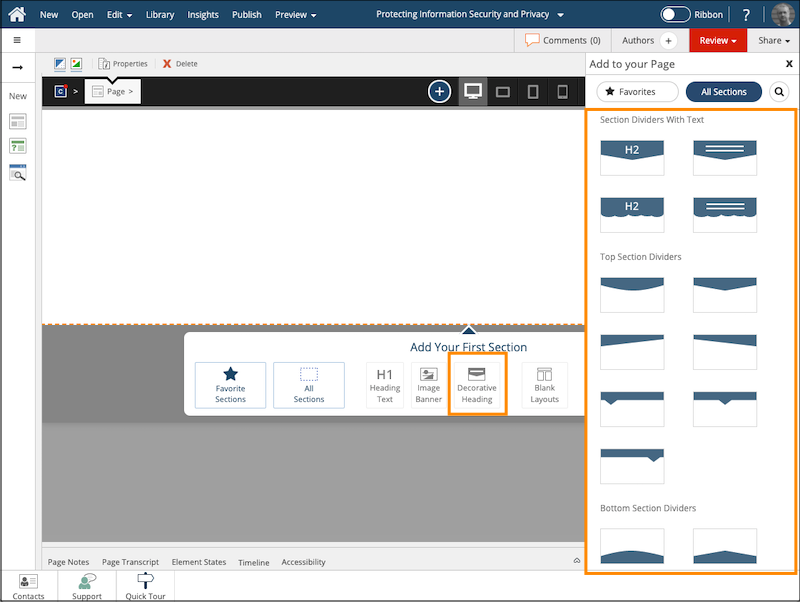
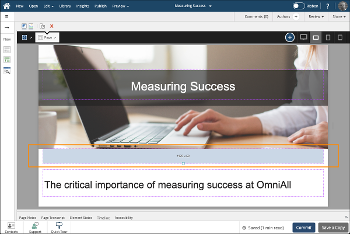
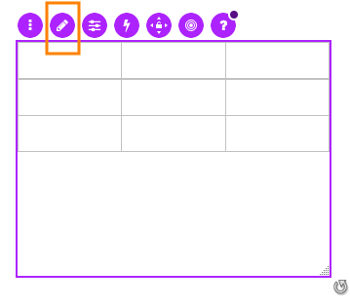
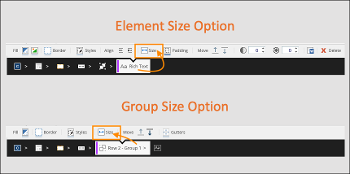

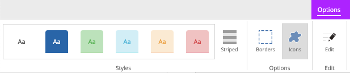
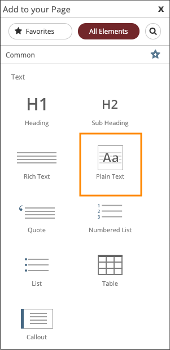
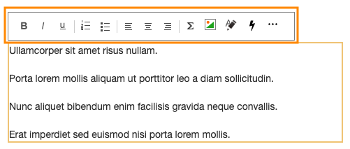
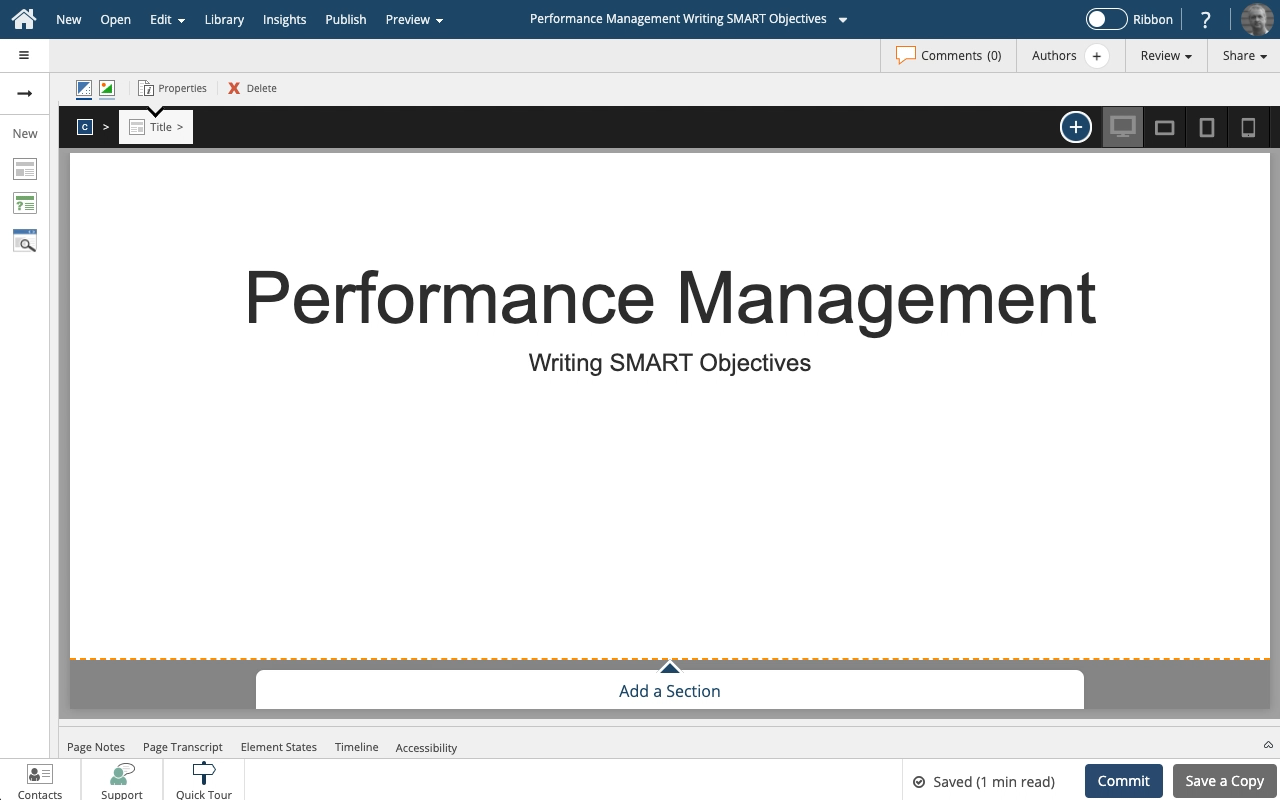
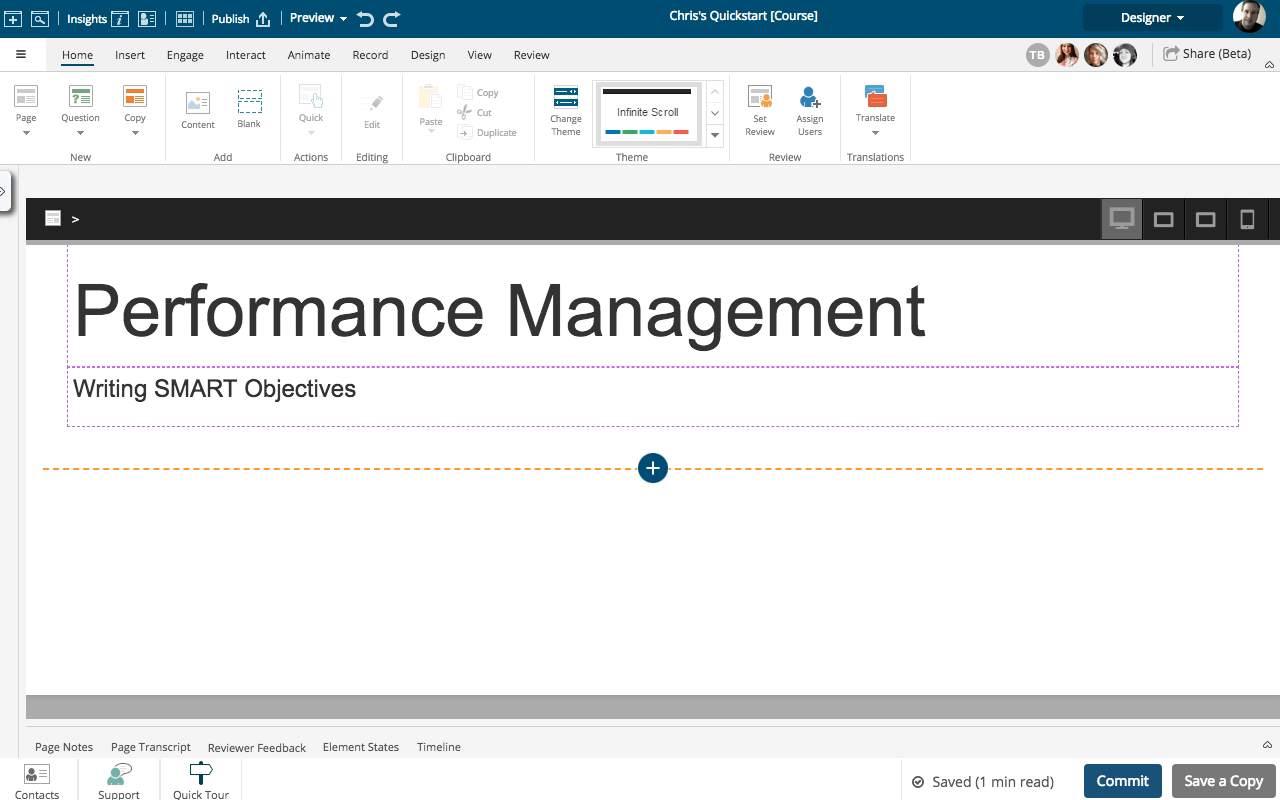
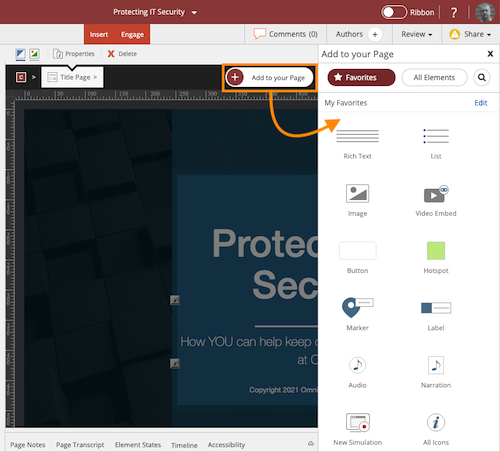
Comments ( 0 )
Sign in to join the discussion.