Embed
Embed: preview
Embed size:
Maintain aspect ratio
Show steps
Embed code
Create a Collection
Update Collections
Create a
Collection
There are a lot of use cases for providing documents or files for learners to download or open as part of a learning experience.
One way to do this is to attach the file as a Project Resource.
This will include the file under the Resources on the project's navigation bar Menu.
You can attach any file from the Media Library as a Resource, including documents, PDF files and media like image, audio or video files.
To help your learners, you'll likely want to include information in your project to tell the learner where to look if they need or want the file.
Product: dominKnow | ONE | Version: 7.3
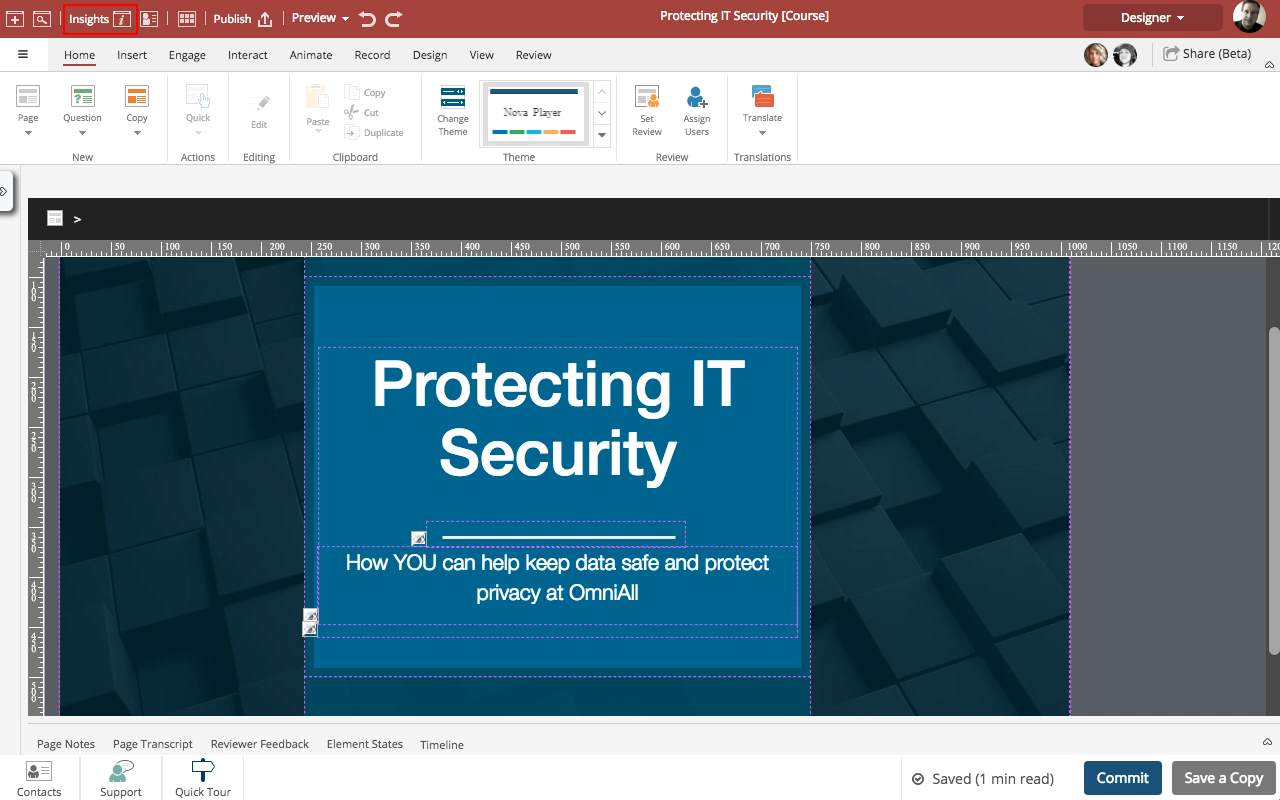
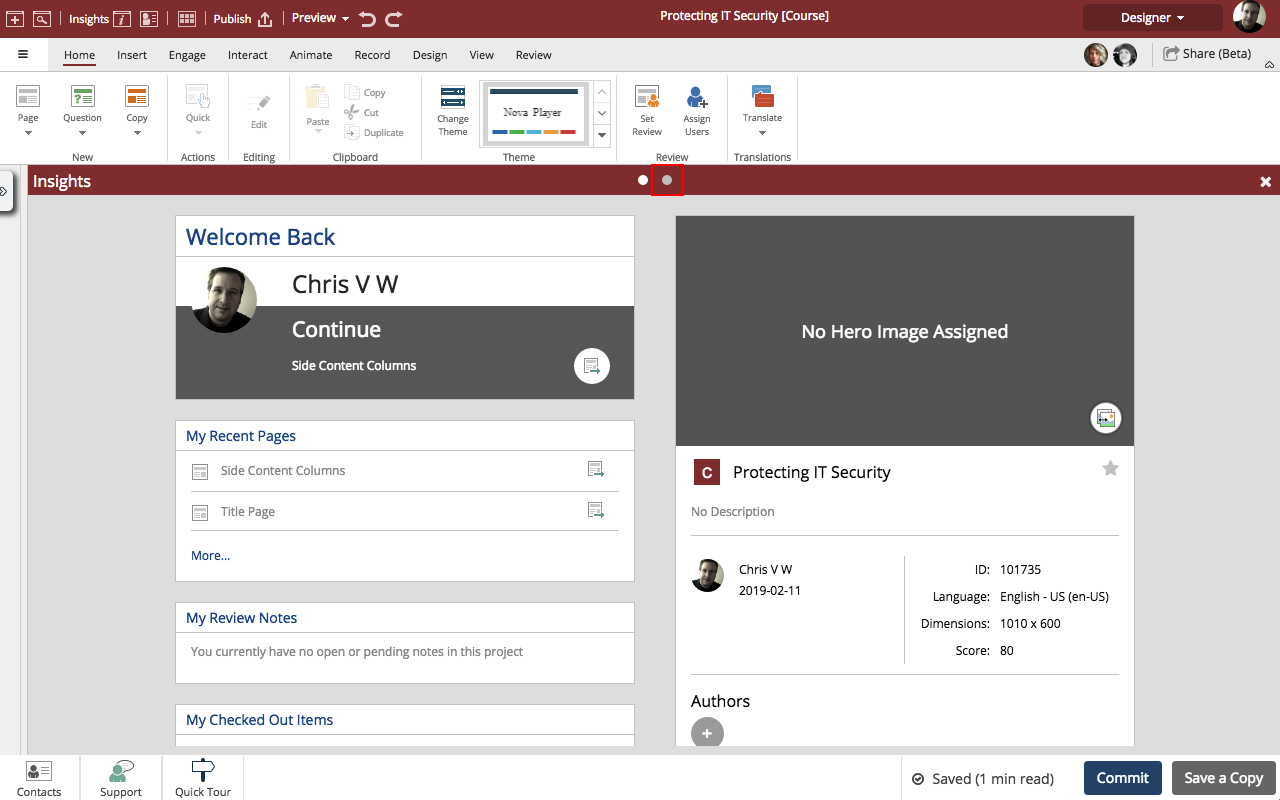
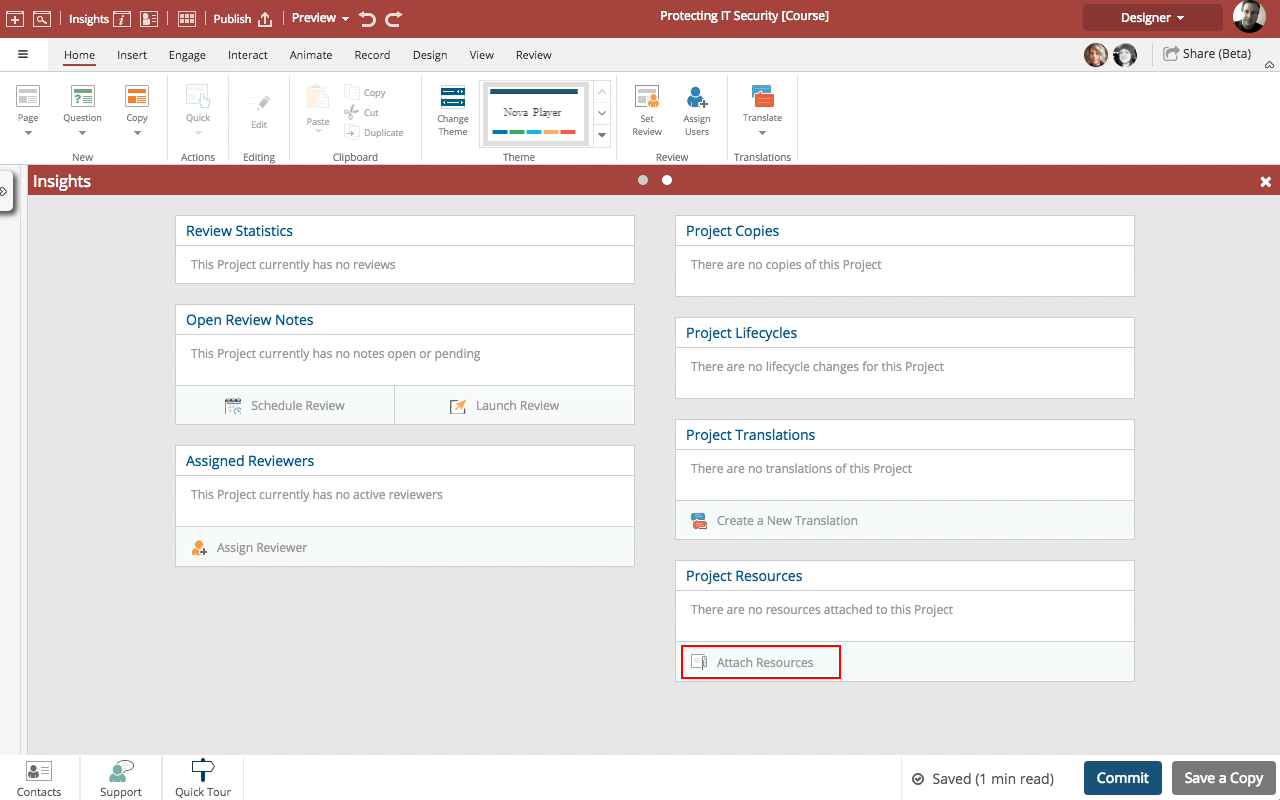
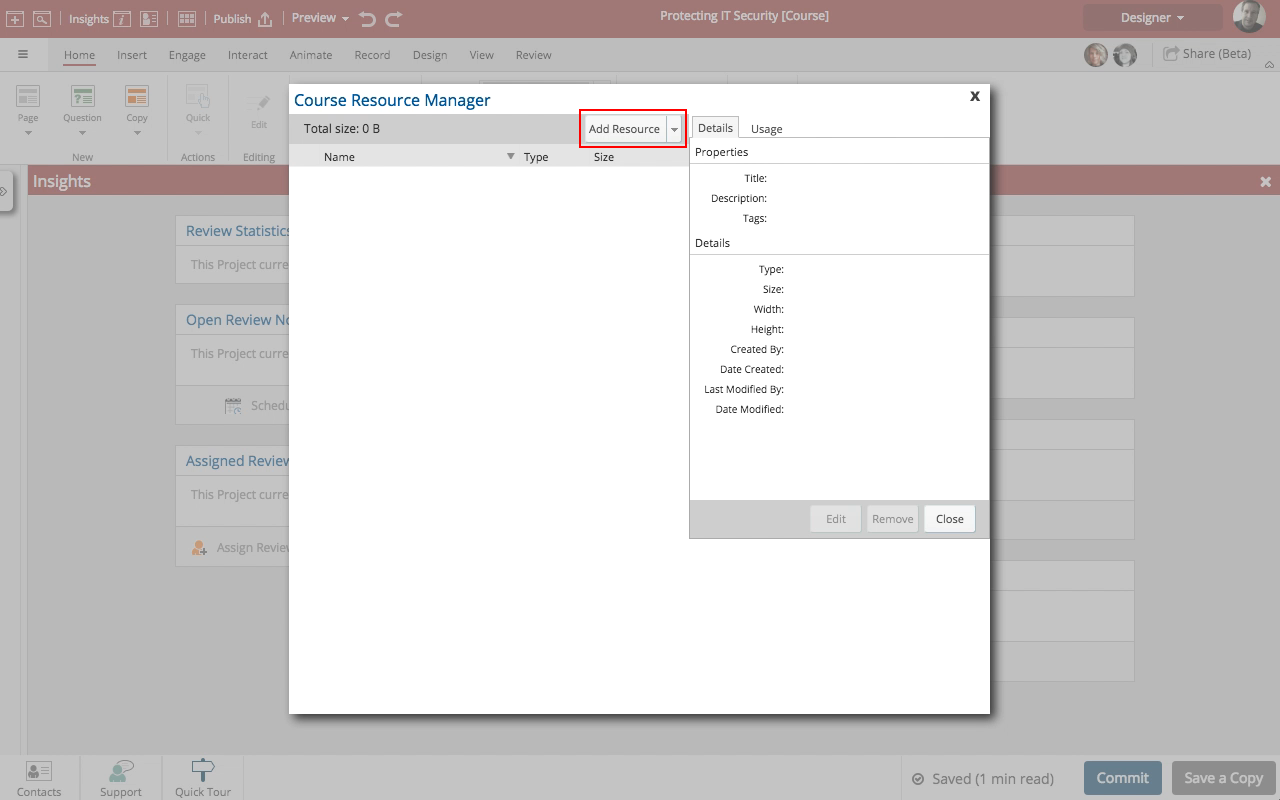
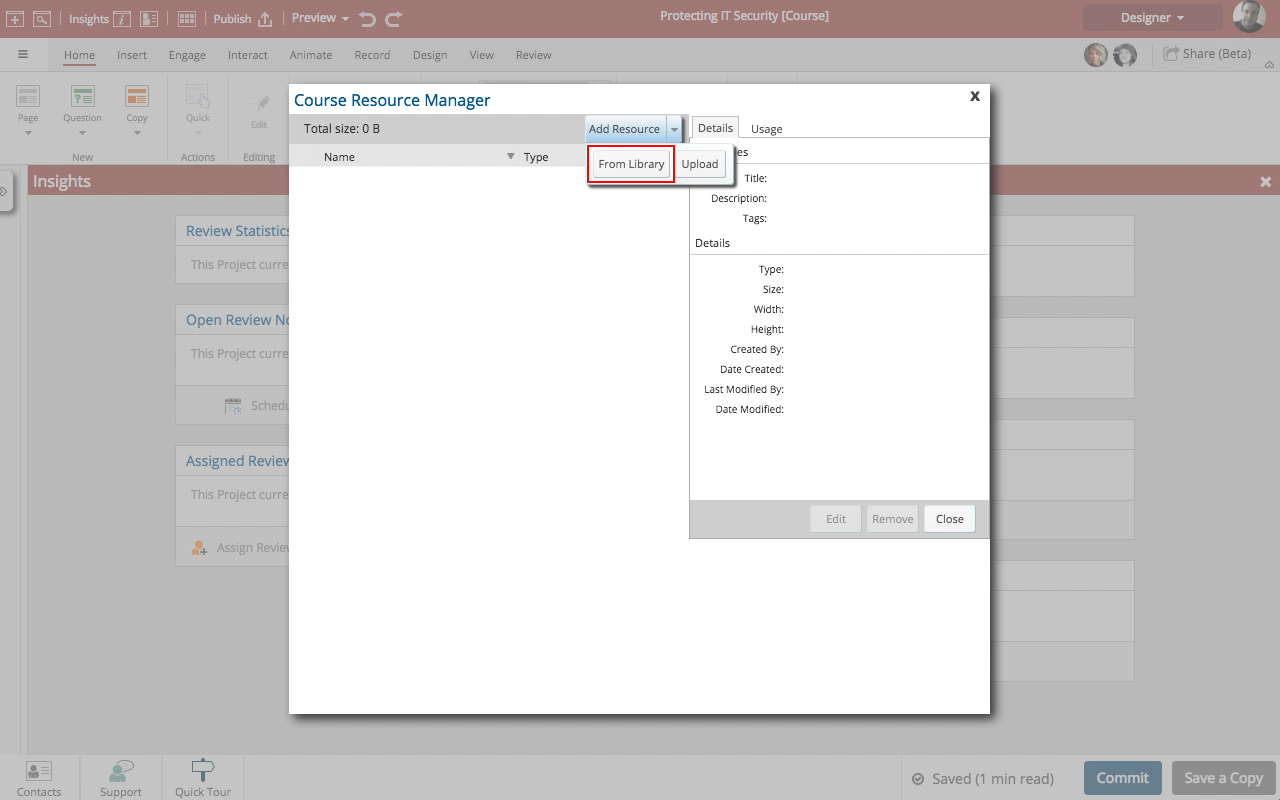
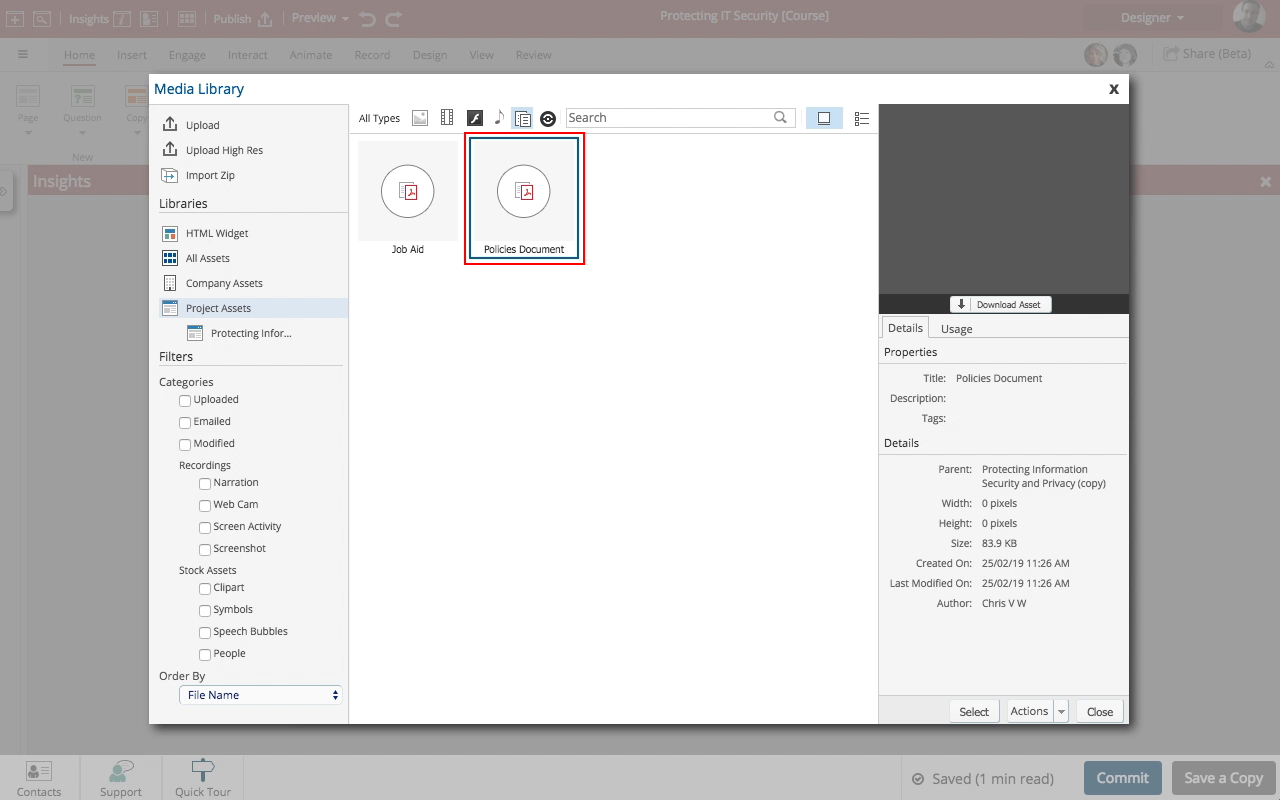
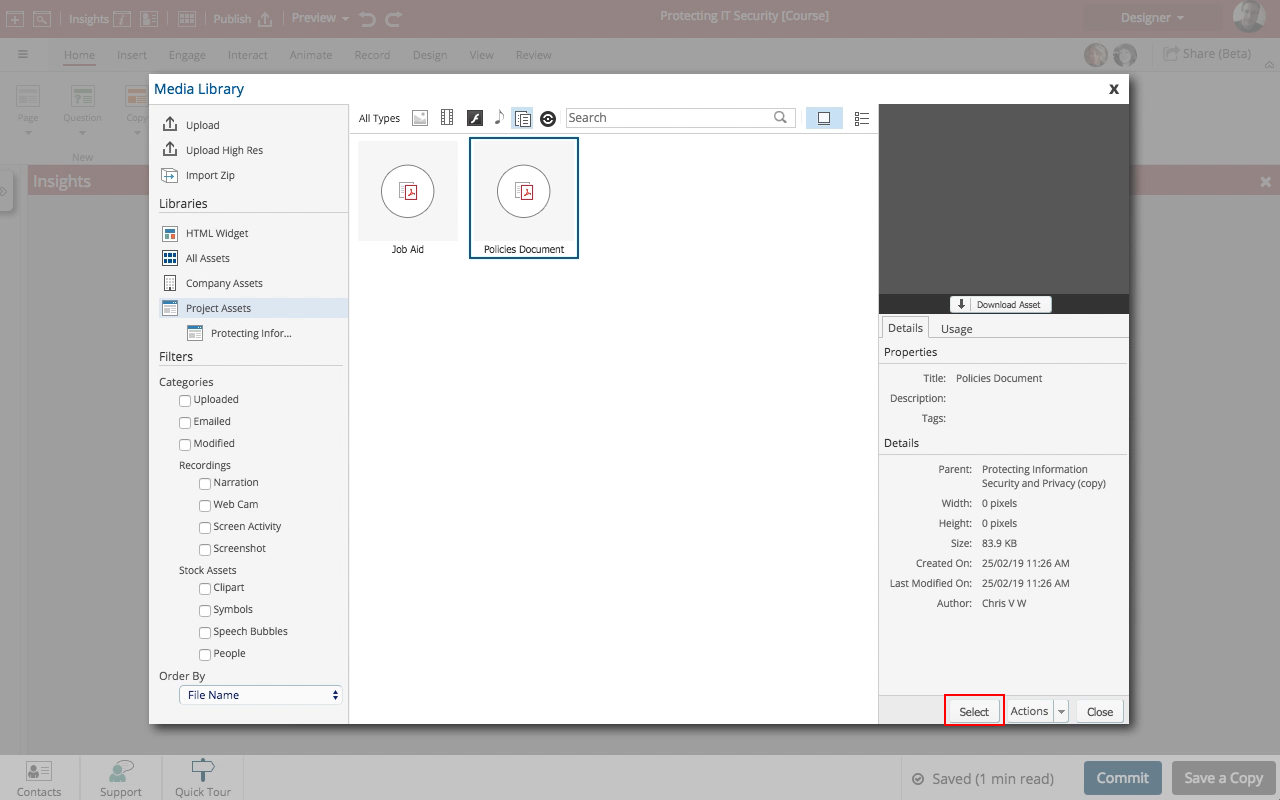
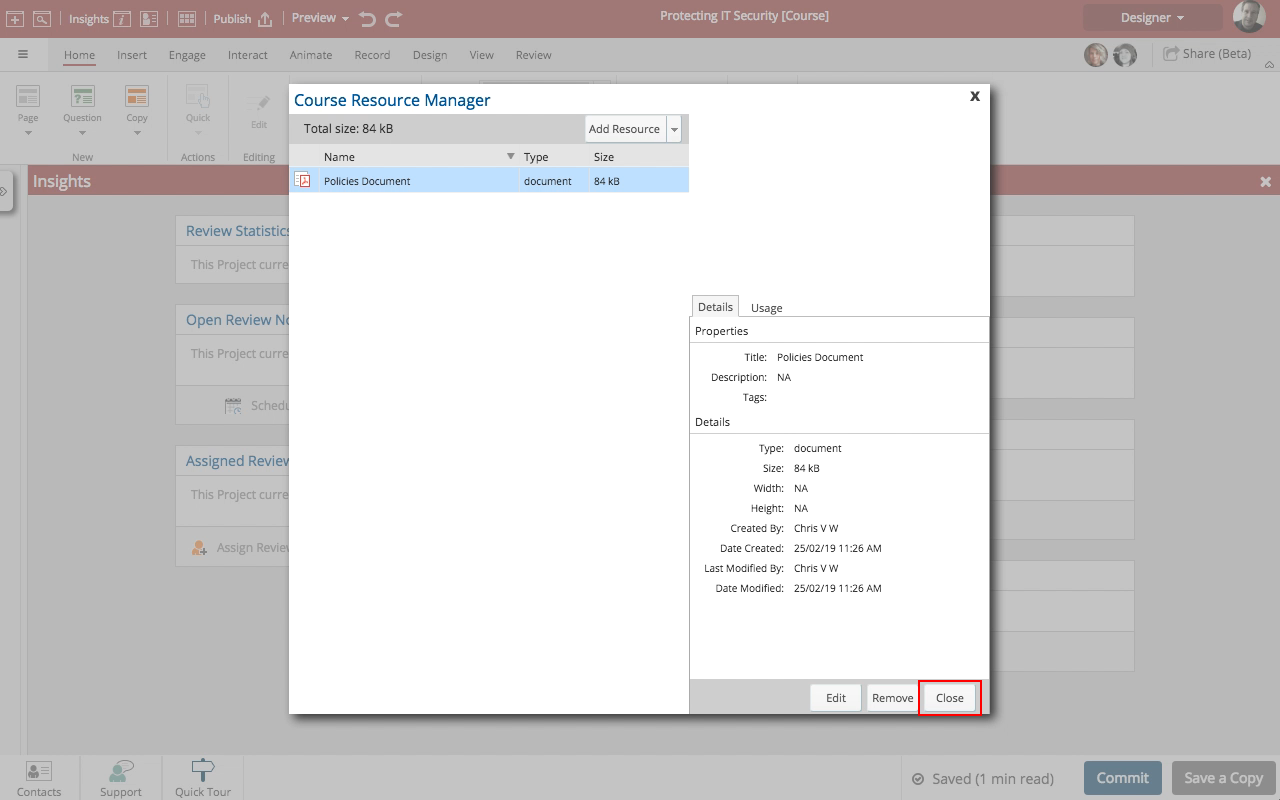
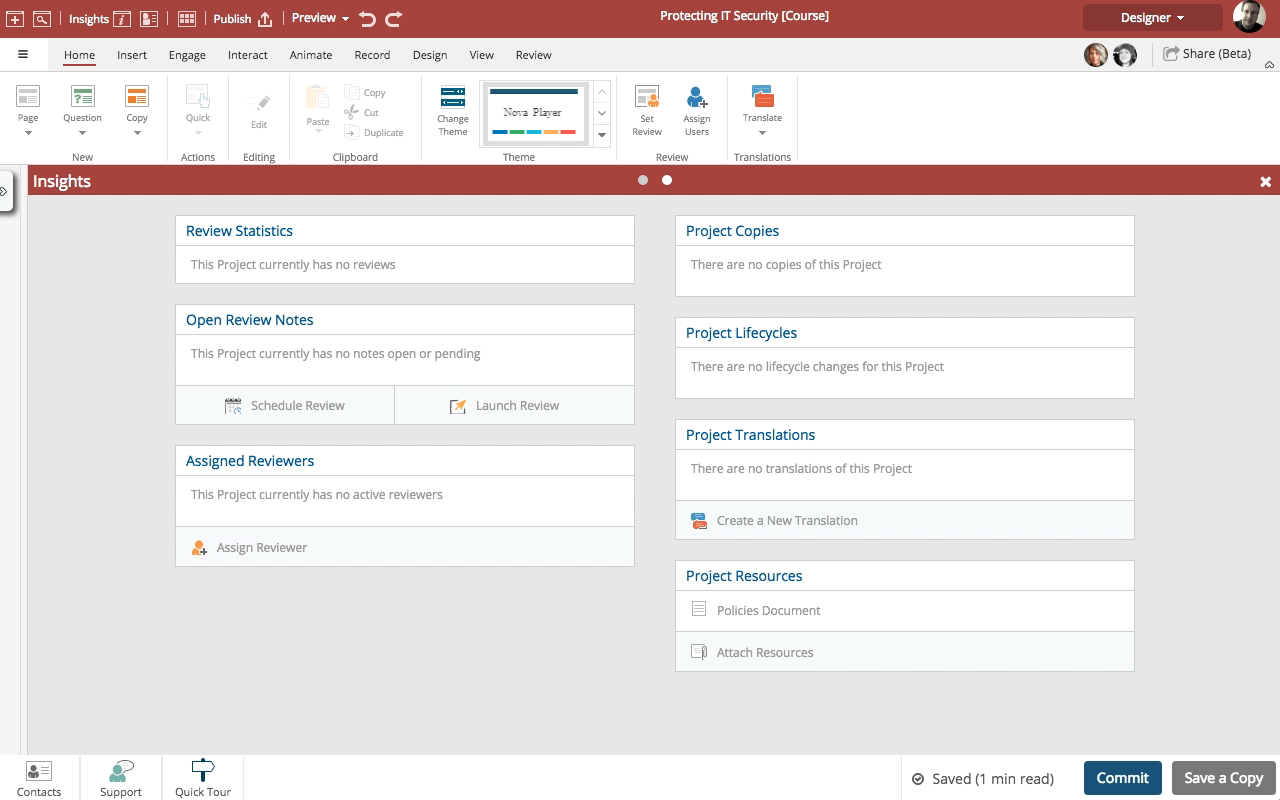


00:00 / 00:00
00:00 Select Insights in the quick links row.
00:04 The Insights panel will open over the Stage.
The Project Resource section is in the last column of the Insights panel.
Select the last navigational dot to go there.
00:08 In the Project Resources section, select Attach Resources.
00:12 The Course Resource Manager panel will open.
Select Add Resource.
00:16 If you haven't already uploaded the file, you can use the Upload option to carry out the upload process.
For this example, we've already uploaded the file to the Media Library.
Select From Library.
00:20 The Media Library will open.
Select Policies Document.
00:24 Select Select.
00:28 The Policies Document PDF file is now shown on the Course Resource Manager panel.
Select Close.
00:32 The Policies Document PDF is now shown in the Project Resources section of the Insights panel.
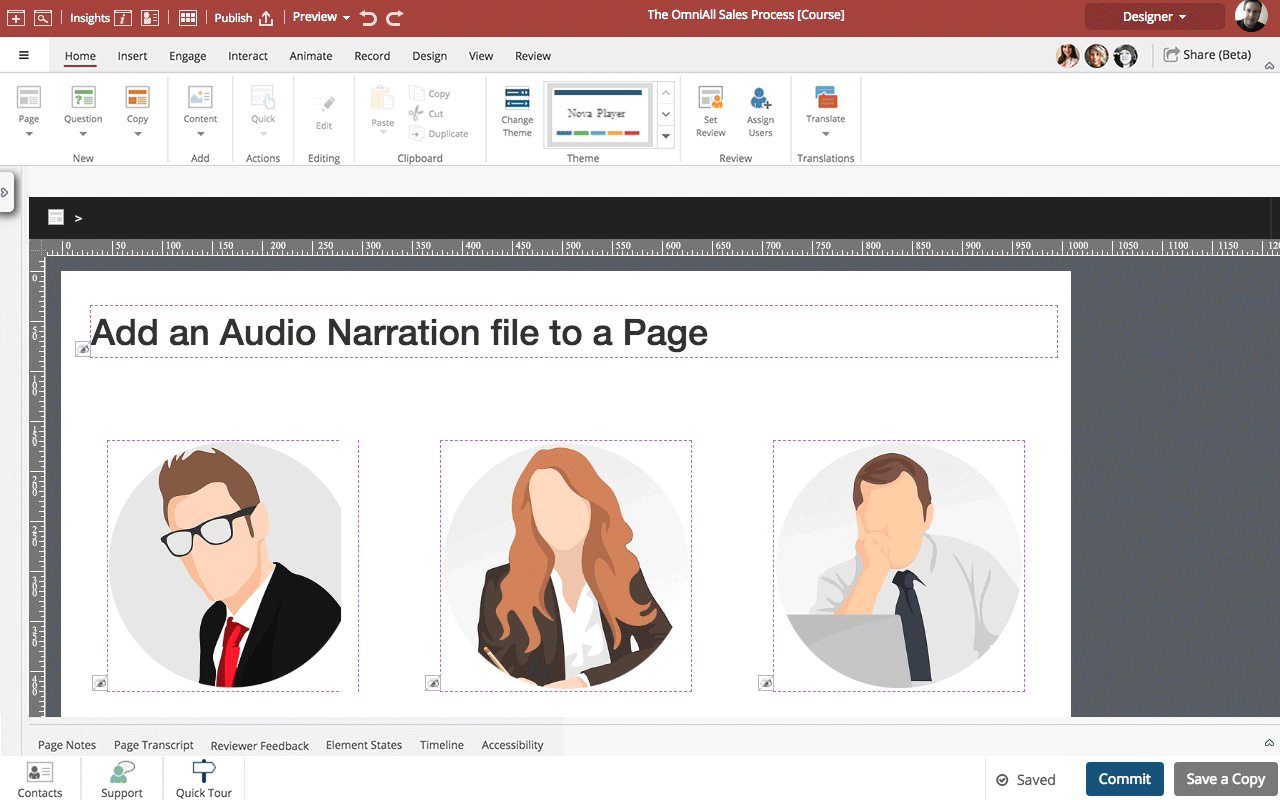

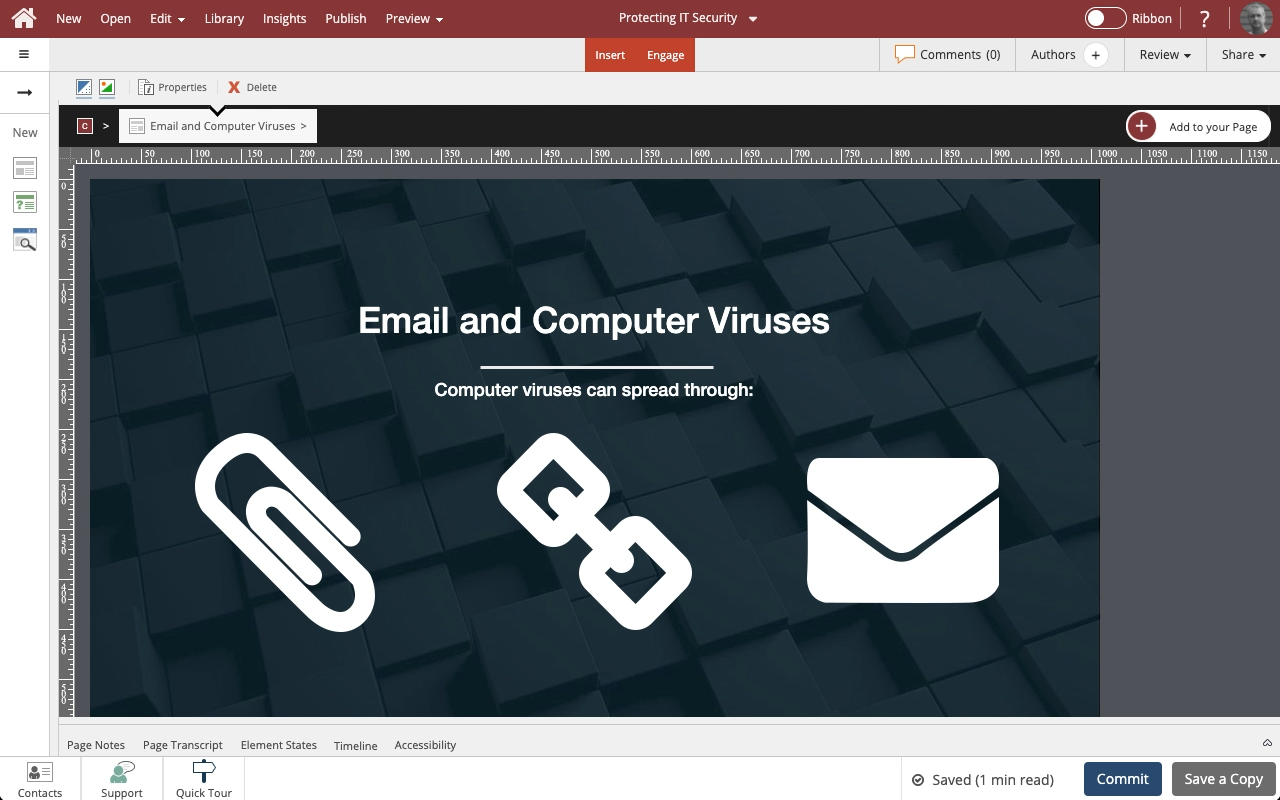
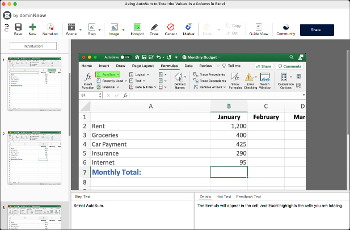
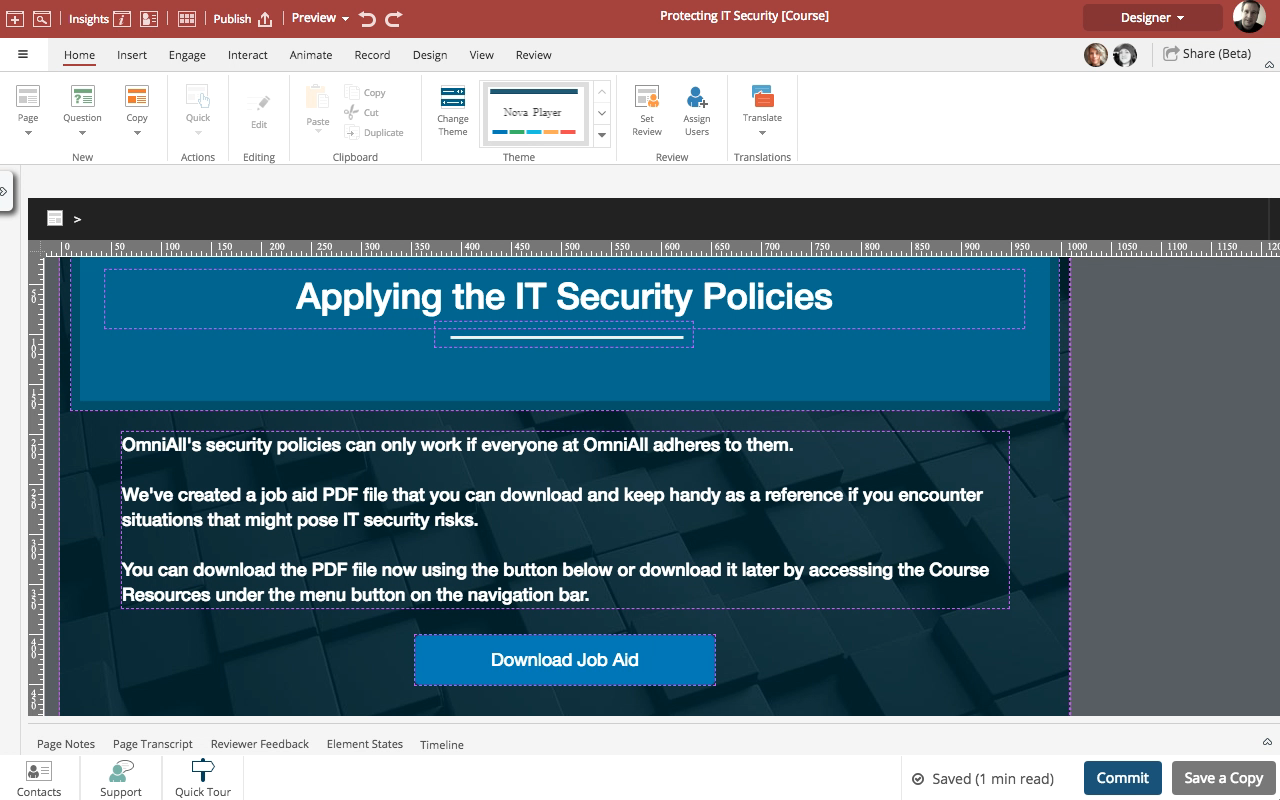
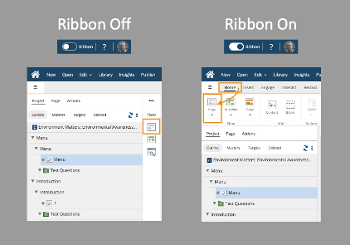
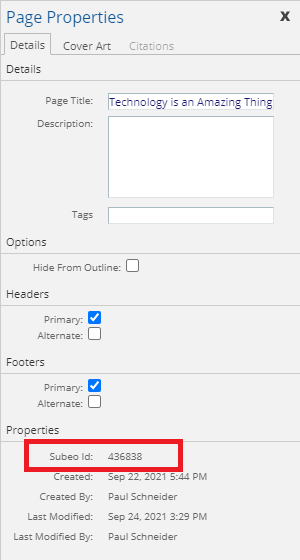
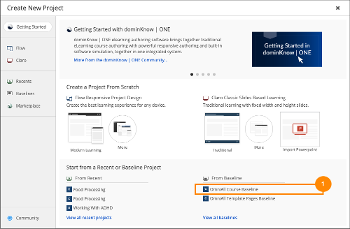
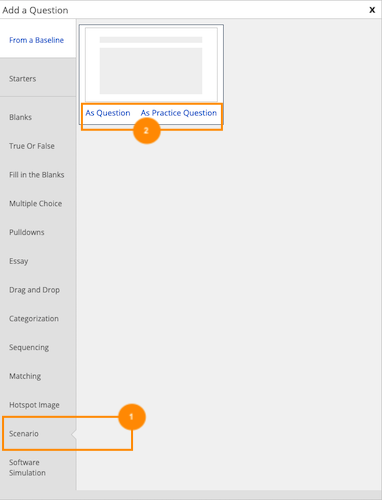
Comments ( 0 )
Sign in to join the discussion.