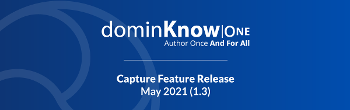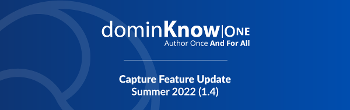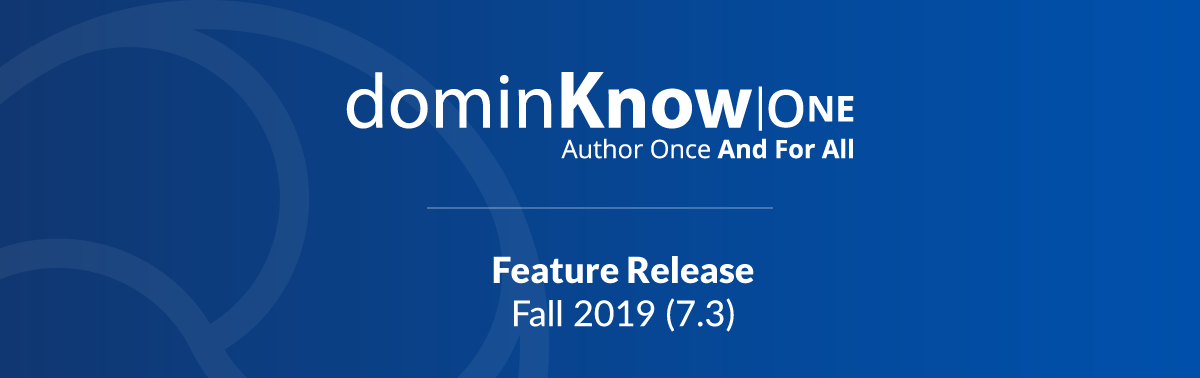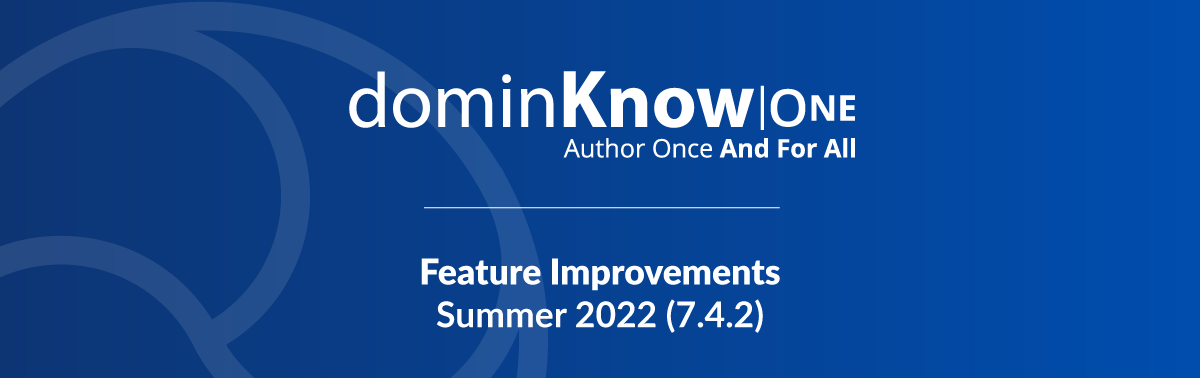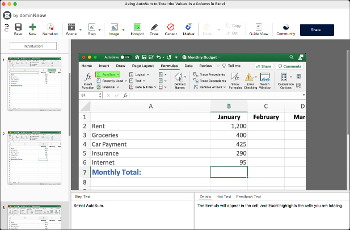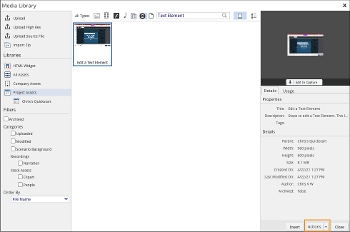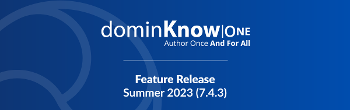There's a lot of new and improved to love in Version 1.2.1 of the Capture app (available for both Windows and Mac users).
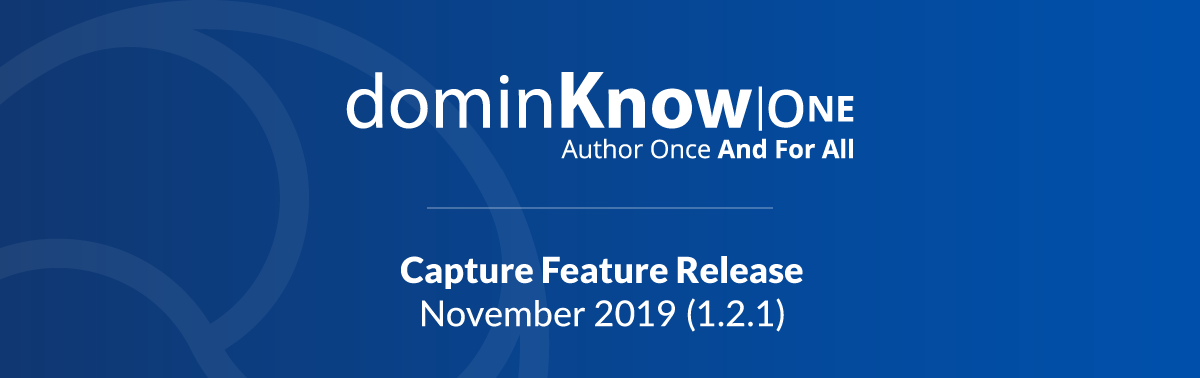
Capture Feature Update November 2019
New features and improvements to help you make better software lessons using Capture
Scene Introduction and Summary Text
You can now add Introduction and Summary text for each scene. The Introduction and Summary text are shown in the Steps list when editing a Capture lesson. This text is shown to the learner in Show Me and Guide View modes.
Details Text replaces Narration Text
The Narration Text pane is now the Details Text pane. This change makes this text pane more flexible.
The Details Text pane allows you to add extra information about the Step to be displayed to the learner in the Show Me and Guide View modes. In Show Me mode the Details text is only shown when a learner is on a step that has Details text.
As part of the publishing process you can choose to display or not display the Details text. One use case for not showing the Details text is when using narration - the audio file could include the Details text but you may want to only show the Steps text to the learner.
Hint Text for Try Me
You can now add Hint Text to be shown to the learner in Try Me mode. The learner will see this text if they select the Hint button, along with the red box indicating the screen area to be interacted with.
Automatic Job Aid PDF file
As part of the publishing process you can select to include a Job Aid PDF file of the lesson.
The Job Aid shows the text for each step plus the screen area within the step's hotspot. The learner can use the download button in Show Me and Guide View modes to save a copy of the PDF file.
Copying Markers, Draw items Censor areas and Guide view areas
You can now copy Markers, Draw items, Censor areas and Guide view areas.
Markers, Draw items and Censor areas can be copied to the same step or to other steps, including all steps. Guide View areas can be copied to other steps, including all steps.
Download Step images for editing
You can now download the image for any Step via the Step button options.
It's a great time-save for small edits to the screen image - download the file, edit it then use the import option to bring in the edited image.
New behavior settings for Show Me mode
As part of the publishing process you can now set whether the automated pan-and-zoom animations are on or off by default.
And you can choose what is shown to the learner:
- The screen image alone
- The screen image with hotspots
- The screen image with hotpots and Markers and Draw items
And more...
Here are a couple of other items to know about:
- If you are Capturing an application in a browser the recording process will now show a dialog alert box if the application browser isn't open in Edge for Windows users or Safari for Mac users. When Capture is recording a lesson for a tool that is browser-based it relies on the browser's accessibility features to help determine items like the names of buttons or other functions you interact with in the tool. Different browsers have different levels of support for accessibility, which in turn affects the success of your Capture lesson's recording process. Your Capture recordings will have the best information if the the tool or application you want to Capture is open in Edge for Windows or Safari for Mac. The second-best is Firefox for either Windows or Mac. (And Firefox is the best option for Windows versions that don't have Edge, such as Windows 7). Google Chrome is the most challenging, and to use Chrome you have to turn on the accessibility features (Chrome has them off by default).
- Keystrokes typed into password fields are now hidden on Windows. (Mac already prevents the keys from being captured.)