You can add a Speech or Thought Bubble as an element on a page or as an element layered within an Image or Video element.
You can add a Speech Bubble as an Element from the Stock Library section of either the Insert Tab on the Ribbon or the Add to your Page’s All Elements tab.
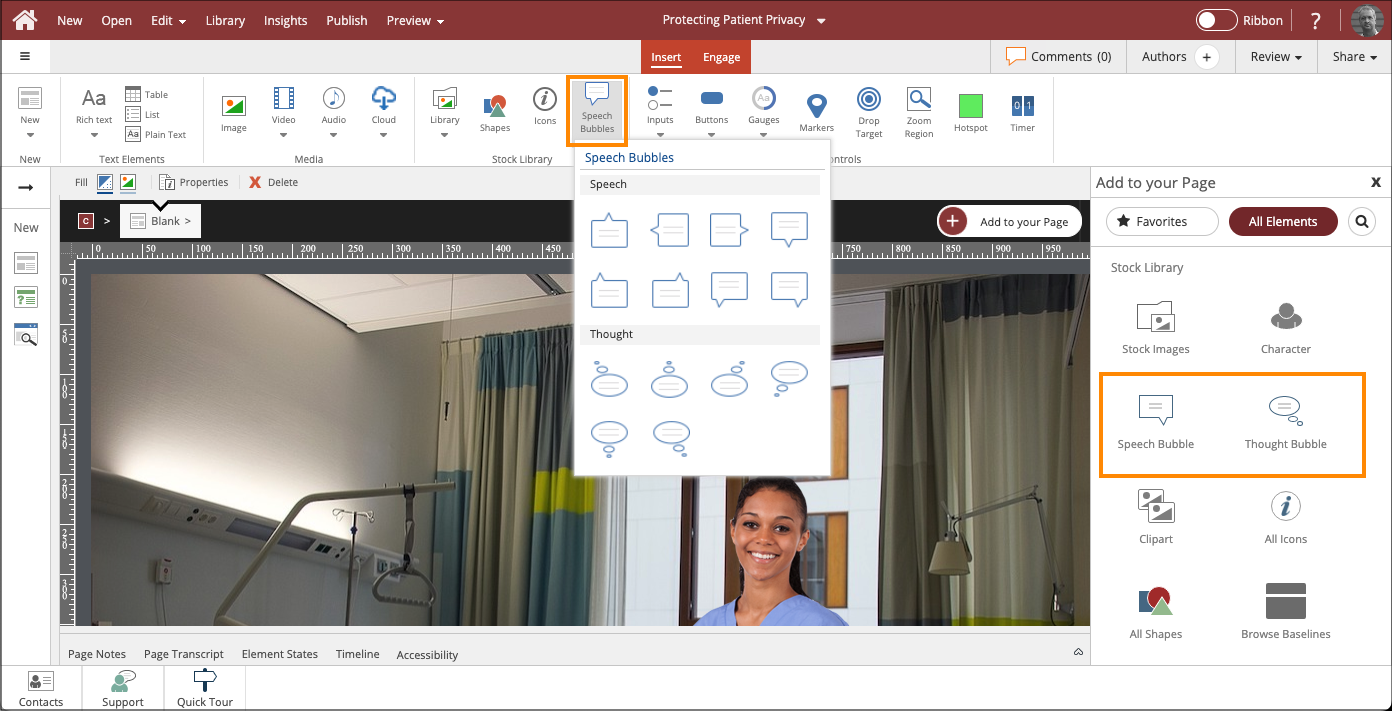
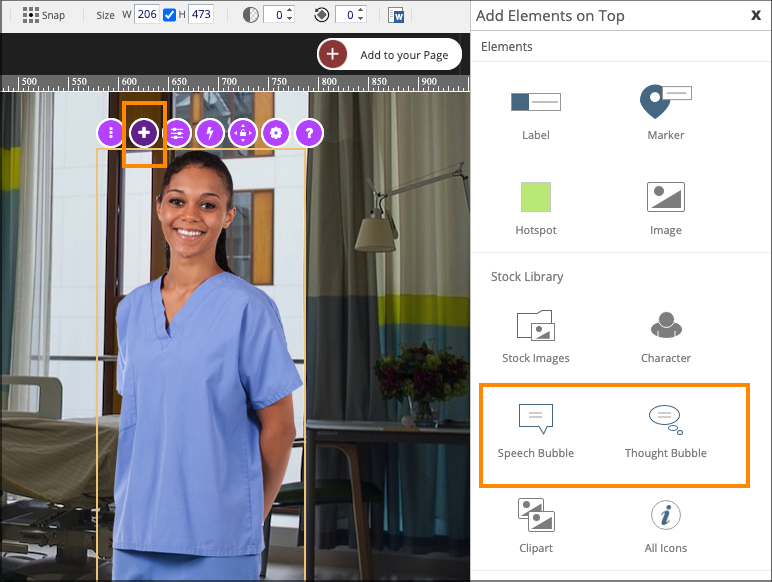
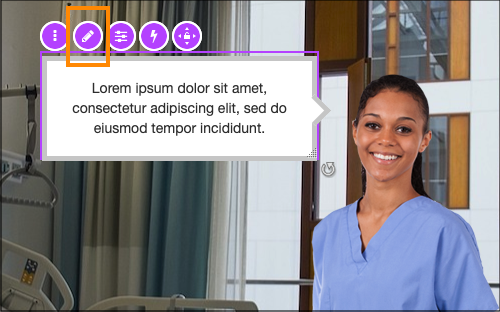



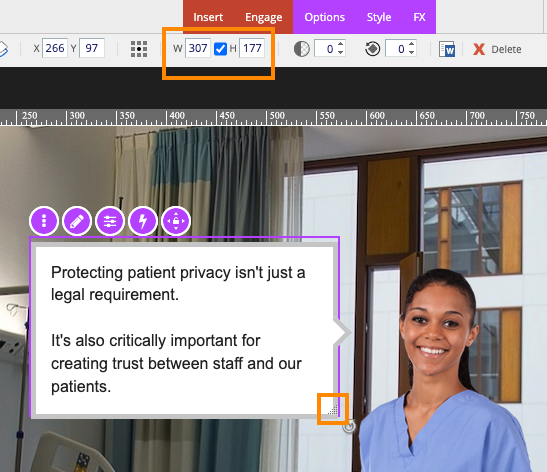
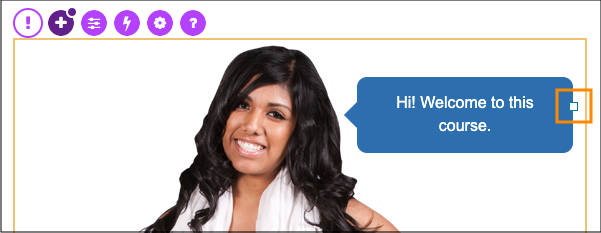

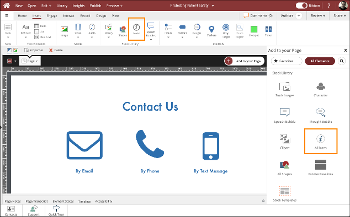
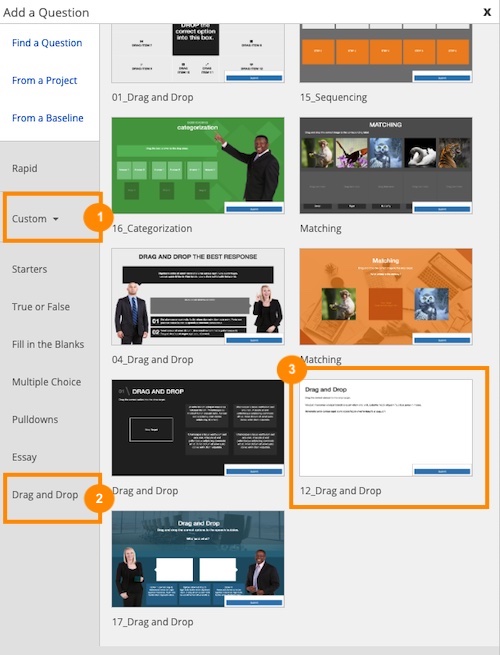

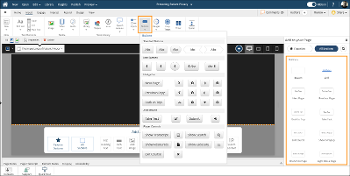
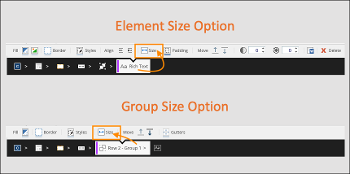
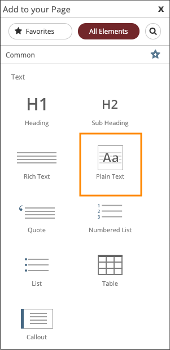
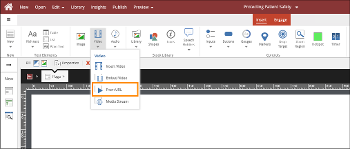
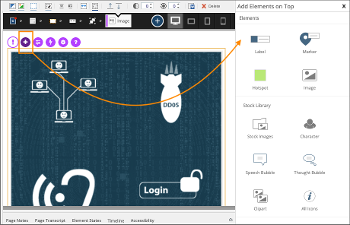
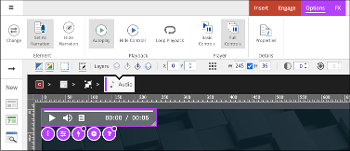
Comments ( 0 )
Sign in to join the discussion.