Embed
Create a Collection
Update Collections
Publishing a SCORM or other standards-based project to Convey allows you to carry out instant content updates with no need to re-upload packages into your LMS.
The first time you publish the Project the SCORM (or AICC or xAPI or CMI5) file is created and sent to the Convey hosting site.
In dominKnow | ONE, you download a “stub” file and load that much-smaller package into your LMS, just like uploading the full SCORM package.
The stub file is essentially a link to the Convey-hosted SCORM course. When your learners launch the course in your LMS, the LMS uses the link to open and run the Convey-hosted course, and the LMS still receives all the expected SCORM tracking information.
When you need to make content updates, you simply re-publish the package to the Convey site. The link in the LMS remains constant, so there’s no need to re-upload anything to the LMS. Your learners will see the updated version of the content immediately.
NOTE: This Convey Publishing option will also allow you to publish your Project as an instant URL link. To do this, choose Web as the standard (instead of SCORM, etc.). This Convey URL option is similar to but a bit different than the Convey Dynamic Publishing Web Link option available on the Share panel, because this option allows you to publish multiple packages with different Themes and Publishing Profiles. (By comparison, the Convey Dynamic Publishing Web Link option on the Share panel automatically uses the Project's default Theme and Publishing Profile.) It also lets you set the XAPI Data section of the publishing page to set up an LRS target to send xAPI statements to.
- Delete the published package (which will also delete it from the Convey site)
- Edit the package information
- Republish the package (which automatically sends the updated package to Convey) , or
- Download the package again
Select the Standard: drop down list
For this example select SCORM 2004 (4th edition).
One recomended best practice is to give the published package a Label so you know what its purpose is. The is especially important of you will ave more than one published package.
Select the Label field and we'll add a sample Label for this example.
You can use the download package option to download the SCORM stub package to your local computer, to then upload into your LMS using the same steps you would use for uploading a full SCORM package.
Select Close when you are finished downloading.
Select the Publish Options button
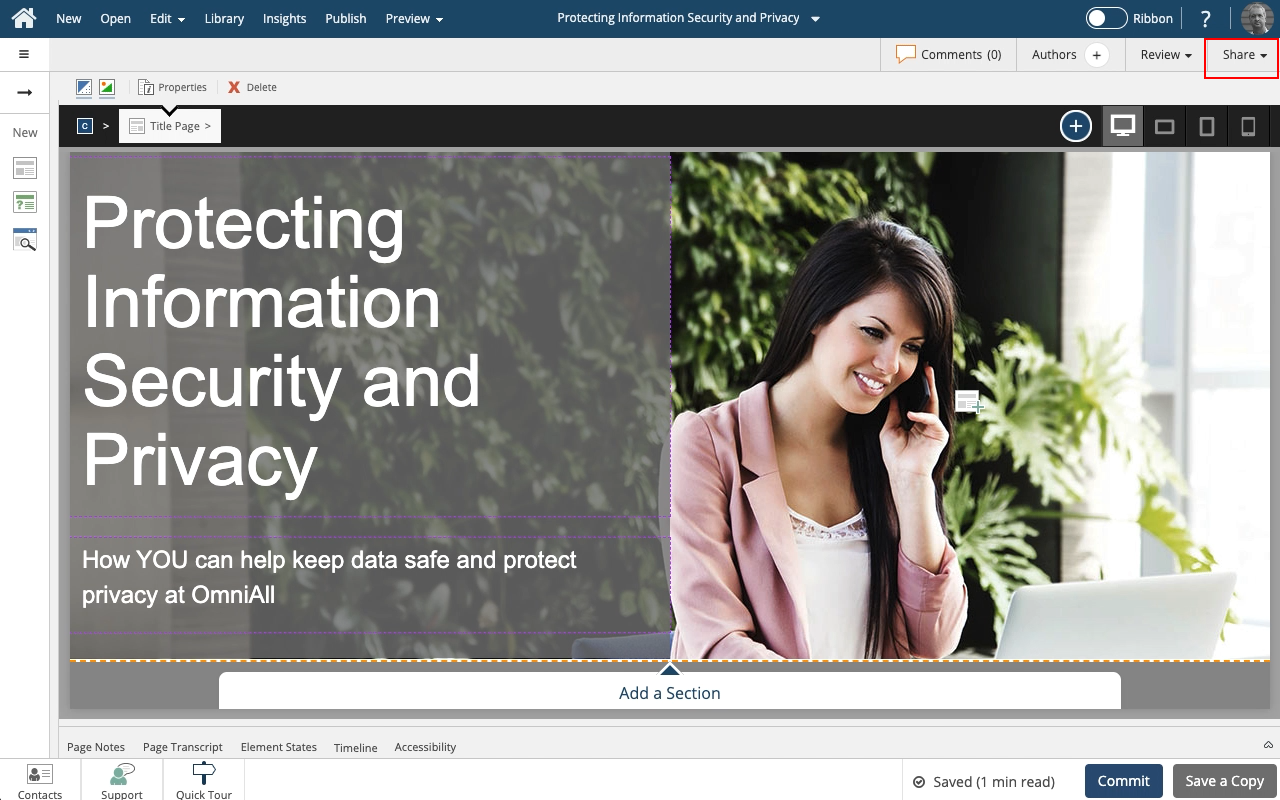










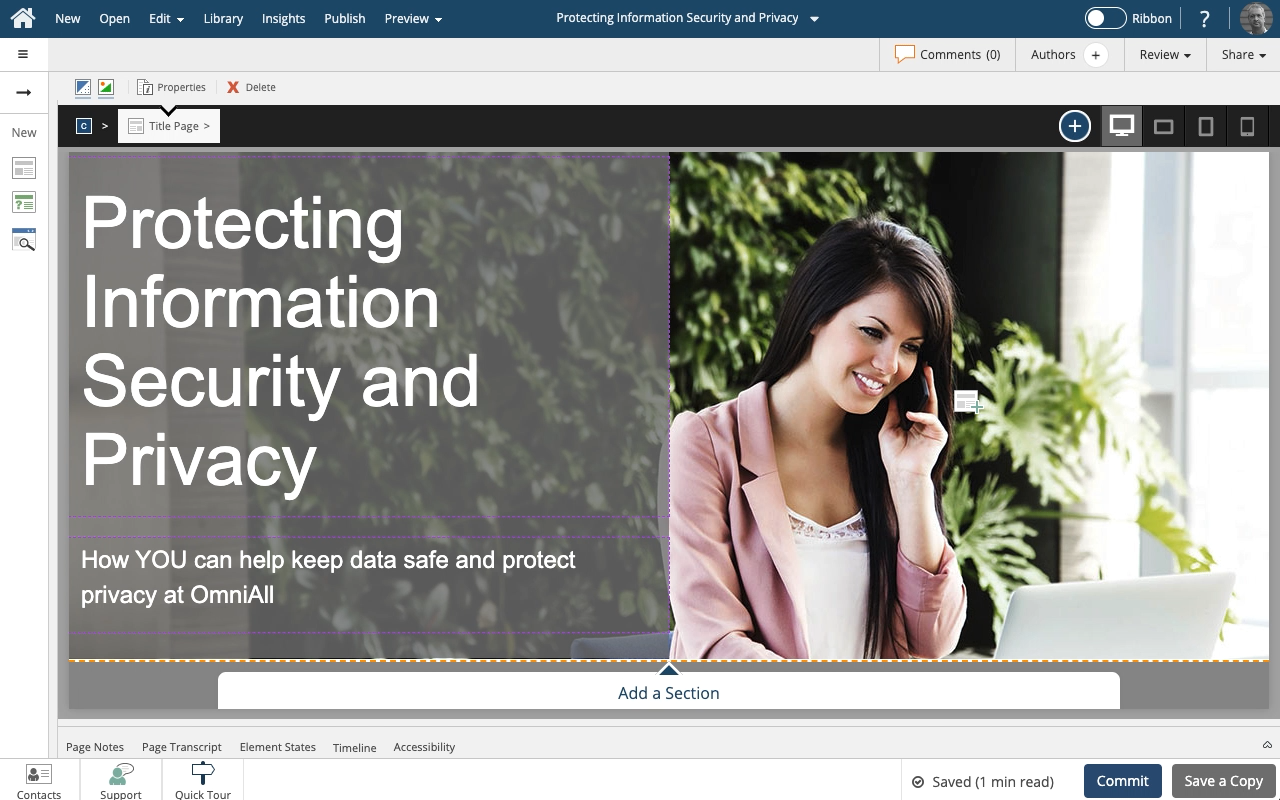

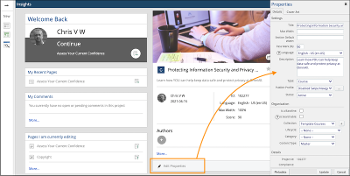
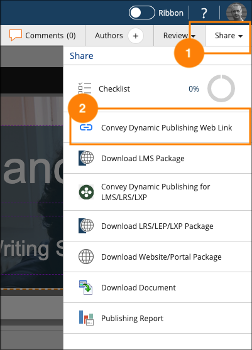

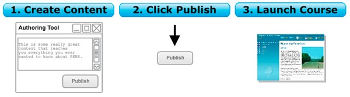
Comments ( 0 )
Sign in to join the discussion.